AWS Multifactor Authentication
Hello to all! 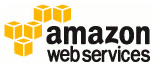
Today I would like to tell you about the multifactor authentication of IAM users in your Amazon account. As you remember, in this article I told how to create and set a password for a new user. Today we will fasten a device for authorization to the user.
We will use a regular phone with Android . At first we will install on it Amazon Appstore according to this instruction . Nothing complicated for the average user of Android. Next, in the search we introduce “mfa”:
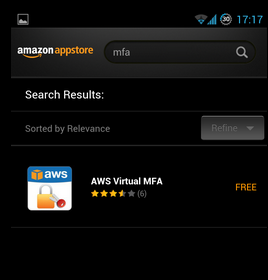
Download and install the program. Almost like in Play.
')
Further in the AWS account we go to IAM , to the Users section. On the desired user click the right button:

Add a virtual MFA device:
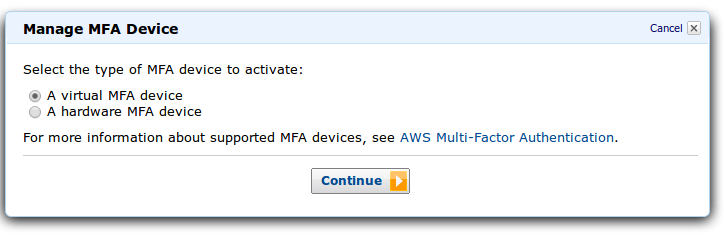
Next, we will be given a QR code, which we must recognize by some pre-installed tool:
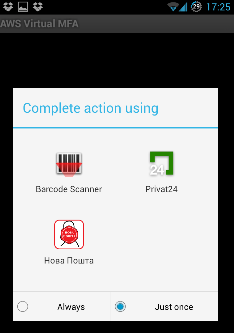
After recognition, we will have an account in the application. Click on the account and get the code that we enter in the first line under the QR code without spaces. Next, wait until the code disappears and click again. The resulting code is written in the second line. Like this:
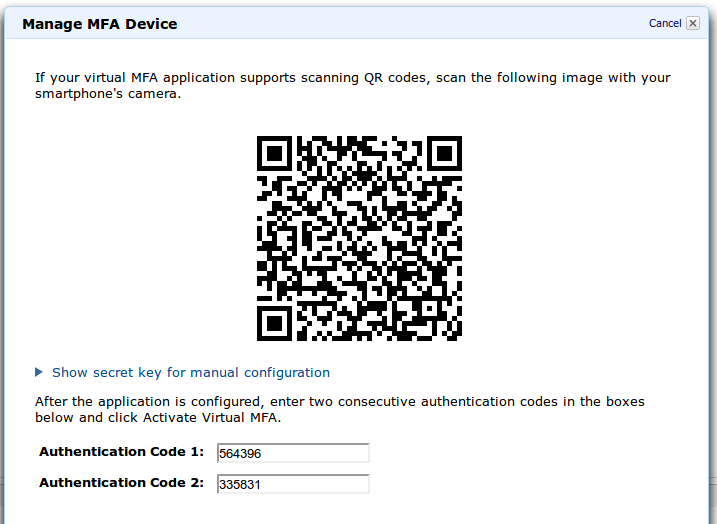
Activate your multifactor authentication device!
Next, see what happens when you login. Here we will be asked for the password, as it was before:

After successfully entering the password, Amazon will ask for the code from the MFA device:

As you might have guessed, this code is obtained by choosing an account in your application:
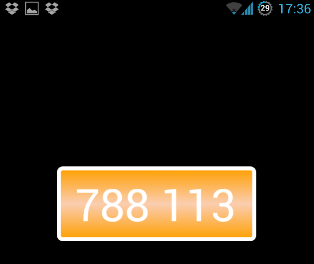
After successfully entering the code, you will get access to the console. Everything is simple and safe!
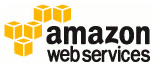
Today I would like to tell you about the multifactor authentication of IAM users in your Amazon account. As you remember, in this article I told how to create and set a password for a new user. Today we will fasten a device for authorization to the user.
We will use a regular phone with Android . At first we will install on it Amazon Appstore according to this instruction . Nothing complicated for the average user of Android. Next, in the search we introduce “mfa”:
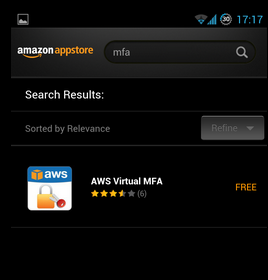
Download and install the program. Almost like in Play.
')
Further in the AWS account we go to IAM , to the Users section. On the desired user click the right button:

Add a virtual MFA device:
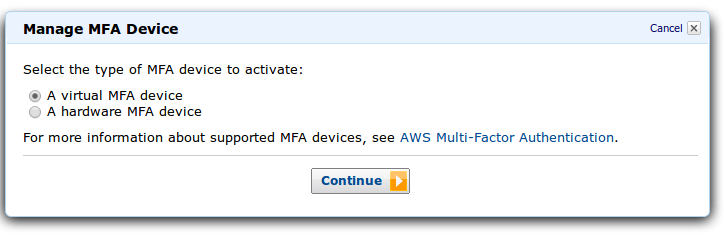
Next, we will be given a QR code, which we must recognize by some pre-installed tool:
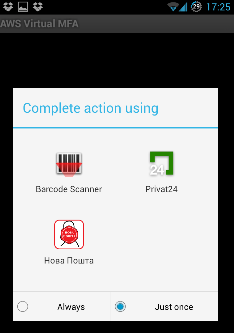
After recognition, we will have an account in the application. Click on the account and get the code that we enter in the first line under the QR code without spaces. Next, wait until the code disappears and click again. The resulting code is written in the second line. Like this:
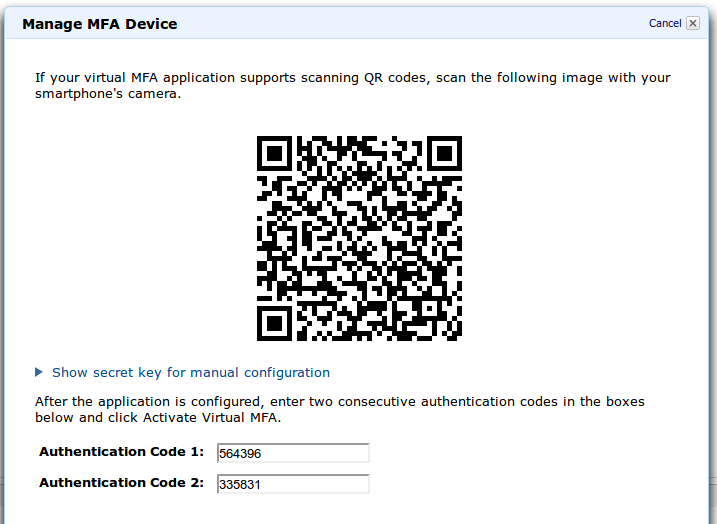
Activate your multifactor authentication device!
Next, see what happens when you login. Here we will be asked for the password, as it was before:

After successfully entering the password, Amazon will ask for the code from the MFA device:

As you might have guessed, this code is obtained by choosing an account in your application:
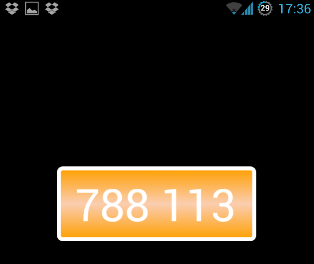
After successfully entering the code, you will get access to the console. Everything is simple and safe!
Source: https://habr.com/ru/post/178507/
All Articles