Overview of the updated features of Windows Azure IaaS
Good day, dear colleagues!
Today I would like to briefly draw your attention to those new functions and mechanisms that appeared in Windows Azure after its update (GA - General Availability) on April 16, which officially entered into force.
Although Windows Azure was originally a PaaS platform (sorry for the tautology), over time it has evolved - and now it has something that is interesting to me, the infrastructure builder - namely, IaaS.
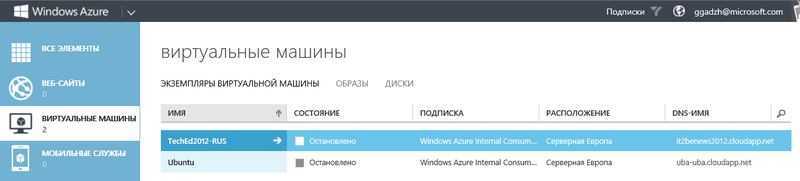
')
Before discussing options and options in the field of virtual machines in Windows Azure, it would be nice first to talk a little about how to deploy VMs in Windows Azure:
1) Using the portal management. Here everything is trite and simple - the good old GUI of Windows Azure is overgrown with new menus and ruffles - however, this did not affect its conciseness and accessibility at all.
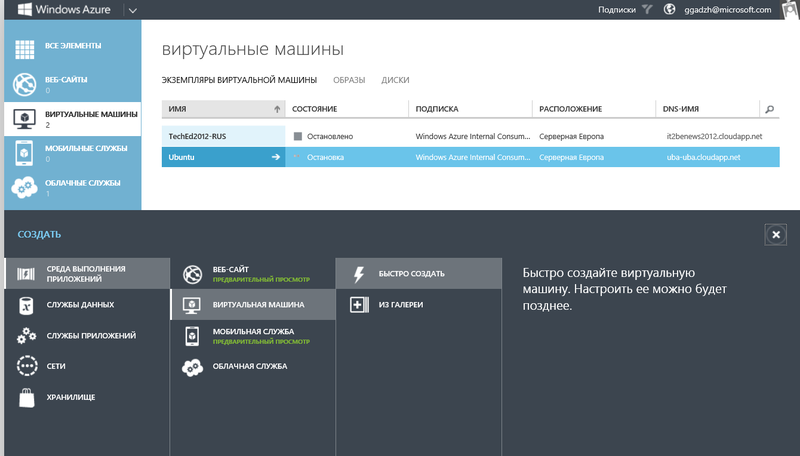
2) With the help of the command line tool and PowerShell - especially for those who like to automate complex scripts!
3) Using REST API calls.
After you have made your choice - how you will deploy the VM, you need to determine the image and size of the virtual machine required for deployment. After that, the process of creating a VM will be launched, whose virtual hard disk will be located in the Windows Azure BLOB storage.
Well, since we spoke to you about the size of the VM, it would be nice to get acquainted with the proposals on this subject.
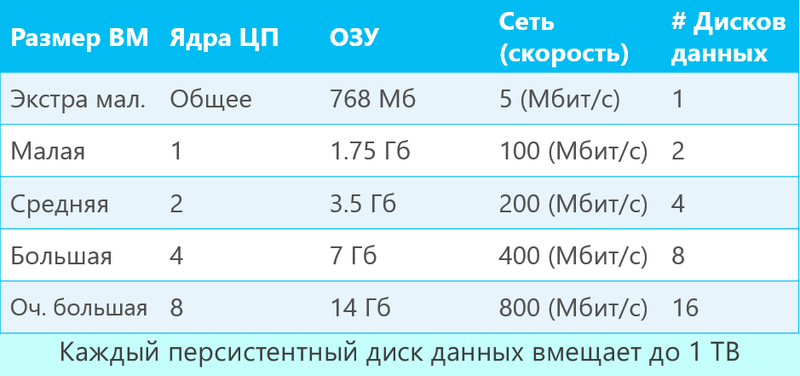
Here, it seems to me, everything is extremely clear and understandable.
In addition, there are also 2 extra types of VM for demanding projects:
1) 4 cores - 28 GB of RAM
2) 8 cores - 56 GB of RAM
However, there is one point worth paying attention to - this is a persistent disk.
What is the difference between VM Role and Virtual Machine in Windows Azure? And the only difference is that in the first case the OS disk was not persistent - in other words, all changes made in the system after a reboot of such a VM were reset. The main difference of Virtual Machines is that they use a persistent disk, that is, we are not afraid of a reboot - and we can work with such a VM in a reliable manner familiar to us, without fear of data loss after a reboot.
This is certainly wonderful, but it is also worth paying attention to the fact that there is a fairly rich list of images available in Windows Azure for VM deployment.
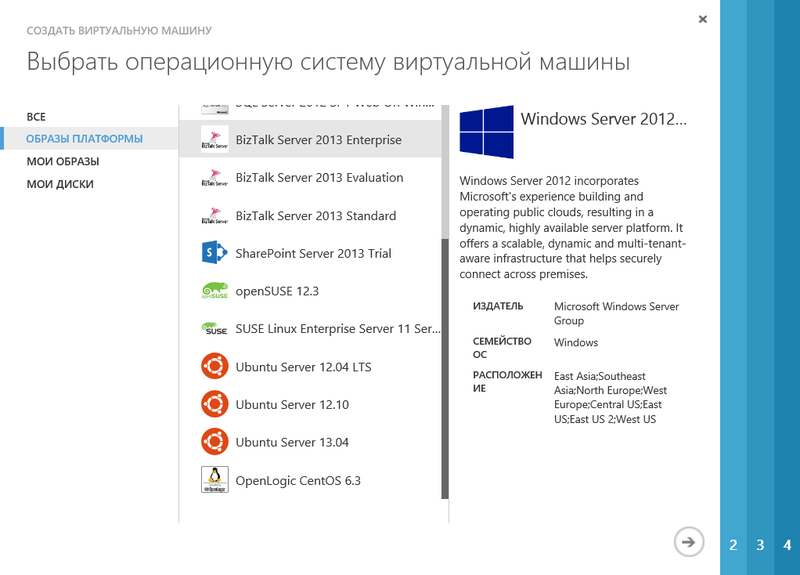
And pay attention to the presence of images with SharePoint and BizTalk - here it is already difficult for the language to call it IaaS - since it is already beginning to look like PaaS (And why is SharePoint not a platform for an organization’s internal portal - let it be in the cloud? ..).
And of course, this begs the question - since Microsoft is plugging components of its platforms into Azure, then what MS products can work on VMs in Windows Azure without any problems? The answer is not long in coming.

If we are talking about Windows Server , be it WS2008R2 or WS2012, then here is a list of supported roles for deployment in Windows Azure:
Active Directory Domain Services
Active Directory Federation Services
Active Directory Lightweight Directory Services
Application server
DNS Server
Fax Server
Network Policy and Access Services
Print and Document Services
Web Server (IIS)
Windows Deployment Services
Windows Server Update Services
File services
Well, and that is very important and pleasant for me personally - System Center 2012 has not been forgotten either!
And what about custom, your own OS images and images for deployment?
Everything is simple - you can download the VHD file with the installed and configured OS.
The difference between a simple disk for a VM and a way to deploy subsequent VMs from a template for Azure is very easy:
1) The OS was configured and generalized using the sysprep = image command for deployment.
2) The OS is just in the VHD file and it simply loads into Azure - just the Windows Azure disk.
Well, with the accessibility is still more beautiful and easier (much more!?).
For instances of services and services that are running on the 1st VM (Nonclustered Service), the SLA guarantees availability at 99.9% - which is roughly equal to the downtime of 8.75 hours per year.
For clustered services that have multiple instances of a specific role — this parameter for SLA is 99.95% —that is, in time equivalent, 4.38 hours of allowable downtime per year.
The numbers are more than attractive - and even enshrined in the SLA - there is something to reflect on - the offer is really tasty!
As for the internal structure of the VM, the point of view of their reliability, namely the reliability of virtual disks - here we see the following:

Based on the data table, we understand that:
1) There are always exactly 2 disks in the system - C and D - one system - another for the system cache, respectively. The system disk is limited to 127 GB.
2) All other disks are data disks that we add at our discretion - you can add / delete them on the fly, you can also enable / disable the caching function. The maximum amount of such a disk is 1 TB.
Well, my brief review on VM (IaaS) in Windows Azure is now complete.
In the near future we will have quite a lot of material - and not only on Habré (yes, I’m talking about MVA), which will tell you in more detail and precisely about all the innovations of Windows Azure that concern the audience of IT Pro (system administrators).
Well, friends!
Even though we talked about the clouds, I wish you cloudless holidays and weekends (I would really like it - approx. Microsoft RUssia Corp.))).
And do not be ill - the weather, infection, sly now))))
Respectfully,
fireman
George A. Gadzhiev
Information Infrastructure Expert
Microsoft Corporation.
Today I would like to briefly draw your attention to those new functions and mechanisms that appeared in Windows Azure after its update (GA - General Availability) on April 16, which officially entered into force.
Although Windows Azure was originally a PaaS platform (sorry for the tautology), over time it has evolved - and now it has something that is interesting to me, the infrastructure builder - namely, IaaS.
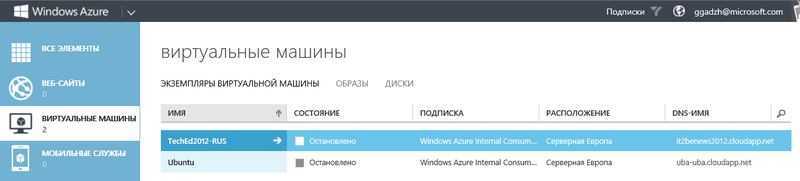
')
Where what why
Before discussing options and options in the field of virtual machines in Windows Azure, it would be nice first to talk a little about how to deploy VMs in Windows Azure:
1) Using the portal management. Here everything is trite and simple - the good old GUI of Windows Azure is overgrown with new menus and ruffles - however, this did not affect its conciseness and accessibility at all.
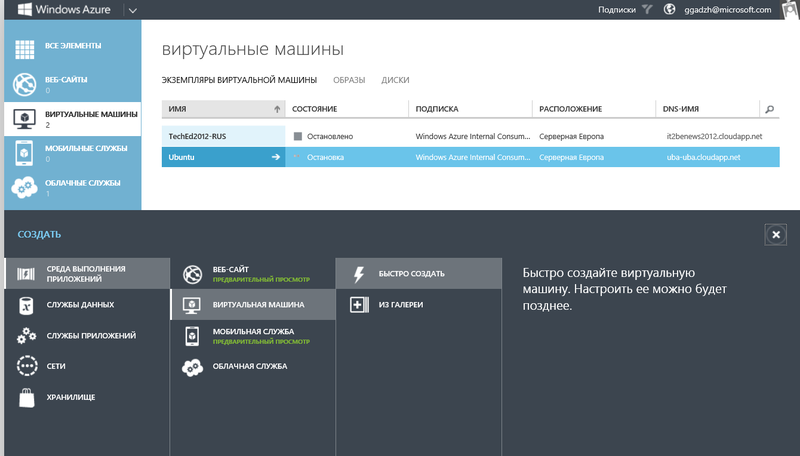
2) With the help of the command line tool and PowerShell - especially for those who like to automate complex scripts!
3) Using REST API calls.
After you have made your choice - how you will deploy the VM, you need to determine the image and size of the virtual machine required for deployment. After that, the process of creating a VM will be launched, whose virtual hard disk will be located in the Windows Azure BLOB storage.
Well, since we spoke to you about the size of the VM, it would be nice to get acquainted with the proposals on this subject.
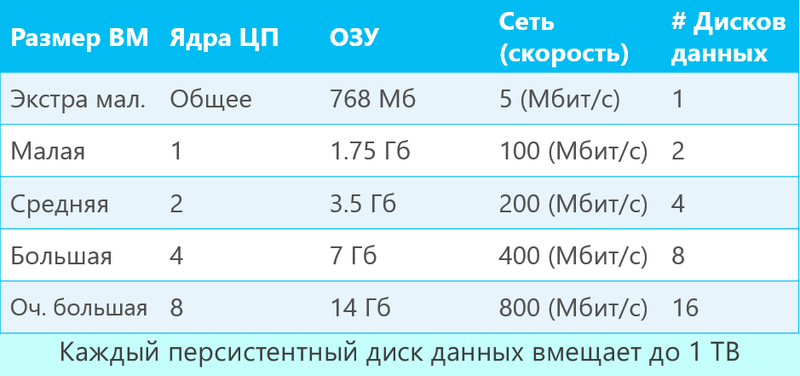
Here, it seems to me, everything is extremely clear and understandable.
In addition, there are also 2 extra types of VM for demanding projects:
1) 4 cores - 28 GB of RAM
2) 8 cores - 56 GB of RAM
However, there is one point worth paying attention to - this is a persistent disk.
What is the difference between VM Role and Virtual Machine in Windows Azure? And the only difference is that in the first case the OS disk was not persistent - in other words, all changes made in the system after a reboot of such a VM were reset. The main difference of Virtual Machines is that they use a persistent disk, that is, we are not afraid of a reboot - and we can work with such a VM in a reliable manner familiar to us, without fear of data loss after a reboot.
This is certainly wonderful, but it is also worth paying attention to the fact that there is a fairly rich list of images available in Windows Azure for VM deployment.
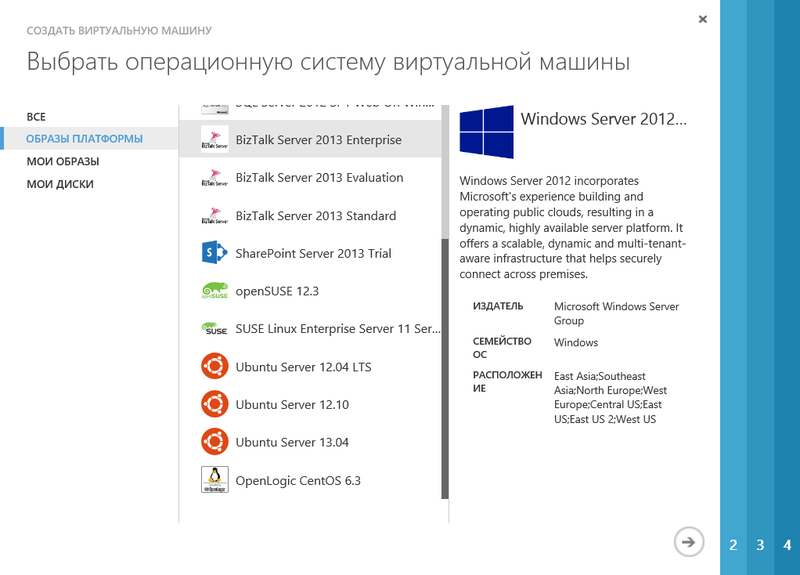
And pay attention to the presence of images with SharePoint and BizTalk - here it is already difficult for the language to call it IaaS - since it is already beginning to look like PaaS (And why is SharePoint not a platform for an organization’s internal portal - let it be in the cloud? ..).
And of course, this begs the question - since Microsoft is plugging components of its platforms into Azure, then what MS products can work on VMs in Windows Azure without any problems? The answer is not long in coming.

If we are talking about Windows Server , be it WS2008R2 or WS2012, then here is a list of supported roles for deployment in Windows Azure:
Active Directory Domain Services
Active Directory Federation Services
Active Directory Lightweight Directory Services
Application server
DNS Server
Fax Server
Network Policy and Access Services
Print and Document Services
Web Server (IIS)
Windows Deployment Services
Windows Server Update Services
File services
Well, and that is very important and pleasant for me personally - System Center 2012 has not been forgotten either!
And what about custom, your own OS images and images for deployment?
Everything is simple - you can download the VHD file with the installed and configured OS.
The difference between a simple disk for a VM and a way to deploy subsequent VMs from a template for Azure is very easy:
1) The OS was configured and generalized using the sysprep = image command for deployment.
2) The OS is just in the VHD file and it simply loads into Azure - just the Windows Azure disk.
And what about accessibility?
Well, with the accessibility is still more beautiful and easier (much more!?).
For instances of services and services that are running on the 1st VM (Nonclustered Service), the SLA guarantees availability at 99.9% - which is roughly equal to the downtime of 8.75 hours per year.
For clustered services that have multiple instances of a specific role — this parameter for SLA is 99.95% —that is, in time equivalent, 4.38 hours of allowable downtime per year.
The numbers are more than attractive - and even enshrined in the SLA - there is something to reflect on - the offer is really tasty!
As for the internal structure of the VM, the point of view of their reliability, namely the reliability of virtual disks - here we see the following:

Based on the data table, we understand that:
1) There are always exactly 2 disks in the system - C and D - one system - another for the system cache, respectively. The system disk is limited to 127 GB.
2) All other disks are data disks that we add at our discretion - you can add / delete them on the fly, you can also enable / disable the caching function. The maximum amount of such a disk is 1 TB.
Conclusion
Well, my brief review on VM (IaaS) in Windows Azure is now complete.
In the near future we will have quite a lot of material - and not only on Habré (yes, I’m talking about MVA), which will tell you in more detail and precisely about all the innovations of Windows Azure that concern the audience of IT Pro (system administrators).
Well, friends!
Even though we talked about the clouds, I wish you cloudless holidays and weekends (I would really like it - approx. Microsoft RUssia Corp.))).
And do not be ill - the weather, infection, sly now))))
Respectfully,
fireman
George A. Gadzhiev
Information Infrastructure Expert
Microsoft Corporation.
Source: https://habr.com/ru/post/178447/
All Articles