Is there life in the world of PostPC? Part 2: daily work in iOS
The second part of the tablet saga is devoted to office work on the iPad. This, let me remind you, is about a small experiment: for 12 months I refused to use desktop machines and completely switched to tablets. In comments to the previous post, it was claimed that it was inconvenient to type long texts on a mobile computer, work with spreadsheets and make presentations. This is not true: all the necessary software in the Apple online store is present, but the user needs to properly organize the workflow, which we will do today.

')
Such an architecture is more secure, but it is poorly suited for creating content: if within the framework of one task you work with data of different types, then you have to scatter documents in several programs. A good way to solve the problem will be the use of cloud services (many editors are able to interact with them) or file managers, of which there are a great many in the AppStore.
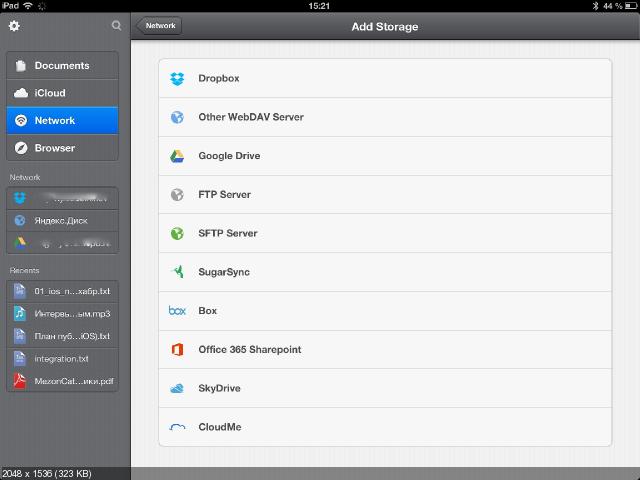
I chose a hybrid version thanks to the free application Documents by Readdle . It stores files of all types, works with archives, and also has a built-in text editor, browser, e-book reader and media player. It has the ability to exchange data via HTTP (Wi-Fi Drive function), send files by e-mail (several pieces of different types in one letter), view them and open them in other programs.
Also Documents by Readdle works with popular cloud services, supports the WebDAV protocol, and most importantly, it performs full synchronization of a local copy of files with remote storage, as clients in desktop OS do.

My workspace is organized as follows: files of various types, decomposed into traditional folders, are stored in the cloud with a full synchronized copy in Documents by Readdle. For viewing and playback of materials, the built-in file manager functions are used (it digests a huge number of formats, including the OpenDocument adopted in free office suites), and for editing, applications that support the work with the cloud. If there is no broadband access to the network (this happens in the nomadic life of a journalist), a local copy of the file is transferred to another program for processing, or the built-in text editor is used. The option, of course, is peculiar, but in a system with strict isolation of applications it cannot be otherwise.

The iPad's on-screen keyboard allows you to enter long and short dashes, various types of quotes used in Russian and other missing characters on the screen by long pressing the corresponding button (detailed instructions are available on the Internet). It is convenient, but suitable only for short notes or editing documents on the go - serious work with the text requires connecting an external keyboard.
On the keyboard for iPad, there is a button to go to the home screen, a search button and an additional modifier button "Cmd" ('⌘') in addition to the traditional "Shift", "Ctrl" and "Alt" ('⌥'). There are, unfortunately, no familiar desktop users "Home", "End", "PgUp" and "PgDown" - their role is played by arrows with the modifier "Cmd". The "Del" key is also absent and you need to use "Backspace" instead (at first it is inconvenient, but over time you get used to it). In this case, the modifier "Alt" allows you to destroy the word in front of the cursor, and "Cmd" - the entire line to the left of the cursor.
Another important difference: in some traditional combinations, the "Ctrl" key must be replaced by "Cmd". For example, "Cmd + A" selects all the text, and "Cmd + Z" cancels the previous action. Copying, cutting and pasting text here are done using "Cmd + C", "Cmd + X" and "Cmd + V", but "Shift" with arrows selects text as in desktop OS.
In general, there is enough keyboard skills and some time to spend on their mastering will have to be spent (makovodam will be easier): comprehensive instructions in Russian are available on the network, so the neophyte will not have any particular difficulties.

Another important application: Textastic code editor (used mainly for text layout in HTML). In addition to the functions required by the developer (syntax highlighting, line numbering, etc.), it has support for Dropbox, WebDAV (including the embedded server), and (S) FTP. The program allows you not only to edit the code, but also immediately publish it on the network. The developers have chosen a very correct ideology: we always change the local copy (even if we open the file on the network, it is first copied into documents), and then we send it to the server with one click of a button. There are quite a few similar products in the AppStore (I would say more Gusto ) and they are well made, but they are quite expensive - about $ 10.
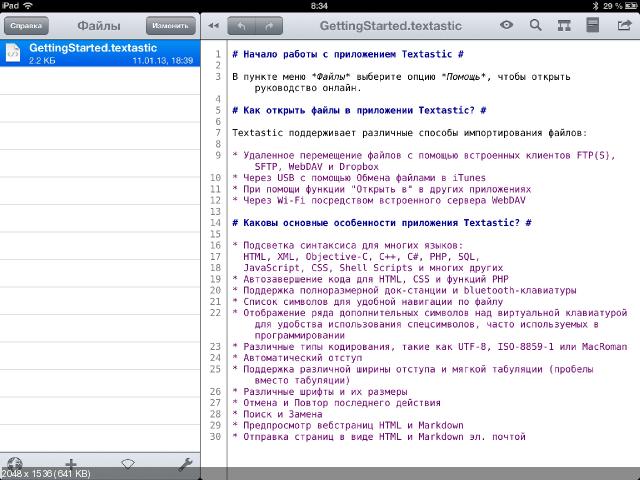

Pages, Numbers and Keynote integrate well with iCloud, but their interaction with other cloud services is limited to copying the document to the application from the WebDAV server. In addition, buying three programs at once will not be cheap. To solve the problem, I recommend to buy Office² HD - I would call it the best office suite among third-party products. Other tested options should not even be mentioned: only regrets about the gift of money spent hinder me from removing them from the tablet.
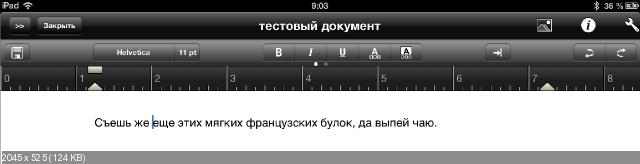
Mobile office suites have serious problems with format support : I, for example, could not find a single product capable of editing OpenDocument files. Moreover, not all applications open ordinary RTF (for example, Pages and Office² HD are not capable of this). Fortunately, there are no such problems with viewing - in many cases it is not even necessary to install a separate program. Office documents sent by e-mail (with the exception of OpenDocument), text files, pictures, audio files and PDF documents are read by the regular iOS client. You can copy the data to the omnivorous Documents by Readdle or open it in another program (I recommend putting a free IBM Lotus Symphony Viewer for ODF files). There are still cloud versions of Microsoft Office, but they will be discussed in the next article.

To download files of unsupported types there is a built-in browser Documents by Readdle or a separate product of the same developer. Fans of Norwegian software may like Opera Mini . This browser is based on Opera Software's own work, but it is only the client part and does not contain the engine itself (because the moderators missed it in the AppStore).
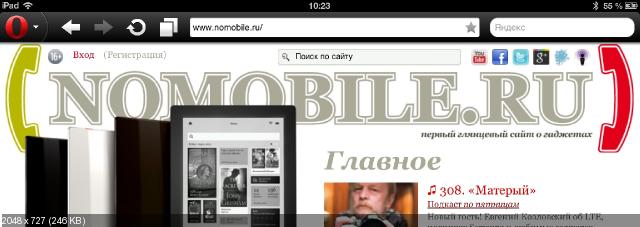
The file manager I use can work with archives, only the 7z format was too tough for him and I had to install a separate program. For omnivorous, a commercial iZip Pro was chosen (it is not necessary to buy it, there is a free version with advertising in the AppStore).
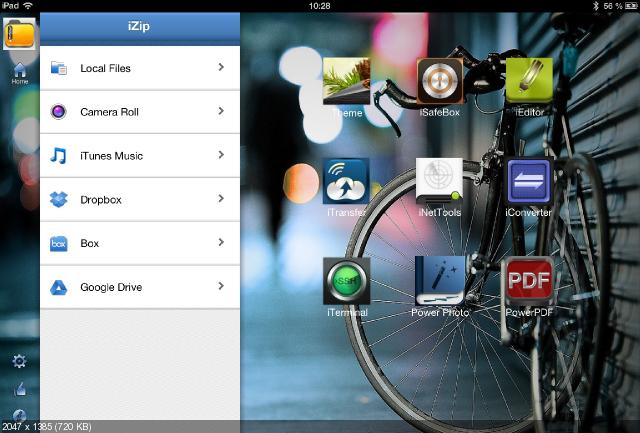
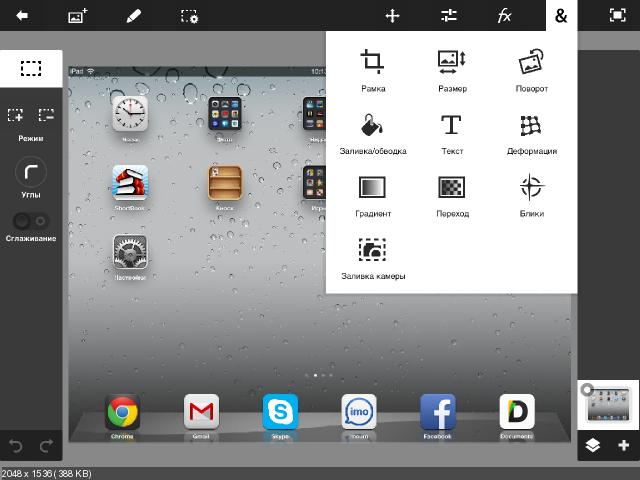

Arrangement of working space
Applications in iOS are isolated from each other and do not have full access to the file system. They work only with their data and can access some system resources like "Film Roll". I didn’t notice any special problems with transferring files between programs with one exception: iOS staff players are prohibited from sharing sound tracks and videos (this restriction does not apply to third-party software). The rest of communism is complete - the file is transferred to any application that can accept it.')
Such an architecture is more secure, but it is poorly suited for creating content: if within the framework of one task you work with data of different types, then you have to scatter documents in several programs. A good way to solve the problem will be the use of cloud services (many editors are able to interact with them) or file managers, of which there are a great many in the AppStore.
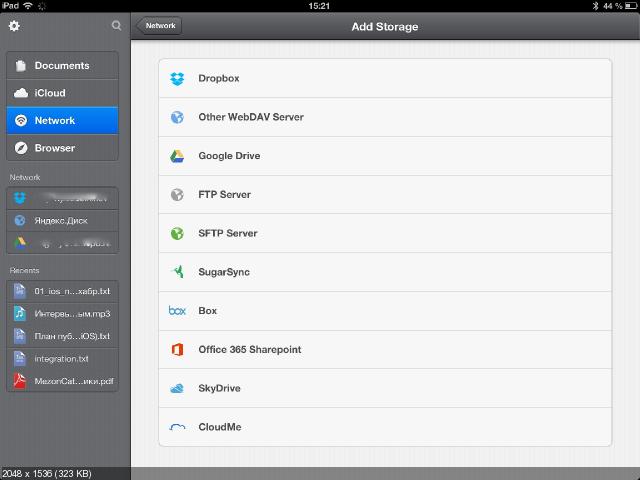
I chose a hybrid version thanks to the free application Documents by Readdle . It stores files of all types, works with archives, and also has a built-in text editor, browser, e-book reader and media player. It has the ability to exchange data via HTTP (Wi-Fi Drive function), send files by e-mail (several pieces of different types in one letter), view them and open them in other programs.
Also Documents by Readdle works with popular cloud services, supports the WebDAV protocol, and most importantly, it performs full synchronization of a local copy of files with remote storage, as clients in desktop OS do.

My workspace is organized as follows: files of various types, decomposed into traditional folders, are stored in the cloud with a full synchronized copy in Documents by Readdle. For viewing and playback of materials, the built-in file manager functions are used (it digests a huge number of formats, including the OpenDocument adopted in free office suites), and for editing, applications that support the work with the cloud. If there is no broadband access to the network (this happens in the nomadic life of a journalist), a local copy of the file is transferred to another program for processing, or the built-in text editor is used. The option, of course, is peculiar, but in a system with strict isolation of applications it cannot be otherwise.
Input devices and typing
Working with the touchscreen iPad is quite comfortable thanks to multitasking gestures. Grabbing the application window with four or five fingers you minimize it and get into the home screen, and to switch to the next or previous program, just swipe the window to the right or left. Swiping up causes a multitasking panel, which, moreover, allows you to unload applications from memory (long pressing any of the icons on the panel causes a red circle with a '-' sign to appear on them).
Screen keyboard
To move the cursor in the edit field, you need to hold the touch - a “magnifying glass” appears, allowing you to set it exactly in the right place (for short positioning, short touches are used). If you let go of the screen, the menu for selecting and copying text will pop up (outside the edit field, markers resembling blue pins will immediately appear). There are other tricks, for example, a short “tap” with two fingers in the editor highlights the entire paragraph. You will have to master these techniques, since it is impossible to connect a mouse to an Apple tablet (I do not consider options with a jailbreak).The iPad's on-screen keyboard allows you to enter long and short dashes, various types of quotes used in Russian and other missing characters on the screen by long pressing the corresponding button (detailed instructions are available on the Internet). It is convenient, but suitable only for short notes or editing documents on the go - serious work with the text requires connecting an external keyboard.
External keyboard
Apple and third-party manufacturers produce many of these accessories: from portable keyboards built into tablet cases to stationary docking stations — all the user needs to do is choose an option that suits him. I liked Logitech's Tablet Keyboard for iPad. Its size is not inferior to the keyboards of large laptops and folds into a convenient carrying case (in a “combat” position, it turns into a tablet stand). This option has only one drawback - you need a table for work, you can’t put a tablet on your knees.On the keyboard for iPad, there is a button to go to the home screen, a search button and an additional modifier button "Cmd" ('⌘') in addition to the traditional "Shift", "Ctrl" and "Alt" ('⌥'). There are, unfortunately, no familiar desktop users "Home", "End", "PgUp" and "PgDown" - their role is played by arrows with the modifier "Cmd". The "Del" key is also absent and you need to use "Backspace" instead (at first it is inconvenient, but over time you get used to it). In this case, the modifier "Alt" allows you to destroy the word in front of the cursor, and "Cmd" - the entire line to the left of the cursor.
Another important difference: in some traditional combinations, the "Ctrl" key must be replaced by "Cmd". For example, "Cmd + A" selects all the text, and "Cmd + Z" cancels the previous action. Copying, cutting and pasting text here are done using "Cmd + C", "Cmd + X" and "Cmd + V", but "Shift" with arrows selects text as in desktop OS.
In general, there is enough keyboard skills and some time to spend on their mastering will have to be spent (makovodam will be easier): comprehensive instructions in Russian are available on the network, so the neophyte will not have any particular difficulties.
Text editors and code editors
Finally, I want to go over the applications I use in my daily work. The first thing a journalist needs is a high-quality text editor: I wasn’t satisfied with free products, but I liked the inexpensive iA Writer . It is convenient for editing large texts (including without an external keyboard), it can work with files in Dropbox, send them by e-mail, open in other applications, etc. The only problem: the program does not support other cloud services.
Another important application: Textastic code editor (used mainly for text layout in HTML). In addition to the functions required by the developer (syntax highlighting, line numbering, etc.), it has support for Dropbox, WebDAV (including the embedded server), and (S) FTP. The program allows you not only to edit the code, but also immediately publish it on the network. The developers have chosen a very correct ideology: we always change the local copy (even if we open the file on the network, it is first copied into documents), and then we send it to the server with one click of a button. There are quite a few similar products in the AppStore (I would say more Gusto ) and they are well made, but they are quite expensive - about $ 10.
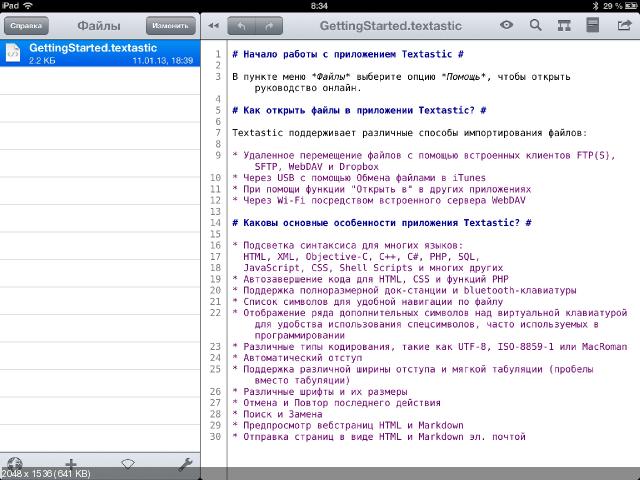
Office packages
The best in terms of convenience of office suite seemed to me iWorks (modules Pages, Numbers and Keynote are implemented as separate applications). You can create documents and spreadsheets in it no worse than in the desktop version, but with complex presentations with a large number of elements on the slides there will be some problems - they are inconvenient to do on a tablet with a screen of 10 ". But with simple presentations everything is fine - Keynote allows create beautiful documents.
Pages, Numbers and Keynote integrate well with iCloud, but their interaction with other cloud services is limited to copying the document to the application from the WebDAV server. In addition, buying three programs at once will not be cheap. To solve the problem, I recommend to buy Office² HD - I would call it the best office suite among third-party products. Other tested options should not even be mentioned: only regrets about the gift of money spent hinder me from removing them from the tablet.
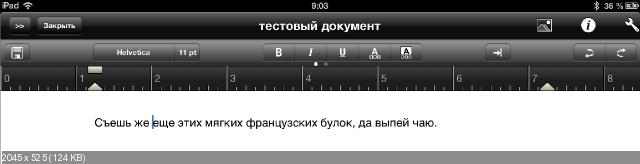
Mobile office suites have serious problems with format support : I, for example, could not find a single product capable of editing OpenDocument files. Moreover, not all applications open ordinary RTF (for example, Pages and Office² HD are not capable of this). Fortunately, there are no such problems with viewing - in many cases it is not even necessary to install a separate program. Office documents sent by e-mail (with the exception of OpenDocument), text files, pictures, audio files and PDF documents are read by the regular iOS client. You can copy the data to the omnivorous Documents by Readdle or open it in another program (I recommend putting a free IBM Lotus Symphony Viewer for ODF files). There are still cloud versions of Microsoft Office, but they will be discussed in the next article.
Browsers and Archivers
There are a lot of third-party browsers in the AppStore. They also use the WebKit engine (other Apple products do not let in their store) and differ from Safari in some additional features, such as the ability to download files of any type or filter ads. I use Google Chrome because I managed to get used to its desktop version and created a bunch of bookmarks in it.
To download files of unsupported types there is a built-in browser Documents by Readdle or a separate product of the same developer. Fans of Norwegian software may like Opera Mini . This browser is based on Opera Software's own work, but it is only the client part and does not contain the engine itself (because the moderators missed it in the AppStore).
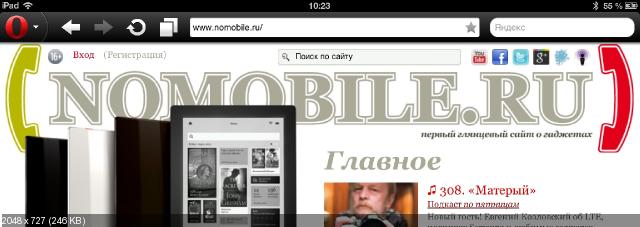
The file manager I use can work with archives, only the 7z format was too tough for him and I had to install a separate program. For omnivorous, a commercial iZip Pro was chosen (it is not necessary to buy it, there is a free version with advertising in the AppStore).
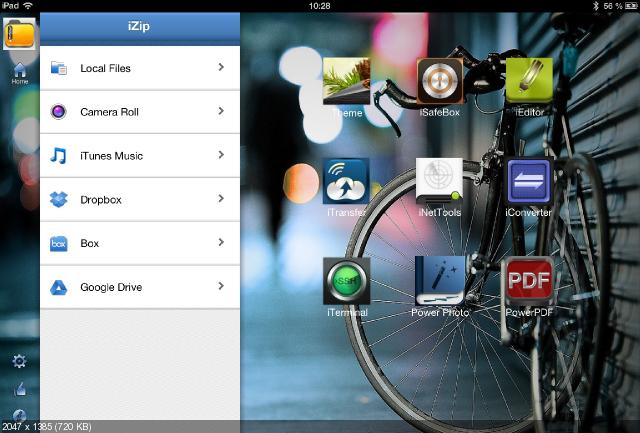
Graphics
The tablet is not suitable for professional work with graphics, although it is quite capable of solving everyday tasks of the user. The simplest editing (mostly cropping) does not require the installation of separate software, but if you need to retouch photos, you should buy an Apple iPhoto . For more complex things, you need Adobe Photoshop Touch : despite the scary interface, the possibilities of this program are comprehensive (including support for layers). There are other editors (including free editors) and I’ll look at how to work more with graphics, sound and video later.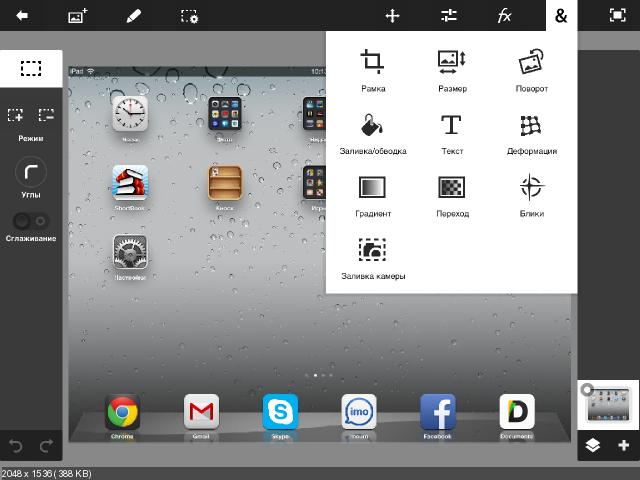
Summary
I had to get used to the new methods of work, but it was worth it — a properly configured tablet, if inferior to a big machine, is insignificant. Significantly surpassing its mobility. It is even more convenient for me to do some things on it - for example, to decipher the interview. There are, however, problems: on a small screen you will not work with complex presentations containing a large number of objects in one slide. It is worth mentioning the insufficiently good support of office formats (problems with ODF, RTF, etc.) and the inability to upload files of arbitrary type through the form on the site (the latter is specific for iOS). These unpleasant trivia make life difficult, but I would not call their influence critical for most users - at least they don’t cause any particular difficulties for me.Source: https://habr.com/ru/post/177333/
All Articles