PXE boot menu with System Center Configuration Manager
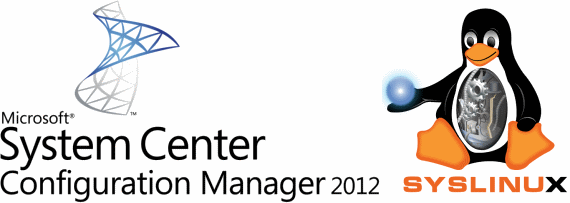
We consider extending the capabilities of System Center Configuration Manager (product for managing IT infrastructure) when loading custom PCs over the network using PXE. Create a boot menu based on PXELinux with System Center functionality and add anti-virus scanning capabilities, diagnostic and repair images. At the end of the article, we are concerned with the features of the work of System Center 2012 Configuration Manager in conjunction with Windows Deployment Services (WDS) when booting via PXE.
All actions are performed on a test environment in which there is already an installed System Center 2012 Configuration Manager SP1, a domain controller and a number of test machines. It is assumed that SCCM is already deploying over a network using PXE.
Introduction
The test environment consists of several virtual machines. All machines have Microsoft Windows Server 2008 R2 guest OS (x64), E1000 network adapter, SCSI Controller: LSI Logic SAS
| Name (Roles) | IP address / DNS name | Functional |
|---|---|---|
| SCCM (System Center Configuration Manager) | 192.168.57.102 sccm2012.test.local | Installed System Center Configuration Manager 2012 SP1 |
| DC (AD, DHCP, DNS) | 192.168.57.10 dc1.test.local | The role of the domain controller, DHCP server and DNS server |
| TEST (Test machine) | 192.168.57.103 test.test.local | For testing |
| GW (Gateway) | 192.168.57.1 | Routing between networks. Gateway role |
1. Add PXELinux to SCCM
We perform actions on the machine where System Center Configuration Manager is installed
- Determine the directory where the WDS files are located for download; for this, look at the value of the
RootFolderparameter in theHKEY_LOCAL_MACHINE\SYSTEM\CurrentControlSet\services\WDSServer\Providers\WDSTFTP
The default isC:\RemoteInstall
Downloadable files from the SCCM deployment point are located in thesmsboot\x86\andsmsboot\x64\directories depending on the architecture.
First, configure the directory for the 32-bit architecture, the default isc:\Remoteinstall\smsboot\x86\ - Download the archive with the latest syslinux . Copy the following files from syslinux-5.01.zip to
c:\Remoteinstall\smsboot\x86\:memdisk, chain.c32, ldlinux.c32, libcom32.c32, libutil.c32, pxechn.c32, vesamenu.c32, pxelinux.0
Additional files are needed to avoid a similar error.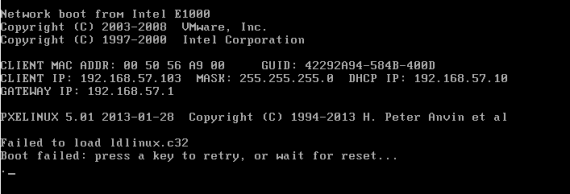
- In
c:\Remoteinstall\smsboot\x86\renamepxelinux.0topxelinux.com
In the folderc:\remoteinstall\smsboot\x86\make a copy ofabortpxe.comand rename it toabortpxe.0
If you do not rename the extension.0, then for example the instruction
will be executed with an error: Booting kernel failed: Bad file numberKernel abortpxe.com
For PXELINUX the file extension of the download should be set according to the platenone or other Linux kernel image .0 PXE bootstrap program (NBP) [PXELINUX only] .bin "CD boot sector" [ISOLINUX only] .bs Boot sector [SYSLINUX only] .bss Boot sector, DOS superblock will be patched in [SYSLINUX only] .c32 COM32 image (32-bit COMBOOT) .cbt COMBOOT image (not runnable from DOS) .com COMBOOT image (runnable from DOS) .img Disk image [ISOLINUX only] - In order not to press the F12 key several times when loading SCCM through the menu, rename pxeboot.com to pxeboot.com.f12, copy pxeboot.n12 to pxeboot.com
If this is not done, then when choosing we will receive such a message every time.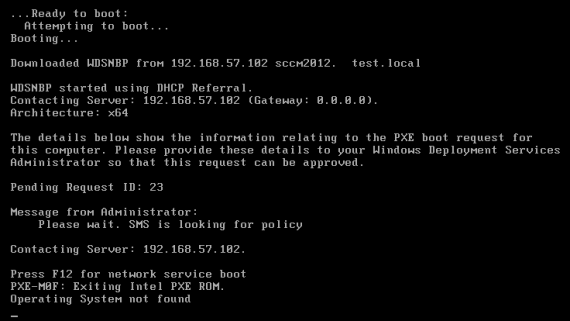
Note: Do not forget to rename these files in the x64 folder too. whenx86\wdsnbp.comfrom the x86 folder, the boot loader determines the processor architecture and loads the next file from the folder with the corresponding architecture. Thus, for x64, the following file will not bex86\pxeboot.com, butx64\pxeboot.com - Download / create background.png , resolution 640x480, copy to the same folder. Create a folder
\ISOwhere we will place the ISO images. Create a folder\pxelinux.cfgfor configs. - In the \ pxelinux.cfg folder we create the default file, in a non-unicode encoding, with the contentsdefault (Click to display)In the
# DEFAULT vesamenu.c32 PROMPT 0 timeout 80 TOTALTIMEOUT 9000 MENU TITLE PXE Boot Menu (x86) MENU INCLUDE pxelinux.cfg/graphics.conf MENU AUTOBOOT Starting Local System in 8 seconds # Boot local HDD (default) LABEL bootlocal menu label Boot Local menu default localboot 0x80 # if it doesn't work #kernel chain.c32 #append hd0 # Qwerty, MD5 label av menu label Antivirus and tools menu PASSWD $1$15opgKTx$dP/IaLNiCbfECiC2KPkDC0 kernel vesamenu.c32 append pxelinux.cfg\av.conf label sccm menu label Start to SCCM COM32 pxechn.c32 APPEND sccm2012.test.local::smsboot\x86\wdsnbp.com -W label pxe64 menu label Start to x64 pxelinux COM32 pxechn.c32 APPEND sccm2012.test.local::smsboot\x64\pxelinux.com LABEL Abort MENU LABEL Exit KERNEL abortpxe.0\pxelinux.cfgfolder, create the filegraphics.confwith the contentsgraphics.conf (Click to display)In theMENU MARGIN 10 MENU ROWS 16 MENU TABMSGROW 21 MENU TIMEOUTROW 26 MENU COLOR BORDER 30;44 #00000000 #00000000 none MENU COLOR SCROLLBAR 30;44 #00000000 #00000000 none MENU COLOR TITLE 0 #ffffffff #00000000 none MENU COLOR SEL 30;47 #40000000 #20ffffff MENU BACKGROUND background.png NOESCAPE 0 ALLOWOPTIONS 0\pxelinux.cfgfolder, create anav.conffile with the contentsav.conf (Click to display)DEFAULT vesamenu.c32 PROMPT 0 MENU TITLE Antivirus and tools MENU INCLUDE pxelinux.cfg/graphics.conf label main menu menu label return to main menu kernel vesamenu.c32 append pxelinux.cfg/default label drweb menu label DrWeb kernel memdisk append iso raw initrd=iso\drweb.iso label eset menu label Eset kernel memdisk append iso raw initrd=iso\eset_sysrescue.iso label kav menu label KAV Rescue CD KERNEL kav/rescue APPEND initrd=kav/rescue.igz root=live rootfstype=auto vga=791 init=/init kav_lang=ru udev liveimg doscsi nomodeset quiet splash # ISO , TFTP label winpe menu label WinPE from another TFTP kernel sccm2012.test.local::smsboot\x86\memdisk append iso raw initrd=sccm2012.test.local::smsboot\x86\iso\WinPE_RaSla.iso label clonezilla menu label Clonezilla kernel memdisk append iso raw initrd=iso\clonezilla.iso - As a result, the directory c: \ remoteinstall \ smsboot \ x86 \ contains the structure
c: \ remoteinstall \ smsboot \ x86 \ pxelinux.cfg \ \
\
\
\
\
\
\
\
\
\
\
\
\
\
\
\
\
\
\
\chain.c32
ldlinux.c32
libcom32.c32
libutil.c32
pxechn.c32
vesamenu.c32
pxelinux.com
background.png
pxelinux.cfg \
pxelinux.cfg \
pxelinux.cfg \
ISO \
abortpxe.0
wdsnbp.com
bootmgfw.efi
wdsmgfw.efi
bootmgr.exe
pxeboot.n12
pxeboot.com
abortpxe.com
')
default
av.conf
graphics.conf
* .iso - For x64 architecture, we similarly copy and create the same structure in the folder
c:\remoteinstall\smsboot\x64\
Addition
When using themenu PASSWDyou can set the password either as is, or use a hashing algorithm by adding the appropriate signature at the beginning of the parameterThus for the
Algorithm Signature MD5 $ 1 $ SHA-1 $ 4 $ SHA-2-256 $ 5 $ SHA-2-512 $ 6 $ Qwertypassword and MD5 algorithmYou can generate a password, for example, through an online hash generator www.insidepro.com/hashes.php?lang=rus , the stringmenu PASSWD $1$15opgKTx$dP/IaLNiCbfECiC2KPkDC0MD5(Unix)
2. Customize PXELinux boot
Now we specify how to download pxelinux.com and get the menu.
Specifying the pxelinux.com bootloader via WDS functionality does not work in SCCM. View commands
wdsutil /set-server /bootprogram:boot\x86\pxeboot.com /architecture:x86 not processed. Make sure that boot images are not specified by running the WDS server configuration output command wdsutil /get-server /show:images 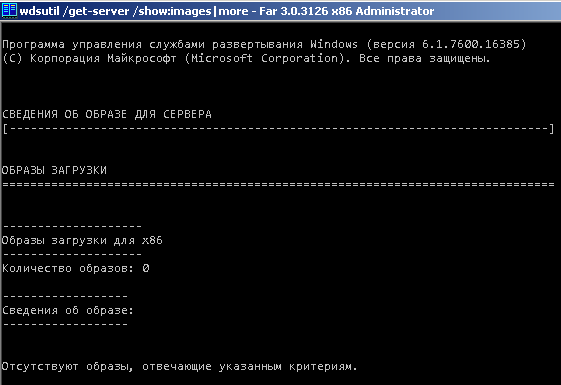
Thus, in SCCM 2012, you cannot specify your download file via PXE for the SMSPXE provider. Therefore, we will configure the active area of the DHCP server.
In the parameters of the active DHCP area, set the parameters according to the plate
| DHCP option | Parameter name | Value |
|---|---|---|
| 066 | Boot server host name | sccm2012.test.local |
| 067 | Bootfile name | smsboot \ x86 \ pxelinux.com |
| 006 | DNS Servers | 192.168.57.10 |
| 015 | DNS Domain Name | test.local |
Addition
More details on the DHCP configuration described by mvgolubev here . But onDCoption 150, the IP address of the TFTP server was missing in the settings of the DHCP area and the indication of option 150 via netsh did not work.
3. Verification of work
The basic settings are complete and you can start testing. Indicate on the test computer in the BIOS is loaded over the network and boot into the menu

Select the
«Start to SCCM» item and if a task sequence is assigned to the computer, then after some time the “Task Sequence Creation Wizard” window will appear asking you to enter a password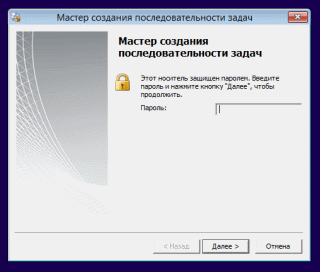
Reboot the machine, go back to the menu, select
«Antivirus and tools» in the menu and enter the password Qwerty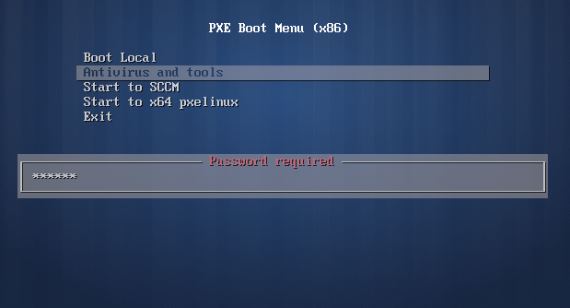
Select an arbitrary item and observe the loading of an ISO image into memory
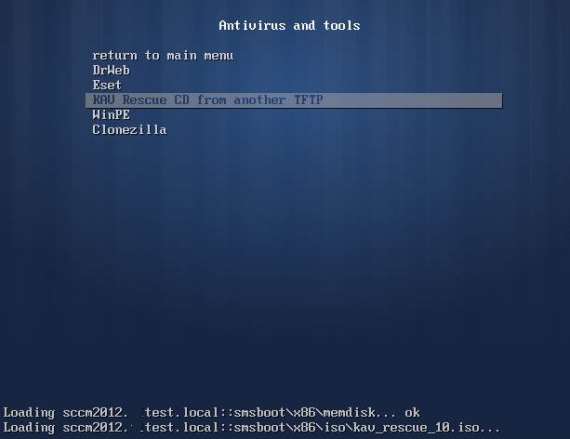
We are waiting and seeing the result

Verification complete

4. Advanced Settings and Features
Routing Setup
If the client, DHCP server and the server containing the network bootloader are in the same network segment, then no additional configuration is required. If the client and the DHCP server or the WDS / SCCM server are located in different network segments, it is recommended to configure the routers to forward the broadcast packets from the client to the existing DHCP server and the existing WDS / SCCM server. In English-language literature, this process is known as “IP Helper table updates”. In this case, the client, after receiving the IP address, communicates with the server containing the network bootloader directly through DHCP packets in order to download the network bootloader.
For Cisco routers, use the command
ip helper-address {ip address} where {ip address} address of the DHCP server or the WDS / SCCM server. When using this command, the following UDP broadcast packets are also sent.| Port | Protocol |
|---|---|
| 69 | Tftp |
| 53 | Domain Name System (DNS) |
| 37 | Time service |
| 137 | NetBIOS Name Server |
| 138 | NetBIOS Datagram Server |
| 67 | Bootstrap Protocol (BOOTP) |
| 49 | Tacacs |
«PXEClient» value in all DHCP «PXEClient» only if the DHCP server is located on the same server as the Windows Deployment Services. In this case, the client communicates with the Windows Deployment Services server directly via TFTP protocol over UDP port 4011, and not via DHCP. This method is not recommended by Microsoft due to problems with load balancing, incorrect processing of DHCP parameters and Windows Deployment Services response parameters on the client side. And also because using only two options 66 and 67 DHCP allows you to bypass the parameters set on the network boot server.You must also open the following UDP ports on the Windows Deployment Services server.
port 67 (DHCP)
port 69 (TFTP)
port 4011 (PXE)
and port 68, if DHCP authorization is required on the server.
The configuration process and the nuances of redirection between different WDS servers are described in more detail in the sources below:
Managing network boot programs http://technet.microsoft.com/ru-ru/library/cc32321 (v=ws.10 ).aspx
Server management http://technet.microsoft.com/ru-ru/library/cc770637(v=ws.10).aspx
Microsoft Product Support Services (PSS) support Microsoft Windows Preinstallation Environment (Windows PE) 2.0 support boundaries http://support.microsoft.com/kb/926172/en-us
How to forward UDP broadcast (BOOTP / DHCP) on Cisco http://www.cisco-faq.com/163/forward_udp_broadcas.html
Features of work and DHCP settings on Cisco routers (Part 2) http://habrahabr.ru/post/89997/
Additional local boot features
On a test environment, the team
localboot 0 gives this error
From the syslinux documentation, it follows that when
localboot 0 boot will go from local disk. And if you specify a specific value of 0x00 from the main (primary) floppy disk, if you specify 0x80 from the main (primary) hard disk. Changing the command to localboot 0x80 local OS booted.If there is a need to boot from a specific disk, partition or
localboot command localboot not work, then you can use the capabilities of the chain.c32 module. After it is loaded, the append command specifies a specific disk or partition of the disk, the numbering of the disks starts from 0, the numbering of sections from 1 because specifying section 0 loads the MBR. When specifying the disk partition can be omitted. KERNEL chain.c32 APPEND hd0 0 or KERNEL chain.c32 APPEND hd0 Sources: http://www.syslinux.org/wiki/index.php/SYSLINUX#LOCALBOOT_type_.5BISOLINUX.2C_PXELINUX.5D
http://www.gossamer-threads.com/lists/syslinux/users/7127
Order and description of downloading files via PXE
As mentioned at the beginning of the article, the directory where the WDS files are located for downloading is contained in the value of the
RootFolder parameter in the registry branch HKEY_LOCAL_MACHINE\SYSTEM\CurrentControlSet\services\WDSServer\Providers\WDSTFTPThe default is
C:\RemoteInstallHere, in the
ReadFilter parameter, ReadFilter are directories where the TFTP server searches for files to download, starting from the root. With SCCM 2012 SP1 installed, this parameter is \boot\* \tmp\* \SMSBoot\* \SMSTemp\* \SMSImages\* If you change the value of the parameter to
\* then all files located in the RemoteInstall directory will be processed.The role of the SCCM 2012 deployment point is specified in the
ProvidersOrder registry key located in the HKLM\System\CurrentControlSet\WDSServer\Providers\WDSPXEProvidersOrder may be| SMSPXE | PXE service point in SCCM |
| SMS.PXE.Filter | PXE Script Handler from MDT (Microsoft Deployment Toolkit) |
| BINLSVC | Standard handler WDS and RIS |
ProvidersOrder parameter is set to SMSPXE . By changing the parameter, you can change the order of loading providers.The following standard files are located in the
RemoteInstall directory.wdsnbp.com | A network boot program developed for Windows Deployment Services that performs the following tasks: 1. Discovery architecture. 2. Maintenance of waiting computers. When the auto-add policy is enabled, this network boot program is sent to the waiting computers to pause the network boot and inform the server of the client computer architecture. 3. Using network boot links (including using parameters 66 and 67 of DHCP) |
PXEboot.com | (Default) Requires user to press F12 key to continue network boot |
PXEboot.n12 | Does not require the user to press the F12 key and immediately starts the network boot |
AbortPXE.com | Boot the computer using the next boot item in the BIOS without waiting |
Bootmgr.exe | Windows boot manager (Bootmgr.exe or Bootmgr.efi). Using the firmware, loads the Windows boot loader from a specific disk partition or via a network connection (in the case of network booting) |
Bootmgfw.efi | The EFI version of the PXEboot.com and PXEboot.n12 programs (in EFI, the choice to load or not load PXE is done in the EFI shell, not by the network boot program). Bootmgfw.efi combines the features of PXEboot.com, PXEboot.n12, abortpxe.com and bootmgr.exe. At the moment, it only exists for x64 and Itanium architectures. |
Default.bcd | The boot configuration data store (BCD), REGF format, can be loaded into REGEDIT, replaces the text file Boot.ini |
1. Loading wdsnbp.com.
2. Next, pxeboot.com of the appropriate architecture is loaded.
3. PXEBoot.com downloads bootmgr.exe and BCD boot configuration data store
4. Bootmgr.exe reads the entries for the operating system BCD boot configuration data and loads the Boot.sdi file and the Windows PE image (boot.wim)
5. Bootmgr.exe starts loading Windows PE by accessing Winload.exe in the Windows PE image
If there are folders in
RemoteInstall \Boot \Images \Mgmt \Templates \Tmp \WdsClientUnattend their presence means that before adding the distribution point role to SCCM 2012 (PXE service points in SCCM 2007), there was some action to configure the installed Windows Deployment Services (WDS) that automatically created these folders.For the distribution point role (PXE service points in SCCM 2007), only the following folders are sufficient
\SMSBoot \SMSIMAGES \SMSTemp \Stores This does not mean that SCCM is installed incorrectly, but may indicate a possible source of errors.A very detailed solution to the various problems of the WDS, SCCM and PXE bundles is described in the article Troubleshooting the PXE Service Point and WDS in Configuration Manager 2007.
Total
In the IT infrastructure managed by System Center Configuration Manager, a new tool has been added for the work of system administrators in the field.
List of links to ISO images (Click to display)
download.f-secure.com/estore/rescue-cd-3.16-52606.iso
git.ipxe.org/releases/wimboot/wimboot-latest.zip
download.geo.drweb.com/pub/drweb/livecd/drweb-livecd-602.iso
rescuedisk.kaspersky-labs.com/rescuedisk/updatable/kav_rescue_10.iso
esetsupport.ru/eset_sysrescue.iso
boot.ipxe.org/ipxe.iso
citylan.dl.sourceforge.net/project/clonezilla/clonezilla_live_alternative/20130226-quantal/clonezilla-live-20130226-quantal-i386.iso
ftp.rasla.ru/_Distr_/WinPE/RaSla/WinPE_RaSla.iso
www.kernel.org/pub/linux/utils/boot/syslinux/syslinux-5.01.zip
git.ipxe.org/releases/wimboot/wimboot-latest.zip
download.geo.drweb.com/pub/drweb/livecd/drweb-livecd-602.iso
rescuedisk.kaspersky-labs.com/rescuedisk/updatable/kav_rescue_10.iso
esetsupport.ru/eset_sysrescue.iso
boot.ipxe.org/ipxe.iso
citylan.dl.sourceforge.net/project/clonezilla/clonezilla_live_alternative/20130226-quantal/clonezilla-live-20130226-quantal-i386.iso
ftp.rasla.ru/_Distr_/WinPE/RaSla/WinPE_RaSla.iso
www.kernel.org/pub/linux/utils/boot/syslinux/syslinux-5.01.zip
Thanks for attention!

Source: https://habr.com/ru/post/175669/
All Articles
