Download management for dedicated servers
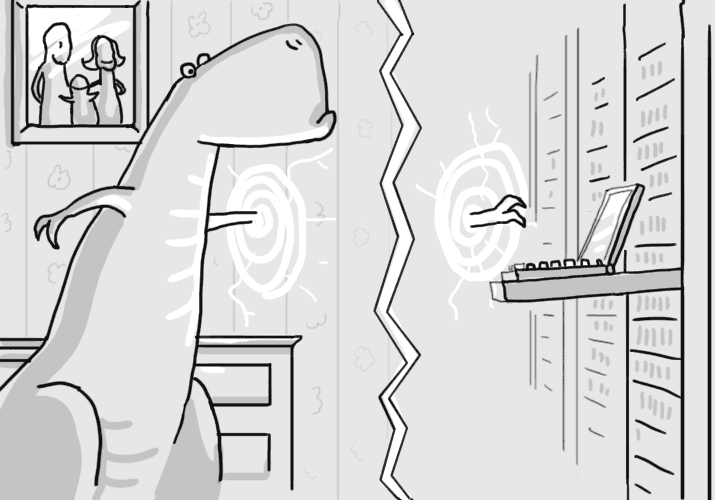
Recently, we have paid more attention to the coverage of new services like cloud servers and cloud storage, but at the same time we did not stop working in other directions, this article will discuss our dedicated servers. In the near future, we will provide functionality that provides automatic installation of operating systems on dedicated servers, which is now in the final testing stage. In the meantime, we would like to describe the current functionality, which can also add convenience when working with dedicated servers.
Dedicated server load management
After selecting a dedicated server from the list, you will be taken to a page containing basic information about the server, as well as power and load controls. Now, on the server tab, in addition to the familiar power management buttons (physical on / off and hard server reboot) and access to the KVM console, there is a new menu “Server Load Management”, which allows you to manage the server load directly from the control panel.
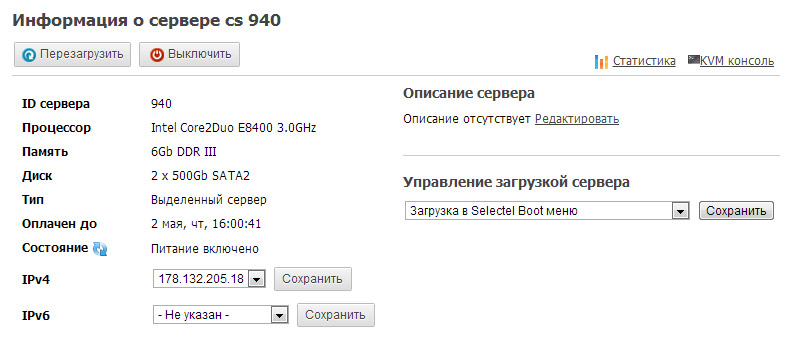
')
Both standard server boot options (boot from the first or second hard disk) and special tools for installing, diagnosing and recovering the system are available for selection in the menu: “Boot to the Selectel Boot menu” and “Boot to the Rescue (Recovery Console)”. After selecting the menu item, you must save the change and restart the server. Let's take a closer look at each item.
Selectel Boot menu
Selectel Boot menu allows you to run the installers of the most common server operating systems or additional software for diagnostics and recovery, which are constantly kept up to date. Select the “Download the Selectel Boot menu” from the menu, save the changes and restart the server, use the KVM server console to work with the Boot menu.
In most cases, the installation of the OS on a dedicated server before its delivery to the client is carried out by our engineers, but sometimes the clients need to install on their own. Consider installing an OS using the “Selectel Boot Menu”.
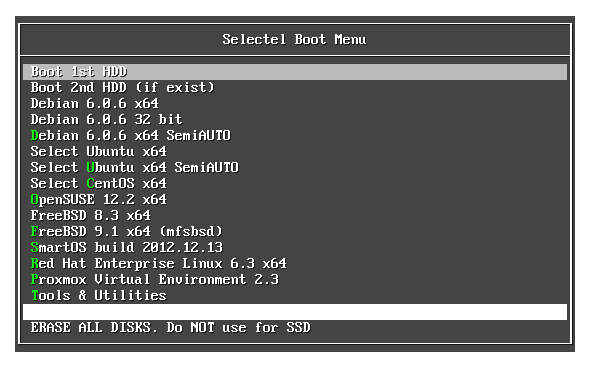
It should be noted that all OS distributions presented in the menu are netinstall versions, that is, during installation only the kernel and initrd are loaded, the other necessary files are downloaded during installation from local or public repositories. In connection with this first thing, the installer will ask you to configure the network interface and specify the repository from which the installation will be made. This inconvenience is compensated by the fact that you have the latest packages installed immediately and you do not need to perform the update after installing the OS.
You can use our repository (http://mirror.selectel.ru/), which will significantly reduce the time for downloading and installing OS components, for example:
- for Debian and Ubuntu, you can specify mirror.selectel.ru (or any other suggested installer);
- for CentOS, the installation URL will look like mirror.selectel.ru/centos/6.3/os/x86_64
After setting up the network and specifying the repository, the OS installation will continue similarly to the installation from the disk. For convenience, you can use the "semi-automatic" installation mode (items marked as "SemiAUTO"). When they are selected, the OS installer will ask you only really important questions such as network settings, disk layout, and RAID / LVM settings, all other questions and confirmations are skipped. Compared to installation using the KVM console and connecting via your Virtual Media ISO image, this option does not require you to have a high-speed Internet channel required for transferring data from your computer.
Also in the Boot menu in the “Tools & Utilties” section there is a set of useful tools for diagnostics and recovery: the popular Live distributions of GRML and System Rescue CD; MemTest programs for checking memory, MHDD for checking hard drives and others.
Rescue Recovery Console
“Booting to Rescue” allows you to boot a full-fledged Linux system that runs in RAM without using local server disks. The rescue system contains many useful tools for diagnosing and repairing a faulty system. Using Rescue is especially important if you lose your regular access to the server over the network or if it is impossible to diagnose the problem using the OS.
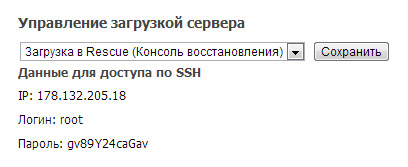
Select the item “Boot to Rescue (Recovery Console)” (for this you need to have an IP address assigned to the server in the client panel, otherwise this item will not be available) and restart the server. After that, the server will be loaded into the Rescue system, and you can connect to the server via SSH using the access data specified in the control panel.
Consider the main features and possibilities of using the Rescue System:
- Immediately after loading, the server is available to connect over the network, which makes it possible to use standard ssh access, which is much more convenient than working via the KVM console. You can also start an X server with VNC access if you are used to working in a graphical environment;
- The rescue system automatically tries to find and mount existing RAID and / or LVM partitions on hard drives, which allows you to check and restore the file system and / or save or restore data from the backup, including using the supload utility to work with the cloud storage of Selector ;
- Rescue includes our infiltrate-root utility, which simplifies chroot in the server's file system to directly access server data, reset the root password, fix other errors in configuration files, and the like.
We hope the described functionality will be useful to you, follow our news!
Link to post in our blog
Source: https://habr.com/ru/post/175319/
All Articles