Squeezing maximum performance out of the keyboard
 What do you do most of your work day? Most likely, create or edit information. And many of you have this information - texts: program code, configuration files, letters, chat lines and all that stuff.
What do you do most of your work day? Most likely, create or edit information. And many of you have this information - texts: program code, configuration files, letters, chat lines and all that stuff.Do you want to create them faster and at the same time spend less attention on text input? I will tell you some effective ways to increase productivity when working with the main tool in this business - a QWERTY-keyboard .
Doubt whether it is worth spending time on it? Remember - in 30 years in the PC world everything has changed, but the keyboard has remained the same. Alternative ways to enter text — speech recognition, writing, gestures, bird language (hello, graffiti!), Chord keyboards — didn’t work and didn’t become popular — and, most likely, you will still be typing text from the keyboard for a very long time .
1. Blind seal
Of course, this is item number 1.
')
What for?
- Print speed grows .
- No more need to focus on the input process. You pronounce the text in your head, and the hands themselves enter it. You can enter text and read the article in the next window, think about the next cue, talk on the phone, etc.
- There is no dependence on the letters written on the buttons - you can work behind a laptop without Russian letters or with erased letters without stickers and engraving. No problem when printing at night without lighting.
How to learn?
- The traditional way is to use the “keyboard simulator”. If you just need to workout - you will be satisfied with the online simulator at klava.org or any similar . If you want a more academic approach, then try moving to online “ Solo on the keyboard ” with long introductory texts, evaluations, emotional attitudes, motivating spam letters several times a week and other socialism.
- But we will go the other way. We just glue the letters on the keyboard . After this, the first week will be hellishly uncomfortable, the speed of typing will decrease and an incredible amount of errors will come up during the input, but after a week the input speed will exceed your “sighted” speed and will only continue to grow. To help yourself, you can put a printout of the keyboard layout next to the screen. You can look at it, on the screen, on another (disabled) keyboard - but not look at the keyboard with which you type the text.
After this, classes on the same klava.org will be simply manna from heaven and will be held with a bang (smiley).
2. Do you learn both layouts?
Sticking buttons on the keyboard, unfortunately, you have stuck both Russian and English letters. Do you want to learn both layouts? My choice was not to learn. If you are typing more Russian texts, you can arrange a blind Russian press and sighted English. English will also become blind with time, simply because the keyboard will be too lazy to watch.
Immediately the question arises: How can I make sure that all the Russian letters on the keyboard disappear, the English remain, and it all looks aesthetically pleasing? Yes, simple:
3. Buy a new keyboard
Buy a keyboard without Russian letters, and buy a more convenient keyboard. Make it more comfortable:
- Short-stroke keys (like a laptop). You will wonder how much extra time and effort you spent on pushing the buttons on your old keyboard to the end.
- Ergonomic design of two separated halves . If you want this - take Mlcrosoft Natural
- Standard layout of non-alphabetic keys. It makes no sense to learn the location of additional keys (Home, End, arrows, and others), if on other keyboards they are arranged differently.
To get a keyboard without Russian letters - take it either from the Chinese , or on eBay . Of the more expensive options, the Apple MB110 is more expensive, while the cheaper options are the plastic fake A4Tech KV-300
4. Switch Layouts by Caps Lock
Let's not remember how terrible Alt + Shift and Control + Shift are. And Command + Spacebar (which is now the main way to switch layouts not only on a Mac, but also on Windows) is also not very convenient.
The way I used for many years was LShift + RShift (it’s convenient to press them with the little fingers in case of blind typing), but in the end I recommend you Caps Lock because:
- Caps Lock is not needed and basically only hinders. (Remember when you used it to enter text last time?)
- Big, easily located and pressed with one finger
- On many keyboards has an LED that can show the current layout, making the switch very intuitive
How to do?
Windows
Use the haali.su/winutils program (run with the “lswitch 20” parameter) or www.gooli.org/blog/recaps .
And on habrahabr.ru/post/41726 there are some more comments.
Displaying the layout of the LED will not work. I do not have much experience in Windows, I will be glad to see in the comments more interesting solutions.
And on habrahabr.ru/post/41726 there are some more comments.
Displaying the layout of the LED will not work. I do not have much experience in Windows, I will be glad to see in the comments more interesting solutions.
Linux
You are most fortunate - everything you need to work is built into the OS.
In Ubuntu and Gnome-based systems, open:
System Settings → Keyboard → Layout Options → Advanced Options ...
And tick the points:
If you have a system without Gnome, you can find and enter the parameters that make it into xorg.conf
In Ubuntu and Gnome-based systems, open:
System Settings → Keyboard → Layout Options → Advanced Options ...
And tick the points:
- Keys for changing layouts → Caps Lock
- Use keyboard indicators ... → Caps Lock
If you have a system without Gnome, you can find and enter the parameters that make it into xorg.conf
Mac OS
5. Russian typewriting
There are several inconveniences in the “ Russian Windows ” layout - a comma, for example, is entered in the most inconvenient way - with two little fingers, despite the fact that this is the most popular punctuation mark, and the letter “e” is in such a place that no one will voluntarily follow it. Moreover, in Russian, punctuation marks are used more often than numbers. This is what made it possible to make a convenient layout that corresponds to GOST 6431-90, called “ Russian Typewriting ”:

(yes, punctuation marks are entered without Shift, and numbers, on the contrary, with Shift. If you have a keyboard with a numeric keypad, you may not need Shift)
How to do?
This layout is included in all popular desktop operating systems. Find it in the list of system layouts and add instead of your standard Russian layout. Now you can enter all the basic punctuation marks with one keystroke, and “” is conveniently located under your little finger.
In the course of general simplification in Mac OS X 10.9 Mavericks, the “Russian typewriting” layout was removed. To get it back, put the “BG46” layout from here or download the combined layout with Caps Lock switching here .
6. Birman's typography
“Yo” is great, but what about the other frequently forgotten characters? These are the signs of degree ˚, multiplications (and sizes) ×, arrows, non-breaking space, stress, soft transfer, ½ type fractions, quotes-Christmas trees, a dash, three-point ... They are not placed because they are not on the keyboard. And it's easy to add them.
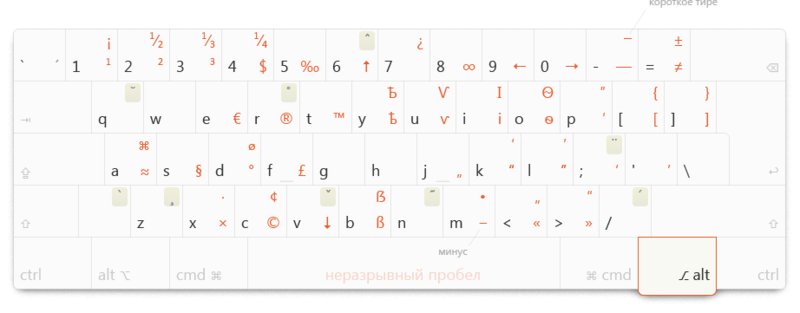
How to do?
Windows and Mac OS
You have a direct route to the website of Ilya Birman , where there is a layout, and instructions for installing it.
In Mac OS, the installation of this layout will replace the “Russian Typewriting” layout. To beat this, download the combined layout here .
(Actually, Mac OS already has typographic input for the same system. But the native Mac layout is illogical, it is difficult to use.)
In Mac OS, the installation of this layout will replace the “Russian Typewriting” layout. To beat this, download the combined layout here .
(Actually, Mac OS already has typographic input for the same system. But the native Mac layout is illogical, it is difficult to use.)
Linux
As always, no installation is necessary. Open the “ Additional Layout Options ” again and select:
(Right Alt will turn into AltGr)
Another interesting way to enter characters is to compose them using Compose . Assign it:
And then click in turn, for example:
Compose, 1, 2 → ½ . Compose, <, <→ « . Compose, O, c → © . Compose, s, s → § .
- Key to select the 3rd row → Right Alt
(Right Alt will turn into AltGr)
- Space bar is used to enter a non-breaking space → non-breaking space on the third level
- Different compatibility options → Include additional typographic characters
Another interesting way to enter characters is to compose them using Compose . Assign it:
- Position of the Compose key → Right Win key
And then click in turn, for example:
Compose, 1, 2 → ½ . Compose, <, <→ « . Compose, O, c → © . Compose, s, s → § .
7. Dvorak and Koulmak
You have probably heard about the layout of Dvorak - a highly efficient layout for a Latin keyboard from the distant 1932. Not that it was bad - but it’s too steep, unusual and abstract for its efficiency — it’s like Yfkuil in the world of layouts. Instead, I propose a modern, convenient and at the same time more effective option - the layout Koulmak

What does it give?
I quote Wikipedia :
- Speed Faster QWERTY and somewhat faster than Dvorak
- Interchangeability with QWERTY. Due to the partial similarity of QWERTY and Colemak, the user can use both QWERTY and Colemak without experiencing significant difficulties with the transition from one layout to another
- Ergonomic . The 10 most common letters of the English language are located on the second (home) keyboard row. In Colemak, the home row is used 122% more often than in QWERTY.
- Adaptation to modern computer realities . All special characters (except semicolon) are located on their old places. Standard keyboard shortcuts (Ctrl + Z, Ctrl + S, etc.) are suitable for pressing with one hand. (It should be noted that the other hotkeys are just shifting.)
Need to remake the keyboard?
Still would! However, many keyboards (first of all - notebooks and Apple) are remade very easily.
It is necessary to remove the keys from their old places - as a rule, it is enough to pull the key up - and put it in a new place in accordance with the scheme. Warning: at the same time you risk damaging the buttons. Look for instructions on the analysis of your keyboard and try on the most unnecessary buttons. The quite good story about alteration was already on Habré .
The first thing you will notice after the rework is the risks that have left their seats under the index fingers. Putting the new risks is easiest with a glue gun. And the old ones - if you don’t need them anymore - you can cut them off with a blade.
 |  |
There are other ways to get the Colemac keyboard.
How to set up the system?
Windows
Download the installer from the official site colemak.com/wiki/index.php?title=Windows , install, check the list of layouts, reboot if necessary.
Yes, if you had the English layout of Birman installed, it will fly away from you. However, the Russian typography will remain.
Yes, if you had the English layout of Birman installed, it will fly away from you. However, the Russian typography will remain.
Linux and Mac OS
Support Koulmak already built into the system. As usual, find the “Colemak” layout in the list of layouts and turn it on instead of your main Latin one.
On the Mac, another Latin layout and Caps Lock switch will fly off. If you need other features, download the combined layout here .
On the Mac, another Latin layout and Caps Lock switch will fly off. If you need other features, download the combined layout here .
What did we get in the end?
If you took all the opportunities to the maximum, then you:
- You can switch the layout by pressing a single button , right under the little finger.
- A couple of weeks you will suffer, and then start quickly and blindly type in Russian , including the real letter "e."
- You can use the keystroke to enter the main punctuation marks, a combination of two keys - all the other popular typographic characters .
- Almost without adaptation, you will start typing in English faster (though not blindly). Speed dials will continue to grow as Colemack is very cool (smiley).
Of course, there are downsides. In addition to the two weeks of habituation and errors already indicated, alterations of the keyboard and shifted hot keys are quite small and will not spoil the overall happy picture. And do not forget - you learn the keyboard for many years to come.
Source: https://habr.com/ru/post/175075/
All Articles