Overview of Cisco Integrated Management Controller: Remote Server Management

In recent years, many companies use the practice of remote administration of their server park. Such a need arises if the organization has several branches, or it completely gives the technical support of the infrastructure to the outsourcing companies. In this connection, remote server management systems via an Ethernet network based on IPMI (Intelligent Platform Management Interface) technology have gained high popularity.
Previously, in order to, for example, install an operating system or update the firmware of the server’s hardware, it was necessary to locally connect a monitor, keyboard and mouse to it, and then perform the necessary actions. Now all this is easy to do remotely via the web interface from anywhere in the world.
')
What is this remote control and how does it work? A separate board is built into the server, which is powered by the server’s common power supply unit. This IPMI-card has its own connection to the server, video adapter, console and power management of the server, as well as an external Ethernet output with a speed of 1 Gbit / s. It is through him that the server is administered remotely.
Today, we take a closer look at one of these devices - the Cisco Integrated Management Controller, which comes free with all Cisco servers. Let's take a closer look at its main features.
After passing through authorization, the main CIMC work window opens (Server tab, Summary section). All the main parameters of the server are displayed here - its model, serial number, BIOS version, status, as well as the serial numbers of all components installed on it. In addition, there is also information about the installed CIMC controller, including its version, IP and MAC addresses, etc. In this window, you can also perform a number of actions, such as shutting down or restarting the server, starting the KVM console, and etc.
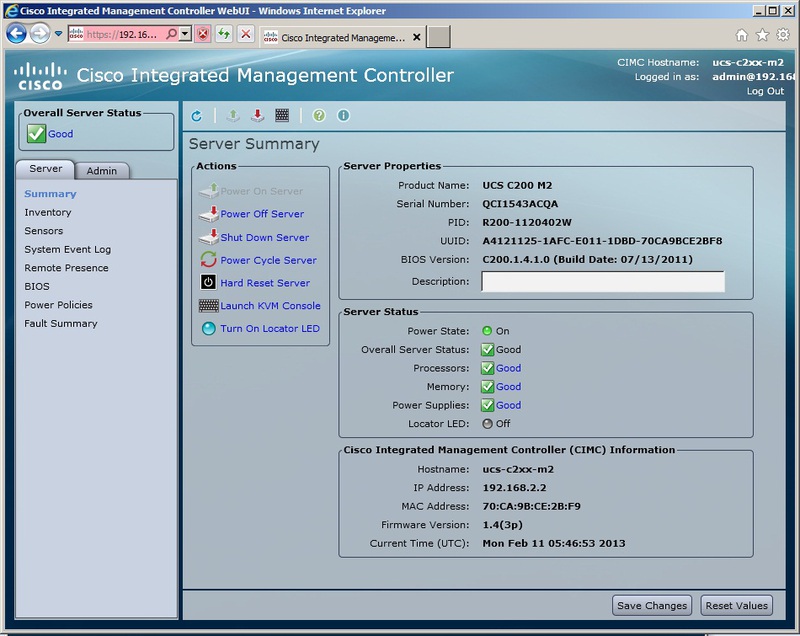
Inventory section allows you to evaluate the "stuffing" server. For example, you can see which processors are installed on it, their model, frequency, and number of cores. The same applies to memory strips: information is available on their number, volume, used slots, serial numbers, etc. In fact, this kind of data can be obtained for all components - power supplies, storage systems, network and PCI adapters. For each type of device is a separate tab.
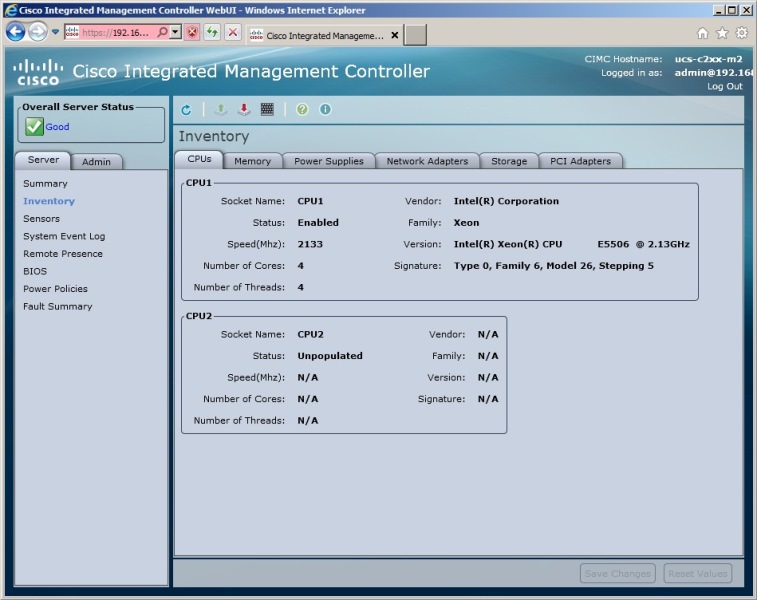
The Sensors section provides access to sensor readings built into the server. The server has a number of sensors embedded in power supplies, fans, temperature sensors, etc. Each of them displays certain parameters vital for the operation of the server. For example, you can see how many watts each fan inside the server consumes, what is the temperature in the memory compartment, on processors, what voltage is consumed by processors, which light bulbs are lit and which are not, and much more.
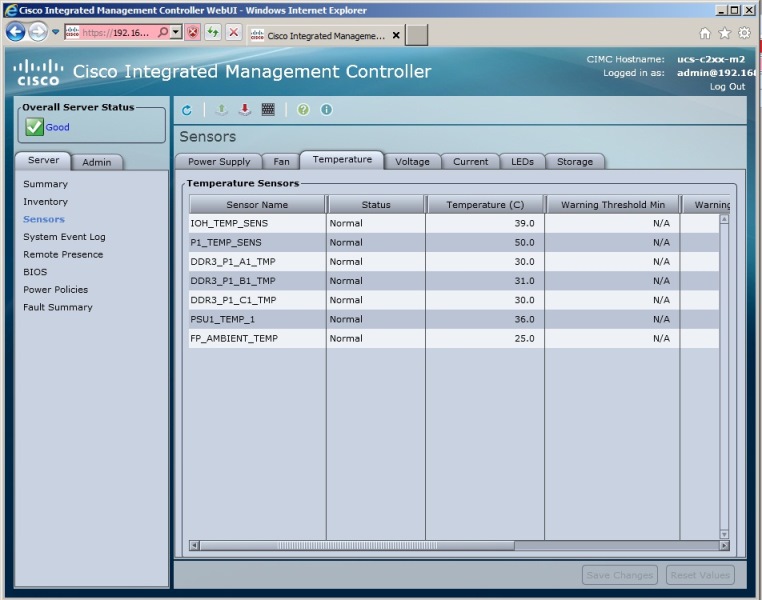
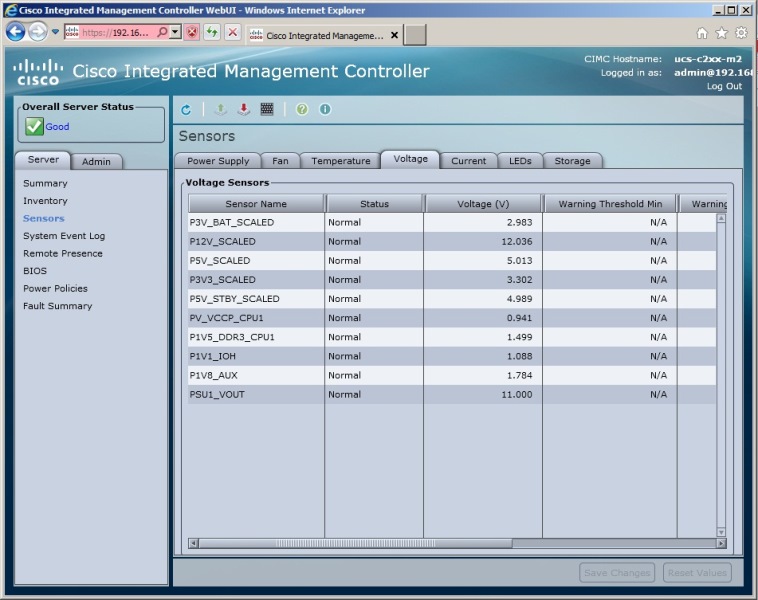
The Cisco Integrated Management Controller application has an advanced logging system that allows you to find out what happened to the server over a rather long period of time. Whether the firmware was updated, power was lost - all this can be found out by the built-in log in the System Event Log section.
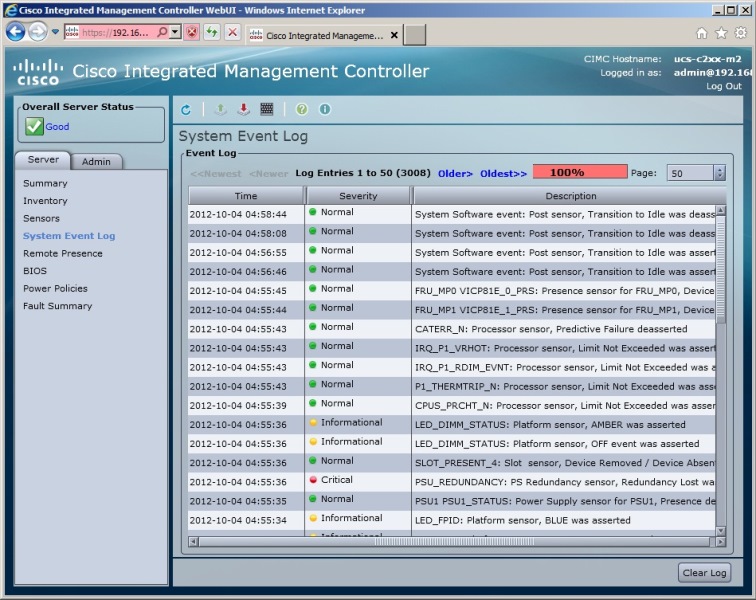
Access to the BIOS from the server can be obtained in the same section. Here you can view and change the settings, regardless of whether the operating system is running or not. In addition, it does not matter which OS is installed - Windows, Linux, VMware or another. In the same section, it is possible to change the boot mode by specifying the order in which the devices will start and even configure the network boot.


The application allows you to flexibly configure user rights policies and supports several levels of authorization. By default, there is only an administrator account that grants the user “absolute” rights. In the future, you can create other accounts with different access rights. For example, by limiting other users solely by viewing server parameters without the possibility of affecting its performance in any way. There is also the ability to integrate users with the Windows directory tree through Active Directory, which is configured in a separate tab.
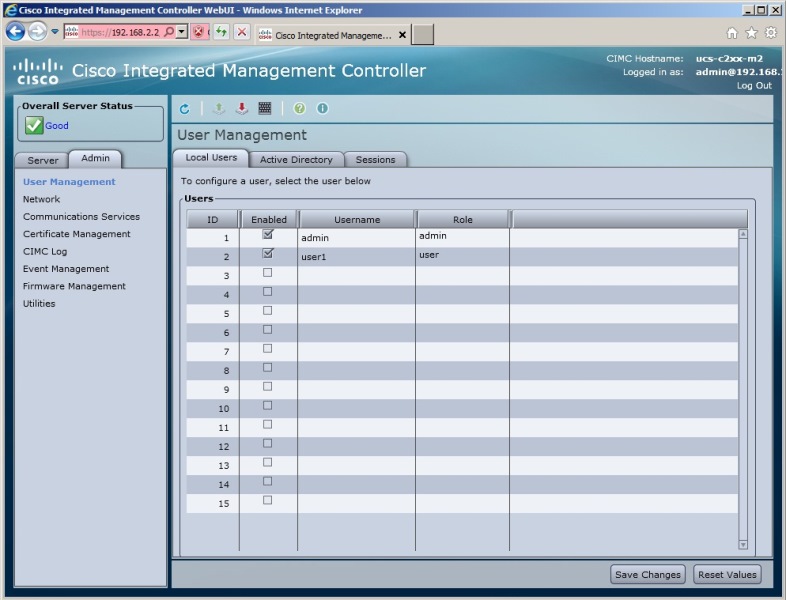
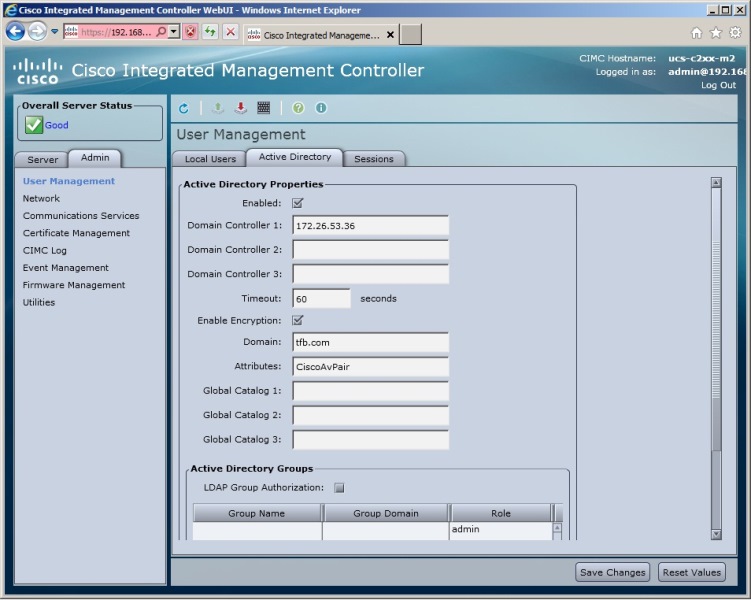
The device supports the SNMP protocol.
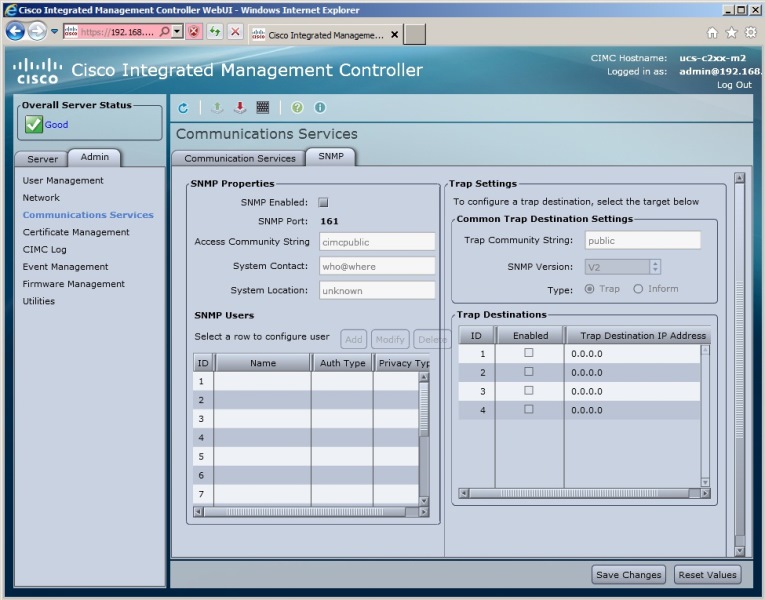
Particularly noteworthy is the possibility of emulating a remote KVM connection. This component is built on the basis of a Java application and is launched with the Launch KVM Console button in the Remote Presence section. By running the console, you can see all displayed on the video output of the server. By connecting remotely in this way, you can make changes to the settings of the server and the BIOS, turn off the power or restart the server.
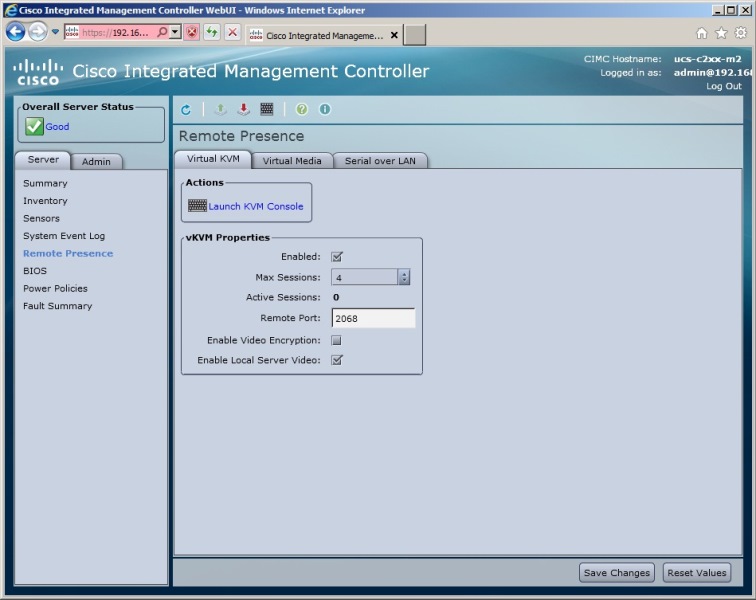
Interesting is also the function of connecting local images of CDs or DVDs. It allows you to connect an ISO image from a remote PC as if the server is working with a disk in a local drive. Thus, when installing the OS or updating the drivers, there is no need to download these files directly to the server itself.

Cisco presentations at the exhibition MUK EXPO 2013 - April 18, Kiev:
Virtualized Data Center Orchestration and Management Solutions - Cisco Cloupia
Demonstration of customer service using social networks on the example of a specific company
Centralized management and the latest networking capabilities
Software day
Interactive video conferencing session based on Cisco TelePresence solutions
To participate in the exhibition MUK EXPO 2013 you need to register
Demonstration of customer service using social networks on the example of a specific company
Centralized management and the latest networking capabilities
Software day
Interactive video conferencing session based on Cisco TelePresence solutions
To participate in the exhibition MUK EXPO 2013 you need to register
Cisco Authorized Training Courses
MUK-Service - all types of IT repair: warranty, non-warranty repair, sale of spare parts, contract service
Source: https://habr.com/ru/post/174997/
All Articles