Bitcoin: How to get 25+ Mhash / s for free without SMS

Good afternoon, dear % username% !
Surely you have already heard about Bitcoins . You may have already managed to use them! Sumptuously. How about, without straining, start mining cryptocurrency by 25 (50, 75, 100, ..., 25n) Mega-seches per second? How do you already have a supercomputer for generating blocks? How about adding 25n Mega-Hashs to your computing power right now?
There is a great Windows Azure service from Microsoft. In short, we are given the opportunity to use a remote virtual machine with 20 cores for various server solutions, computing, etc. But for us, fans of free, of course, important free trial for 3 months. Naturally, there are certain restrictions for the free version, but they are not particularly affected. What we need to do (and I will describe step by step in this article) is:
- Create 3 virtual machines (8 + 8 + 4 cores)
- Connect to virtual machines using a virtual desktop
- Sign up for a public pool (in the article I will use Slush's Pool as an example)
- Install and configure the necessary software for mining
- Run this software
- To wait
- Get bitcoins
All interested in asking under the cat.
')
Update: added a description of how Lite Lite maynit on Windows Azure. It turns out much better mining Bitcoin.
0. Introduction
It is worth making a couple of clarifications:
- There is no GPU on Azure, so we will exclusively mine using the CPU (therefore, the power is so low, although we use 20 cores)
- I’m not sure if mine will work for 3 months: maybe there are limitations on computing power
1. Let's start!
We go to Windows Azure , click on the "Free trial", register a trial version. Credit card details will be required to identify you. They promise not to withdraw money without permission.
Microsoft accounting is also needed. If not, you will have to register here.
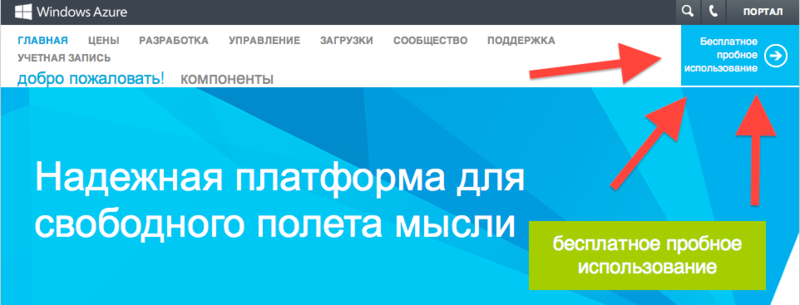
Next, go to the Azure Manager , in the "Virtual Machines" section.

Click on "Create" at the bottom of the screen.
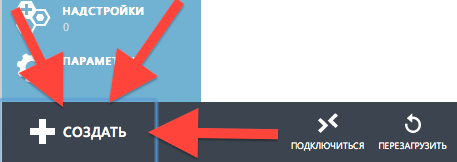
Fill in the data:
- DNS name: will need to connect to remote desktop
- Image: I usually choose Windows Server 2012, but maybe Linux machines will be faster
- Size: for the first two machines, select 8 cores each, for the third one - 4 cores (since the limit to 20 cores is for free accounting)
- Password: you will need to connect to a remote desktop. I did not find where after creating a virtual machine, it will be possible to peek at it again, be careful!
- Location: to your taste
It takes about 10 minutes to fully start the virtual machine. Be patient.

2. Connect to remote desktops
Install Remote Desktop Control from Microsoft. There are versions for Windows, Mac. I don’t know anything about the Linux version, but if you have Linux installed, you can find a way to connect to the RDC yourself, right? ;)
Select the desired virtual machine in the list and click on “Connect”. The file of the * .rdp format will be downloaded - with its help we will connect to the remote desktop.
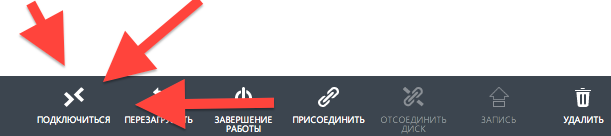
Open the downloaded file for one virtual machine. I already have three of them, since I downloaded files for all three virtual machines.
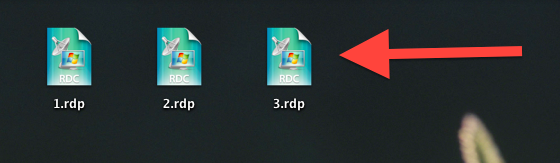
In the "Password" field, enter the password that was used when creating the virtual machine. The “Domain” field can be left blank. You can save a password.
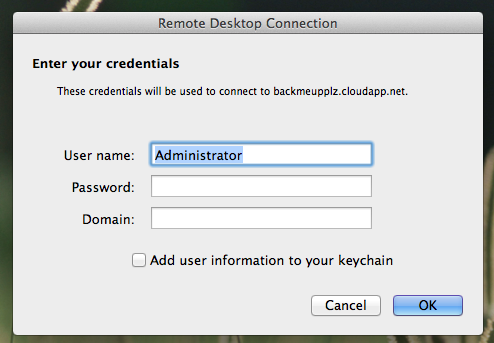
You will need to wait a little while for the RDC service to start. If you have a black screen - just need to wait a bit. Perhaps the RDC will complain about the security of the connection. You can ignore.
And here our server on Windows Azure was started!

IE works with a cloud of restrictions, I did not manage to install Chrome, so I immediately installed Firewall. In the control panel, I immediately advise you to chop off the firewall and control over your account (in order not to constantly jump up the windows to “confirm”).
3. Registering in a public pool
Go to mining.bitcoin.cz and register. We go to "My account" and create two additional workers for two additional virtual machines (remember, we have 8 + 8 + 4?).
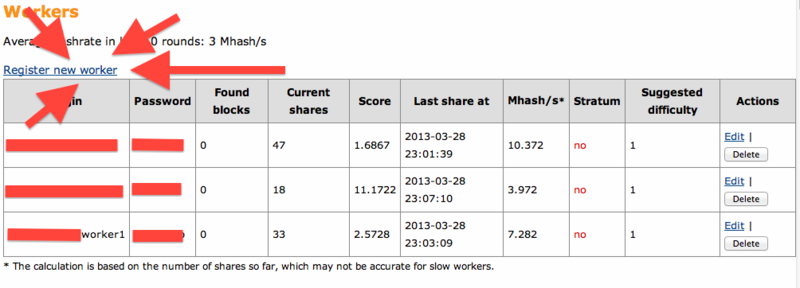
4. Put the software!
Download RPCMiner from here ( official thread ). Create a new folder "New Folder". All contents (not the folder itself) of the downloaded archive should be moved to the “New Folder” so that the “rpcminer-cpu.exe” is in the “New Folder” folder.

Open the notebook and write in it:
start /b /d "C:\Users\Administrator\Desktop\New folder" rpcminer-cpu.exe -url=http://api.bitcoin.cz:8332 -user=%username% -password=%pass%
%username% — , %password% — . RPSMiner'a, . 8 .
«miner.bat» . .

.
5. !
«miner.bat». . , , . , .

«My account» , , , .
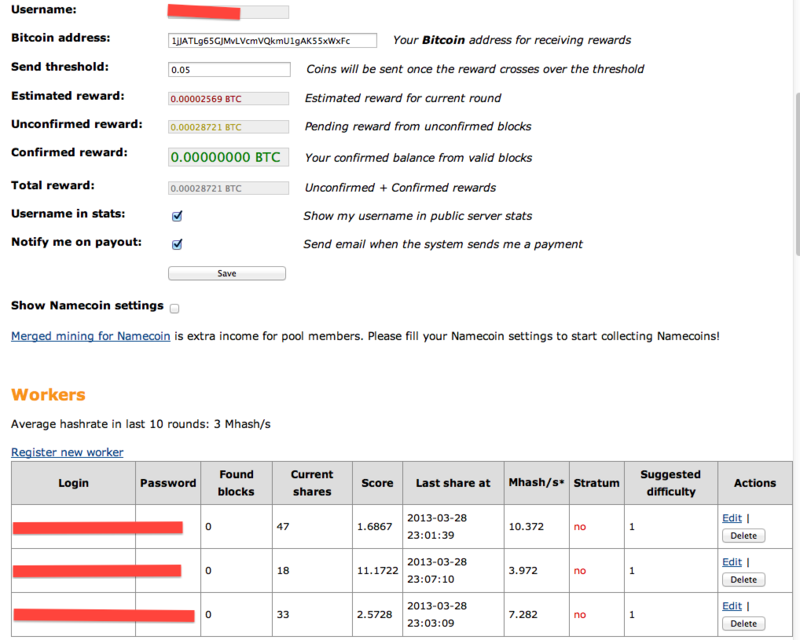
. ( — ). . , , . , -.
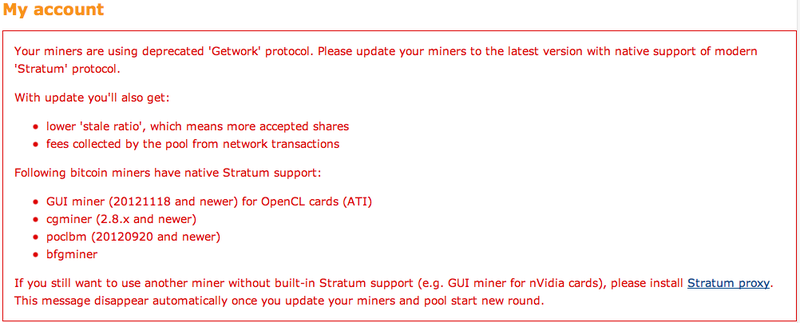
6.
Microsoft , Azure .
, CPU, GPU. , .
, 20 , ( ).
:
- ( , )
- ,
, , .
! - , .
Update:
psykrab Litecoin, CPU . Bitcoin Litecoin Azure .
!
Suprnova, «Register» . , PIN! .
(«Dashboard») My Workers. Bitcoin, 2 .
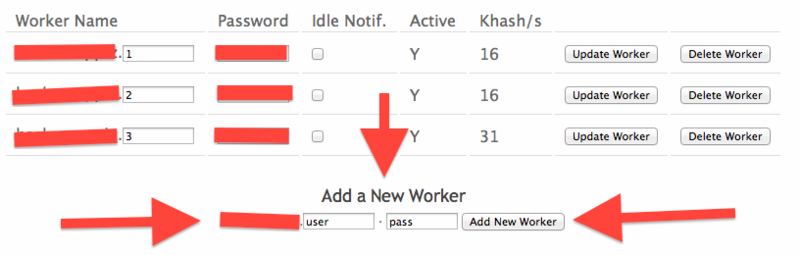
— Pool's Miner ( Linux, Mac )
«Litecoin» , «minerd.exe» «Litecoin».
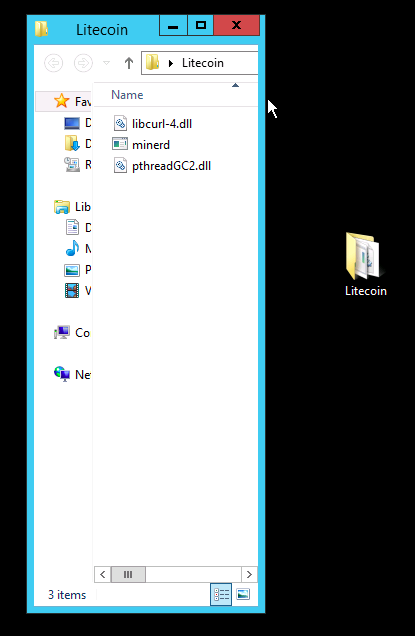
:
%username% — , %password% — . . 8 .
«Lite Miner.bat» . .

, ( ), «My Account -> Account Details». «Automatic Payout Threshold» , , «Payment Address» . Litecoin (Bitcoin !), Litecoin.
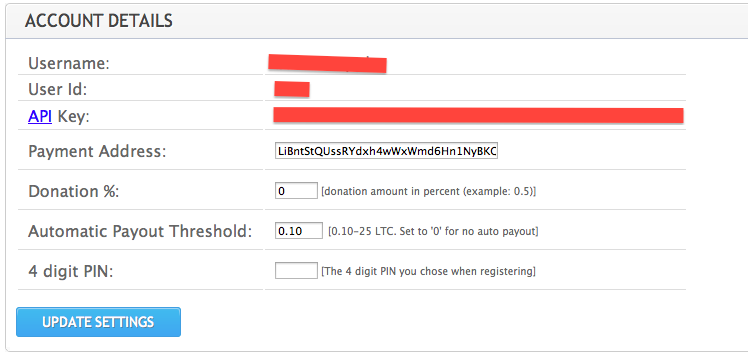
«Lite Miner.bat». . — .
1.
Suprnova, «Register» . , PIN! .
(«Dashboard») My Workers. Bitcoin, 2 .
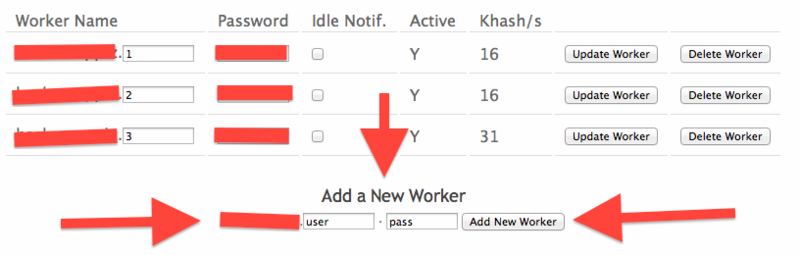
2.
— Pool's Miner ( Linux, Mac )
«Litecoin» , «minerd.exe» «Litecoin».
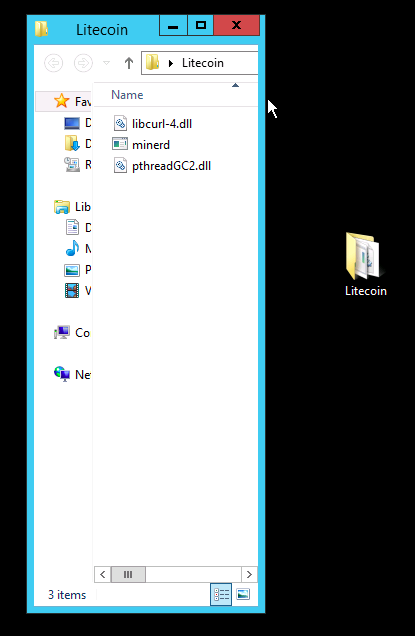
:
start /b /d "C:\Users\Administrator\Desktop\Litecoin" minerd.exe -a scrypt -o http://de1.suprnova.cc:8336 -O %username%:%pass%
%username% — , %password% — . . 8 .
«Lite Miner.bat» . .

3. !
, ( ), «My Account -> Account Details». «Automatic Payout Threshold» , , «Payment Address» . Litecoin (Bitcoin !), Litecoin.
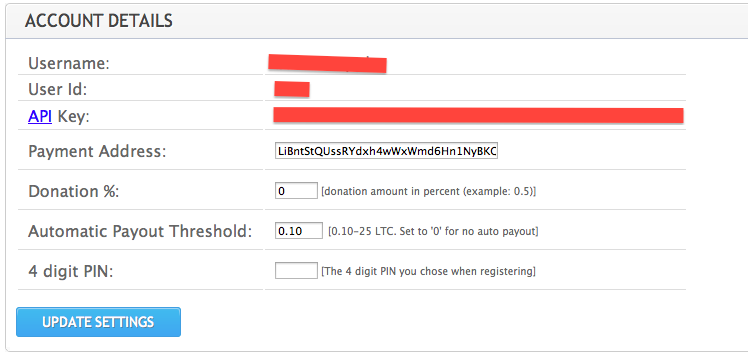
«Lite Miner.bat». . — .
Source: https://habr.com/ru/post/174651/
All Articles