Install the second hard drive in the Samsung 300V laptop
Good day.
I heard a lot about the speed of modern SSD, but I managed to buy it only recently. After a simple installation of it in my work laptop, I opened the expanses of fast work and a lot of joy. But after a while, I realized that with 128GB I couldn’t stretch for a long time and still have to somehow increase the disk space. The Internet prompted to put my former HDD in a laptop as the second carrier, which I actually did.
Immediately I warn you that I am writing a similar article for the first time; I will try not to make mistakes, but still.
So you do everything at your own peril and risk.
Actually begin.
We will need:
')
How to make your tester:
We take a small light bulb or speaker from the motherboard, if any, and solder the wires to the battery. If there is contact, there will be light / sound.

I think everything is clear.
We disassemble the laptop.
The bolts are under his three rubber feet (which are on non-drying glue) and on the cover of the RAM.
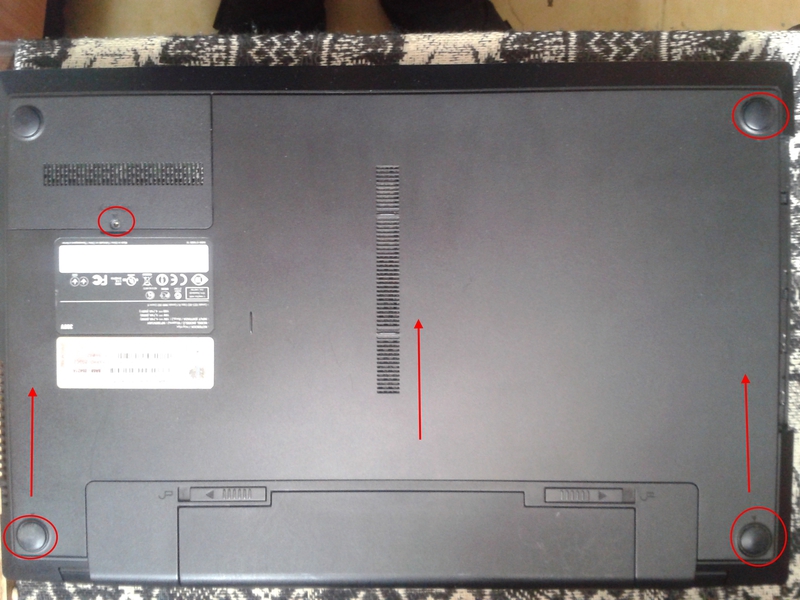
We unscrew all 4 bolts, hook the small lid by a small protrusion and pull it out of the body. Next, pull the main cover up the arrows and with a small click it detaches from the case.

Next, we see our hard drive, unscrew it and all other visible bolts.
In the center, near the “ODD” inscription, there is a bolt that holds the drive, unscrewing it with a little effort, taking it out of the case, it is held in it by connecting the drive plug and the connector on the motherboard.
After you need to remove the outer part of the case. Carefully, effortlessly pry off the edge of the case with a flat screwdriver and snap it off. Plastic housing is durable and flexible, so that none of the holders will not break.
Be careful when you release external connectors from the case. It is better to go around them, and not to push inside.


Also under the battery there are 5-6 hard-to-reach "latches". There you can easily scratch the monitor if you miss it, so we act with a sober head.

Almost “bare” laptop with a connector for HDD and a drive, which we unscrew and remove from the motherboard (remove it carefully vertically upwards, insert it back on the same principle, if you forgot which side to insert - look at the HDD connector nearby)

We will place the HDD in the case from under the unnecessary drive, which was given to me in the service center for free. We unscrew all visible bolts on the body, and then press to the right of the button into the recess with a flat screwdriver so that the drive opens.

We need this board, or rather the connector itself.

Another useful part of the front of the drive to disguise our activities.

We take out all the rest, scrape the file with a file or simply hammer out the protruding parts at the bottom of the case and glue the front part of the drive to the edge with hot melt.

Next we measure how our HDD will be located. I chose this location.
After trying on the bottom, I made 4 bolt holes for mounting the hard drive.
Making an adapter.
For power, we need a molex-SATA wire

To get the wiring out of the molex, you need to bend inside the “holders” that look like this:

or cut to the root if laziness (you still have to cut)

We need only 2 wires: red and any of the black ones (since the ground on the disc is likely to be common to all), the voltage + 12V goes through the yellow, our disk can work without it.
Due to the lack of space in the case I had to cut off half and carefully clean the wires from the external insulation.
I try on the case and pour hot melt on it.

I also had to cut the SATA plug to the right size.


After fitting bent and also filled with hot melt.

Then we break and remove the connector from the drive board. I did it on this principle.
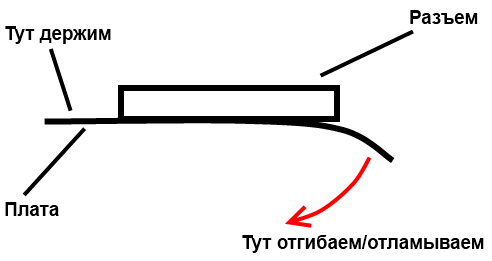

We get this input with 13 contacts. Since I had no strength to solder. I connected the wires easier:

Bending back from the back of the wire, I found half-millimeter holes in them under which I carefully stuffed the wiring with thin pliers until they were visible from the outside. For reliability filled with hot melt.

Connections are made as follows:

Since The power wires were inside the “hairs”; I soldered them to two wires, which I cut off from SATA, which adhere remarkably to the holes in the connector. According to the scheme above, we put them in there and hot melt again.

Check.
We connect, turn on the laptop, check in the BIOS.

Everything is working. Getting to the assembly.
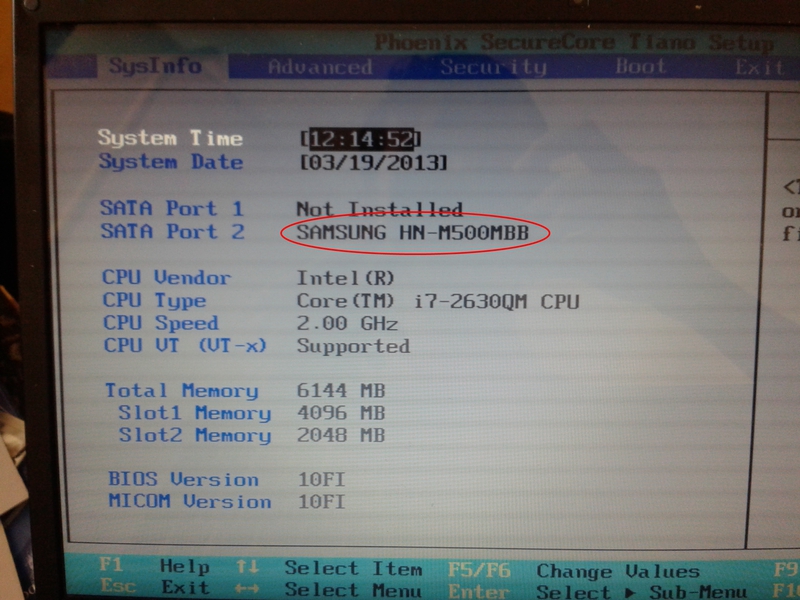
We put everything inside, we fix the HDD with bolts from below.

Due to lack of space, I had to lose one of the attachment of the native adapter (circled already cut off place)
It was certainly possible to make an adapter more authentic, but I miscalculated.
Close the drive cover and tighten a couple of bolts. The distance from the HDD to the top cover is about 3-4mm plus I found a hole in it, which freed it from the sticker, the extra ventilation will not hurt (of course it will have little effect, but still)

Snap the front panel torn off from the native drive to conceal our activities and push the box from the HDD all the way into the inside of the case, insert the wire into the socket on the motherboard, then snap the case and fasten it for reliability. Pay attention to the external connectors, they should be inside the case, if they are stuck then insert a not deep screwdriver into them and pull down, they will click into the case with the characteristic click in the desired position.
Once again, we check the BIOS and set the boot priorities if they have changed, first put the hard disk with the system.

Start the system. Railway works.

Performance test of our second hard drive, which suits me perfectly.
Thanks for attention.
List of links:
www.allpinouts.org/index.php/Serial_ATA_(SATA,_Serial_Advanced_Technology_Attachment)
spvd.ru/page/slim-sata-power
ru.wikipedia.org/wiki/Electrical_connectors_Molex
ru.wikipedia.org/wiki/SATA
habrahabr.ru/post/155769
habrahabr.ru/sandbox/50275
adminnew.blogspot.ru/2011/07/5.html
I heard a lot about the speed of modern SSD, but I managed to buy it only recently. After a simple installation of it in my work laptop, I opened the expanses of fast work and a lot of joy. But after a while, I realized that with 128GB I couldn’t stretch for a long time and still have to somehow increase the disk space. The Internet prompted to put my former HDD in a laptop as the second carrier, which I actually did.
Immediately I warn you that I am writing a similar article for the first time; I will try not to make mistakes, but still.
So you do everything at your own peril and risk.
Actually begin.
We will need:
- Screwdrivers
- Office knife and / or small nail scissors
- Nail and hammer / drill / Phillips screwdriver / any other hole making tool
- Soldering iron, solder, flux (optional, but desirable)
- Hot melt glue
- Tester (tell how to make an owl if not)
- Thermotube / duct tape / tape (can be one thing)
- SATA interface cable
- Molex-SATA power adapter (in the store, say "molex-SATA for powering the hard disk", we only understood what to bring)
- Second hard drive
- Unnecessary drive for a laptop with SATA connector
- Tweezers or thin pliers
')
How to make your tester:
We take a small light bulb or speaker from the motherboard, if any, and solder the wires to the battery. If there is contact, there will be light / sound.

I think everything is clear.
We disassemble the laptop.
The bolts are under his three rubber feet (which are on non-drying glue) and on the cover of the RAM.
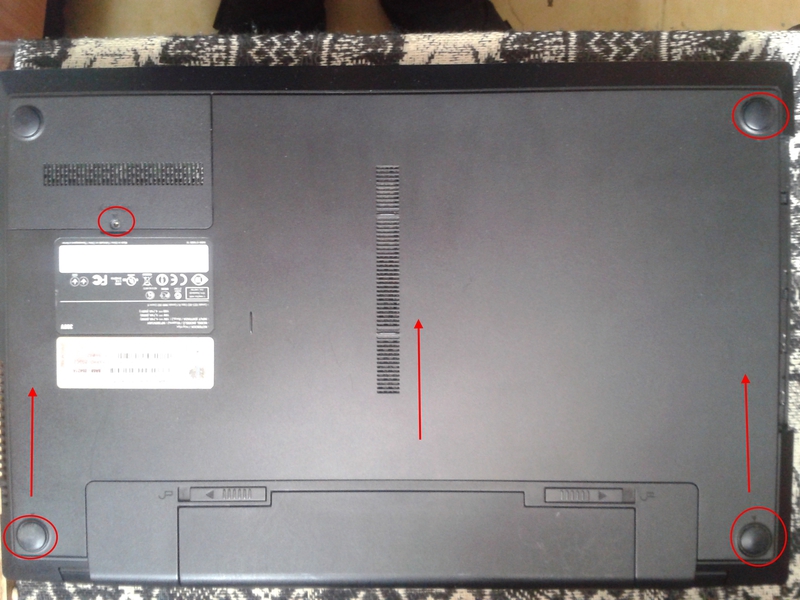
We unscrew all 4 bolts, hook the small lid by a small protrusion and pull it out of the body. Next, pull the main cover up the arrows and with a small click it detaches from the case.

Next, we see our hard drive, unscrew it and all other visible bolts.
In the center, near the “ODD” inscription, there is a bolt that holds the drive, unscrewing it with a little effort, taking it out of the case, it is held in it by connecting the drive plug and the connector on the motherboard.
After you need to remove the outer part of the case. Carefully, effortlessly pry off the edge of the case with a flat screwdriver and snap it off. Plastic housing is durable and flexible, so that none of the holders will not break.
Be careful when you release external connectors from the case. It is better to go around them, and not to push inside.


Also under the battery there are 5-6 hard-to-reach "latches". There you can easily scratch the monitor if you miss it, so we act with a sober head.

Almost “bare” laptop with a connector for HDD and a drive, which we unscrew and remove from the motherboard (remove it carefully vertically upwards, insert it back on the same principle, if you forgot which side to insert - look at the HDD connector nearby)

We will place the HDD in the case from under the unnecessary drive, which was given to me in the service center for free. We unscrew all visible bolts on the body, and then press to the right of the button into the recess with a flat screwdriver so that the drive opens.

We need this board, or rather the connector itself.

Another useful part of the front of the drive to disguise our activities.

We take out all the rest, scrape the file with a file or simply hammer out the protruding parts at the bottom of the case and glue the front part of the drive to the edge with hot melt.

Next we measure how our HDD will be located. I chose this location.
After trying on the bottom, I made 4 bolt holes for mounting the hard drive.
Making an adapter.
For power, we need a molex-SATA wire

To get the wiring out of the molex, you need to bend inside the “holders” that look like this:

or cut to the root if laziness (you still have to cut)

We need only 2 wires: red and any of the black ones (since the ground on the disc is likely to be common to all), the voltage + 12V goes through the yellow, our disk can work without it.
Due to the lack of space in the case I had to cut off half and carefully clean the wires from the external insulation.
I try on the case and pour hot melt on it.

I also had to cut the SATA plug to the right size.


After fitting bent and also filled with hot melt.

Then we break and remove the connector from the drive board. I did it on this principle.
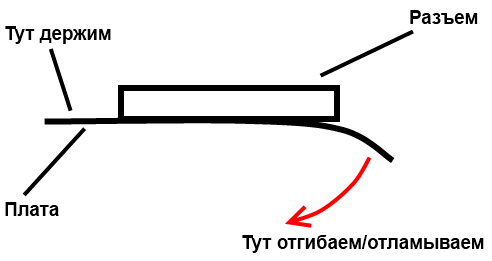

We get this input with 13 contacts. Since I had no strength to solder. I connected the wires easier:

Bending back from the back of the wire, I found half-millimeter holes in them under which I carefully stuffed the wiring with thin pliers until they were visible from the outside. For reliability filled with hot melt.

Connections are made as follows:

Since The power wires were inside the “hairs”; I soldered them to two wires, which I cut off from SATA, which adhere remarkably to the holes in the connector. According to the scheme above, we put them in there and hot melt again.

Check.
We connect, turn on the laptop, check in the BIOS.

Everything is working. Getting to the assembly.
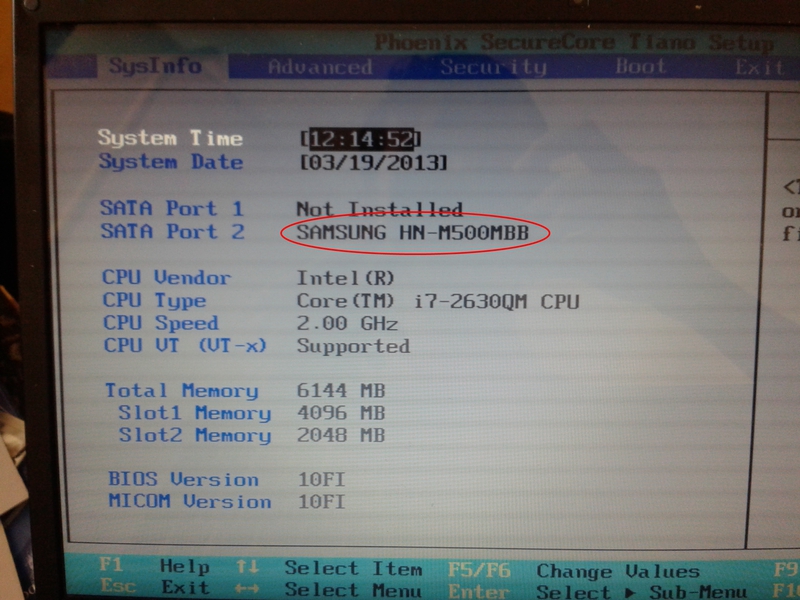
We put everything inside, we fix the HDD with bolts from below.

Due to lack of space, I had to lose one of the attachment of the native adapter (circled already cut off place)
It was certainly possible to make an adapter more authentic, but I miscalculated.
Close the drive cover and tighten a couple of bolts. The distance from the HDD to the top cover is about 3-4mm plus I found a hole in it, which freed it from the sticker, the extra ventilation will not hurt (of course it will have little effect, but still)

Snap the front panel torn off from the native drive to conceal our activities and push the box from the HDD all the way into the inside of the case, insert the wire into the socket on the motherboard, then snap the case and fasten it for reliability. Pay attention to the external connectors, they should be inside the case, if they are stuck then insert a not deep screwdriver into them and pull down, they will click into the case with the characteristic click in the desired position.
Once again, we check the BIOS and set the boot priorities if they have changed, first put the hard disk with the system.

Start the system. Railway works.

Performance test of our second hard drive, which suits me perfectly.
Thanks for attention.
List of links:
www.allpinouts.org/index.php/Serial_ATA_(SATA,_Serial_Advanced_Technology_Attachment)
spvd.ru/page/slim-sata-power
ru.wikipedia.org/wiki/Electrical_connectors_Molex
ru.wikipedia.org/wiki/SATA
habrahabr.ru/post/155769
habrahabr.ru/sandbox/50275
adminnew.blogspot.ru/2011/07/5.html
Source: https://habr.com/ru/post/173823/
All Articles