Five keyboards for Android
Welcome, Habraludi! We at Meizu believe that if a smartphone has any weaknesses, you need to talk about them openly and offer adequate solutions to problems, rather than hiding behind the catchphrase phrase "our solution satisfies the majority of users." So today I want to talk about one of the weak points of Flyme OS - the on-screen keyboard. Unfortunately, it has a minimum of settings and is hardly suitable for use if you are used to typing text on a smartphone frequently, to correspond via SMS, WhatsApp, imo, im and so on. Fortunately, Android allows you to change almost any menu item or interface, and also replace most standard programs with more convenient counterparts. This article will be devoted to five high-quality and convenient (in my subjective opinion) third-party keyboards for Android, which can be replaced with the built-in on your smartphone.
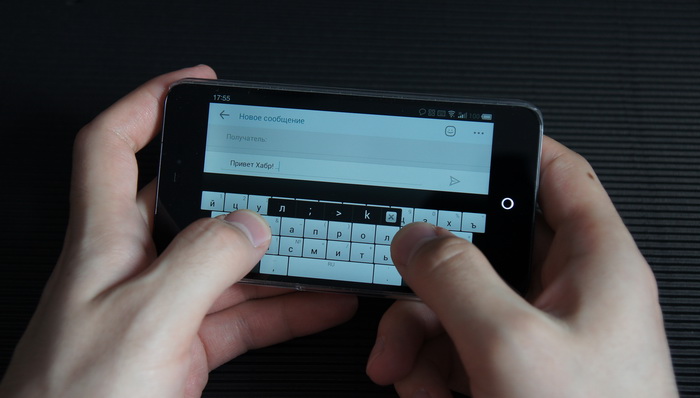
Before starting the comparison, I propose to select some objective criteria for evaluating the convenience of a particular keyboard, which we will use in our assessment.
')
This keyboard is one of the most famous on Android, its name is widely known, and the word “swipe” has already become a household name. The main feature of Swype is the ability to enter text using strokes. You consistently move the word with your finger from letter to letter, without releasing it, the system processes your flourish and displays the entered word on the screen.
This method is faster and less energy-consuming for the fingers (instead of a few taps - one stroke). Swype has some drawbacks: in comparison with traditional keyboards, errors and mistakes are more common.
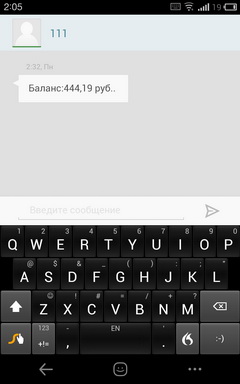


The language can be switched in two ways: by a stroke from the “S” key to the space or by long holding the space. Well - that there is a choice, it is bad - that there is no classic language switching by a short touch of one key. The keyboard supports gestures, for example, to quickly enter a capital letter, you need to go beyond the keyboard limits during a stroke, and then continue typing. If you want to enter one of the punctuation marks, then just slide your finger from the space bar to the desired character. For quick access to the numeric keypad, just hold the call button of characters. If you type the wrong word when typing, then when you press backspace, it is deleted completely.


However, some strokes are not enough to be a good keyboard, so Swype added the ability to backup the dictionary to the cloud, support themes and its own update system.


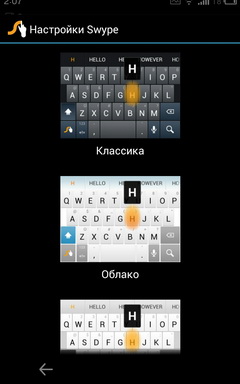
Another Swype feature is installation: you cannot download the keyboard from the Play Market, to install it, go to the program page from your smartphone and download the apk-file of the installer, which, after determining your device, starts downloading the version that suits you.
Pros:
Minuses:
For supporters of the traditional input method, I can recommend the Smart Keyboard application.
Start switching language. In Smart Keyboard, they follow the standard approach, when a separate button is responsible for switching. If desired, you can turn it off and assign a language change on the swipe right or left. In the lower right corner is a key with a smiley, while holding it, you can choose one of several emoticon options. If we are talking about additional keys, it is worth noting the detailed setting of the context button “.com”, you can reassign it to, for example, “.ru”


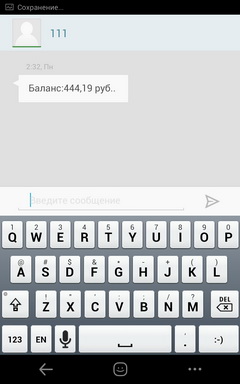
The second interesting point is the choice of two Russian layouts, one of which is three-line, the other is four-line. Additional characters are present in both the first and second. As for the appearance, here you are completely free - there is support for many themes, setting the height of the keys, turning on the navigation arrows, and even changing the transparency of the keyboard.


I would appreciate the dictionary for the Quartet, yet some words are not enough. If you wish, you can make a backup of the user dictionary and save it on the memory card (cloud backup in Swype, alas, no). Lovers of sound and vibration will also be satisfied - in the Smart Keyboard, you can adjust the duration of the vibration and the volume of the sound. You can even choose sounds like an iPhone or a proprietary "chip" from Windows Phone.
The latest feature of the Smart Keyboard is related to prediction: if you clicked on a suggested word, then you will immediately be prompted to quickly press a period, comma, or other sign.
Pros:
Minuses
Fans of traditional input should definitely try the Trial-version of the Smart Keyboard to evaluate it myself, I personally do not regret giving 150 rubles for this keyboard.
Trial version of Smart Keyboard on Google Play
Pro version of Smart Keyboard on Google Play
The popularity of Swype does not give many developers the peace of mind, and they release their own analogues of this application, SlideIT Keyboard is one of them. Let's start with the appearance: I think you immediately noticed the topmost row of the keyboard with two switches - the left one is responsible for the height of the keys, and the right one toggles between the stroke input method and the traditional input.
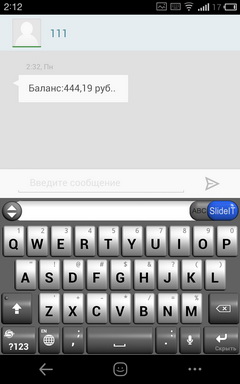


When you hold down the “S” key, a row of buttons appears in front of you, including: a quick transition to the camera or SMS, copying and pasting text, as well as calling up keyboard settings.

Continuing the theme of appearance, it is worth noting a separate key to switch languages and additional characters on the buttons.
Like other keyboards, SlideIT supports many themes, most users will find something to their taste. An interesting setting in SlideIT is the abbreviation mode. You can specify a combination of letters as you type, which will be transformed into your chosen phrase, for example, assign the phrase “Habr, hello!” To the combination “xn”.
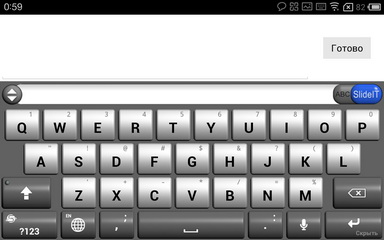
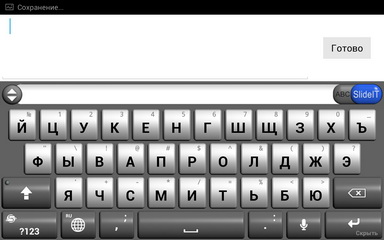
The creators of SlideIT have not forgotten about sound and vibration settings, you have the opportunity to change the volume of sounds when you press the keys, as well as the duration of the vibration.
A key feature of SlideIT is typing with strokes. At first glance, it works fine, but using the keyboard for a longer time, you begin to notice that it makes so many mistakes. It is not clear whether this is connected with a poor dictionary or with a system for processing strokes, but the fact remains that there are many typos in SlideIT.
Pros:
Minuses:
The cost of SlideIT is 122 rubles, there is a free trial. I would recommend that you test this keyboard yourself and give it a chance, it is quite possible that you will be more lucky with recognition than me.
Trial version of SlideIT on Google Play
Pro version of SlideIT on Google Play
The main feature of SwiftKey is prediction. You feed the keyboard of your correspondence from Gmail, Twitter and Facebook, and based on them, it predicts the next word. The idea is unusual and quite interesting, but its effectiveness directly depends on the details of the “fed-up” sources.



Let's start traditionally with the appearance. As you can see, in the keyboard there are additional characters caused by a long press. Switching the language is carried out by sliding on the space, you can not assign a separate button to this action. The Enter key is combined with a call to emoticons, and a long press on the dot causes the rest of the punctuation marks. As for the smart key “S”, with its help you can quickly bring up settings, help or turn on voice input.


The keyboard supports themes, by default there are several pre-installed ones. Also, if you wish, you can add navigation arrows with one more row and change the height of the letters. There is a setting for the volume of the soundtrack and the duration of the vibration during input (if it is on). The support of strokes was not spared, but in my opinion, it works worse than in Swype or even SlideIT.
Pros:
Minuses:
As I have already said, the effectiveness of SwiftKey directly depends on the details of the sources “fed to it”. If you rarely correspond in the same Gmail, Facebook or Twitter'e, then SwiftKey is unlikely to suit you.
Trial version of SwiftKey Keyboard in Google Play
Pro version of SwiftKey Keyboard on Google Play
The beginning of last year can be called the “star hour” of the Go Dev Team, all their products (launcher, dialer, SMS client, keyboard) were very popular, with time more powerful competitors appeared, but even now Go Dev solutions look very worthy.
When you first open the Go Keyboard, you immediately notice the panel above the keyboard. With it, you can quickly go to the emoticons, navigation mode, change the language, open a digital block or character. In addition, you can switch the language in the usual way, fortunately Go Keyboard has a separate key for such purposes.


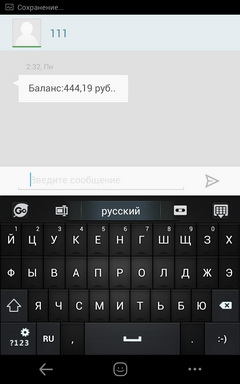
As many as two settings sections are devoted to appearance - one is responsible for the design themes (there are a lot of them for the Go Keyboard) and for the appearance of the keyboard - you can change the key height, font size and turn on the navigation arrows.
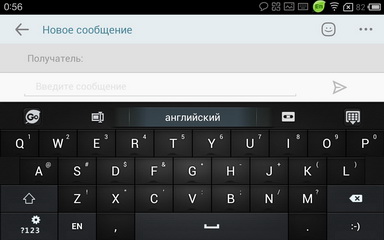

Go Keyboard supports input using strokes, but it does not work as well as the same Swype.
Nowhere did you share the soundtrack settings and the power of vibration.
Pros:
Minuses:
In Go Keyboard, we tried to “cram” in more settings, but did not bother with their adaptation, so the end result is not as good as it could be.
Go keyboard on google play
Personally, I prefer Swype, since with relatively compact dimensions, the Meizu MX2 is convenient to enter text with flourishes, holding the phone with one hand. For lovers of traditional input, the Smart Keyboard is perfect, and those who want to try something new should pay attention to SlideITI and SwiftKey.
You can find information about Meizu MX2 on our website mymeizu.ru , the forum has a topic for helping newcomers, owners of MX2, as well as a discussion thread for the model .
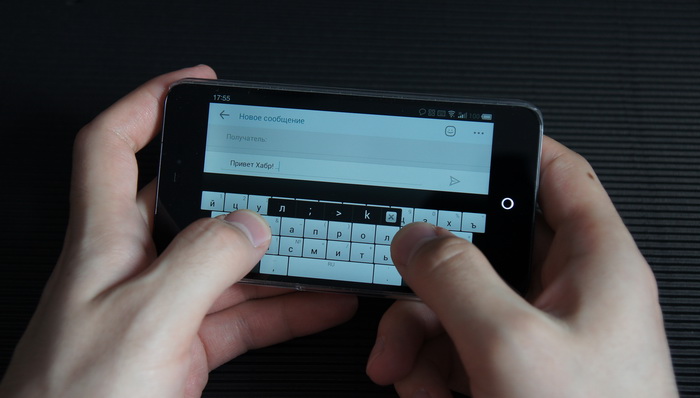
Material structure
Before starting the comparison, I propose to select some objective criteria for evaluating the convenience of a particular keyboard, which we will use in our assessment.
')
- Method and convenience of language switching
- The ability to enter additional characters by long pressing
- Customize gestures
- Relevance of the dictionary
- The availability of themes
- Unique features
Swype
This keyboard is one of the most famous on Android, its name is widely known, and the word “swipe” has already become a household name. The main feature of Swype is the ability to enter text using strokes. You consistently move the word with your finger from letter to letter, without releasing it, the system processes your flourish and displays the entered word on the screen.
This method is faster and less energy-consuming for the fingers (instead of a few taps - one stroke). Swype has some drawbacks: in comparison with traditional keyboards, errors and mistakes are more common.
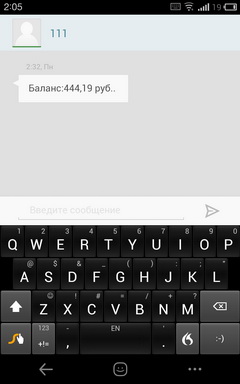


The language can be switched in two ways: by a stroke from the “S” key to the space or by long holding the space. Well - that there is a choice, it is bad - that there is no classic language switching by a short touch of one key. The keyboard supports gestures, for example, to quickly enter a capital letter, you need to go beyond the keyboard limits during a stroke, and then continue typing. If you want to enter one of the punctuation marks, then just slide your finger from the space bar to the desired character. For quick access to the numeric keypad, just hold the call button of characters. If you type the wrong word when typing, then when you press backspace, it is deleted completely.


However, some strokes are not enough to be a good keyboard, so Swype added the ability to backup the dictionary to the cloud, support themes and its own update system.


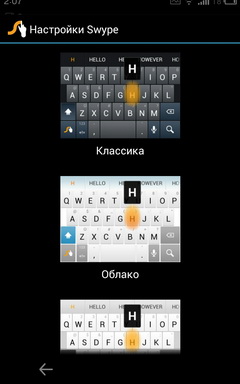
Another Swype feature is installation: you cannot download the keyboard from the Play Market, to install it, go to the program page from your smartphone and download the apk-file of the installer, which, after determining your device, starts downloading the version that suits you.
Pros:
- Convenient typing
- Backup dictionary in the cloud
- Support themes
- Convenient gestures for quick access to punctuation marks
- Free
Minuses:
- Inconvenient language switching system
- No program in Google Play
- Slow down during normal input (no flourishes)
Smart keyboard
For supporters of the traditional input method, I can recommend the Smart Keyboard application.
Start switching language. In Smart Keyboard, they follow the standard approach, when a separate button is responsible for switching. If desired, you can turn it off and assign a language change on the swipe right or left. In the lower right corner is a key with a smiley, while holding it, you can choose one of several emoticon options. If we are talking about additional keys, it is worth noting the detailed setting of the context button “.com”, you can reassign it to, for example, “.ru”


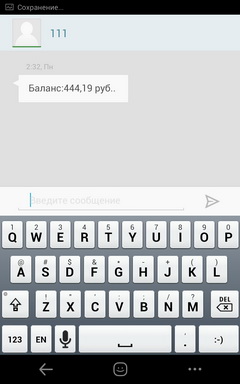
The second interesting point is the choice of two Russian layouts, one of which is three-line, the other is four-line. Additional characters are present in both the first and second. As for the appearance, here you are completely free - there is support for many themes, setting the height of the keys, turning on the navigation arrows, and even changing the transparency of the keyboard.


I would appreciate the dictionary for the Quartet, yet some words are not enough. If you wish, you can make a backup of the user dictionary and save it on the memory card (cloud backup in Swype, alas, no). Lovers of sound and vibration will also be satisfied - in the Smart Keyboard, you can adjust the duration of the vibration and the volume of the sound. You can even choose sounds like an iPhone or a proprietary "chip" from Windows Phone.
The latest feature of the Smart Keyboard is related to prediction: if you clicked on a suggested word, then you will immediately be prompted to quickly press a period, comma, or other sign.
Pros:
- Theme support
- Separate language switch button
- The ability to enter additional characters by long pressing
- Ability to customize sound and vibration
- Setting actions on gestures
- Additional symbols on the buttons
Minuses
- Cost of
Fans of traditional input should definitely try the Trial-version of the Smart Keyboard to evaluate it myself, I personally do not regret giving 150 rubles for this keyboard.
Trial version of Smart Keyboard on Google Play
Pro version of Smart Keyboard on Google Play
SlideIT Keyboard
The popularity of Swype does not give many developers the peace of mind, and they release their own analogues of this application, SlideIT Keyboard is one of them. Let's start with the appearance: I think you immediately noticed the topmost row of the keyboard with two switches - the left one is responsible for the height of the keys, and the right one toggles between the stroke input method and the traditional input.
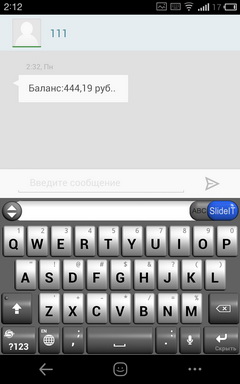


When you hold down the “S” key, a row of buttons appears in front of you, including: a quick transition to the camera or SMS, copying and pasting text, as well as calling up keyboard settings.

Continuing the theme of appearance, it is worth noting a separate key to switch languages and additional characters on the buttons.
Like other keyboards, SlideIT supports many themes, most users will find something to their taste. An interesting setting in SlideIT is the abbreviation mode. You can specify a combination of letters as you type, which will be transformed into your chosen phrase, for example, assign the phrase “Habr, hello!” To the combination “xn”.
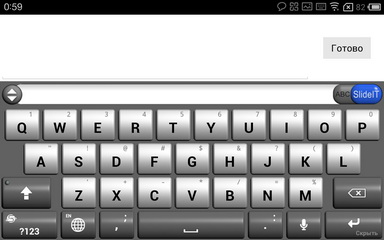
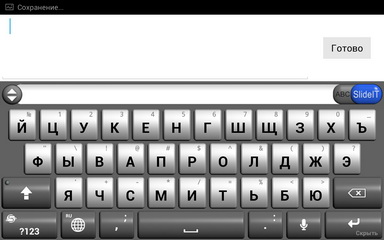
The creators of SlideIT have not forgotten about sound and vibration settings, you have the opportunity to change the volume of sounds when you press the keys, as well as the duration of the vibration.
A key feature of SlideIT is typing with strokes. At first glance, it works fine, but using the keyboard for a longer time, you begin to notice that it makes so many mistakes. It is not clear whether this is connected with a poor dictionary or with a system for processing strokes, but the fact remains that there are many typos in SlideIT.
Pros:
- Typing with strokes
- Detailed appearance setting
- Theme support
- Cuts mode
- Quick transition to settings
- Sound and key settings
Minuses:
- A large number of typos
The cost of SlideIT is 122 rubles, there is a free trial. I would recommend that you test this keyboard yourself and give it a chance, it is quite possible that you will be more lucky with recognition than me.
Trial version of SlideIT on Google Play
Pro version of SlideIT on Google Play
SwiftKey Keyboard
The main feature of SwiftKey is prediction. You feed the keyboard of your correspondence from Gmail, Twitter and Facebook, and based on them, it predicts the next word. The idea is unusual and quite interesting, but its effectiveness directly depends on the details of the “fed-up” sources.



Let's start traditionally with the appearance. As you can see, in the keyboard there are additional characters caused by a long press. Switching the language is carried out by sliding on the space, you can not assign a separate button to this action. The Enter key is combined with a call to emoticons, and a long press on the dot causes the rest of the punctuation marks. As for the smart key “S”, with its help you can quickly bring up settings, help or turn on voice input.


The keyboard supports themes, by default there are several pre-installed ones. Also, if you wish, you can add navigation arrows with one more row and change the height of the letters. There is a setting for the volume of the soundtrack and the duration of the vibration during input (if it is on). The support of strokes was not spared, but in my opinion, it works worse than in Swype or even SlideIT.
Pros:
- Unique prediction system
- Theme support
- Convenient smart key
- Sound and Vibration Setup
Minuses:
- No separate key to switch languages
- Low number of settings compared to competitors
As I have already said, the effectiveness of SwiftKey directly depends on the details of the sources “fed to it”. If you rarely correspond in the same Gmail, Facebook or Twitter'e, then SwiftKey is unlikely to suit you.
Trial version of SwiftKey Keyboard in Google Play
Pro version of SwiftKey Keyboard on Google Play
Go keyboard
The beginning of last year can be called the “star hour” of the Go Dev Team, all their products (launcher, dialer, SMS client, keyboard) were very popular, with time more powerful competitors appeared, but even now Go Dev solutions look very worthy.
When you first open the Go Keyboard, you immediately notice the panel above the keyboard. With it, you can quickly go to the emoticons, navigation mode, change the language, open a digital block or character. In addition, you can switch the language in the usual way, fortunately Go Keyboard has a separate key for such purposes.


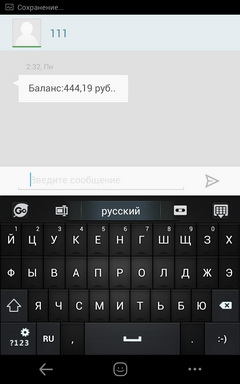
As many as two settings sections are devoted to appearance - one is responsible for the design themes (there are a lot of them for the Go Keyboard) and for the appearance of the keyboard - you can change the key height, font size and turn on the navigation arrows.
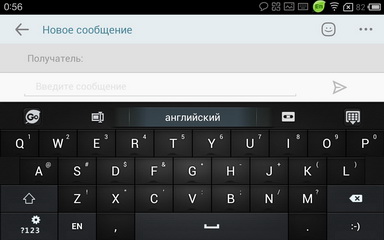

Go Keyboard supports input using strokes, but it does not work as well as the same Swype.
Nowhere did you share the soundtrack settings and the power of vibration.
Pros:
- A huge number of topics
- Availability of navigation arrows
- Separate language change key
- An interesting solution with the settings arc
Minuses:
- Mediocre translation of settings into Russian
- Lean Dictionary
- Annoying ads
In Go Keyboard, we tried to “cram” in more settings, but did not bother with their adaptation, so the end result is not as good as it could be.
Go keyboard on google play
Conclusion
Personally, I prefer Swype, since with relatively compact dimensions, the Meizu MX2 is convenient to enter text with flourishes, holding the phone with one hand. For lovers of traditional input, the Smart Keyboard is perfect, and those who want to try something new should pay attention to SlideITI and SwiftKey.
You can find information about Meizu MX2 on our website mymeizu.ru , the forum has a topic for helping newcomers, owners of MX2, as well as a discussion thread for the model .
Source: https://habr.com/ru/post/172763/
All Articles