How to write an online course of study (or prepare other materials for publication on the site) using Evernote
The experience of the samlowry blogger who created the training program “Disassembly Point” and prepared the online course “How to move and settle in Thailand: quickly, easily and economically” using Evernote, seemed interesting to us. The author offered a discount on his course for all our users, and we asked him to tell about the process of working on the course - we think that this information may be useful to those who are preparing publications on the site in Evernote.

Hello friends! In the middle of 2012, I set out to create an online course, where key information about moving to Thailand would be collected and systematized, hitherto spread in a thin layer on numerous forums and blogs. The course was based on several hundreds of articles-answers to common questions, from “How to make a long-term visa?” To “Can I go to a bathhouse in Thailand?”. In the end, I selected 158 questions. The 159th question was: “What are the answers to write about?”.
The ultimate platform on which it was planned to post the course on the Internet was Wordpress. However, in the editor of this system, quickly writing and editing a hundred and fifty articles was completely inconvenient - too many additional actions, and the Thai Internet, which works with small delays, complicated the task. It became clear that for writing a course you should use an offline tool (but with the ability to store data in the cloud - you do not want several weeks of work to disappear due to some kind of malfunction). I found out from my colleague Konstantin Zhivenkov that he wrote his course on Yandex Direct in Word and then was very angry, manually crushing the material into articles and uploading them in Wordpress using multiple copy and paste operations.
')
“This is not our way!” - I thought and decided to write to Evernote. Frankly, it was a small scam: I did not check whether it is possible to export articles from Evernote, whether it is possible to upload them in Wordpress. The only thing I checked is whether it is possible to create nested notebooks. For some reason it was intuitively thought that, since all the articles in Evernote will be stored separately, then they can be removed from there separately.
So, I began to write tutorial articles. He created a general notebook for the whole course, in it are nested notebooks for each of the 10 sections. Each lesson had a name in the format “XX.YY. Name ”, where XX is the section number, and YY is the lesson number. In order to be able to review the entire course in the form in which it will be read - included sorting by title in notebooks. There is nothing special to tell about the rest: it is a pleasure to write and format texts in Evernote. The only remark was that later I had to format the headers manually in several articles in Wordpress.
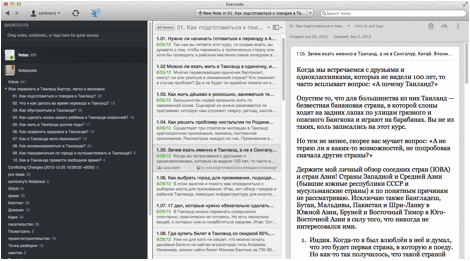
And here the course was written, read, access is open to Denis Nemtsev - one of the founders of the forum Farangforum.ru , read once again, corrected. That is, the moment has come to transfer all this stuff to Wordpress, and I began to look at which formats and ways Evernote can export notes. I was pleased with the result: it is possible to export all selected notes into separate HTML files. How I exported data: selected all notes of a single section, selected the Export Notes option from the File menu (“Export Notes ...” to “File”), where export to HTML was selected by default, indicated a convenient folder name (by section name) and so for each section.
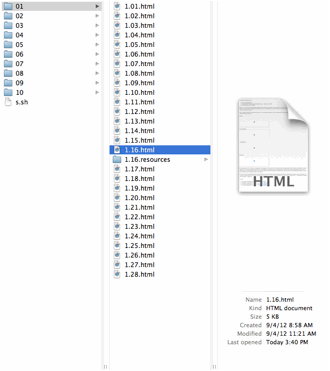
Then I began to look for how to feed these Wordpress files. I was convinced that there should be such an opportunity! And the truth is: after 5 minutes I found the HTML Import 2 plugin. This plugin imports all HTML files in a specific folder, turning each into a separate Wordpress post. In it you can flexibly indicate where, how and where to get content, where to get the article title, which sections and tags to attach to the imported files.
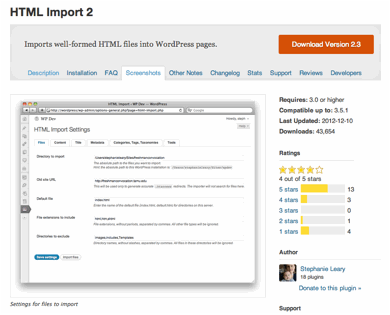
I had only one problem: the plugin refused to work with Russian file names. I had to write a simple sh-script to rename the files (the script must be run in the folder in which the sub-folders are located). Here is his code, just in case:
for ffile in *; do
cd $ ffile
rm -f index.html
for file in * .html; do mv "$ file" `echo $ file | sed -E 's / ^ ([[:::]] + (\. [[::]] +)?). + / \ 1.html / g'`; done
for file in * .resources; do mv "$ file" `echo $ file | sed -E 's / ^ ([[::]] + (\. [[::]] +)?). + / \ 1.resources / g'`; done
cd ...
done
What he does:
● removes index.html files from each folder with links to other HTML files (these content files are created by Evernote, we do not need them);
● renames all HTML files and files in subfolders with the extension .resources - usually these are pictures.
I did not implement the renaming of links to pictures in the script, as I initially decided to add images already in the Wordpress blog. As it turned out - in vain. Evernote perfectly exports images along with HTML, and HTML Import 2 plugin inserts them into the Wordpress library and posts. I managed to check this on a test article.
So, the articles were renamed, and I started uploading them to the import folder in groups corresponding to each section - the fact is that the blog section in HTML Import 2 is specified for all files currently being imported. I downloaded, indicated the name of the section and clicked "Improft Files". Naturally, before this I indicated in the general settings where to get the title, and where the content came from. By the way, practically nothing was further adjusted, but I can say that the settings allow parsing information very flexibly and clearing html files.
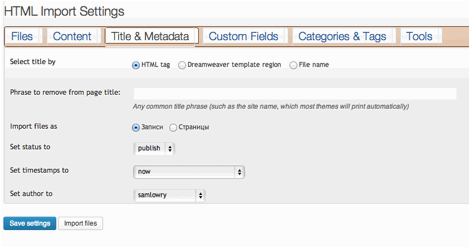
As a result, in about 10 minutes of work from 158 notes in Evernote, I received a Wordpress blog with 158 articles! Evernote turned out to be a great home base for lyrics!
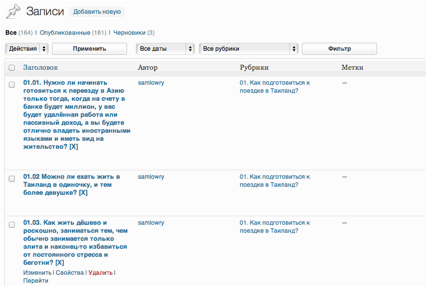
It is worth noting another nice little thing: it was very convenient for me to use my knowledge base in Evernote itself. For example, if a friend asks about some little things - after 2-3 seconds with the help of the built-in Evernote search I can give an answer, I always have it at hand. I forgot some fact - the same thing. Unfortunately, now the online version of the course is already quite strongly updated, so you have to go to the search in Wordpress.
For Evernote users, the author offers a 40% discount on the course "How to move and settle in Thailand: quickly, easily and economically." To take advantage of the offer, enter coupon code MADEINEVERNOTE when purchasing the course. Coupon valid until March 24, 2013!

Hello friends! In the middle of 2012, I set out to create an online course, where key information about moving to Thailand would be collected and systematized, hitherto spread in a thin layer on numerous forums and blogs. The course was based on several hundreds of articles-answers to common questions, from “How to make a long-term visa?” To “Can I go to a bathhouse in Thailand?”. In the end, I selected 158 questions. The 159th question was: “What are the answers to write about?”.
The ultimate platform on which it was planned to post the course on the Internet was Wordpress. However, in the editor of this system, quickly writing and editing a hundred and fifty articles was completely inconvenient - too many additional actions, and the Thai Internet, which works with small delays, complicated the task. It became clear that for writing a course you should use an offline tool (but with the ability to store data in the cloud - you do not want several weeks of work to disappear due to some kind of malfunction). I found out from my colleague Konstantin Zhivenkov that he wrote his course on Yandex Direct in Word and then was very angry, manually crushing the material into articles and uploading them in Wordpress using multiple copy and paste operations.
')
“This is not our way!” - I thought and decided to write to Evernote. Frankly, it was a small scam: I did not check whether it is possible to export articles from Evernote, whether it is possible to upload them in Wordpress. The only thing I checked is whether it is possible to create nested notebooks. For some reason it was intuitively thought that, since all the articles in Evernote will be stored separately, then they can be removed from there separately.
So, I began to write tutorial articles. He created a general notebook for the whole course, in it are nested notebooks for each of the 10 sections. Each lesson had a name in the format “XX.YY. Name ”, where XX is the section number, and YY is the lesson number. In order to be able to review the entire course in the form in which it will be read - included sorting by title in notebooks. There is nothing special to tell about the rest: it is a pleasure to write and format texts in Evernote. The only remark was that later I had to format the headers manually in several articles in Wordpress.
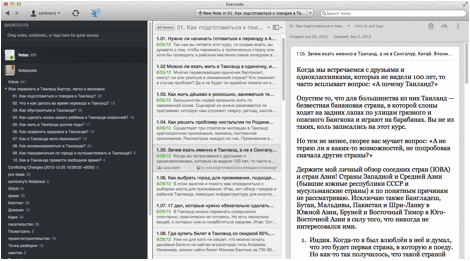
And here the course was written, read, access is open to Denis Nemtsev - one of the founders of the forum Farangforum.ru , read once again, corrected. That is, the moment has come to transfer all this stuff to Wordpress, and I began to look at which formats and ways Evernote can export notes. I was pleased with the result: it is possible to export all selected notes into separate HTML files. How I exported data: selected all notes of a single section, selected the Export Notes option from the File menu (“Export Notes ...” to “File”), where export to HTML was selected by default, indicated a convenient folder name (by section name) and so for each section.
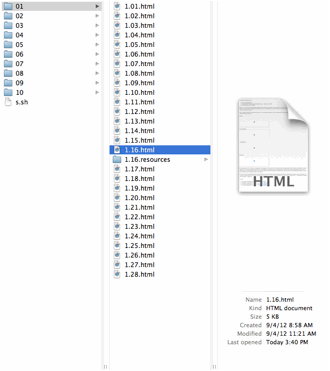
Then I began to look for how to feed these Wordpress files. I was convinced that there should be such an opportunity! And the truth is: after 5 minutes I found the HTML Import 2 plugin. This plugin imports all HTML files in a specific folder, turning each into a separate Wordpress post. In it you can flexibly indicate where, how and where to get content, where to get the article title, which sections and tags to attach to the imported files.
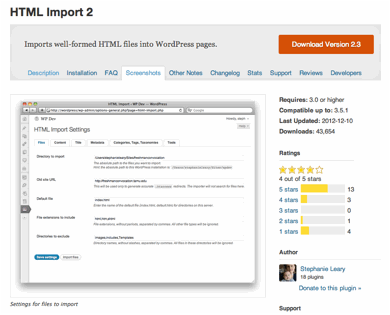
I had only one problem: the plugin refused to work with Russian file names. I had to write a simple sh-script to rename the files (the script must be run in the folder in which the sub-folders are located). Here is his code, just in case:
for ffile in *; do
cd $ ffile
rm -f index.html
for file in * .html; do mv "$ file" `echo $ file | sed -E 's / ^ ([[:::]] + (\. [[::]] +)?). + / \ 1.html / g'`; done
for file in * .resources; do mv "$ file" `echo $ file | sed -E 's / ^ ([[::]] + (\. [[::]] +)?). + / \ 1.resources / g'`; done
cd ...
done
What he does:
● removes index.html files from each folder with links to other HTML files (these content files are created by Evernote, we do not need them);
● renames all HTML files and files in subfolders with the extension .resources - usually these are pictures.
I did not implement the renaming of links to pictures in the script, as I initially decided to add images already in the Wordpress blog. As it turned out - in vain. Evernote perfectly exports images along with HTML, and HTML Import 2 plugin inserts them into the Wordpress library and posts. I managed to check this on a test article.
So, the articles were renamed, and I started uploading them to the import folder in groups corresponding to each section - the fact is that the blog section in HTML Import 2 is specified for all files currently being imported. I downloaded, indicated the name of the section and clicked "Improft Files". Naturally, before this I indicated in the general settings where to get the title, and where the content came from. By the way, practically nothing was further adjusted, but I can say that the settings allow parsing information very flexibly and clearing html files.
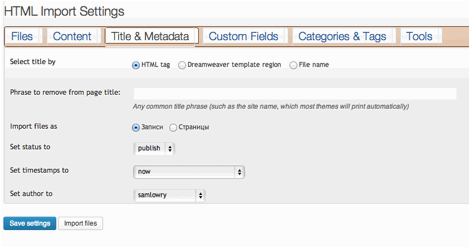
As a result, in about 10 minutes of work from 158 notes in Evernote, I received a Wordpress blog with 158 articles! Evernote turned out to be a great home base for lyrics!
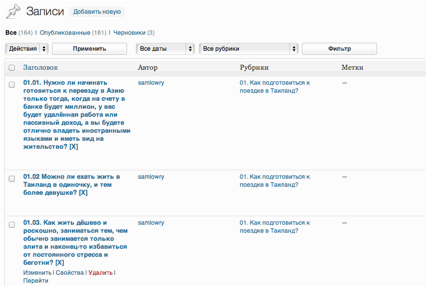
It is worth noting another nice little thing: it was very convenient for me to use my knowledge base in Evernote itself. For example, if a friend asks about some little things - after 2-3 seconds with the help of the built-in Evernote search I can give an answer, I always have it at hand. I forgot some fact - the same thing. Unfortunately, now the online version of the course is already quite strongly updated, so you have to go to the search in Wordpress.
For Evernote users, the author offers a 40% discount on the course "How to move and settle in Thailand: quickly, easily and economically." To take advantage of the offer, enter coupon code MADEINEVERNOTE when purchasing the course. Coupon valid until March 24, 2013!
Source: https://habr.com/ru/post/172391/
All Articles