Intel WiDi. Instructions for use
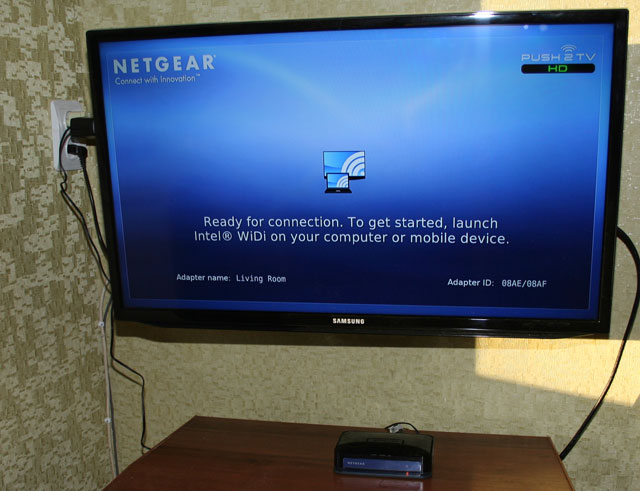
On the Intel blog, we have repeatedly written about Intel WiDi technology. A year ago, a whole post was dedicated to it, then we tested the work of WiDi in the MegaFon Mint communicator, and finally, most recently, it flashed on our news digest . However, we felt that among all this information, there is a lack of self-proprietary and exhaustive testing of WiDi in order to study its features, advantages and disadvantages. Therefore, as soon as Wige Wige adapter Netgear Push2TV HD got into our hands. We realized: the moment has come. During the week I tested technology and iron in my homemade home lab, combining business with pleasure. On the results obtained, the discovered nuances and bagofichah and let me report here.
Selection of compatible iron
WiDi technology belongs to the category of hardware-dependent, for its work requires the fulfillment of a number of requirements. Briefly, these requirements can be formulated as follows:- Intel Core i3 / i5 / i7 processor of the second or third generation (not any, see below);
- Intel HD Graphics graphics subsystem, as we know, is built into the above processors;
- Intel Centrino 802.11n Wi-Fi adapter.
A complete list of compatible hardware can be found on the Intel website .
The list of compatible equipment is constantly expanding, we recommend that you carefully study it if you want to deal with WiDi. Your humble servant personally stood on this rake, choosing his ultrabook for tests - he turned out to be notable and handsome, but he had an incompatible Wi-Fi adapter. Everything turned out only from the second attempt, I mean the second ultrabook. Its characteristics, in principle, do not matter, I will say only that it uses the third-generation Intel platform; installed OS - Windows 8.
By the way, I want to note in passing that for the first time the Intel software immediately after launching the installer honestly warned that it would not work on this WiDi ultrabook and refused to be installed further than it saved my time and nerves. The same approach is implemented in other hardware-dependent technologies, for example, Smart Response .

Netgear Push2TV HD
So, we figured out the ultrabook, now let's consider the reverse side of WiDi, that is, the receiver. There are a number of monitors and TVs with built-in WiDi, in particular, a line of Samsung combo devices , a number of LG and Toshiba TVs and, in addition, some media players and game consoles. However, most TVs do not have WiDi or Wi-Fi, and you need to purchase a set-top box for them. Consoles also released several types: from D-Link, Belkin and other manufacturers. In our testing we used the adapter Netgear Push2TV HD ; There is a feeling that all the below will apply to other consoles.
')
Installation and Setup
Starting familiarity with technology makes sense from the WiDi home page on the Intel website - reading it will no doubt be useful for further research. Unfortunately, the most useful information, namely, where to get WiDi software, is missing on it, but I will tell you. The second step is to go to the download section of the Intel site , where you can very easily update the drivers responsible for the work of WiDi - take my word for it, it will not be superfluous. In the same place we will find directly software WiDi . To facilitate the use of WiDi has a special widget , although you can do without it.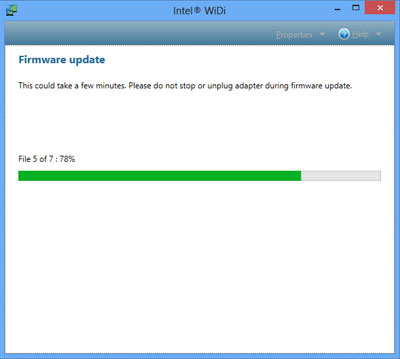
Software update on WiDi adapter
Installing WiDi software is fast and uninteresting - literally, there is nothing to take a screenshot of. But the first launch I didn’t do without light priplyasyvany, although before the vargan, at the time donated to me by Intel, again it did not come. So, the set-top box is turned on and connected to the TV via the HDMI port (besides it, there is also a component one on it). We start scanning adapters on the ultrabook and almost immediately find ours. Click "connect" and ... do not connect. The process was interrupted several times at different stages with different errors, until finally it was possible in some way to connect the two adapters. Immediately after this, the console software update began. The prefix itself does not have access to the Internet, so the idea of updating via an ultrabook seems to be sound. I note that the ultrabook was not connected to the Internet at that time, which means that the update is contained in the WiDi software. After the update, the prefix rebooted, and there were no more mating problems.
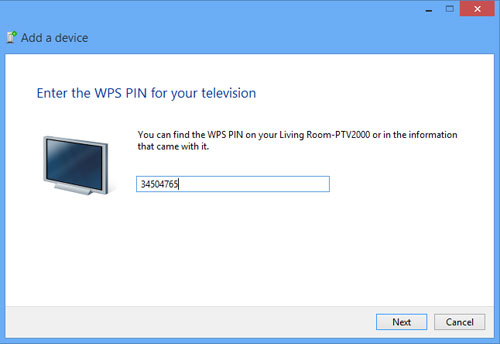
Entering a password when pairing
The prefix just turned on is in the waiting state of the connection - the standby screen is shown in the first picture. During the connection setup, after a successful initialization, a random password number is displayed on the TV, which must be entered on the ultrabook. Following this, the desktop image appears on the TV. Wireless Display is a full-fledged second display, which, like the wired second, can operate in two modes: cloning and expansion. Intel software recommends using the second option. TV resolution is automatically set to 1080p in both modes.
Functionality testing
After a light adventure with tuning, I started testing directly. Several films were selected as media content, both in HD and in lower resolution. The feeling of viewing can be expressed as follows. Non-HD video resolution is just a bang, just a couple of times there were traces of some digital noise. When viewing high-resolution video, you can sometimes see a barely noticeable twitching of the picture, most often with a smooth camera rotation. I had to see such an effect when the TV is connected to the DLNA server via Wi-Fi; I myself preferred to use the wire in an old-fashioned way.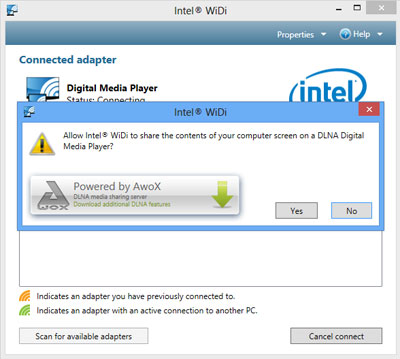
TV requests DLNA connection
By the way, about DLNA. The ultrabook software can work in a mode that I would call “WiDi without WiDi”, when the TV does not need a WiDi prefix; He gets a picture from the ultrabook via DLNA. In the documentation, developers honestly warn that this mode does not work with all DLNA clients, however my Samsung 5300 TV connected without problems. However, the benefits of such an “emulation” are not very many: the picture quality is much worse, HD resolution is not supported, and in general everything is slow. In addition, due to the habit of DLNA to cache content connected in this way, TV cannot be used as a monitor, as the mouse refuses to crawl in real time.
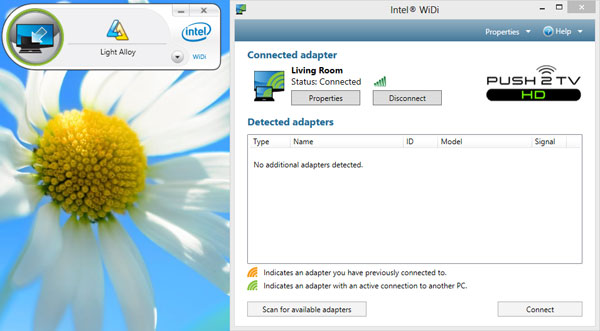
Connection to the console is established. On the left - the WiDi widget
The Wi-Di widget has two functions. Firstly, it allows you to connect a Wireless Display with one click, the connection to which was already configured once and in the properties of which it is stated “connect automatically”. Secondly, in the advanced monitor mode, the widget allows you to switch an application from one monitor to another. A thing is, in principle, a good one, if not for the limitations of functionality that are not clear to me. For example, it can move some applications between screens, and some not; by what principle the choice is made, I could not establish. Having suffered a little, I switched to the “manual control” of the windows and quickly got used to it.
From intensive use of Wi-Fi when watching movies on an ultrabook, the battery quickly discharges: if in normal office mode it works for 5-6 hours, then here the charge is barely enough for a movie. This, of course, can hardly be called a disadvantage. In general, no real, conspicuous technology flaws were identified. The connection (at a short, of course, distance) held steady, software failures were also not noticed. In my opinion, WiDi is quite suitable as an alternative to DLNA, having before it even an advantage in the form of versatility: WiDi is completely indifferent to delivering to a remote display, moreover, the need for transcoding is lost. There is every reason to assume that in the near future Wi-Fi will settle in all TV receivers without exception, and not just in top models, as now. That's when WiDi can take a second wind, especially if the family of devices capable of transmitting the picture to the Wireless Display in principle expands.
Source: https://habr.com/ru/post/171537/
All Articles