Review NOOK Simple Touch with GlowLight
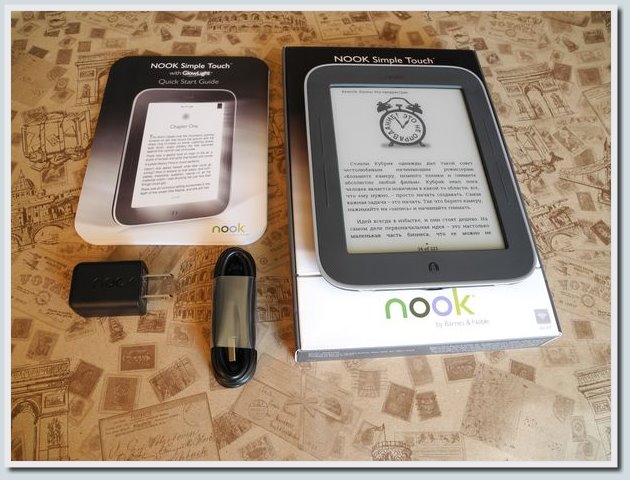
After reading from Amazon, I got another interesting device in my hands. This time I experimented with the Barnes & Noble reader - NOOK Simple Touch with GlowLight. The device differs from those devices that have already been described in this blog in that the operating system installed on the device is a modified Android, which makes it possible to install many Android applications.
The second bonus of the reader is the backlight, although personally it is more pleasant for me to read books from this device with natural light or with the lamp turned on (eyes get significantly less tired than when reading in the pitch dark with the backlight on). However, if in those regions where you live, there is an immoderate unlimited shutdown of light, for you the backlight will be very, very useful.
')
The third feature of the described device is the Touch-screen. I ’ve already managed to describe one PocketBook reader with a similar chip, although I ’ll not be able to make a qualitative comparison between these two devices in this review, as there is no PocketBook device in my hands (although I’ll note that both devices are interesting in their own way and allow read with comfort).
Read about the huge number of hidden features available after flashing the device under Habrakat. Also in this article you will find a lot of photos of the device, a video demonstrating how to work with the device before and after flashing, a slideshow showing the possibilities of highlighting in the device and many other useful things.
Caution traffic!
Appearance of the device
During testing of this device, I also had a great Amazon reader and Assistant AE-601 reader on my hands, so I could compare these devices to each other, as well as take photos of the NOOK Simple Touch with GlowLight reader next to these devices. As I did the last review on Kindle, taking a new reader in my hands, I immediately felt that it was harder, but after several hours of testing I got used to the described device completely.
I decided to personally weigh both devices for the sake of the experiment, the kitchen scales showed 167 grams for Kindle, and 201 grams for the NOOK Simple Touch reader.
Dimensions NOOK Simple Touch with GlowLight - 16.5 cm x 12.7 cm x 1.2 cm.
For clarity, I photographed the device next to the notebook, pen, and other devices for reading e-books that I had on hand. See the photos below (photos in the original resolution can be viewed by clicking on the thumbnails shown in this review).
NOOK Simple Touch with GlowLight and copybook:

NOOK Simple Touch with GlowLight and ballpoint pen:

NOOK Simple Touch with GlowLight and Kindle 5 :

NOOK Simple Touch with GlowLight and

NOOK Simple Touch with GlowLight and

NOOK Simple Touch with GlowLight and Lbook V3 +:

NOOK Simple Touch with GlowLight, Kindle 5 , Assistant AE-601 and Lbook V3 +:
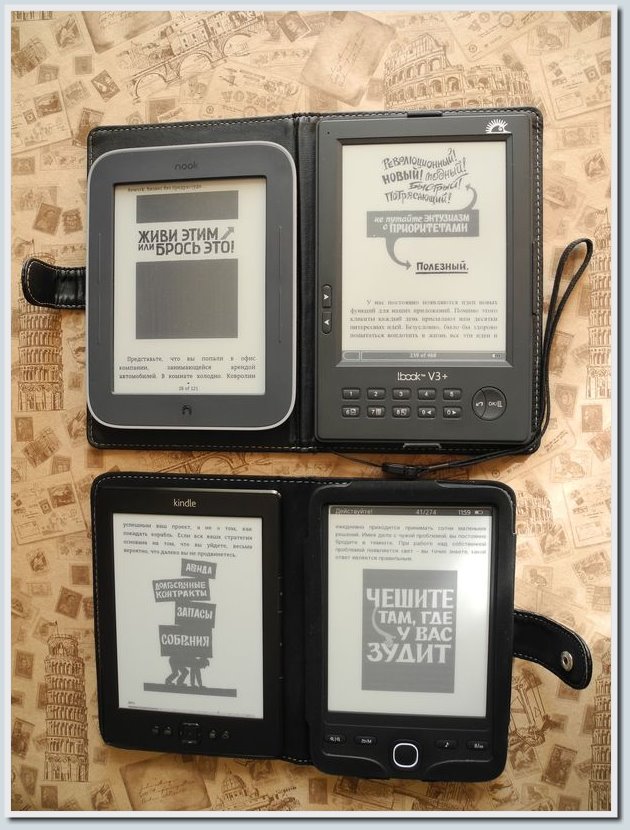
NOOK Simple Touch with GlowLight - rear view:

The device conveniently lies in one hand, and in two. It is more convenient to flip through the pages by touching the borders of the touch screen. There are mechanical buttons, but when reading voluminous books, scrolling with these buttons after the hundredth page becomes a bit tedious.
Experimenting with the capabilities of the device out of the box, I found that for a left-handed person, if he wants to hold the device with one hand (left), he will have to scroll forward only with a mechanical button on the left (touching the left edge scrolls back). If you have a left hand for interacting with the world, for comfortable reading e-books from this device, I strongly recommend that you reflash the device and install Cool Reader (besides supporting FB2 and other useful formats, this program also has the ability to customize each of the 9 sectors For left-handers, scrolling forward will be convenient to put on the sectors corresponding to the left area of the touch screen).
The photos of the NOOK Simple Touch with GlowLight reader I made for this review can be viewed as an album in a folder on Dropbox .
Technical characteristics of the device
- Screen: E-Ink Pearl, 6 ", 800x600, touch
- Supported formats: EPUB, Adobe PDF (pdf) (after flashing, thanks to Android, the device supports most modern e-book formats)
- Images: BMP, GIF, JPEG, PNG
- Operating system: Android
- Permanent memory: 2 Gb (239 MB is allocated to the user for personal books, it is recommended to use memory cards for more complete use of the reader’s capabilities)
- RAM: 256 Mb
- Memory Card: MicroSD
- WiFi: Yes
- USB: microUSB (12Mb / s)
- Equipment: E-book, microUSB cable, quick start guide, rechargeable battery (installed in the device), Merriam-Webster's Collegiate Dictionary pre-installed dictionary, 11th edition
- Dimensions: 16.5 cm x 12.7 cm x 1.2 cm
- Weight: 200 g
Device capabilities when working out of the box
From text formats, the device supports out of the box only the EPUB format. The work of the device with the PDF format without flashing is very far from ideal - there is no possibility to read books in landscape mode, which is critical for books in which the text is divided into several columns, as well as for books with small print.
However, if you plan to use the reader to read fiction, the EPUB format should suffice (on the flibust for most books there is a version in the EPUB). You can also convert books from other formats to EPUB using Caliber, similar to converting FB2 to MOBI , the procedure for which I already showed in the video supplement to the Kindle review 5 .
Regardless of whether you plan to read books in DJVU and FB2 formats, it is convenient to view images, as well as use the Opera Mini browser, I highly recommend reflashing the device. In addition to the ability to choose a beautiful desktop layout and install some useful applications for Android, you can also install a keyboard that includes the Russian layout (which is not available by default), use the high-quality search built into Cool Reader, and also conveniently organize your book collections. This is me a little running ahead, but here I want to write a few more words about the capabilities of the device out of the box.
I already wrote that the device from the start supports the EPUB format. Reading books of this format on the reader is quite comfortable: choosing a font from 6 preset options, adjusting the font size (7 options are available), choosing the size of margins and the indent between the lines - all this is possible with the basic EPUB reader.
For clarity, below will briefly show the available options for displaying text in books of the EPUB format in the form of a GIF-slideshow:

Dropbox folder
Also, when working with the EPUB format in this reader, I liked how the transition to the desired page is organized. It looks something like this:
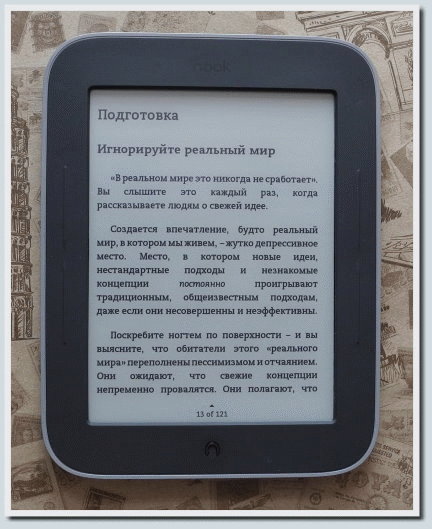
Dropbox folder
A distinctive feature of this device from those readers who have already managed to describe is the presence of the backlight. Personally, I do not recommend using this chip unless absolutely necessary. It is more pleasant for the eyes to read in daylight or lamp lighting. But if you have no other light sources other than the built-in backlight, then this option is definitely useful for you. I took a few shots at a fixed shutter speed in a dimly lit room, where I showed what the backlight brightness control in the device looks like. Below I show the possibilities of highlighting the Nook Simple Touch in the form of a slideshow.

Dropbox folder
I made a short video in which I showed the possibilities of the reader before and after reflashing:
In this video, I show: the available text display options for books of the EPUB format (in the standard program for reading); the use of daytime lighting ; using lights at night ; reading FB2 format books using Cool Reader after flashing the device ; reading PDF books using the Orion Viewer (reading DJVU with this program did not show, but everything is the same there); as well as viewing images using this device.
In this, a brief overview of the features of the Nook Simple Touch with GlowLight reader in the basic configuration will finish and smoothly proceed to the description of the chips available for this device after flashing.
NOOK Simple Touch with GlowLight features after flashing
I will not describe here in detail the procedure for flashing the device, but links to information that helped me to upgrade the device quality will bring. Before reflashing and configuring the device, I had about 65 pages discussing the programs supported by the modified Android installed on this reader.
After that, I entered the topic with the description of the Nook Simple Touch firmware algorithm on w3bsit3-dns.com and began to improve the device. In the header of this topic, you can find all the necessary information about how to reflash the device (I personally took all the information from there).
In my case, the approximate sequence of actions for flashing the device was as follows:
- I made a backup of the standard firmware of the device (I had installed the firmware version 1.2.0, information on how to backup the Nook Simple Touch firmware in the topic header on the firmware on w3bsit3-dns.com, revealing the spoiler "Creating a backup NOOK Simple Touch and NOOK Simple Touch with GlowLight ");
- I updated the official firmware of the device to version 1.2.1 (read the information about this event, revealing the spoiler “Update of the official firmware”);
- I made a backup of the official firmware of the device version 1.2.1;
- I rebooted the device, taking the image for the flashing and all the necessary information in the post ZeroLab Nooter - Universal package for Nook Simple Touch on w3bsit3-dns.com.
After flashing, first installed Cool Reader, after which he began experimenting with other programs available for this reader.
In the new firmware from the start 2 launchers are available to you, differently displaying the desktop and Android tools ( ReLaunch and Zeam Launcher Rus ). I put the first version on the recommendation of the firmware author, and I personally had enough opportunities for reading e-books in ReLaunch launcher.
Below are some photos of this launcher, combined in a slideshow:
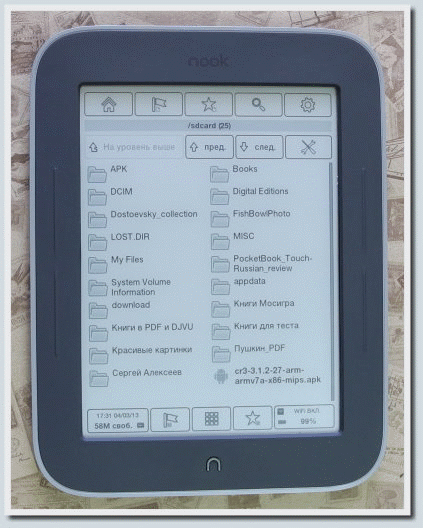
In this launcher, when you turn on the device, you will see a file manager in front of you. If you assign convenient programs for e-books of different formats, the structure in the form of folders will give you the opportunity to conveniently catalog your personal library (go to the desired folder, select the book you are interested in with a simple touch, and it automatically opens in the program you selected for this action). In the bottom panel you will find the buttons to go to the latest open applications, selected applications, as well as a list of all applications installed on the reader. Also, you can see which application is most voracious in terms of system resources (to do this, click the leftmost button in the bottom panel).
Below I will tell about some features of reading electronic books from this device.
Reading FB2 books with Cool Reader
Cool Reader is a great reader that makes it possible to read most of the popular formats, among which is such a great e-book format like FB2. In this program, you can flexibly customize the displayed text according to your taste. Another powerful feature of this application is thoughtful support for Touch-screens. For me personally, the basic settings for working with a touch screen in Cool Reader came up entirely and completely (reading books, holding the device in my right hand, in my left hand, and also with two hands, in each of the three cases reading was comfortable). However, if you like to experiment, the Cool Reader settings allow you to arbitrarily adjust any of the 9 sensory sectors (for each sector, you can set 2 actions - the first one by a short touch, the second one by a long or double touch, the choice of available actions is very large).
Below in the form of a slideshow, I show how you can get into the interaction settings with the touch screen in the Cool Reader, as well as a list of available actions that you can assign to any of the 9 screen sectors.
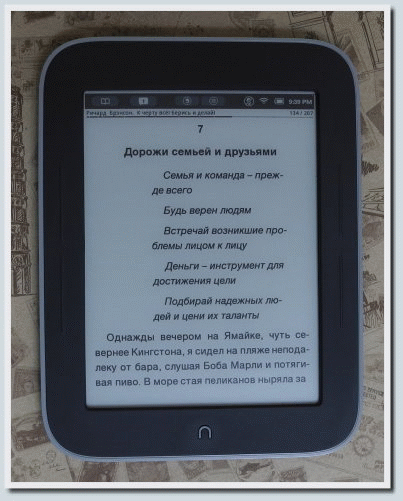
Dropbox folder
Another strength of the program Cool Reader is a large selection of pre-installed fonts, as well as the ability to add your own fonts to the program. The topic of adding an arbitrary font to the version of the Cool Reader application for Android here I will not disclose, but I will show you how the fonts installed in Cool Reader look like by default.
The following fonts are available from the start: Amasis , Ascender Sans , Caecilia , Charis SIL , Courier Std , Droid Sans , Droid Sans Fallback , Droid Sans Mono , Droid Serif , Gill Sans , Helvetica Neue WGL , Malabar and Trebuchet .
The text display settings for which I photographed the display of different fonts in the Cool Reader program installed on the Nook Simple Touch with GlowLight reader look like this:

The appearance of the fonts themselves, see below as a slideshow:
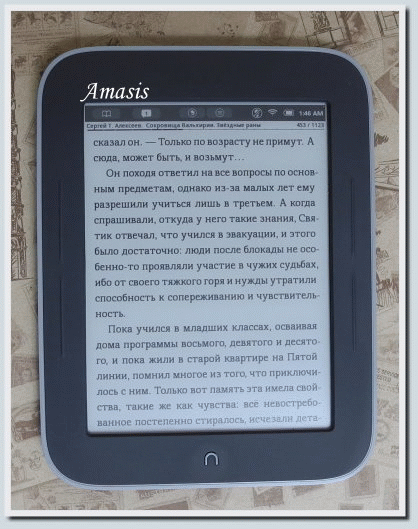
Dropbox folder
I talked briefly about the capabilities of Cool Reader, read below how the Nook Simple Touch reader handles PDF and DJVU formats.
Orion Viewer is a handy tool for reading PDF books and DJVU
Experimenting with several programs that can work with PDF and DJVU formats, I liked the Orion Viewer application the most. In this program there are many such useful chips as cropping fields, changing the text display scale and working with bookmarks, but I was primarily interested in a convenient and quick transition from book to landscape display mode. With this task, the program copes with dignity and without the slightest criticism. Also, I note the high speed of the application, both with light and heavy books. I recommend this application at least for review!
You can switch from book text to landscape mode as follows:
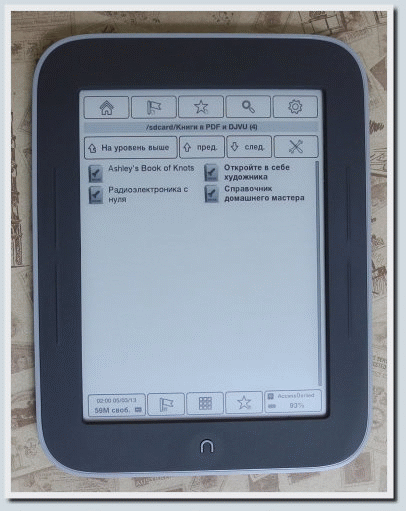
The procedure for switching to landscape mode for PDF books and DJVU is completely similar.
Work with images
After flashing, the device displays pictures at a quite decent level, considering the features of the E-Ink screen (16 grayscale). During my experiments with images, the reader handled both light and heavy pictures. Looking through the images, you can enlarge and reduce the picture in question; the reader can cope with such operations surprisingly quickly.
I showed a little work with images in the video supplement to this review, which I already posted above, but here I’ll add a photo of the device with a picture open in it, so that you can visually evaluate the quality of the image on the reader’s screen.

In addition to the programs for reading electronic books described above, I also experimented with the Opera Mini browser, which showed quite stable performance. However, for me personally, Internet access is definitely much more convenient from a computer, laptop or tablet than from a reader.
Of those applications that I personally have not tested, but theoretically I find useful, I would point out Dropbox and AFlibusta. Also, if you have time and desire, you can experiment with other launchers.
On this, my small review of the NOOK Simple Touch with GlowLight reader will finish.
In summary, I note the strengths and weaknesses of the device.
Strengths of NOOK Simple Touch with GlowLight:
- convenient control, touch screen;
- Modified Android on board makes it possible to install many applications running on Android OS after flashing the device;
- backlight;
- Installing Cool Reader and Orion Viewer after flashing the device allows you to comfortably read all major formats of e-books (including FB2 and DJVU).
NOOK Simple Touch with GlowLight weaknesses:
- no support for DJVU and FB2 formats out of the box (fully compensated by flashing the device);
- there is not enough space for books on the internal memory of the device (239 MB is available to the user, the lack is compensated by using memory cards)
- There is no possibility to turn the PDF format book into landscape mode when using the official firmware (fully compensated by the Orion Viewer program, or other similar applications that you can install after flashing the device).
To maximize the use of the advantages of the reader, I highly recommend to re-flash the device! This will give you the opportunity to install Android applications on this reader to solve various tasks (e-book readers, image viewers, organizers, programs for working with the Internet, and much more).
I liked the device, I read books with pleasure. I recommend the device at least for review.
The NOOK Simple Touch with GlowLight reader for this test review was provided by the Sokol.UA store.
All photos and videos for the review made with the help of a camera Nikon Coolpix P7100 , which was kindly provided to me by Nikon Ukraine
Source: https://habr.com/ru/post/171481/
All Articles