datFM - two-pane file manager for Android
I bought a tablet on Android, a beautiful, fast, convenient, but I didn’t find a good file manager for it. On the phone, I used X-plore (it suits me completely), I tried Solid Explorer on the tablet, it was close to what I needed, but for some reason I switched to single-panel mode in vertical orientation (maybe this is turned off somewhere) and did not allow to transmit directories via Bluetooth or via Gmail. Some of the FM for Android are megacombines, some are too simple, some do not have a two-pane interface at all, and so on, all of them are not satisfied with me. What to do? Naturally write your bike! And so it began.
On the phone:
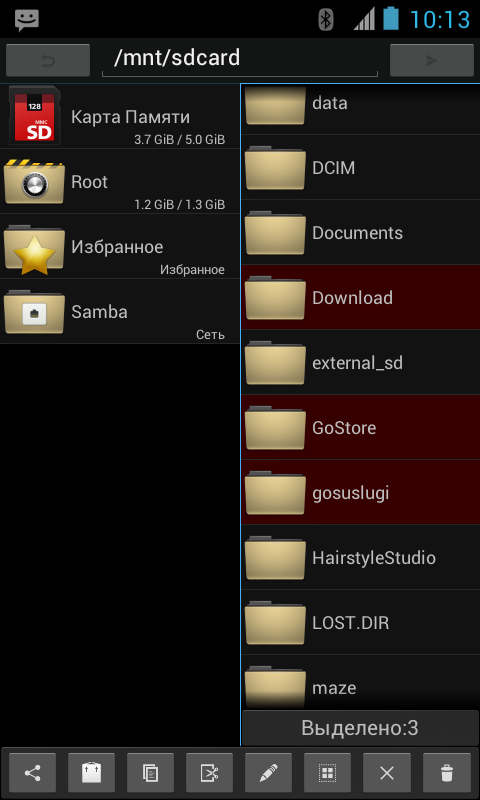
On the tablet:

')
- Multiplication
- Context menu when clicking on the icon
- Batch file transfer, including directories and subdirectories (for example, sending directories via bluetooth and gmail)
- Batch rename files and directories
- Action bar at the bottom of the screen
- Kamikaze Mode! For the brave! (disabled by default)
- root mode (disabled by default)
- Customizable UI, hiding its various elements, useful for lovers of minimalism and devices with a small screen.
- Save paths on exit (can be disabled)
- Focusing on the folder from which you just left (can be disabled)
- The ability to instantly go to the newly created directory (can be disabled)
- Compression and decompression support via ZArchiver 0.6.0 or higher (7zip, zip, tar, etc)
- Quickly create new directories, just click OK, a new folder will be created.
- Copy any line from the file properties by clicking.
- To open with
- samba
- Caching files open on the network
- Supports streaming video and audio over Samba
- Change permissions for files and directories
- Counting and quick check of md5 in properties
- Miniatures for video, photo, apk
- Much more.
- One pane mode
- FTP, SFTP, FTPS, WebDAV and other network resources.
- Own icons, while icons from o2, in the first versions were from Quartz
READ_EXTERNAL_STORAGE - read data from devices
WRITE_EXTERNAL_STORAGE - write data to devices
I would be grateful if someone corrects the current or makes a new localization. (en: pastebin.com/c4gfYYhz en: pastebin.com/pvipWHEy )
A complete change history for those who wish can be found on the forums :
ru:
forum.motofan.ru/index.php?showtopic=1733873
en:
forum.xda-developers.com/showthread.php?t=2112405
If you have already selected at least one file in the list, then just click to select it, it is not necessary to hold it.
The selection is also removed by clicking. To quickly select or deselect, there are quick buttons in the action bar.
If multiple files are selected, the properties will display summary data.
Context menu for a directory (it may look differently, depending on the content from which the menu is called)

Phone:

The tablet:

File properties on the tablet (On phones there is still fear and horror, so I will not show :)):

Creating a bookmark for Samba:

You can try the application by downloading it on play.google.com:
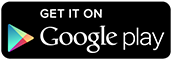
Waiting for feedback, ideas, censures and suggestions, both to the application and to the article, thank you all!
ps: i am with you for now with java.
datFM
A two-pane file manager for Android, originally targeted at tablets. I don’t have a phone on Android right now, and the emulator delivers more suffering than understanding the user’s sensations, so the phone view is being finalized solely on the feedback and wishes.On the phone:
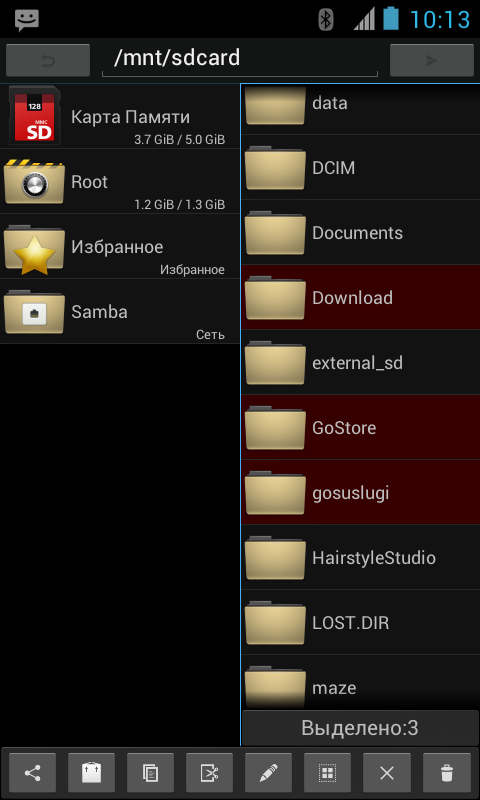
On the tablet:

')
What is implemented at the moment:
- Two active panels- Multiplication
- Context menu when clicking on the icon
- Batch file transfer, including directories and subdirectories (for example, sending directories via bluetooth and gmail)
- Batch rename files and directories
- Action bar at the bottom of the screen
- Kamikaze Mode! For the brave! (disabled by default)
- root mode (disabled by default)
- Customizable UI, hiding its various elements, useful for lovers of minimalism and devices with a small screen.
- Save paths on exit (can be disabled)
- Focusing on the folder from which you just left (can be disabled)
- The ability to instantly go to the newly created directory (can be disabled)
- Compression and decompression support via ZArchiver 0.6.0 or higher (7zip, zip, tar, etc)
- Quickly create new directories, just click OK, a new folder will be created.
- Copy any line from the file properties by clicking.
- To open with
- samba
- Caching files open on the network
- Supports streaming video and audio over Samba
- Change permissions for files and directories
- Counting and quick check of md5 in properties
- Miniatures for video, photo, apk
- Much more.
What is planned:
- Built-in text editor- One pane mode
- FTP, SFTP, FTPS, WebDAV and other network resources.
- Own icons, while icons from o2, in the first versions were from Quartz
Permissions:
INTERNET - for network services, Samba, ftp, etc.READ_EXTERNAL_STORAGE - read data from devices
WRITE_EXTERNAL_STORAGE - write data to devices
Localization:
EN, RU, PL, UK (Ukraine), SK, DE, FR, NL.I would be grateful if someone corrects the current or makes a new localization. (en: pastebin.com/c4gfYYhz en: pastebin.com/pvipWHEy )
A complete change history for those who wish can be found on the forums :
ru:
forum.motofan.ru/index.php?showtopic=1733873
en:
forum.xda-developers.com/showthread.php?t=2112405
Instructions:
Sorry, I'm not an apple, in order to use my product I have to read a small how-to)Allocation:
To select, you need to press and hold your finger on a file or directory, the line will be highlighted.If you have already selected at least one file in the list, then just click to select it, it is not necessary to hold it.
The selection is also removed by clicking. To quickly select or deselect, there are quick buttons in the action bar.
Context menu:
The context menu appears when you click on a file or directory icon, for example, it allows you to view properties, add to favorites, or “open with”.If multiple files are selected, the properties will display summary data.
Context menu for a directory (it may look differently, depending on the content from which the menu is called)

Action Bar:
Contains frequently called functions. It can be hidden in the settings, in this case it will appear if there is at least one selected file in the current panel.Phone:

The tablet:

File and directory properties:
Properties can be accessed from the context menu, if it is a file, then there you can check its checksum. If several files or directories are selected, the summary information will be displayed.File properties on the tablet (On phones there is still fear and horror, so I will not show :)):

Samba and encryption:
For storing passwords, I made a slightly different decision from the typical ones. When creating a bookmark, you can enter a secret key that will encrypt the password, this key will have to be entered both when accessing the bookmark and when trying to edit it. Without knowing the key, it will not work to open the bookmark; it can only be deleted. For different tabs, you can use different keys, you can use one key for all or not use keys at all. The choice is yours. This approach seemed to me more flexible than the master password.Creating a bookmark for Samba:

You can try the application by downloading it on play.google.com:
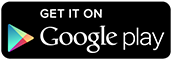
Waiting for feedback, ideas, censures and suggestions, both to the application and to the article, thank you all!
ps: i am with you for now with java.
Source: https://habr.com/ru/post/171189/
All Articles