Kindle 5 Review
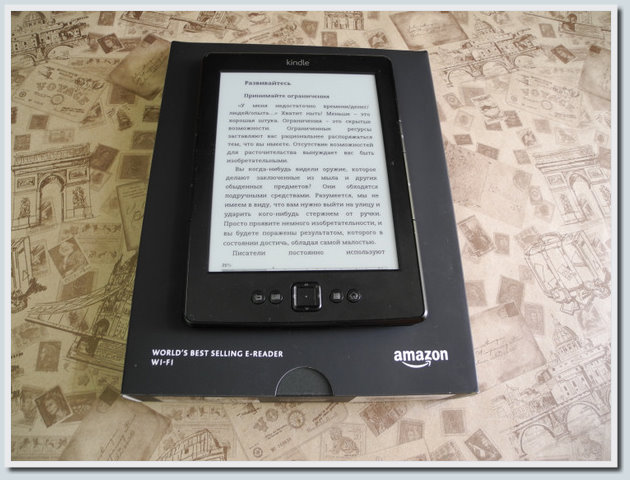
Reading a lively discussion of connoisseurs of Amazon product quality and PocketBook brand fans, I decided to personally get acquainted with one of the devices from the Amazon reader line. The choice fell on the Kindle 5 reader. After lengthy testing, the device I was very pleased with a thoughtful and very convenient control system, high speed, excellent screen quality and decent browser quality on board.
In this review:
- I will tell about the features of the work of this reader with different formats of electronic books;
- I will show you how to convert books using Caliber from the popular FB2 format to the equally convenient format of e-books from Amazon - MOBI;
- I will describe the capabilities of the program Cool Reader, ported to this device;
- and also will tell about my personal impressions of interaction with the electronic book from Amazon.
Below there will be a lot of photos and a few slideshows, so watch out for traffic if you have it strictly limited.
')
Appearance of the device
I immediately wanted to note that all the static images (they are the photos) shown in this review can be viewed in the original resolution, simply by clicking on them. When reducing photos, some of the useful information is lost in most cases, while looking at the full-size images, you can see the object in question more clearly.
I note that the iron in the reader from Amazon, which is positioned on the Russian and Ukrainian markets as the Kindle 5 , fully coincides with the filling of the Amazon Kindle 4 (NoTouch) device , the difference between the devices is only in color. Due to important additions to this review from Billard and m08pvv users, I recommend that you also look at topics and sections on the Kindle 4 device (Kindle 4 NoTouch, Kindle 4 NT) when searching for additional information on the described device.
For example, tips and discussions in the topic "Discussion of Amazon Kindle (4 generation)" on w3bsit3-dns.com will be useful to both owners of gray and black devices.
So, Kindle 5.
The package bundle is standard , the same as in previous models of Amazon readers without a touchscreen. It includes the reader itself, a white microUSB-USB adapter (cable length approximately 174 cm) and an express instruction for getting started with the device.
The assembly is of high quality, it is very convenient to hold in the hands, especially pleased with the buttons for turning the pages on the sides. I watched video reviews on the Amazon reader with a touchscreen ( Kindle Paperwhite model), in this model, the paging buttons on the sides were removed, leaving only the sensor, as for me very much in vain. In the Kindle 5, the side buttons for scrolling are present, which makes reading very convenient and enjoyable, as well as in conjunction with the small dimensions of the device (165.75 mm x 114.5 mm x 8.7 mm) makes it possible to comfortably hold the reader as with one hand (left or right), and two hands.
At the time of this review, the Kindle 5, Assistant AE-601 and Lbook V3 + (the device was discontinued) were on hand. Dropbox folder with photos, which compare the text display on the Kindle 5 and other devices, see this link ( 1 , 2 , 3 , 4 , 5 , 6 , 7 ). Below are the photos themselves.
Kindle 5 and Assistant AE-601 :
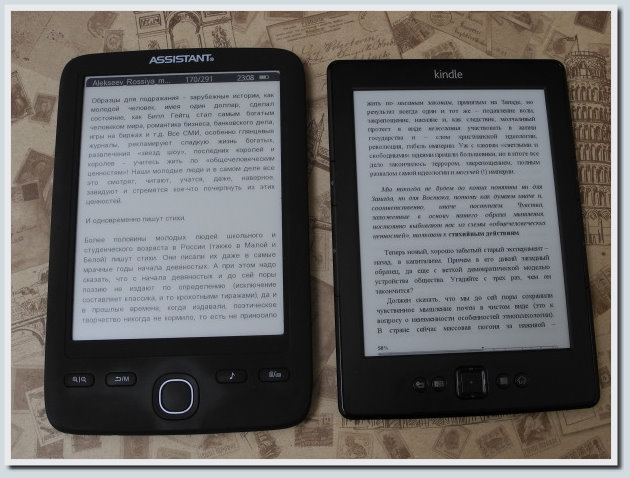
Kindle 5, Assistant AE-601 and Lbook V3 +:
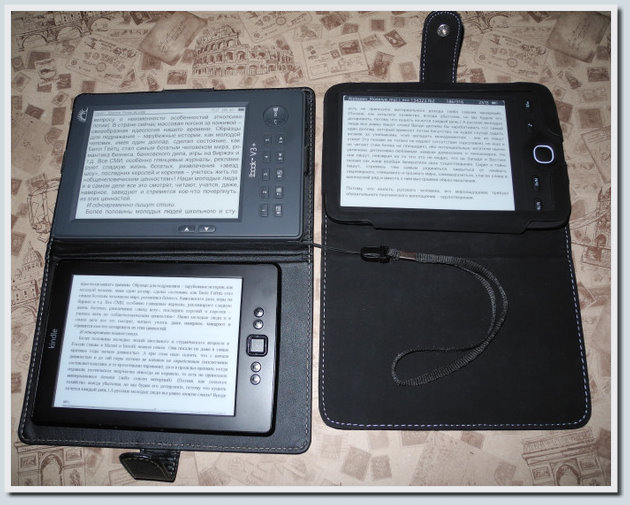
After I posted a new review on the NOOK Simple Touch with GlowLight reader , I had the opportunity to add a photo here, where devices from Amazon and Barnes & Noble lie side by side, as well as a comparative photo of all 4 devices that I had on hand at the time of creating a review on Nook
Kindle 5 and NOOK Simple Touch with GlowLight :

Kindle 5, NOOK Simple Touch with GlowLight , Assistant AE-601 and Lbook V3 +:
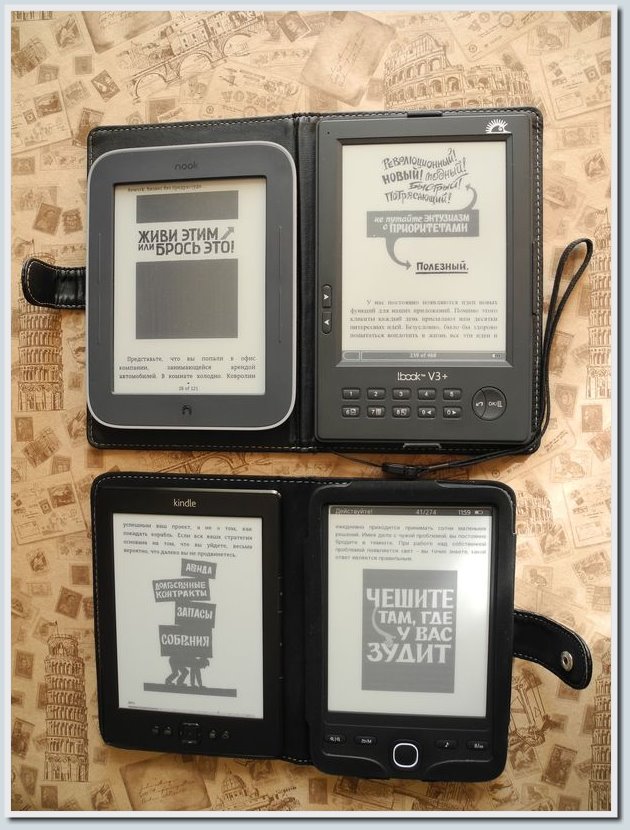
I photographed the device next to the pen and notebook, so that you have the opportunity to visually assess the size of the device.
Kindle 5 and ballpoint pen:

Kindle 5 and notebook:
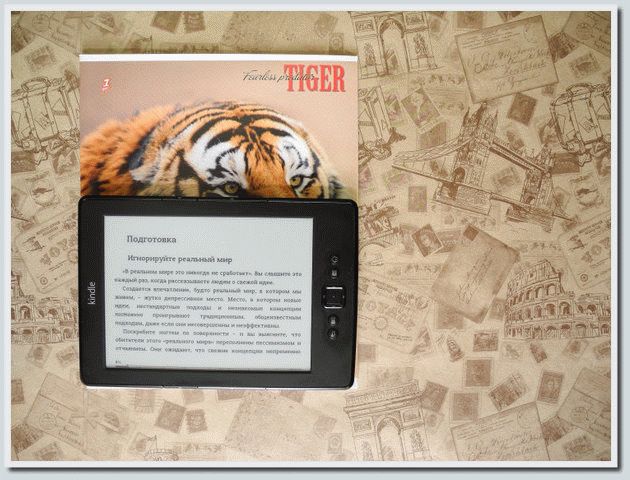
the reader is horizontal , the reader is vertical
And another photo showing the reverse side of the Kindle:

The reader, which this time came to me for testing, was a special offer from Amazon (Kindle 5 Black with Special Offers). The peculiarity of this version of the reader is that the price of the device is reduced, but after registering the device, instead of contemplating beautiful pictures (while the device is in sleep mode), posters with advertising information on movies or books will be displayed on the screen of the device.
At the initial stage of testing, I completely managed without access to WiFi and registration, so I managed to stop looking at and take photographs of the background pictures that are displayed on the device when the device goes into sleep mode.
I chose photos of 5 background images of the reading room and made a slideshow of them, it looks very beautiful!
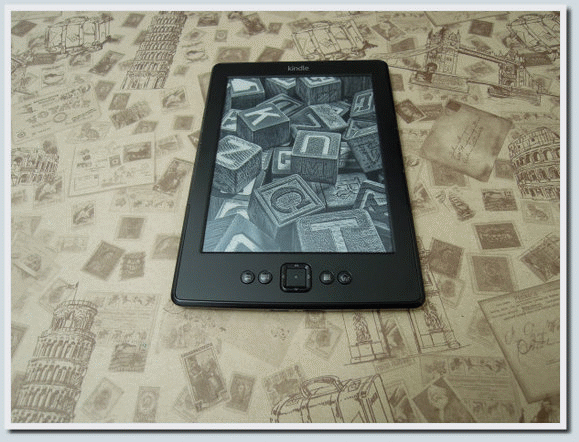
Folder with photos on DropBox
Pictures in the original resolution: 1.1 , 1.2 , 2.1 , 3.1 , 3.2 , 4.1 , 4.2 , 5.1 , 5.2 , 6.1 , 6.2 , 7.1 , 7.2 , 8.1 , 8.2 , 9.1 , 9.2 , 10.1 , 10.2 , 11.1 , 11.2 , 12.1 , 12.2 , 13.1 , 13.2 , 14.1 , 14.2 , 15.1 , 15.2 , 16.1 , 17.1 , 17.2 , 18.1 , 18.2 , 19.1 , 19.2 , 20.1 , 20.2
If you have a bank card, Amazon provides the opportunity to remove advertising posters in sleep mode for the Kindle 5 with Special Offers and return beautiful black and white photos (cost $ 19). Also, you can remove the advertising module or replace the static advertising image with a more useful image with the same resolution, exposing the device to the Jailbreak procedure, and then correcting the contents of one of the Kindle system folders (detailed information on how to do it on the Internet). Another option to get rid of advertising is to buy a version of Kindle without Special Offers, but such a version of the reader will cost more.
Good news for buyers of this Kindle model from Russia! gltrinix said that it is possible to disable ads and return background images in the form of beautiful black and white photos for free. To do this, simply contact online-support at amazon.com and ask to turn off “Special Offers”, since You live in the Russian Federation. Amazon support requests information about who the reader and serial code are registered to, which is listed in Device Info, and then immediately disables Special Offers. Also, I personally checked the possibility of free of charge advertisements for Ukraine, it works (the procedure is similar).
On the appearance of the device a little told, now we turn to the technical characteristics of the device.
Technical characteristics of the device
- Screen: 6 ", E-Ink Pearl with font display optimization technology, 800x600 pix, 16 shades of gray
- Memory: Internal - 2Gb (1.2Gb available), no memory card support
- Connecting to a computer or laptop: microUSB (12Mb / s), WiFi, additionally there is access to Amazon cloud storage (5 GB available in the free version)
- Supported formats:
Kindle Format 8 (AZW3), Kindle (AZW), TXT, PDF, unprotected MOBI, PRC;
JPEG, GIF, PNG, BMP (optimal image resolution is 800x600, for heavy images conversion is needed);
HTML, DOC, DOCX - support when converting to MOBI (converting through the cloud: send a document to email assigned to the device during registration, the document is automatically converted to the appropriate format and delivered via WiFi to the device) - Battery: 890 mAh, full charge time from USB ~ 3 hours;
- Weight: 170 g
- Optional: Browser, Amazon Cloud Storage
- Complete set: e-book Amazon Kindle 5; USB cable; instruction; warranty card
Kindle 5 - device capabilities available from start
In this part of the review, I’ll talk about how I see interaction with the Amazon reader without modifications and improvements, right out of the box.
If you bought Kindle with Special Offers, and you do not need to use the Internet from the device (use the experimental Kindle browser and Amazon cloud storage capabilities), you can do without registering the device. If you do not register Kindle 5 with Special Offers, beautiful black and white pictures that appear when the device goes into sleep mode will remain. You will not have access to WiFi, but you can upload books to the reader via USB, read books in MOBI and PDF formats (you can also read converted documents from HTML, DOC, DOCX and FB2 formats to MOBI format).
By registering a Kindle 5 reader, you can, after applying the Jailbreak procedure:
- set Russian interface language (out of the box the following languages are available: English, German, Spanish, French, Italian and Portuguese, there is no Russian language in this list);
- install the Cool Reader program that supports the FB2 format and many other e-book formats;
- install an advanced keyboard layout (you can put English + Russian; out of the box there is only English, which blocks the ability to use the search when reading books in Russian in the MOBI format).
Below, read about the features of the work of reading rooms with books in different formats, as well as some other useful things.
MOBI
When reading books in the MOBI format, you can choose one of the 3 available fonts, select the appropriate font size for the text, set the space between rows and the distance between words in the text. You can also switch the text display between portrait and landscape modes.
In the reader everything is so coolly thought out that when you make any changes in the settings, you immediately see what these changes affect. Below are some of the available options.
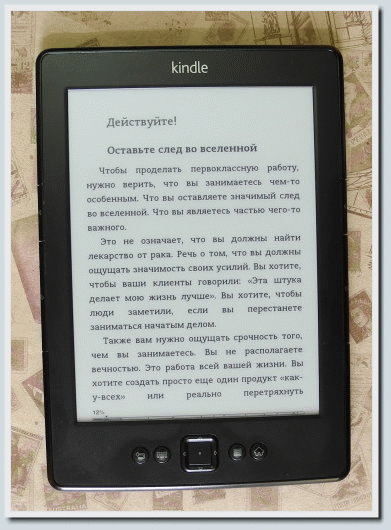
Dropbox folder
He experimented with many books of various sizes and contents. Only text, a book with a large number of illustrations, a book with circuits from radio electronics, with all these materials clothed in PDF format, the book copes perfectly. For PDF books with small print, it is helpful to switch to landscape mode in the case of books with text split into several columns (say 3). Besides switching to landscape mode, it is also useful to change the scale (5 options are available in the reader: width , 150%, 200%, 300% and real size). Also for PDF, you can adjust the contrast level, for which 5 options are available.
I give an example of working with PDF below on a slideshow, also see my video addition to the review , where I also show the possibilities of Kindle 5 when working with PDF.
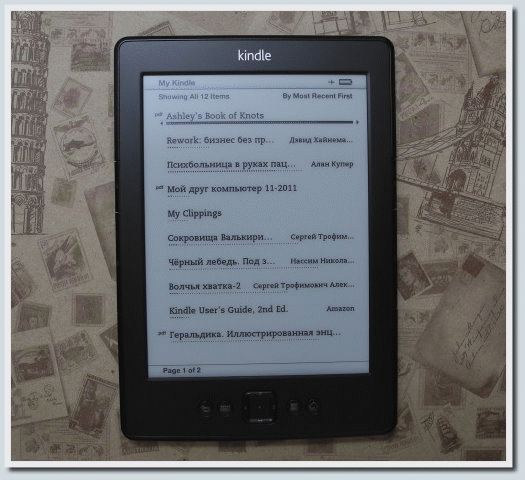
Dropbox folder
FB2, HTML, DOC and DOCX
If you have books or documents in these formats, and you want to read these materials on the Kindle 5 reader, you need to convert documents from these formats into the MOBI format. The Caliber program will help you with this, I will show the conversion procedure using this program in the video to the overview, which you will find at the bottom of this topic.
In the case of files with extensions .doc and .docx, these files will first need to be saved to RTF, and only then converted using Caliber .

Books in FB2 and HTML formats are converted to MOBI using Caliber without additional manipulations. In the attached video, I showed how to convert a single file, but in addition to this option, the program also has the option of batch conversion of books, which helps get rid of the routine during conversion (once setting the necessary parameters for all convertible books and running the conversion, you can do your own chores to complete the process).
Work with images
I personally did not like viewing images using the Kindle 5 reader. Before uploading an album with photos to the device, you must first archive the folder with photos into a ZIP archive, and after that copy the archive with photos to the device. Heavy Kindle photos refuse to display, the recommended resolution for 800x600 images.
Book delivery to Kindle via the cloud
After you register your device with Amazon, in addition to the features described above, you can also use Amazon cloud storage. The cloud makes it possible to send books to your devices from different computers, for this you need to send a letter with attached books to the mailbox attached to your reader *** @ kindle.com (you can see the box where your reader is registered: menu button - ) Settings -) go to 2 settings page -) Send-to-Kindle Email option). Amazon's spam protection is high, so Email, from which you will send an email with attached books, must be in the list of trusted mailboxes (initially, this list contains only one mailbox - the one you specified when registering the device).
In addition to being able to deliver MOBI books to the reader via the cloud, you can also easily deliver files with the .doc and .docx extensions in the same way.
Nikita Shulipa recommended the Send to Kindle add-on for delivering articles from the Internet to Kindle (there are versions for FireFox and for Google Chrome ) developed by Amazon, perhaps this tool is useful to someone.
On the possibilities of the Kindle 5 reader, available directly from the box, I wrote a little. Read below about some of the useful device upgrades available after the Jailbreak procedure, as well as the features of the Cool Reader program installed on the Kindle.
Small Kindle 5 modding after Jailbreak
After the procedure Jailbreak Kindle 5, I personally was interested to add a Russian keyboard layout (without changing the program's English-language interface), and also install the program Cool Reader.
A good version of the keyboard found here .
Before the installation of the Russian-language keyboard, my hands never reached me. I read books during the test in succession, from beginning to end, but I just bookmarked a link to the site with information about installing such a keyboard, just in case.
But I did install the Cool Reader program. Unlike the Android version, there is no way to work with OPDS directories (at least, I did not find such an opportunity), but otherwise I was very pleased with the capabilities of the Cool Reader program, which I ported to Kindle 5 CrazyCoder at a decent level. A large number of fonts and the ability to embed their own, easy navigation when reading e-books, the ability to use bookmarks, a weak list of supported formats, it's all about the wonderful Cool Reader program (by the way, the author of the program is Vadim Lopatin also on Habré, his Nick is Buggins ).
Information about installing the program Cool Reader on Kindle took here .
The interface of the Cool Reader version for Kindle showed a little in the video supplement to this review. See below for a slideshow showing the most interesting (in my subjective opinion) fonts available in the base Cool Reader.
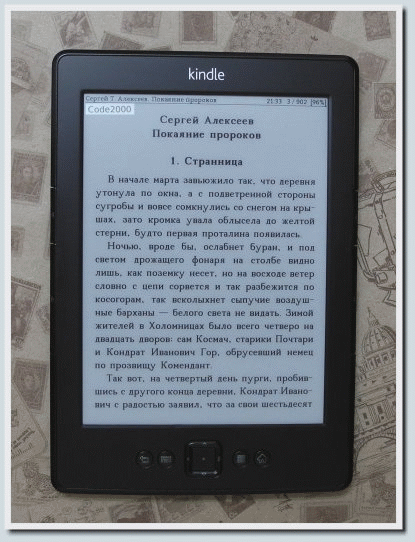
Dropbox folder
The standard Cool Reader font set includes: Code2000 , Droid Sans , Droid Sans Mono , Droid Serif , HanguiGoyhicMTC-Medium_E , HeiseiMaruGoth_IISO213_E , Helvetica Neue LT 65 Kindle Medium , Helvetica Neue LT 66 Kindle Medium Italic , Helvetica Azureun , Azureeurus , Azure LTeurea , Azure LTe 66, Kindle Medium Italic LT 76 Kindle Bold Italic , KindleBlackboxC , Liberation Mono , Liberation Sans , Liberation Serif , MHeiGB18030C-Medium_E , PMN Caecilia LT , PT Sans Narrow , PT Serif and PT Serif Caption .
I used to post in my blog a comparison of 61 Cyrillic fonts (with screenshots), maybe the results of my searches will help you choose a nice font for Cool Reader. I also recommend a look into the Typography Hub, there is also a lot of information on this topic.
I will slowly finish my review and sum up. I really enjoyed reading books using the Amazon Kindle 5 reader. The Kindle 5 reader with the Cool Reader program on board, thanks to its very convenient control (buttons for scrolling on the sides is a thing!), A thoughtful interface, as well as additional useful features like a decent browser and Amazon Cloud Storage, is an excellent device for reading electronic books.
During the testing of Assistant AE-601 and Kindle 5 on a tip, Milfgard read 2 interesting books on these devices: “The mental hospital in the hands of patients” (Alan Cooper) and “To hell with everything! Take it and do it! ”(Richard Branson), I recommend reading to everyone, things are really interesting and useful.
Spread, as promised above video addition to this review:
In this short video, I showed the visibility of the Kindle settings that are available when reading MOBI format books; the work of the reader with the format of PDF ; Convert books from FB2 format to MOBI format using Caliber ; as well as reading electronic books using Cool Reader .
User m08pvv in the comments to this review threw a useful link to the Kindle recovery tool after unsuccessful experiments with the firmware.
This Live CD:
You can write to a USB flash drive or disk, boot (for example on a netbook) and restore it with a simple step-by-step wizard (if you did not manage to kill the bootloader).
In summary, I note the strengths and weaknesses of the device.
Kindle 5's strengths:
- very convenient management, thoughtful interface;
- E-Ink Pearl screen;
- lightness and compactness and at the same time excellent assembly;
- very beautiful black and white photos that the device displays in sleep mode (for Kindle with Special Offers, this chip is paid)
- high speed of work (as for light books in FB2 format, and for heavy scanned PDF books weighing more than 100Mb);
- decent browser on board;
- the ability to work through the cloud (Amazon Cloud Storage);
- a huge community of enthusiasts who develop third-party applications, fashion and hacks for Kindle, as well as helping newcomers to solve issues related to this device.
Kindle 5's weaknesses:
- no support for memory cards (compensated by work through the cloud);
- no support from the FB2 format box (compensated by installing a Cool Reader or converting using Caliber);
- no DJVU format support;
- With heavy photos, the device works poorly, the conversion to resolution close to 800x600 is desirable (on the other hand, it is a reader, not a photo frame);
- There is no MP3 support (for some, this is more a feature than a bug).
Personally, I really enjoyed reading e-books using the Kindle 5 reader. To maximize the capabilities of the device, I recommend doing Jailbreak, after which you can, if necessary, Russify the device, install the Cool Reader program to read FB2 format books without conversion, and also install on the device those applications that are relevant for you.
Thank you all for your attention, this is the end of my review.
Offline version of Kindle 5 review (video version) in HTML5 format (122 MB)
MD5: 1EC8AB80457F52B38D8606B63A11AD9A
Offline version of Kindle 5 review (version without video) in HTML5 format (26.3 MB)
MD5: 110CC8A1C9F77F628061684A2C78AE6F
Direct link to the video supplement to this review (WebM, 95.8Mb)
UPD: Completed the review with brief information on the delivery of books to the Kindle using Amazon Cloud Storage. Thanks to Osmin for an important note .
Also added information about the possibility of free of charge ads in the Kindle for users from Russia. Thanks to gltrinix for useful information !
UPD2: On the recommendation of Nikita Shulipa, added to the review information about the add-on for the FireFox and Google Chrome browsers - Send to Kindle . I supplemented the review with information about the possibility of free advertising disconnection in the version with Special Offers for Ukraine (checked personally, it works). Also added links to download offline versions of this review in HTML5 format.
UPD3: As recommended by users, Billard and m08pvv supplemented the review with information about the identity of the iron in the Kindle 5 and Kindle 4 NT. Also added to the review link to the distribution to restore the Kindle after unsuccessful experiments with the firmware, thank you m08pvv for an important addition .
The Amazon Kindle 5 reader for this test review was provided by the Sokol.UA store.
Most of the photos, as well as all the videos for this review, were made using a Nikon Coolpix P7100 camera, which was kindly provided by Nikon Ukraine
Source: https://habr.com/ru/post/168575/
All Articles