An overview of image compression tools

To speed up the site, some recommend analyzing each page: optimize HTTP requests and any redirects, compress scripts and styles, etc. All this is undoubtedly necessary, but first of all it is important to consider the basics. In particular, are you sure that any graphics you use on the sites you create are fully optimized for the Internet?
Almost all web developers know that it is necessary to choose the appropriate format for each image, as well as to reduce its size (both in pixels and in kilobytes) to a minimum. Some even maximally optimize JPEG settings, balancing between size and quality. However, the harsh reality is that, no matter how carefully you designed your images, the usual graphic editors you use will not be able to save the finished files as efficiently as possible. And when compressing images, their quality may significantly deteriorate.
It is difficult to say for sure how much quality is lost when compressing images, since it largely depends on the source of the graphics. Some jpg can be reduced to just 50-100 bytes. Usually, normal Internet graphics need to be compressed by 10-40%, without loss of image quality (you can also do this with a decrease in the number of colors or with transcoding of JPEG files into other formats). But ideally, for compressing images, use special programs or web services, which will be considered in this review.
')
Testing
So which programs are better? To answer, we will look at 18 major competing programs. These are mostly image compression tools for Windows, as they are most common. But we also included lossy compression options, Mackintosh programs and web services, so there is hope that everyone will find something useful for themselves.
We tried using each program to compress the same sets of images GIF, PNG and JPG, each of which was actually a sample of web graphics, we found on a number of real sites. The program has also been checked on other items. Are they user friendly? How fast was the compression process? Reliability? Can the program, for example, increase the size of the image?
The results were very interesting, we invite you to familiarize yourself with them.
Programs
1. AdvanceCOMP 1.15
Platform: Windows
Outdated tool using command line and with minimal support. AdvanceCOMP is hardly suitable for an average PC user who is used to graphical interfaces. For those who are used to working with the command line, there is nothing difficult in it. So, just one line:
'for %a in ("C:\PNG File\Folder\*.png") do advpng -z -4 "%a"' Allows you to apply a lossless compression algorithm for each file in the folder, replacing the original with a compressed version.
Nevertheless, the results were very far from ideal, and our PNG test picture shrank by only 14.2% (only one tool from the services that got into the review turned out to be even worse).
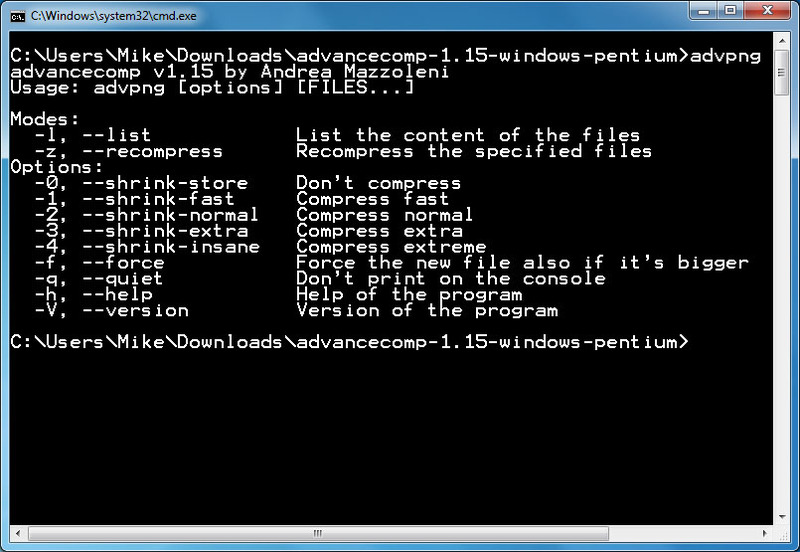
site
2. Cesium 1.4.1
Platform: Windows
Cesium is a simple open source tool designed to compress PNG, JPG and BMP. This is a fairly convenient program to use. Click the Add / Add button, select the images, select the folder where the processed images will be loaded - Output, click the Compress / Compression button, and in a few seconds you will receive the result.
Compressing BMP is not of interest to us, as it is rarely used when creating websites, and there was nothing special for us in the JPG compression technology. The program does not have the ability to compress without losing quality, it simply recodes the file in the selected quality setting.
Cesium does provide support for PNG compression without loss of quality, although there are some limitations. It can only output 24-bit images, otherwise the image size will probably increase. The results of the program clearly illustrate the problem, as most of our test images of PNG web graphics with a color depth of 48 bits actually increase in size. Even with careful adjustment, the overall size of our image was reduced by only 1.2%.
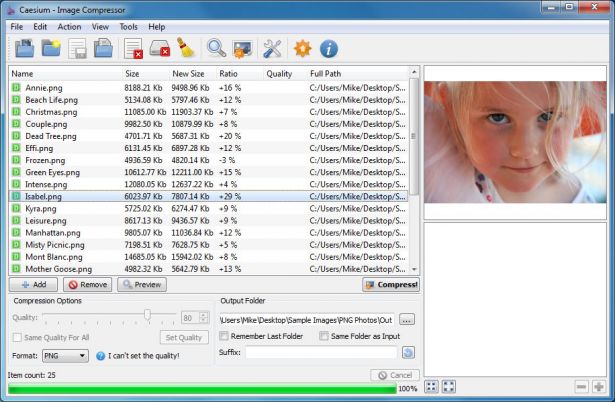
site
3. FILEminimizer Pictures 3.0
Platform: Windows
FILEminimizer Pictures uses a more radical approach to image compression than most of its competitors. By default, when you try to compress your photos, it can change the format and size of the image, transcode JPEG files to a lower quality, and cut out the metadata. Most of these options can be set in the program settings.
In use, the program adheres to the generally accepted principle. After you specified the source file to it, you chose a folder for the result, you may have configured one or two options, just one click of the mouse to start the optimization. All this is done fairly quickly, so you don’t have to wait too long.
How well does the compression work? Everything varies depending on the format, at least in our tests. PNG compression is nothing special - 26.8% (some tools do better without loss of quality), GIF compression was above average - 16.5%, while our online JPG graphics decreased in size by 39.3% - the greatest compression in the study group. But in all tests, the loss of quality was visually noticeable.
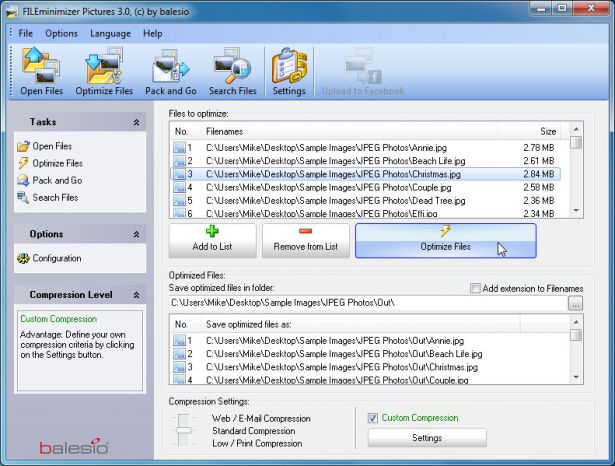
site
4. FileOptimizer 2.10.135
Platform: Windows
The possibilities of the program FileOptimizer are quite large. It not only can compress JPG, GIF and PNG images, but also can work with executable files, archives, Microsoft Office documents, PDF files, the list goes on and on.
Surprisingly, it is absolutely not difficult to use it. In fact, the program has one of the simplest interfaces: drag and drop images into FileOptimizer, right-click, select Optimize, and enjoy the result. However, this simplicity has a downside - the source files are replaced by the program. The originals are sent to the basket, so they will have to be restored (if you need them, of course).
But compression is of paramount importance, of course, and here FileOptimizer provides good results. For example, the program reduced our PNG test graphics by 42.2% - this is the best compression without loss of quality in this group. JPEG and GIF compression were 17.7% and 15.9% higher than the standard, respectively, but this program still has many useful options that you can use with FileOptimizer to compress other files on your site.
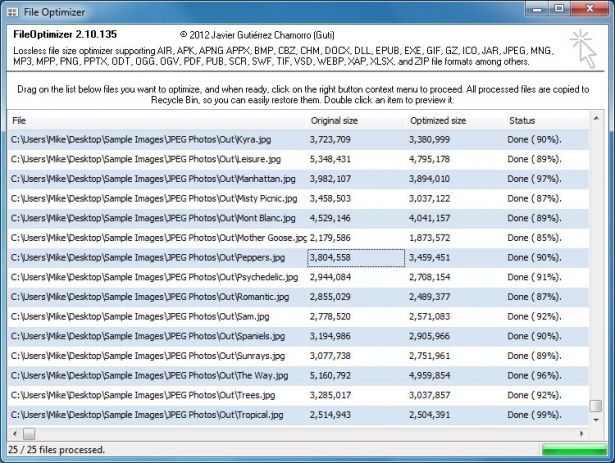
site
5. ImageOptim 1.4.0
Platform: Mac
ImageOptim is a Mac tool that optimizes GIF, JPEG and PNG images, and also acts as an interface for many other applications: PNGOUT, AdvPNG, Pngcrush, enhanced OptiPNG, JpegOptim, jpegrescan, jpegtran and Gifsicle.
The program performs compression almost without loss: rather, comments, color profiles, etc. are deleted, without recoding or reducing the number of colors. The ImageOptim interface is also very convenient. Drag a single file, group or folder with the desired files, and the program immediately begins to compress each image and display the results. It is not the fastest tool, but even if you send a thousand high-resolution JPEG files for processing, this is unlikely to be a problem for it.
The end results were impressive, but not spectacular. Our web graphics GIF has decreased in size by 16.2%, PNG - by 17.8%, JPG-files - by 18.3%. You can do better with separate tools. But if you need a simple Mac tool that can handle GIF, JPEG and PNG files, then ImageOptim is a reasonable choice.
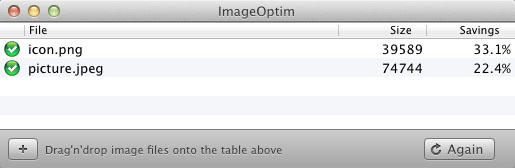
site
6. JPEGmini
Platform: Mac
JPEGmini is an interesting Mac application with a non-standard approach to JPEG format reduction.
First, it uses an intelligent algorithm to find out how much an image can be compressed without any visible effect (that is, not a simple transcoding with some kind of fixed quality setting). The program uses its own JPEG encoder to try to get, if possible, the most compact files. Processing is done in the background. Simply drag and drop your photos into the program (in the free version a maximum of 20 per day), and it will replace the originals with compressed versions.
But the scatter of results was huge. Our JPG picture decreased by only 8.2%, but when we sent 25 large digital photos for processing, they decreased by 71.3% with a slight visible loss of quality. With simple web graphics, jpegmini does nothing too amazing. Use it best for processing large images.
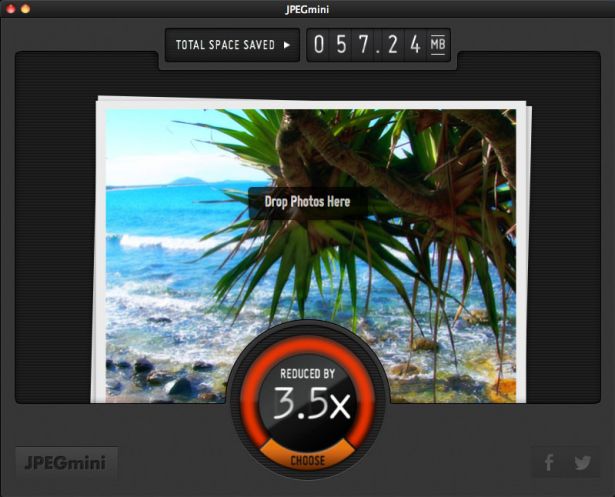
site
7. jStrip 3.3
Platform: Windows
jStrip is a lossless compression tool for JPEG files that removes unimportant information: thumbnails, comments, color profiles, extra bytes at the beginning or end of the file, and various other bits and pieces. But file compression will be small, because the program does not use re-encoding. This was especially noticeable when we placed high-resolution JPG photos in JStrip, which the program was able to reduce by about 1%.
If the files you want to compress are small by themselves, the compression is likely to be much larger. When we skipped our jpeg jpeg web graphics collection, the images were down an average of 16.1%. It is worth noting that the work of the program is not very stable. By default, it replaces the images you specified with compressed versions, so it’s better to use copies for processing. In general, jStrip is a quick and easy way to slightly reduce the size of JPEG images.
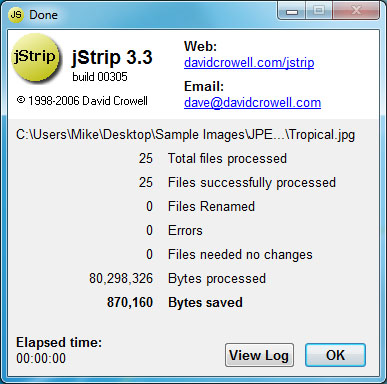
site
8. OptiPNG 0.7.3
Platform: Windows
OptiPNG is a popular lossless PNG compression tool that uses the command line, which is regularly used in other programs (for example, in PNGGauntlet) for processing and optimizing images.
The program is much better documented than many similar packages, so even if you did not work with the command line, it would be easy to understand. The installation files are downloaded together with a PDF file, which explains the various switches and options, which is very convenient (although you still need to practice image optimization to fully understand how it works). If you want to combine several command line tools to get the best results, then OptiPNG should be included.
The results, even with the default compression settings, turned out to be quite acceptable: our PNG test web graphics reduced in size by an average of 32.2%.
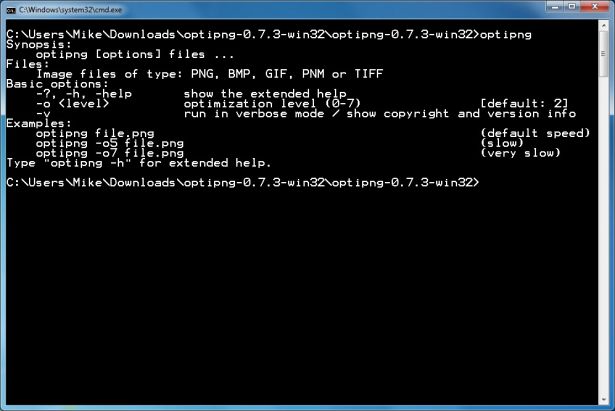
site
9. PNGGauntlet 3.1.2.0
Platform: Windows
PNGGauntlet is a rather interesting tool, essentially being a wrapper for three other open source programs (PNGOUT, OptiPNG, DeflOpt) designed to compress images.
In the process, it acts in the same way as competitors. Drag the source images, select the output folder, click "Optimize! / Optimize"! and wait.
It is possible that you will have to wait, and wait, and wait ... Presumably, such a long wait is due to the fact that it combines the work of three tools for processing. PNGGauntlet can be very slow, in our case it took 50 minutes 44 seconds to compress 25 high-resolution PNG photos.
However, the results are impressive. When processing our test web graphics PNG, the program reduced our 50 images by an average of 41.3% and even the photos decreased by 7.75% without any visible loss of quality. Sometimes this is enough to justify performance problems. So if you need a quality PNG compression tool, then PNGGauntlet really needs to be included in your list.
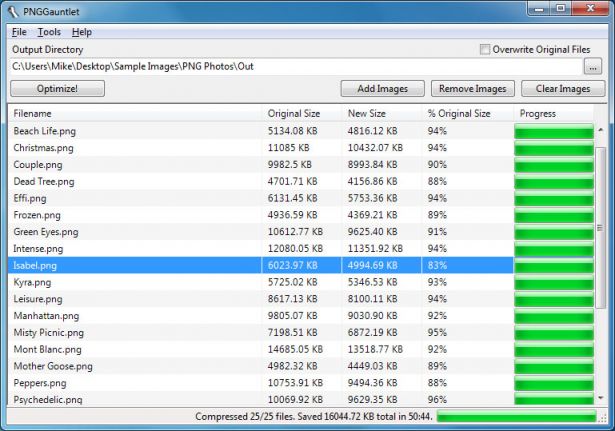
site
10. PNGOptimizer 2.2
Platform: Windows
With a tiny size of 146 kb, PNGOptimizer is the lightest of the programs presented in this review, so it is not surprising that its interface is as simple as possible and it only specializes in PNG files.
Using PNGOptimizer 2.2 you get the ability to control a surprisingly large number of processing parameters. PNGOptimizer can remove interlaced frame scanning, retain, delete, or replace the background color, as well as remove text or physical image dimensions in pixels. The program can even import GIF, BMP and TGA files, saving them in a PNG in accordance with the selected options.
But the program failed to beat competitors in image compression, it can be seen from the test results. PNGOptimizer reduced high-resolution PNG photos by an average of only 3.6%. She coped much better with small graphics, the average compression was 39.8%. If you need a small and simple PNG compression tool, then PNGOptimizer is what you need.
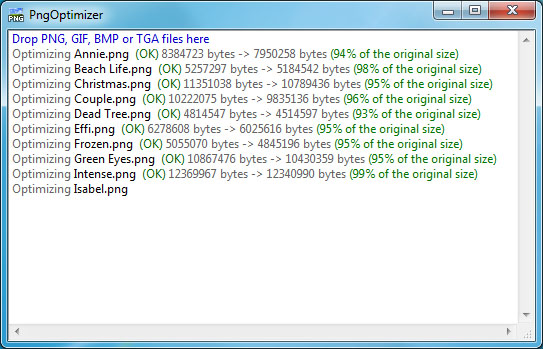
site
11. PNGOUTWin 1.5.0
Platform: Windows
PNGOUT is one of the best tools for image compression. Unfortunately, it is quite inconvenient to use, because it is based on the command line without the support of batch processing. But if this is a problem for you, you can always choose its commercial interface: PNGOUTWin .
The program is easily configurable. You can use PNGOUTWin to rewrite your original images or save the output to a new folder. It is also possible to save file time attributes, adjust the level of compression, implement the ability to store some (or all) PNG chunks, etc.
It is also easy to use. Drag the image into the program window, and it will immediately begin the compression process, using several threads to work simultaneously with multiple images. The results are also excellent, our PNG web graphics have decreased in size by 40.5% (not bad for compression without loss of quality).
Unfortunately, only the PNGOUT interface is currently free for it, just like PNGGauntlet, which is also very easy to use (you can actually achieve an even higher level of compression if you combine it with other tools). Although PNGOUTWin and a powerful program, it probably still does not cost $ 14.95 (personal license) / $ 29.95 (corporate license), which they ask for.

site
12. PUNYpng
Platform: web
Much more versatile than its name suggests is PUNYpng, a web service that can actually use lossless compression for GIF, JPG and PNG images. Registration and account creation are free, but for free accounts there are restrictions: you can upload only 15 images in batch mode, each not more than 150 KB.
In general, the service is quite convenient. Click the Upload Images button. Then, wait for the photos to be uploaded and compressed. A report on the operations performed appears, and everything can be downloaded as a ZIP archive.
For testing, we used a free account. PUNYpng showed good results and compressed various test file sets by 16-32%. For $ 2 per month, you can upgrade your account to PRO, with which you can get an additional compression option with less quality loss and download more files.
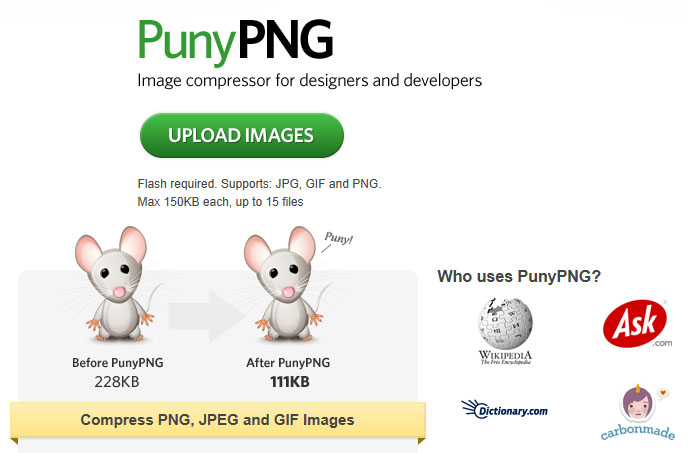
site
13. RIOT 0.4.6
Platform: Windows
RIOT is free, but it is one of the few programs that tries to install additional software during the setup process. Be sure to uncheck the appropriate box during installation if you are not interested in such additional software.
Everything else is very simple. A clear and intuitive interface makes it easy to compress individual GIF, PNG or JPG images and compare the results while the batch interface processes several files at very high speed.
Unfortunately, there is no compression without loss of quality. RIOT rather reduces the number of colors in an image and recodes JPEG in a low quality setting. Despite this, the program managed to make some of our test images much larger. Therefore, we recommend that you carefully check the RIOT output settings before using it for processing.
The program did a good job with the task, in particular, it managed to reduce our GIF files by an average of 42.8%. But before you need a detailed configuration - the indicators "by default" were much worse.
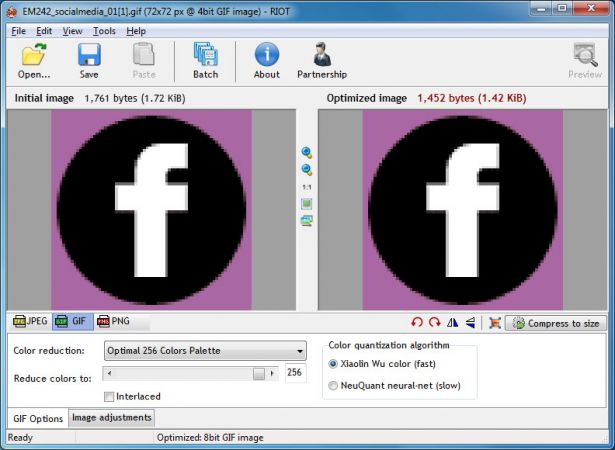
site
14. ScriptJPG
Platform: Windows
ScriptJPG is one of the most primitive packages, in essence, it’s just a Windows script that acts as an interface to several command-line tools. Drag and drop your JPG files into the script, select the compression options (either with no loss of quality, or with a special JPEG quality setting), and ScriptJPG will reduce your images. So, at least, it was stated in the description. For some reason, the program with our web graphics JPG did not work as promised, and the start menu was not even displayed.
We were able to test the package on our jpeg photos, and got some pretty good results. Its lossless compression option reduced the size of our image by almost 10%. If you are an expert on working with graphics, then ScriptJPG may be of interest to you. You will be able to diagnose problems as they arise and, possibly, change the script, adjust the compression parameters to suit your needs. If you prefer more understandable and simple tools, we recommend using one of the analogues with a graphical interface. There are many more powerful alternatives and, of course, they are much easier to use.
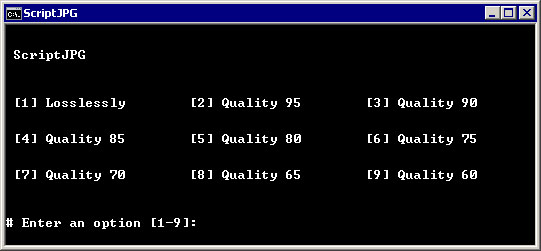
site
15. ScriptPNG
Platform: Windows
As you may have guessed from the name, ScriptPNG is the closest relative of ScriptJPG.It is a Windows batch file that uses four utilities to compress PNG files to the desired size. Also, as in ScriptJPG, there are very few customization options. Drag the image to a file, and nine possible compression options are displayed on the command line. Choose the one you need and the program will immediately begin to reduce each file in turn (and replace the original images with the output, so it’s better to work with copies).
Another problem we had was that pngout.exe flew after the installation. This did not appear on the script execution, but we had to manually close the error dialog box every time it appeared. Despite this, the compression results were quite impressive. Our PNG web graphics has lost up to 40.1% of the volume without any visible deterioration in image quality.
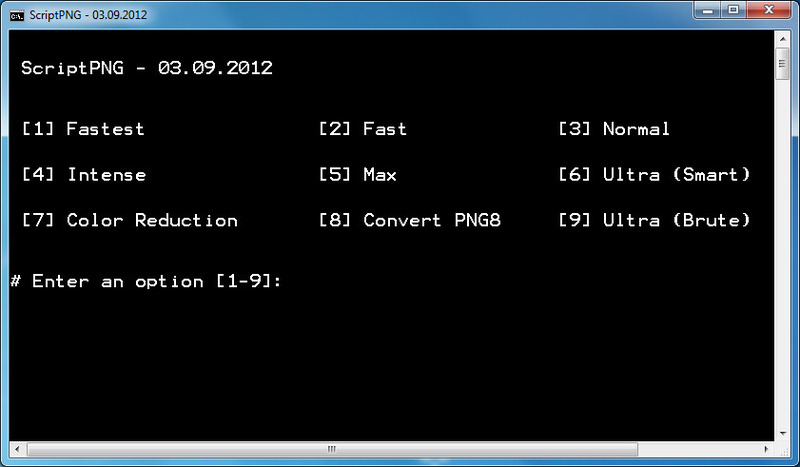
site
16. Smush. It
Platform: web
Most web services for image compression are very limited, but Smush. It on Yahoo is a rare exception. The only limitation is the size of the files (no more than 1 MB), but you can upload as many images as you need into the system. There is no registration, no account creation, no daily quotas. Images are compressed using various tools, and the results can be obtained as a ZIP file.
This approach has only one problem - you do not have access to the compression tools themselves. You cannot customize or change them. You see the results you get, and you can’t do anything to change them. There was a problem with the JPG files, as Smush. It managed to reduce our test images by only 1%. PNG compression was more efficient - 35.3%, although our GIF files lost an impressive 23.9% of the volume (better compression without loss of quality in all tests).
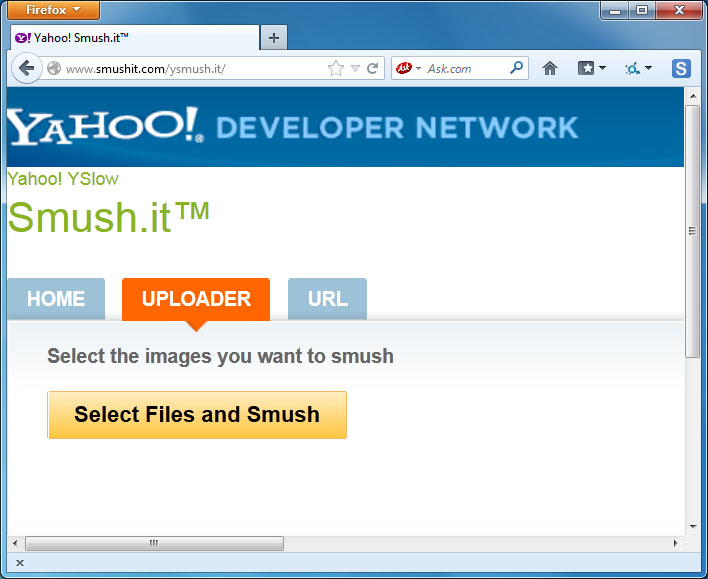
site
17. TinyPNG
Platform: web
Like Smush. It, TinyPNG is a free web service that can optimize images for you. Simply drag and drop your files onto a web page, it will compress them and provide download links. The system has some drawbacks: limiting the file size to 2 MB, the ability to download only 20 files at a time and the inability to batch download.
TinyPNG also clearly shows the approach to compression at the expense of quality, unlike most other tools, and the palette is revised to reduce (sometimes significantly) the number of colors used. Not surprisingly, this is justified in terms of raw images, by compressing our PNG web graphics by 48% - the best result in this test. In most cases it was very difficult to detect any differences between the original images and the compressed versions.
By the way, the best compression ratio without loss of quality among locally installed programs is 40%. Therefore, if your main priority is image quality, or you just don’t want to constantly compare graphics, trying to see if there is a difference, then TinyPNG may be of interest to you.

site
18. Trout's GIF Optimizer 2.3
Platform: Windows
Trout's GIF Optimizer is a compression tool that does not require installation. His options are, of course, a bit limited. As you might guess from the name, the program only compresses GIF files, so it does not have any global configuration parameters of particular interest (although you can manually optimize the palette of individual images in various ways).
However, Trout's GIF Optimizer is very easy to work with. Just import the selected photos, reducing the size for each image is displayed immediately (this is very fast), you can save them with just a few mouse clicks. But, unfortunately, the results of compression are not particularly impressive: our GIF web graphics has decreased by an average of only 16.7%.
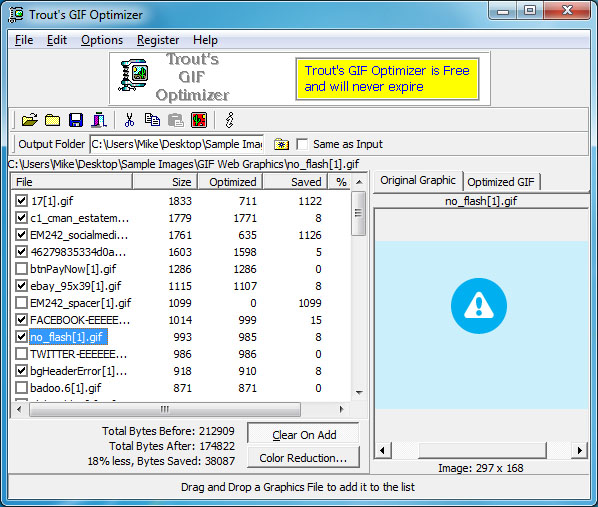
site
Summary table for all tested services
| Tested | Platform | Compression | PNG reduction (%) | JPG (%) | GIF (%) |
|---|---|---|---|---|---|
| AdvanceComp 1.15 | Windows | -14.20% | |||
Caesium 1.4.1 | Windows | / | +18.7% | ||
| FILEminimizer 3.0 | Windows | / | -26.8% | -39.3% | -16.5% |
FileOptimizer 2.10.135 | Windows | -42.2% | -17.7% | -15.9% | |
| ImageOptim 1.4.0 | Mac | -17.8% | -18.3% | -16.2% | |
| JPEGmini Lite 1.4.1 | Mac | -8.2% | |||
| jStrip 3.3 | Windows | -16.1% | |||
| OptiPNG 0.7.3 | Windows | -32.3% | |||
| PNGGauntlet 3.1.2.0 | Windows | -41.3% | |||
| PNGOptimizer 2.2 | Windows | / | -39.8% | ||
| PNGOutWin 1.5.0 | Windows | -40.5% | |||
| PUNYpng | Web | -32.1% | -27.5% | -16.1% | |
| RIOT 0.4.6 | Windows | -21.7% | -39% | -42.8% | |
| ScriptJPG | Windows | / | -ten% | ||
| ScriptPNG | Windows | -40.1% | |||
| Smush. It | Web | -35.3% | -1% | -23.9% | |
| TinyPNG | Web | -48% | |||
| Trout's GIF Optimizer 2.3 | Windows | / | -16.7% |
findings
After many hours of testing and general decomposition of the participating programs into stages, we can conclude that image compression is a really effective optimization tool and gives a fairly good result. All our test PNG files could be reduced by 30 - 40%, and even JPEG files could be compressed by 16-18%. In all cases, compression was used without loss of quality, so the image quality has not decreased, the images look exactly the same, they only load faster.
The exact results that you get, of course, may differ. But if you have not tried to compress images before, then it is definitely worth taking the best of our programs and trying to see how they can be useful for your sites.
In general, FileOptimizer turned out to be better than analogs for Windows under compression without loss of quality, demonstrating excellent compression (up to 42.2%) of our test files. Files with the JPG and GIF extension, it also compresses well, as well as it has other useful options (for example, PDF compression).
But if this program does not suit you for any reason, PNGGauntlet and ScriptPNG also provide good compression of PNG, and ImageOptim is useful for Mac, as it gives a good level of JPEG and GIF compression.
Although we found that when testing web services were less convenient to use, we would not completely exclude them. PUNYpng was the best at compressing JPG without loss of quality, and Smush. It defeated all competitors in GIF compression, both can be of great help in reducing the volume of your web graphics.
A source
PS Unfortunately, this review does not mention another very effective tool (thanks dersmoll and alekskorovin noticed this while preparing weekly digest), which has already been referred to Habré.
UPD Thank you very much to users who have shared their own options:
@yourway for Color quantizer (really interesting, in my opinion).
azproduction for a very necessary option for OSX & Linux imgo
LuckyReveal for kraken.io
Pros: High compression ratio, speed, API public (for free).
Cons: A limited number of requests per day. (50 per day, each not more than 500kb).
It can be installed as a plugin for Chrome: goo.gl/aDSQ6, Firefox: goo.gl/mlxd0.
Source: https://habr.com/ru/post/168251/
All Articles