Review of Assistant AE-601 reader
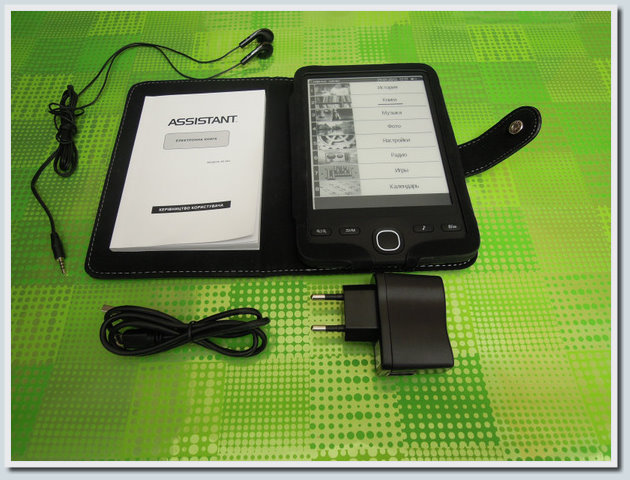
Choosing a reader for this test review, I was looking for a device from a manufacturer that was less well-known on the reader market than Amazon and PocketBook. The main search criteria was support for the FB2 format, as well as a convenient and thoughtful interface. Looking through various options, I stopped at the Assistant AE-601 reader, the reviews from people who chose this reader for themselves were very positive, so I decided to test this device personally.
Read more about the capabilities and features of the device under Habrakat.
For starters, I note the strengths of the device, which I personally liked, are:
- convenient and thoughtful interface;
- support of most formats related to electronic books;
- rich equipment, including a good cover for the device, as well as a full charge;
- the ability to listen to MP3 music, as well as radio in the background while reading books;
- as well as 3.5 GB of free space on board the device, which makes it possible from the start to fill the device with a very tangible library.
Some drawbacks of the device were also noticed, I will also tell about them in this review.
')
So, let's proceed to the review itself.
Be careful, there are a lot of photos and slideshows below (Traffic!)
Appearance of the device
A nice bonus of the Assistant AE-601 e-reader is the cover, included in the set, cover material: outside - leatherette, inside - nice touch fabric. The cover will protect the device during transportation, but I still do not advise dropping the device.
The case of the device is made in black, the case material is plastic, the assembly is decent, I did not notice any backlashes. The location of the buttons I find thoughtful and convenient. Flipping through the pages with a joystick is convenient as with two hands grip, and one hand grip.
Buttons to quickly change the font size, rotate the book (book / album), as well as the button to quickly move from reading the book to the list of pieces of music playing in the background, qualitatively complement the presence of a joystick to control the device. Basic tasks that are relevant for most readers on this device are solved very easily, you do not need to go to the menus and submenus to select the desired size for the font or rotate the book, it’s enough to press the corresponding button one or more times.
Experimenting with PocketBook Touch , PocketBook Basic New , and also with Kindle 5, I didn’t have the opportunity to appreciate the experience of working with these devices wearing covers, but I’d like to mention that I’m more comfortable and more pleasant to read books about Assistant AE-601 from this device, when it's in the cover, than when it's without it.
I measured the dimensions of the device in the cover, received the following figures 18.2 cm x 12.6 cm x 2 cm (the dimensions of the device without a cover, declared by the manufacturer: 17.3 cm x 11.3 cm x 0.9 cm).
See below for photos of the device in different angles and at different viewing angles. I remind you that all the photos (except the slideshow) are clickable, I recommend to see the photos in the original resolution for full perception by clicking on them in this article.
Assistant AE-601 in cover and white A4 sheet:

Reader Assistant AE-601 and pen:

Assistant AE-601 and notebook:

Reader Assistant AE-601 - rear view:

Reader in cover, closed version:

The procedure for removing the cover:

step1 , step2 , step3 , step4
Assistant AE-601 and Lbook V3 +:

Assistant AE-601 and Kindle 5 :

The device is interesting, below I will tell about it a little more.
Technical characteristics of the device
- Display: 6 ", E-ink, 800 x 600, 16 shades of gray
- Processor: RK2808A, 600 MHz
- Operating system: Linux
- Internal Memory: 4 GB
- Connecting external devices: Mini-USB (USB 2.0); memory card support: microSD (up to 32 GB)
- Battery: Polymer Li-Ion, 1200 mA / h; charge time of a fully depleted battery:
~ 2.5 hours (mains adapter); ~ 5 hours (USB port of PC or laptop)
- Text formats: PDF, EPUB, FB2, TXT, MOBI, HTML, PDB, RTF, LRC, DJVU, DOC, ZIP, RAR, 7Z
- Audio formats: MP3, WMA (headphone connection: misro-jask, 2.5 mm; there are 2 built-in speakers 1 W)
- Images: JPG, BMP, GIF, PNG
- FM frequency range: 76 ~ 108 MHz (50 positions)
- Conditions for normal operation: operating temperature range: -10 ... + 60 ° C;
storage temperature: -40. + 125 ° ; permissible humidity: 20-90% - Weight: ~ 160g
- Time of continuous work in the mode of reading books: up to 9000 pages
Work reader with different formats
FB2 and EPUB
With these formats, the reader copes with "Excellent." For reading books in these formats, 5 font sizes are available to you, which makes it possible to adjust the reader to the capabilities of your vision.
For clarity, I will show you how the text of the book looks at each of the 5 available font sizes:
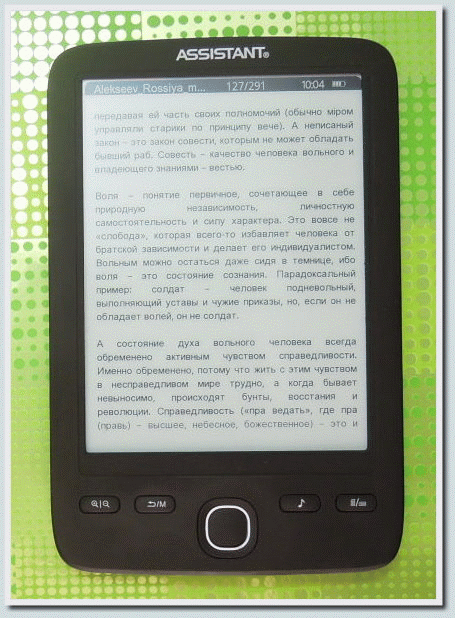
Slides: 1 , 2 , 3 , 4 , 5
Additionally, I note that for FB2 and EPUB formats, as well as for other e-book formats, you have the ability to add bookmarks (up to 7 items per book). This feature is very useful for a curious reader.
PDF and DJVU
When reading scanned books in PDF format and DJVU format, the restriction of this reader is a 6-inch screen, the width of which does not allow a clear view of the text and images in the book when reading in book mode. For books with small text you will need to switch to landscape reading mode.
On this reader in the landscape mode of displaying a book it is more convenient to read the PDF format than DJVU. For DJVU, scrolling through one page occurs in 3 steps, for PDF, using the Scale 1 option (a special setting available for displaying PDF), scrolling occurs in 2 steps, which is more convenient for me personally.
I tested books of different sizes (from 30 to 100 MB for PDF, from 3 MB to 30 MB for DJVU, with illustrations and diagrams), the speed of working with books is sufficient for normal reading.
For clarity, I present in the form of a slideshow some of the nuances of working with books in PDF format and DJVU when reading a book in landscape mode:
PDF:
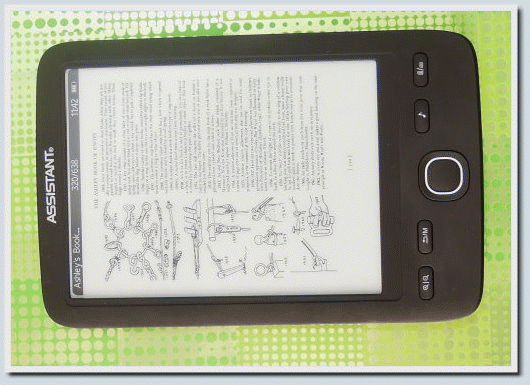
Slides: 1 , 2 , 3 , 4 , 5 , 6
DJVU:
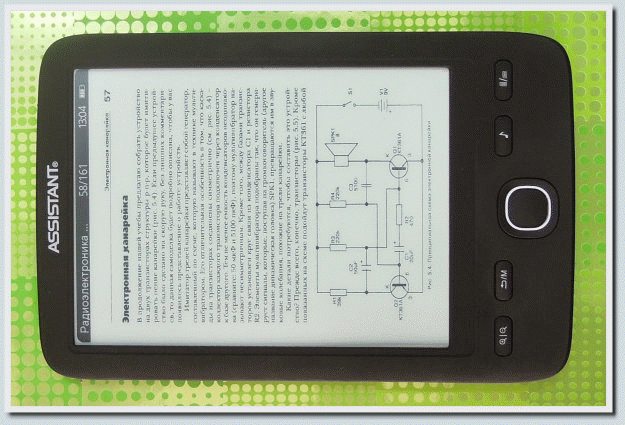
Slides: 1 , 2 , 3 , 4
Doc
The reader copes well with the DOC format, documents with the .docx extension do not support the reader (but you can always re-save the desired document with the .doc permission to get the opportunity to get acquainted with its contents using the reader).
In the case of the DOC format, in the reader you can choose from three font sizes, the way to switch the font size is similar to the one that was already shown above.
HTML and MOBI
The reader does not work with these formats, although the manufacturer declares their support, but I didn’t read the HTML and MOBI documents when testing. In the case of HTML, there were problems with the encoding, the images were displayed normally, but the text was hieroglyphs. In the case of MOBI, part of the text of the book disappeared somewhere, although the same book is read on Kindle 5 without problems.
Problems with the display of the MOBI format can be easily compensated by decent work of the reader with the FB2 format. For me personally, reading from HTML literature readers is not particularly relevant, but for those who work a lot with this format, such restrictions can create some discomfort.
MP3 Music and Radio in the Background
Listening to music or your favorite radio station in the background while reading an interesting book - this trick can be useful to many music lovers. The situation is different for me with reading music: some books I read with rock music and the background is not annoying at all, for some books I choose relaxation or nature music as a background (Dan Gibson’s Solitudes is a thing!), But there are also and books that are best read thoughtfully and in absolute silence.
I read most of the books at home, so I still prefer native speakers to the reading room as an MP3 player.
But I decided to test the music support in this reader.
Simple earphones are included in the package of the reading room, they are no different with special bells and whistles, but the purity of the sound they give out has pleased me personally. Headphones are connected via micro-jask (2.5 mm), the connector is different from the classic computer one, but if you actually connect headphones to the reader with a higher class, this problem is easily solved with an adapter (we have about 10 UAH, which is approximately 40 rubles). I didn’t have such an adapter at hand, so I tested music only with complete headphones.
In the Assistant AE-601 reader I was pleased with the thoughtful interface, which allows you to quickly go to the MP3 player, select the right track and then go back to the book. To do this, the device has a special button.
The interface of the software MP3 player is also quite convenient:

In addition to the MP3 player, I also looked at what the radio built into this device can do. To listen to the radio, be sure to insert headphones into the device, they also act as an antenna. An automatic search for radio stations found 6 signal sources, and to add to the list, Radio Rocks had to use a manual search. The quality of the signal varies from place to place, so listening to the radio is better in a more or less static position (when reading at home or at work). I did not check the signal level in public places and transport, I can’t say anything about this, at home there were places with both good and terrible signal levels.
View images
Experimented with pictures and photos in JPEG format. Photos and images weighing up to 2.4Mb, the device displays normally (as normal as 16 grayscale allows), the device does not want to display heavier images. Compared with PocketBook Basic New , the device displays photos and pictures from any folder located on the internal memory or on a memory card (the PocketBook device has one folder for this case and only it), while the images are rotated in Assistant AE- 601 is not provided, which is not very convenient for photos in classic resolutions.
It looks like the images on the Assistant AE-601 reader look like this:

A few words about useful settings.

From the available settings, I was personally interested in some points:
- Memory status - allows you to get information about the amount of free and used space on the internal memory of the device and on the memory card connected to the device.
- Sleep timer - allows you to adjust the time after which the device automatically turns off, if you have not strained it during this time. When disconnected, the device remembers the page of the book on which you were located, but you need to re-enter the book itself after the restart. Therefore, I recommend turning off the timer (you need to specify the time 0).
- The choice of language is closer to me Russian, but in addition to Russian, Chinese, English, French, Japanese, Korean, Polish and Ukrainian languages are also available for the program shell.
The rest of the settings available in this reader are of no particular interest to me (unless the Date and Time Settings option is available, but this operation is enough to be done once, and after that it is no longer needed).
I had such a device under review today. Below I will note the strengths and weaknesses of the device, and on this my small review will end.
Strengths of Assistant AE-601:
- thoughtful tools for managing the device;
- successful equipment, including a good cover, nicely complementing the device, as well as a full-fledged charger;
- support for most current formats of electronic books;
- MP3 music support and built-in radio;
- 3.5 GB of internal memory allows you to comfortably work with the device, even without buying an additional memory card for it.
Weaknesses Assistant AE-601:
- limited ability to work with images;
- problems when working with formats MOBI and HTML.
In general, I note that the device is interesting and worthy of attention. That's all, I hope the above information will be useful for someone.
Offline version of the review of the reader Assistant AE-601 in HTML5 format (6.58 MB)
MD5: DDB4128853FD948B7A5BAE0787BFF45F
Photos of the Assistant AE-601 reader can be viewed in a separate album as a folder on Dropbox by clicking on this link .
The Assistant AE-601 device for this test review was provided by Sokol.UA store.
Photos for the review made with the help of the camera Nikon Coolpix P300 , which the manufacturer kindly provided me.
Source: https://habr.com/ru/post/167465/
All Articles