Testing Remote Server Management with PowerShell Web Access
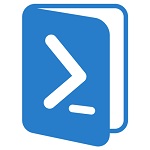
We return to the topic of remote use of Powershell Web Access . The first article covered how to install PSWA on a new web server, while the second one discussed configuration. In this post we will test PSWA on various devices (computer, tablet on Android).
How to test the PSWA application
First, open Internet Explorer and go to chi-web01 / pswa . (Please note that we use https.) I have specified the server name CHI-WEB01. However, you can use its IP address. Since I use a test certificate, a warning is displayed.

I will choose to continue as we test the application. The application login screen appears, enter the credentials.
')

Note the advanced connection settings.

I will use the default ones. Click Sign In and the PowerShell session starts inside the browser.

Enter any command.

By clicking on the History arrow, we get access to the commands entered earlier. Font can be increased by Ctrl + ..
Please note that you will not be able to open a new tab and start a new session in it.

So, with a remote connection from the computer, everything is clear, let's see how it is with the connection from the tablet.

Since I am using a test certificate, security warnings will appear again. When we use a valid certificate on a web server, you will need to deploy it to those devices that are not part of the domain, or simply ignore the warnings in the browser.
We also enter the login-password.

Please note that I connect via IP address. Depending on the configuration of mobile devices, you can use either it or the web server address.

If you use mobile devices to work with PSWA, then it is better to learn the abbreviations of cmdlets ( cmdlet aliases ).
To end the session, you can write Exit and press Enter or click on Sign Out.
The last thing worth testing is unauthorized access. The test rule I set up allows only the user Globomantics \ Jeff to log in. Even if I use an administrator account, PSWA will deny me access.

PowerShell Web Access: limitations
The PowerShell web console has its limitations. First, it’s just a console. You cannot run graphics applications, such as PowerShell ISE or Notepad. Remember, PSWA is the essence of the remote session displayed in the browser, so you do not have a profile script. You can run command line tools such as Ping and Netstat, however, you will not be able to access anything interactive like nslookup or netsh.
Finally, saving the session and starting it later will fail. Using PSWA is similar to using New-PSSession, so by closing a session, you will lose everything you have created (jobs, variables).
The next (and last) article will discuss how to configure PowerShell Web Access for use in a domain.
Source: https://habr.com/ru/post/166005/
All Articles