Nested-virtualization in Parallels Desktop 8 for development for Windows 8 Phone
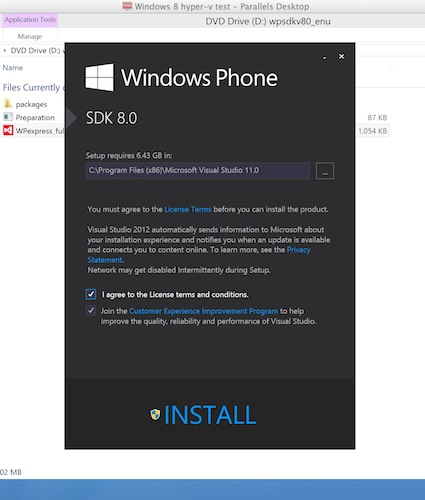
I will talk about how using Parallels Desktop 8 on Mac to take advantage of the Hyper-V capabilities built into Windows 8. Nested virtualization will help iOS and Android developers who are ready to prepare their applications for the Windows 8 Phone marketplace. The new feature will give them access to the Windows 8 Phone SDK and to the WP-emulator - the main tools for testing and debugging mobile software under the Microsoft platform.
')
Windows software for creating Windows applications. Probably, Microsoft adhered to this logic without ever releasing Visual Studio under Mac OS X. However, the developers easily circumvented this restriction and ran the necessary software on the Mac using the same Parallels Desktop. Much more significant difficulties arose with testing the performance of the written product. The recently introduced Windows 8, in which Microsoft made native support for Hyper-V, only partially solved the problem. The G8 could be launched via BootCamp, but it was constantly reloaded to move between Windows 8 and Mac OS X — it’s still a perspective. In the latest update of Parallels Desktop 8 (build 8.0.18354), a feature called nested virtualization appeared: the WP-emulator can be launched inside Windows 8, which, in turn, works as a guest OS in Parallels Desktop.
Hyper-V support in guest Windows 8 through Parallels Desktop is enabled as follows:
1. Make sure you have the latest version of Parallels Desktop 8 for Mac and roll up the update if necessary: Parallels Desktop > Check for updates . Let me remind you that the current build is designated 8.0.18354.
2. With the guest OS turned off, go to Settings , select the General tab and select 1 CPU, 2 GB of RAM (if Mac has 4 GB of RAM on board), or 4 GB (if 8 GB) of the “guest” tab.
3. Go to the Options tab and in the Optimization menu enable Nested Virtualization.

4. Run the guest Windows 8 Pro x64. Turn on the Hyper-V role . How to do this is described in detail here . Reboot the guest Windows 8.
5. Start Visual Studio for Windows Phone and create a Windows 8 Phone application.

6. Click the Hyper-V manager tile.
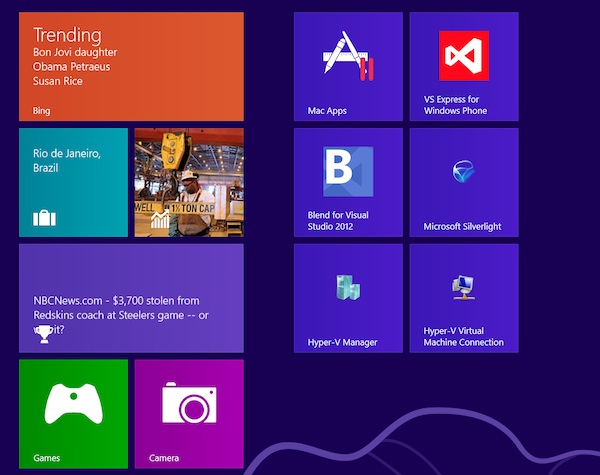
If you have ever tried to run a WP-emulator, then Visual Studio has already created an emulator VM from a template. It will be called Emulator X, where X is the model you chose in Visual Studio. If you do not have such a virtual machine, try running your WP application from Visual Studio and the virtual machine will appear by itself.
7. In the Hyper-V virtual settings, change the number of CPUs from 2 to 1.
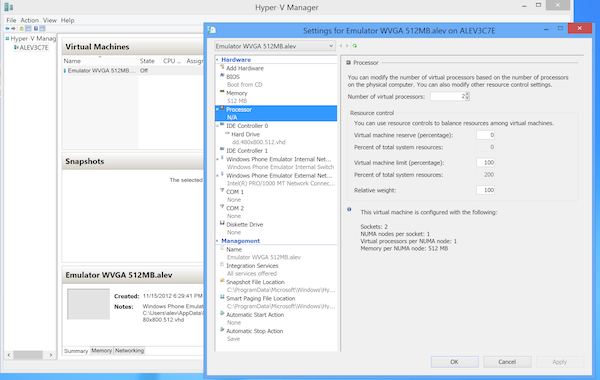
8. Close Hyper-V manager and work on your new project in Parallels Desktop 8. This is how the iOS simulator and WP8 emulator look like:
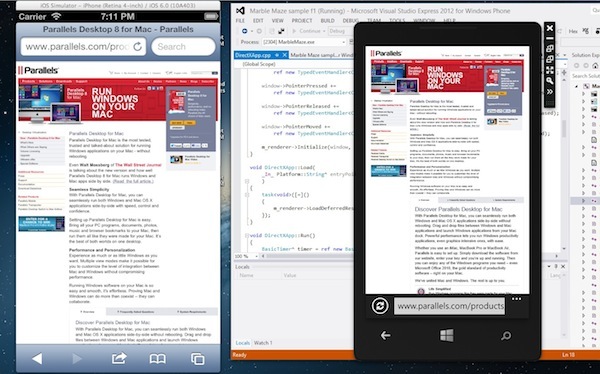
Hyper-V is picky enough. It requires a lot of memory (so better than Macs with 4GB of RAM minimum), a 64-bit version of Windows 8 Pro and a processor that supports SLAT - paging virtualization technology, otherwise known as Intel EPT and fortunately present on all new Macs.
We made this option for WP-developers, as well as for the creators of applications for iOS and Android, who are looking at the Windows Phone marketplace and are thinking of starting to make money there.
For those who are interested in the principles of operation and architecture of the feature, there will be a separate “technical” post.
Source: https://habr.com/ru/post/161373/
All Articles