Mobile office from a tablet or a review of Polaris Office
When personal computers appeared, their main advantage was convenient document management. In the corporate segment, with their help, it was possible to form tables, build charts and perform various calculations. But the attachment of a computer to one place was not very convenient for users who often had to move around.

As they say, demand creates supply, and manufacturers began to offer a variety of portable computers. Of course, by modern standards, a 10 kilogram suitcase cannot be called a mobile device, but progress does not stand still, and now computers have become truly mobile. Now on top of mobile devices in terms of compactness and uptime are modern tablets. Low weight, long working time, high-quality screen make tablets an excellent tool for a mobile office.
')

Of course, for the formation of content on the tablet is not quite convenient to use the touch keyboard, but now there are a lot of accessories that allow you to make a full-fledged laptop from the tablet.
So, let's check if it is possible to organize a mobile office using a tablet!
I will conduct the experiment on my Asus Transformer TF700T. Moreover, there is already an office out of the box.
The tablet has a plug-in keyboard with a touchpad. Buttons are the same as on netbooks, island type. Nothing is forced through. Above there is a number of function keys, with the edge of the device lock button, which in the reviews all “hayali”, that it can be inadvertently pressed, but this has never happened to me during the whole period of operation. True, the buttons for moving through the text are small, it was not quite convenient for me to move the cursor, but this is a problem for many laptops.
I have printed a small text to a friend who uses a blind printing method. There are no errors, the keyboard is very comfortable. I didn’t quite understand why there was a touchpad, because it’s more comfortable to use the screen, but in fact the touchpad is much more convenient to put the cursor on the right place and select the text, especially if you work with a table. Raising a hand from the keyboard to the screen takes more time than scrolling a thumb across the touchscreen.
By the way, through the USB in the dock, you can safely connect the mouse. Then work is generally a pleasure.
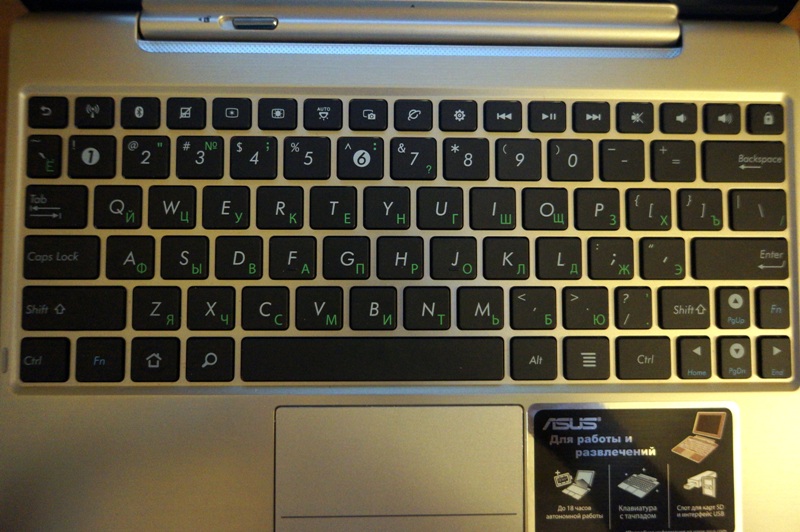
A nice bonus: everyone who sees this bundle of tablet and doc thinks it's a netbook. So thin and metallic, but when you unhook the tablet - Wow! This thing is also removed!
TF700T is quite an interesting machine with a powerful 4 core CPU, FullHD screen and keyboard.
Transformer Pad Infinity comes pre-installed with Polaris Office software. This office suite allows you to work with files of various formats, including documents (.doc), spreadsheets (.xls) and presentations (.ppt). In addition, ASUS WebStorage online file storage can be useful for successful work in a mobile environment. ASUS allocates 8 GB in the cloud for free, which undoubtedly is convenient, even despite a bunch of alternatives in the form of Dropbox or Yandex.Disk.
Consider a typical situation. It is necessary to quickly open the abstract from the flash drive, change the name, year and save the document :) The tablet was able to recognize the flash drive with FAT and NTFS, with the display of Cyrillic file names, everything is fine too. Through the built-in Polaris Office, I managed to open the document, change it and save the changes to the flash drive. Everything works quite simply out of the box.

Let's try to work with Polaris Office with various documents.
When you start the program, we are shown the start screen in which there are 3 tabs with templates of new documents: a text document, a table and a presentation. Patterns look cute and have a fairly modern look. Based on them, you can make informative documents.
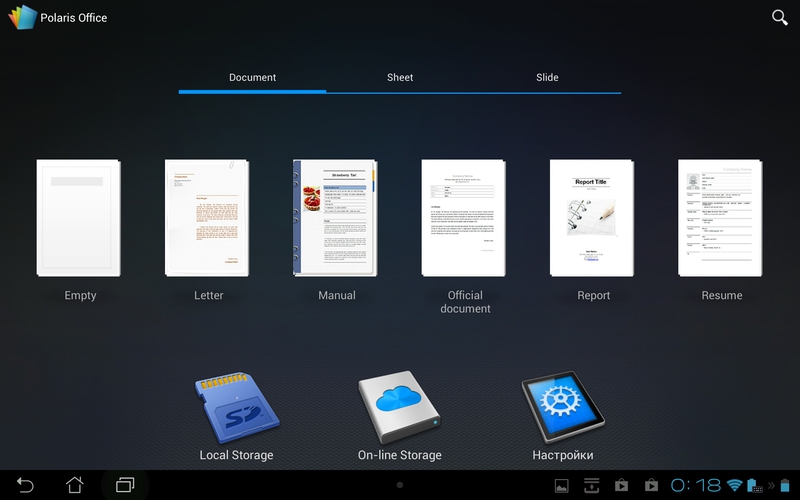


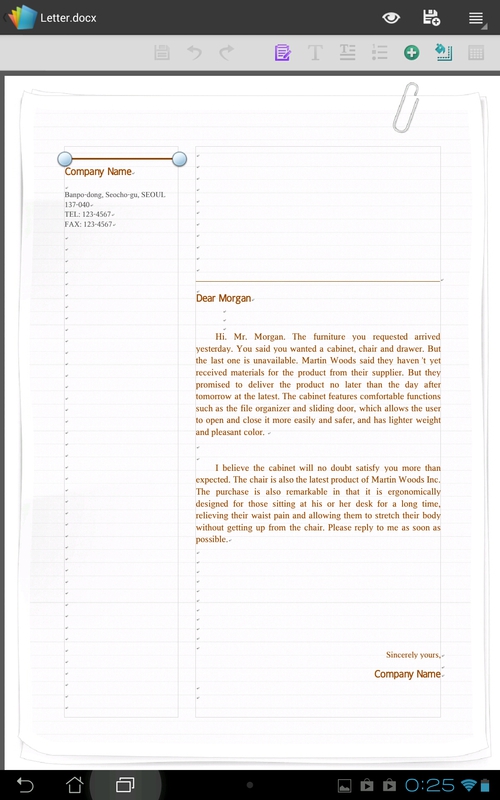


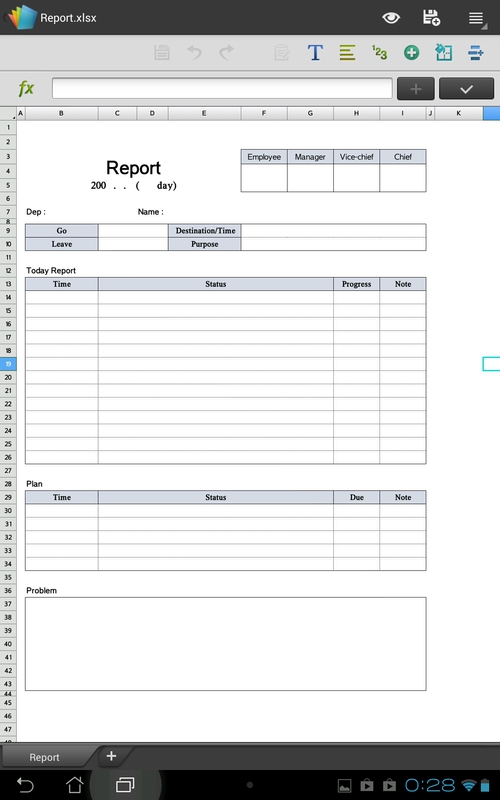
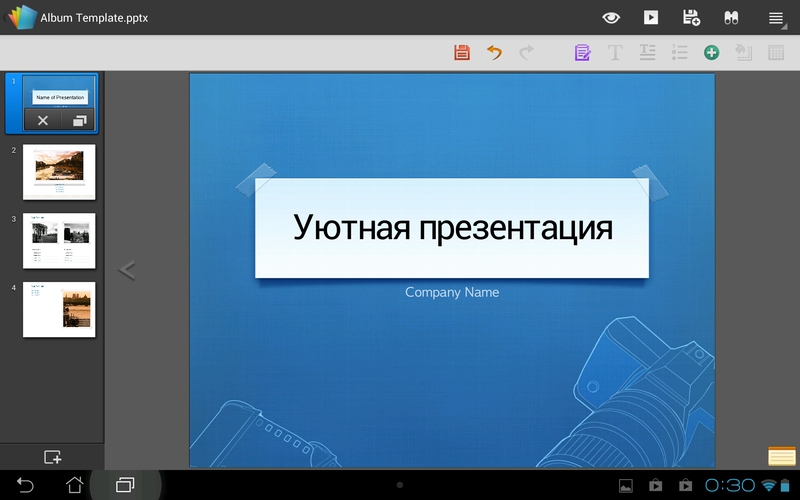
In the upper right corner there is a search bar. This search allows you to find the desired document stored in the internal memory by name.

When you click on the icon of the memory card, the file manager opens, which will show the contents of the internal memory or flash drive. Here you can perform simple operations with files: copy, move, delete and send to other programs. In the file properties you can see a preview of the document, you can also see what type it has. There is support for Drag-and-drop, the desired file can be easily dragged into the desired folder.

Here, by selecting the desired folder, we can create a new office file. Polaris Office offers us the choice of the most popular formats. And even old documents from MS Office 2003 are supported. It happens that you send someone a document to docx, and they say: -I can't open it! Save in 2003 office!

Let's go back to the home screen. Icon On-line Storage offers us to connect only two types of cloud storage - this is Google Drive and Box.net. I think that in new versions, developers will add more services, because now many people keep their documents in the clouds. I tried to add my google drive. After that, the file manager opened, which showed all my documents. When you try to open a document, it is downloaded to the internal memory, and it can be edited. A modified or new document can also be easily downloaded back to the cloud.
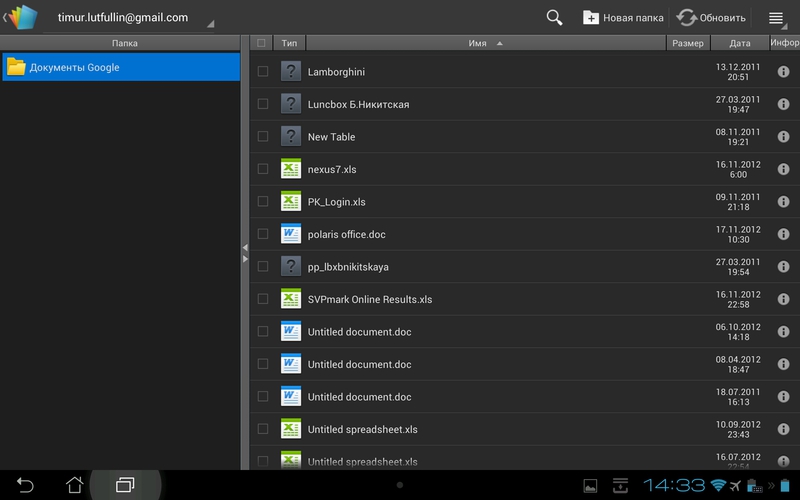

Well, let's try to open some document. For example, a business plan was sent to you by mail and you need to read it.
Polaris Office has two modes of working with documents: viewing and editing. Initially, the document opens in the view mode, and you can switch to the edit mode with one tap on the icon.
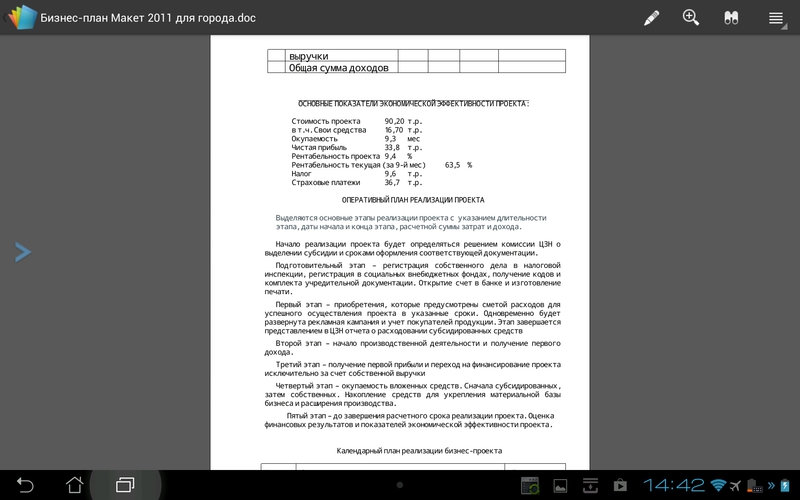
At the top of the screen 4 icons are available. Switch to document editing mode. The zoom button, the scale can also be changed using multi-touch gestures. The next item is a document search. And the last button allows us to send a document by mail or open it in another program. Also there you can make a bookmark on a specific page of the document. In the left part of the screen for easy navigation through the document, you can open the preview pages.

Let's proceed to edit the new document. You can move the cursor simply by tapping to the right place in the text or using the mouse. Scaling also works with multi-touch.
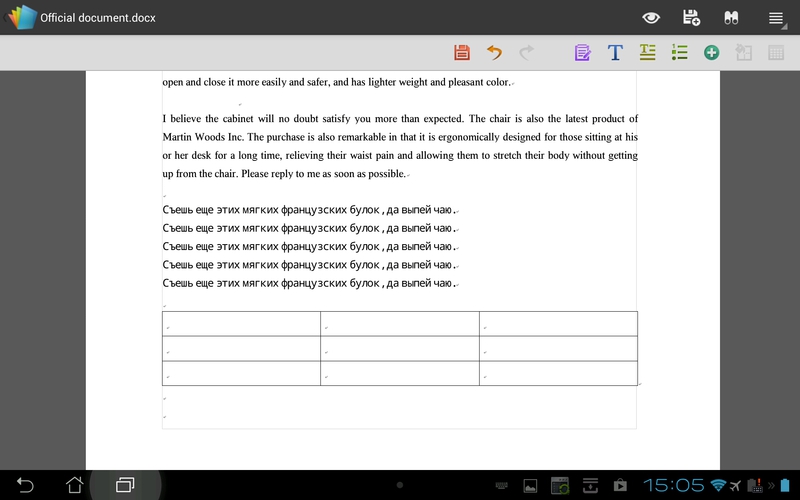
At the top of the screen, another panel will appear with various function buttons for editing text. Consider it in more detail.
The future generation no longer knows why the floppy icon is used to save the document. I can not imagine how it can now be visually shown. Maybe soon they will draw a flash drive? Next come the undo change buttons, then work with the clipboard. There is nothing difficult, typical functions of copying, cutting and pasting. By the way, Ctrl + C and Ctrl + V work great with the keyboard.

Also, if you select a piece of text, then Polaris Office will open a panel with edit buttons, search for this passage in Google or Wiki.

Change the font does not cause difficulties, you can specify the size, color, fill and style. There is also a choice of text alignment, indents and spacing. If you select a list, you can automatically put down the numbering or bullets.
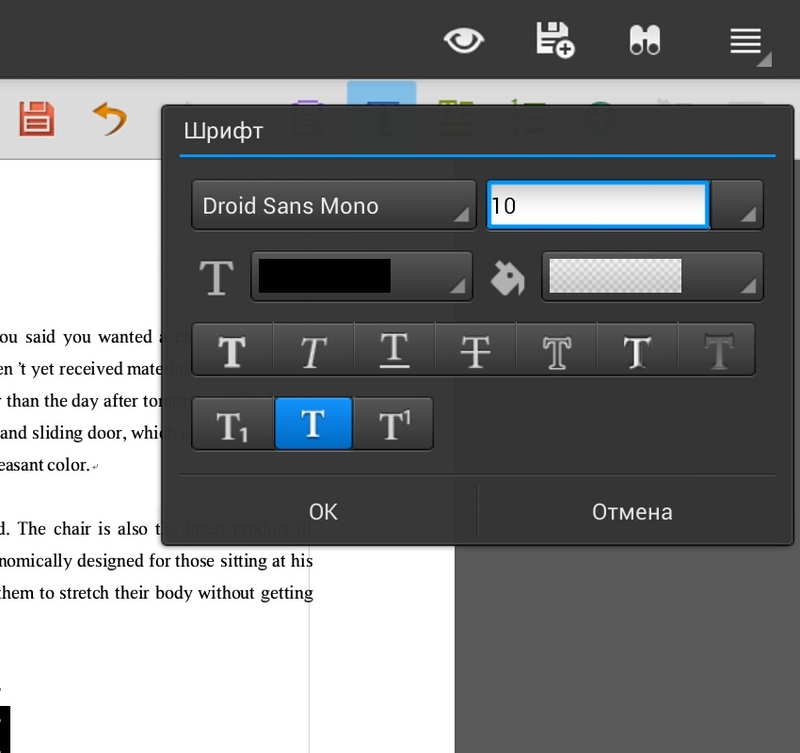


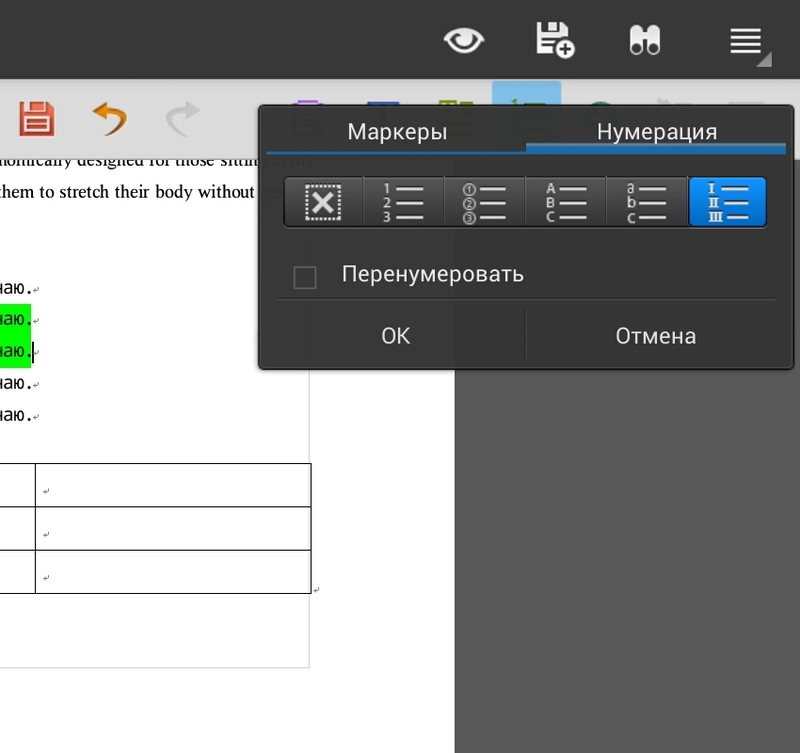
You can add new elements to the text, for example a photo from a camera or from a gallery, add a link to a site or save a bookmark. There is also the possibility of adding various forms, for example, a block diagram can be constructed from them. The added form can be changed by dragging the corners, or change its location relative to the text, behind the text, above the text.
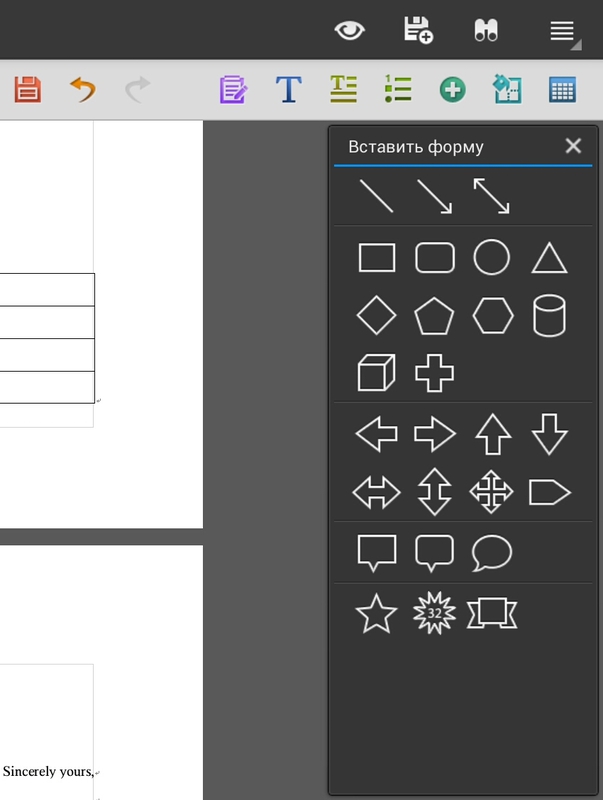
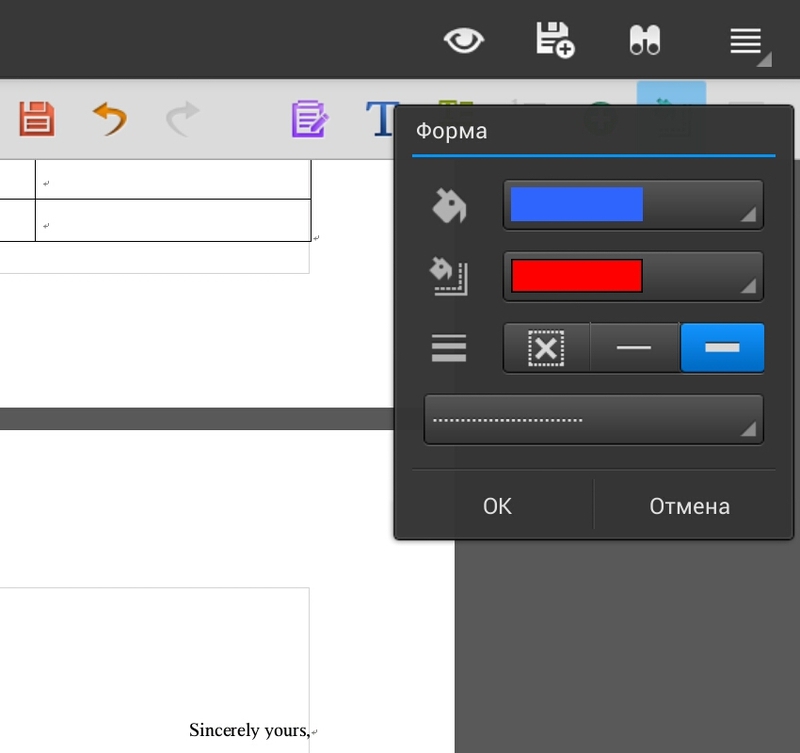
When adding a new table to the text, you can visually select how the table will look, or manually enter the number of columns and rows. After creating the table, editing the fill and the border is available. In addition, you can add new rows or columns, delete and merge cells.
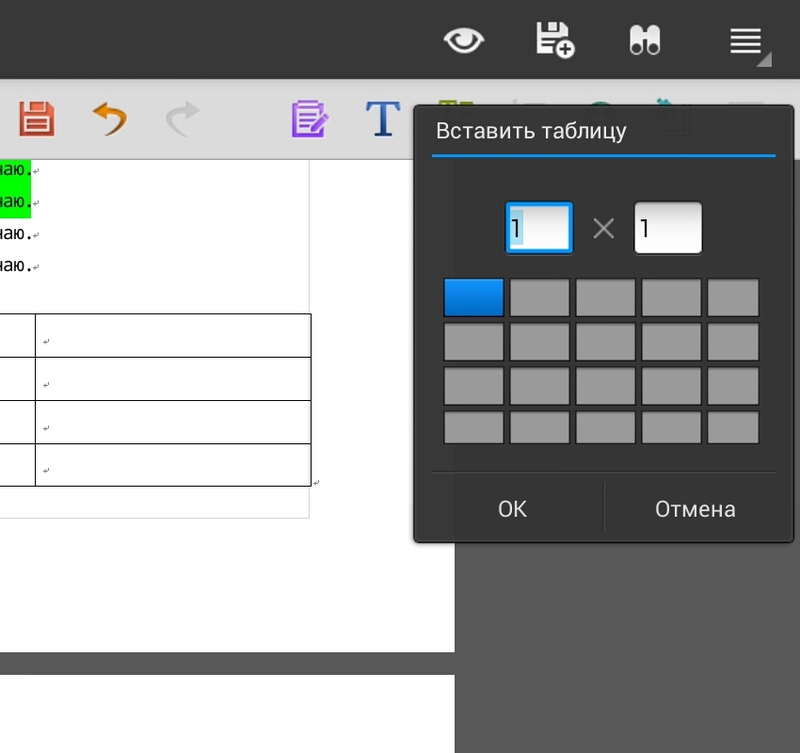
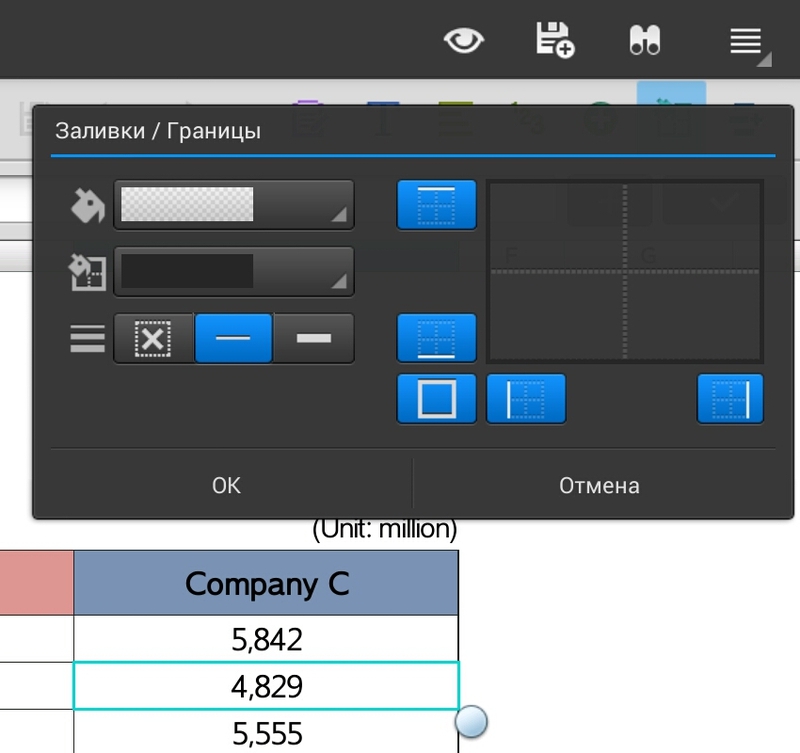
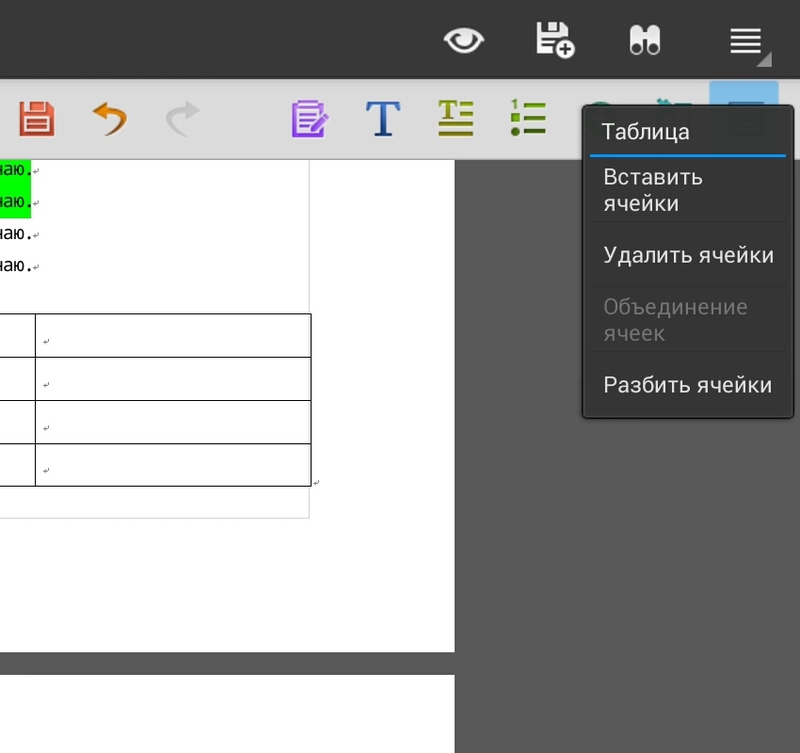
By and large, there are all the basic features for editing typical documents.
Let's try to open a table made in MS Office.

As you can see the table opened normally. The inserted company logo appears, different formations, different sizes of columns and rows. At the bottom of the table you can switch between sheets. Again you can make any changes to the table, save them and open them in the desktop office.
Let's see what other functions are available to us when editing the table. As in the desktop office, Polaris Office can work with formulas. The list of formulas is quite large. There are mathematical, economic, logical and many other formulas.
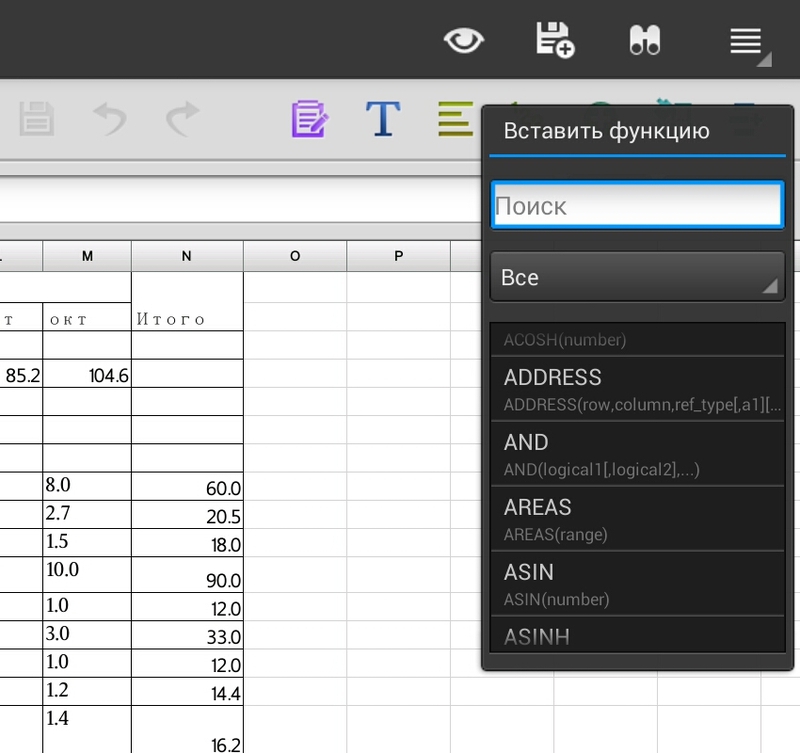
As in the text editor, there are all functions for changing the text. Consider tabular features. For a specific group of cells, you can select the cell format, numeric, text, and others.
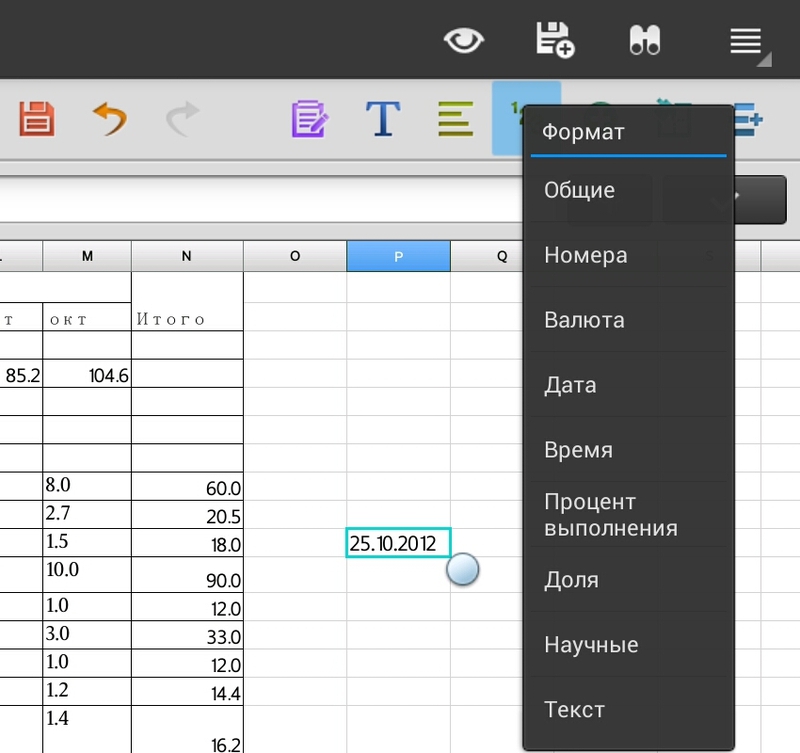

Of course, various actions with cells are flexible. It is possible to automatically adjust the height, width and more.
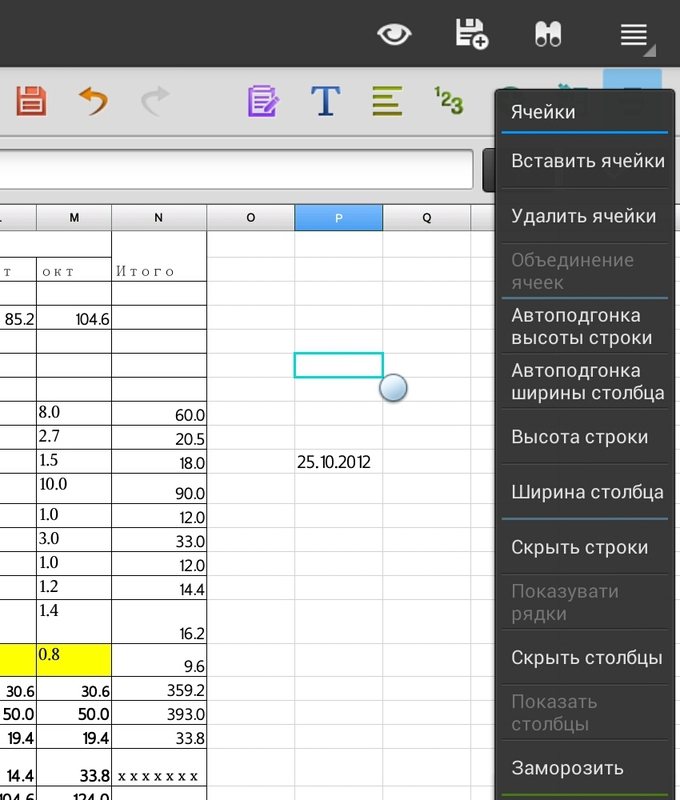
Polaris Office can work with charts created in MS Office. Moreover, here we can create a new diagram ourselves. The following chart types are available: bar chart, bar chart, pie chart, and graph.

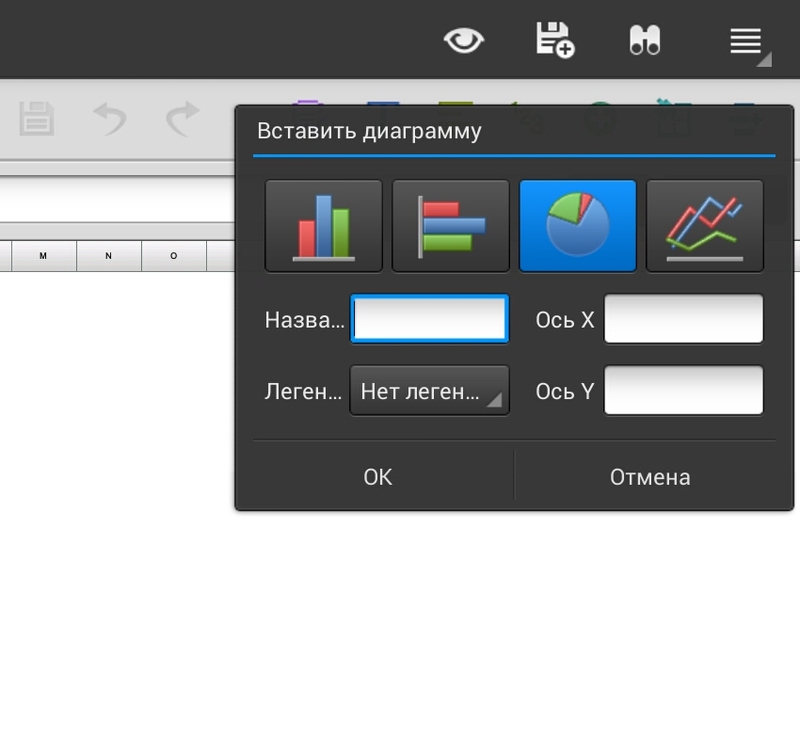
There are no problems with presentations either. Opens all file formats created in different versions of MS Office. Documents can also be edited and viewed. All functional elements are available as in a text editor. Unfortunately, there are no transition effects or setting a time interval for playing slides. There is only a button to play the presentation.
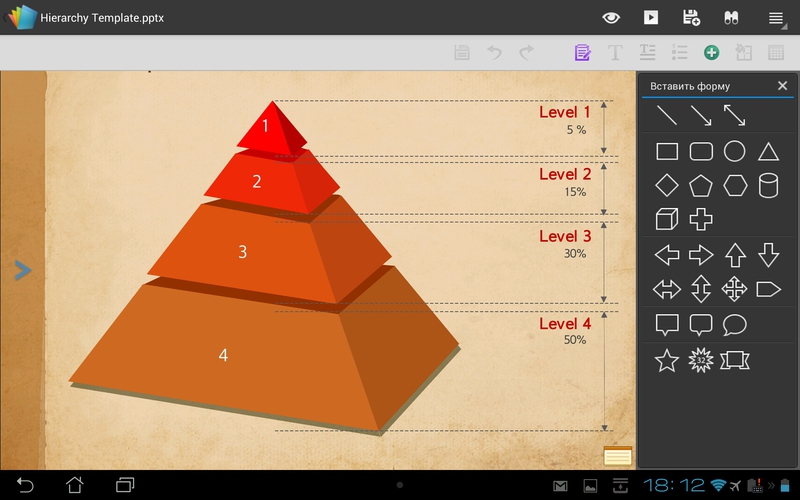

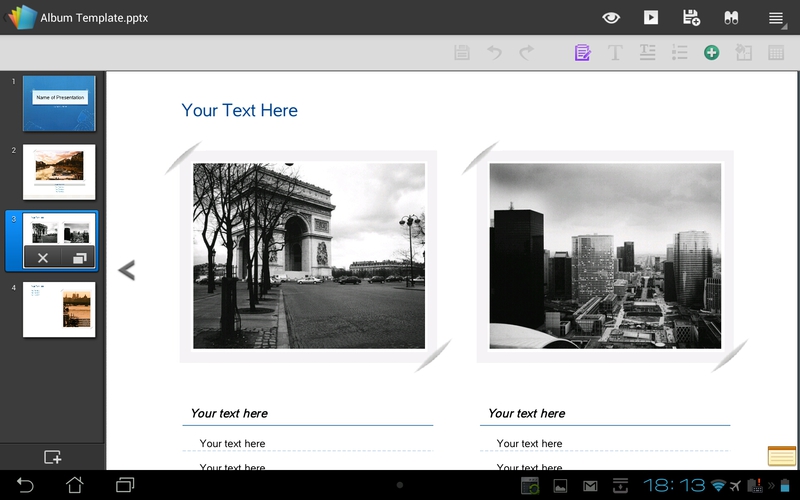
Conclusion
So, is it possible to organize a mobile workplace with a small tablet? Definitely yes! If you have an ASUS Transformer tablet in conjunction with a docking keyboard, you will get a handy tool for entering text, a record operating time of 18 hours and the ability to connect flash drives. You can work with the tablet right out of the box. Pre-installed Polaris Office does an excellent job with typical tasks that often have to be solved when there is no computer at hand.

As they say, demand creates supply, and manufacturers began to offer a variety of portable computers. Of course, by modern standards, a 10 kilogram suitcase cannot be called a mobile device, but progress does not stand still, and now computers have become truly mobile. Now on top of mobile devices in terms of compactness and uptime are modern tablets. Low weight, long working time, high-quality screen make tablets an excellent tool for a mobile office.
')

Of course, for the formation of content on the tablet is not quite convenient to use the touch keyboard, but now there are a lot of accessories that allow you to make a full-fledged laptop from the tablet.
So, let's check if it is possible to organize a mobile office using a tablet!
I will conduct the experiment on my Asus Transformer TF700T. Moreover, there is already an office out of the box.
The tablet has a plug-in keyboard with a touchpad. Buttons are the same as on netbooks, island type. Nothing is forced through. Above there is a number of function keys, with the edge of the device lock button, which in the reviews all “hayali”, that it can be inadvertently pressed, but this has never happened to me during the whole period of operation. True, the buttons for moving through the text are small, it was not quite convenient for me to move the cursor, but this is a problem for many laptops.
I have printed a small text to a friend who uses a blind printing method. There are no errors, the keyboard is very comfortable. I didn’t quite understand why there was a touchpad, because it’s more comfortable to use the screen, but in fact the touchpad is much more convenient to put the cursor on the right place and select the text, especially if you work with a table. Raising a hand from the keyboard to the screen takes more time than scrolling a thumb across the touchscreen.
By the way, through the USB in the dock, you can safely connect the mouse. Then work is generally a pleasure.
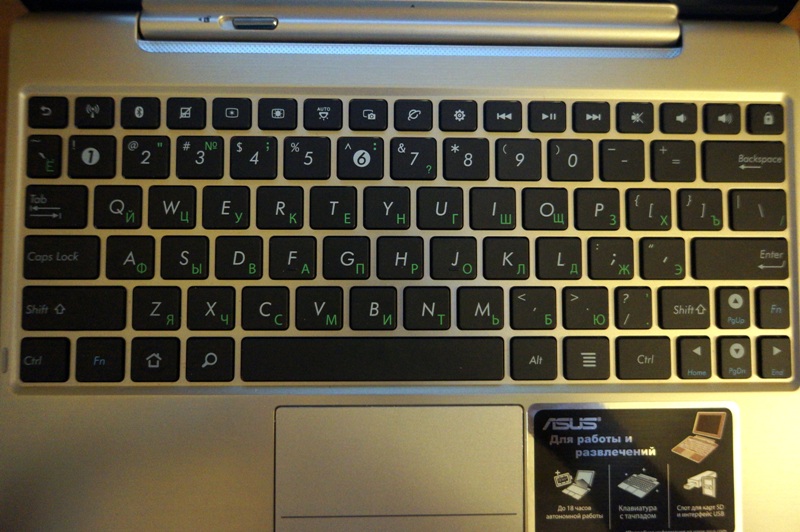
A nice bonus: everyone who sees this bundle of tablet and doc thinks it's a netbook. So thin and metallic, but when you unhook the tablet - Wow! This thing is also removed!
TF700T is quite an interesting machine with a powerful 4 core CPU, FullHD screen and keyboard.
Transformer Pad Infinity comes pre-installed with Polaris Office software. This office suite allows you to work with files of various formats, including documents (.doc), spreadsheets (.xls) and presentations (.ppt). In addition, ASUS WebStorage online file storage can be useful for successful work in a mobile environment. ASUS allocates 8 GB in the cloud for free, which undoubtedly is convenient, even despite a bunch of alternatives in the form of Dropbox or Yandex.Disk.
Consider a typical situation. It is necessary to quickly open the abstract from the flash drive, change the name, year and save the document :) The tablet was able to recognize the flash drive with FAT and NTFS, with the display of Cyrillic file names, everything is fine too. Through the built-in Polaris Office, I managed to open the document, change it and save the changes to the flash drive. Everything works quite simply out of the box.

Let's try to work with Polaris Office with various documents.
When you start the program, we are shown the start screen in which there are 3 tabs with templates of new documents: a text document, a table and a presentation. Patterns look cute and have a fairly modern look. Based on them, you can make informative documents.
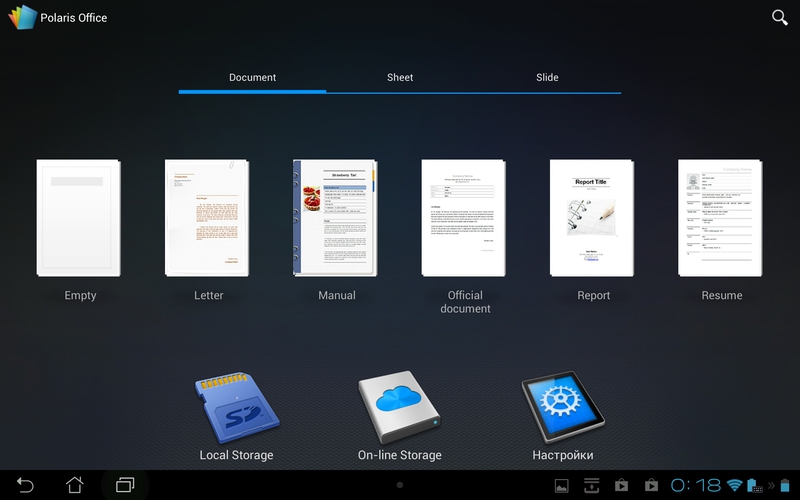


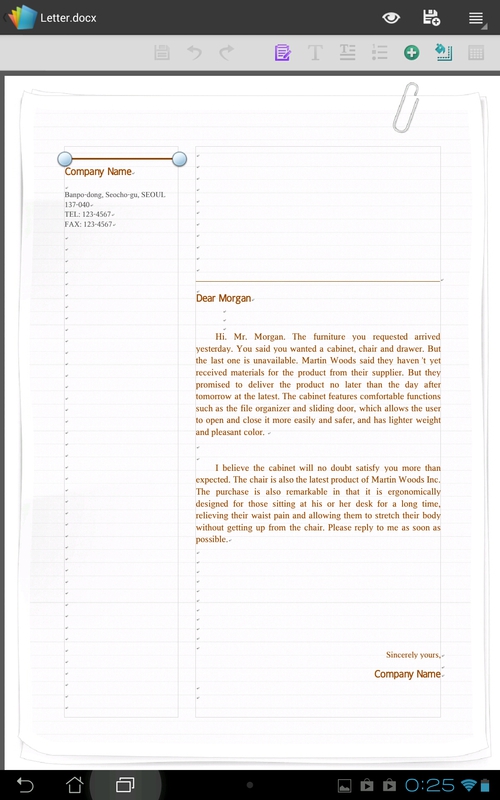


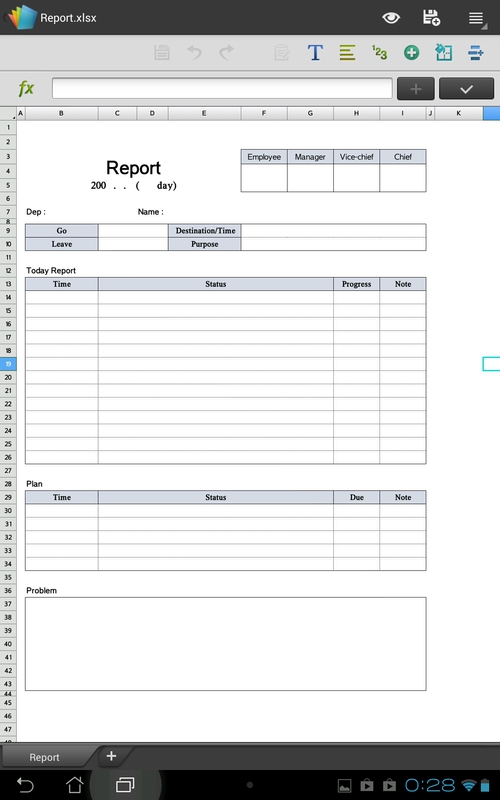
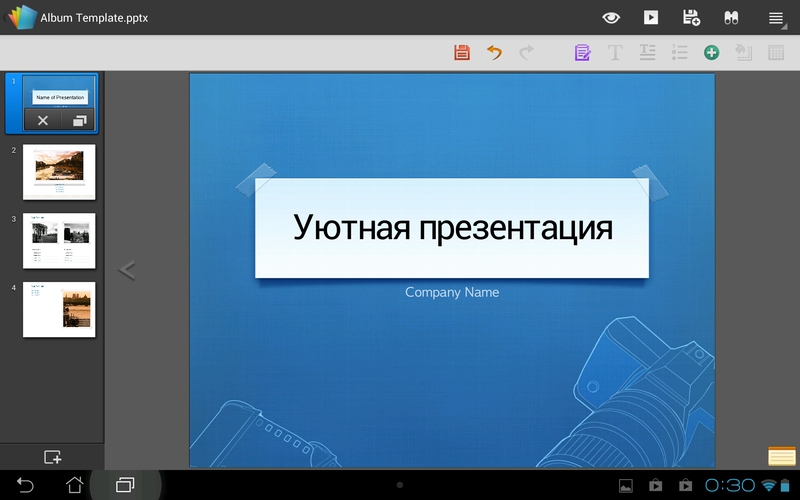
In the upper right corner there is a search bar. This search allows you to find the desired document stored in the internal memory by name.

When you click on the icon of the memory card, the file manager opens, which will show the contents of the internal memory or flash drive. Here you can perform simple operations with files: copy, move, delete and send to other programs. In the file properties you can see a preview of the document, you can also see what type it has. There is support for Drag-and-drop, the desired file can be easily dragged into the desired folder.

Here, by selecting the desired folder, we can create a new office file. Polaris Office offers us the choice of the most popular formats. And even old documents from MS Office 2003 are supported. It happens that you send someone a document to docx, and they say: -I can't open it! Save in 2003 office!

Let's go back to the home screen. Icon On-line Storage offers us to connect only two types of cloud storage - this is Google Drive and Box.net. I think that in new versions, developers will add more services, because now many people keep their documents in the clouds. I tried to add my google drive. After that, the file manager opened, which showed all my documents. When you try to open a document, it is downloaded to the internal memory, and it can be edited. A modified or new document can also be easily downloaded back to the cloud.
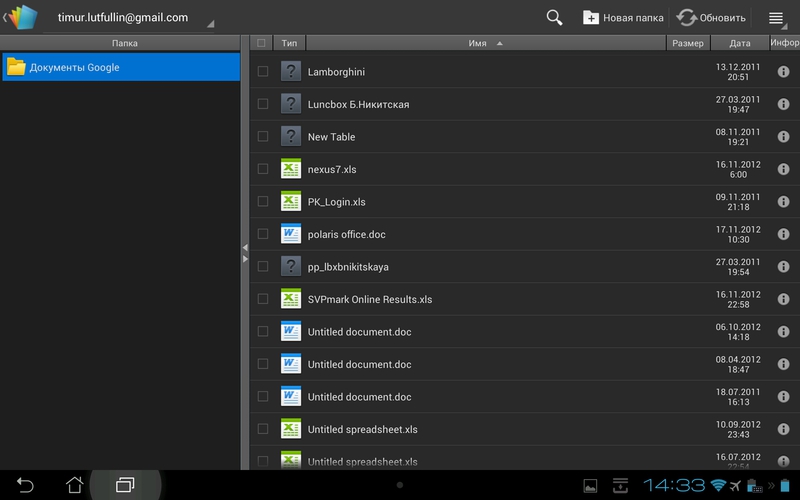

Well, let's try to open some document. For example, a business plan was sent to you by mail and you need to read it.
Polaris Office has two modes of working with documents: viewing and editing. Initially, the document opens in the view mode, and you can switch to the edit mode with one tap on the icon.
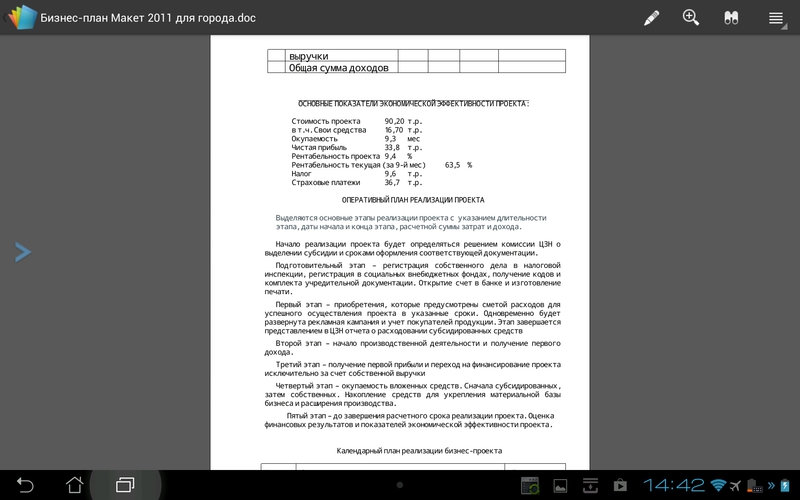
At the top of the screen 4 icons are available. Switch to document editing mode. The zoom button, the scale can also be changed using multi-touch gestures. The next item is a document search. And the last button allows us to send a document by mail or open it in another program. Also there you can make a bookmark on a specific page of the document. In the left part of the screen for easy navigation through the document, you can open the preview pages.

Let's proceed to edit the new document. You can move the cursor simply by tapping to the right place in the text or using the mouse. Scaling also works with multi-touch.
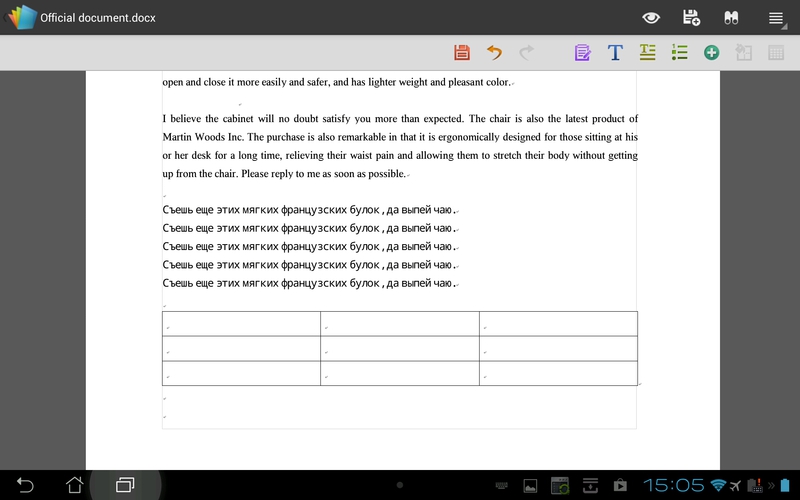
At the top of the screen, another panel will appear with various function buttons for editing text. Consider it in more detail.
The future generation no longer knows why the floppy icon is used to save the document. I can not imagine how it can now be visually shown. Maybe soon they will draw a flash drive? Next come the undo change buttons, then work with the clipboard. There is nothing difficult, typical functions of copying, cutting and pasting. By the way, Ctrl + C and Ctrl + V work great with the keyboard.

Also, if you select a piece of text, then Polaris Office will open a panel with edit buttons, search for this passage in Google or Wiki.

Change the font does not cause difficulties, you can specify the size, color, fill and style. There is also a choice of text alignment, indents and spacing. If you select a list, you can automatically put down the numbering or bullets.
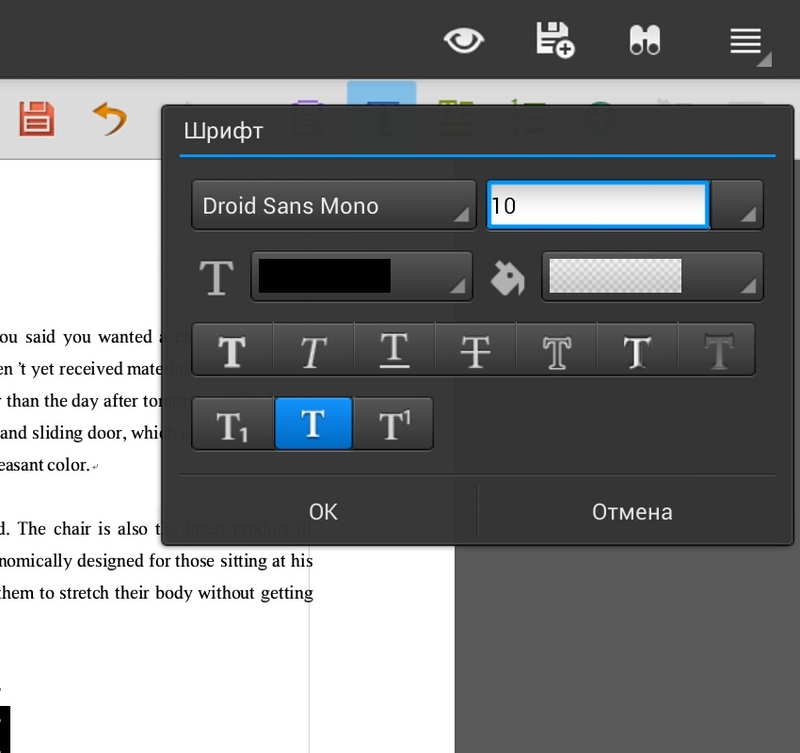


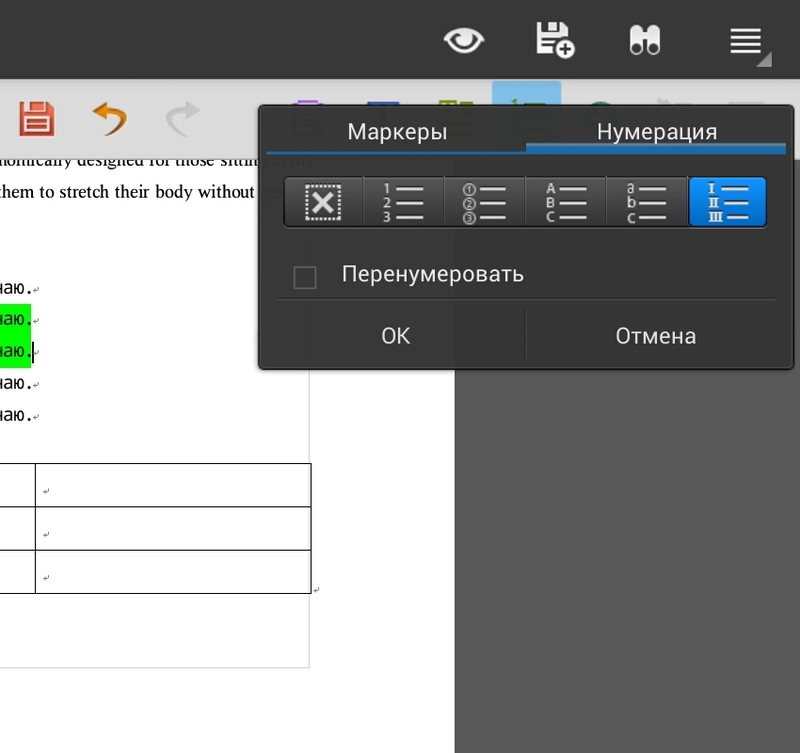
You can add new elements to the text, for example a photo from a camera or from a gallery, add a link to a site or save a bookmark. There is also the possibility of adding various forms, for example, a block diagram can be constructed from them. The added form can be changed by dragging the corners, or change its location relative to the text, behind the text, above the text.
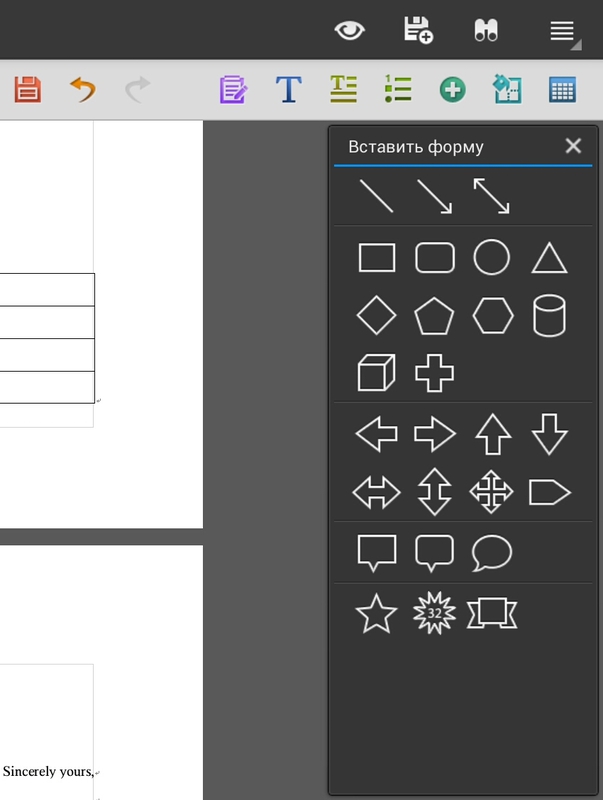
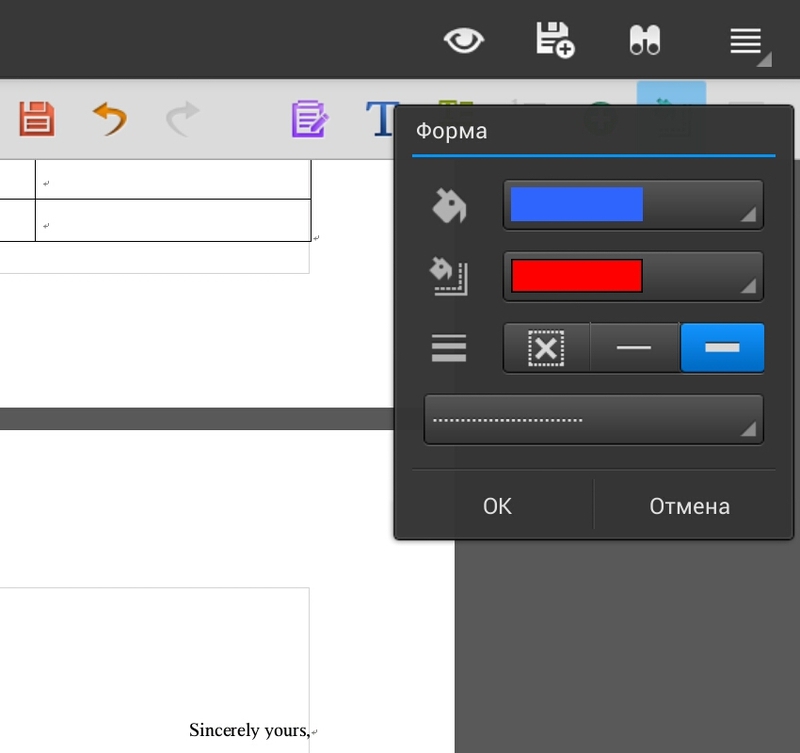
When adding a new table to the text, you can visually select how the table will look, or manually enter the number of columns and rows. After creating the table, editing the fill and the border is available. In addition, you can add new rows or columns, delete and merge cells.
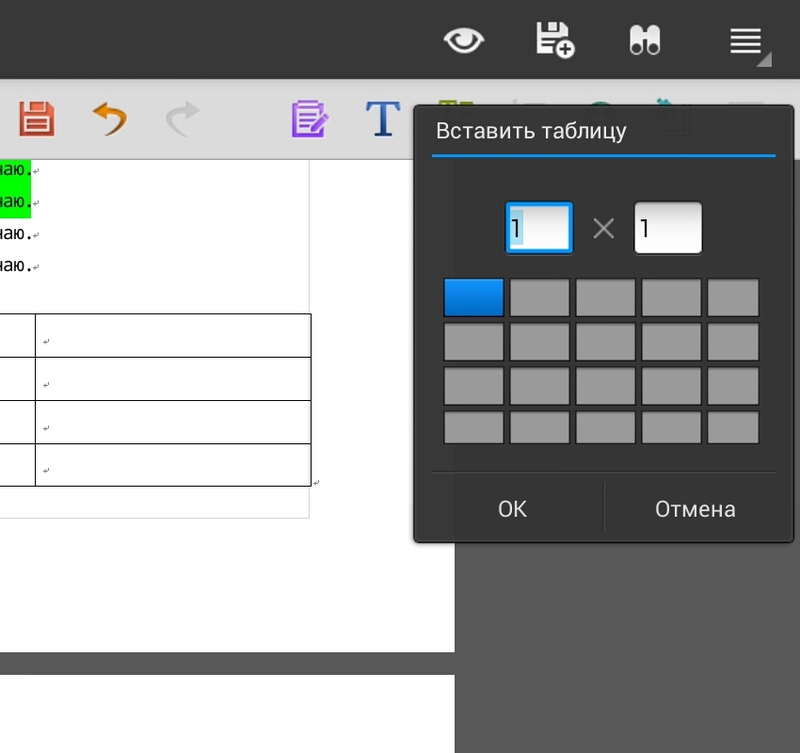
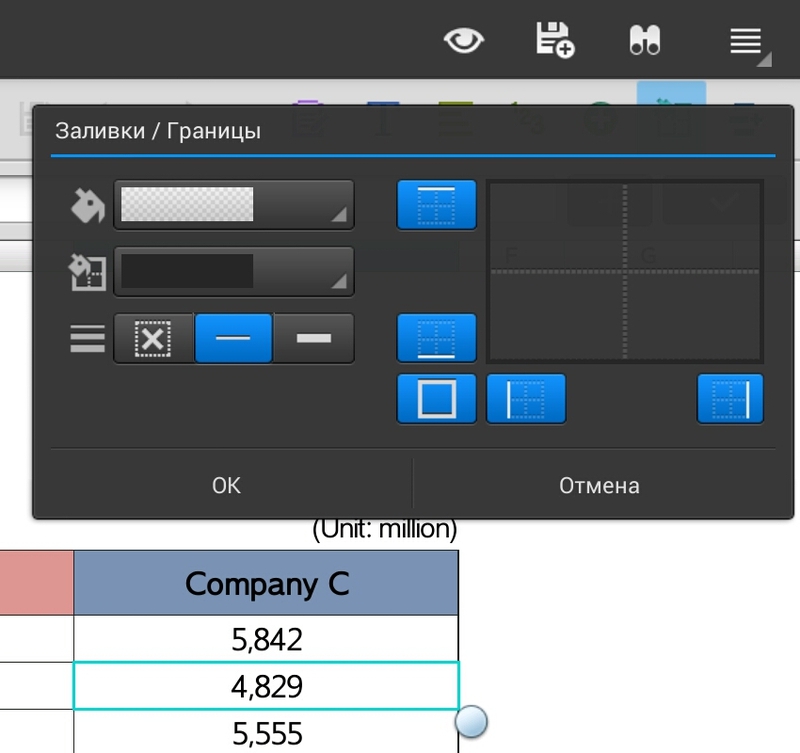
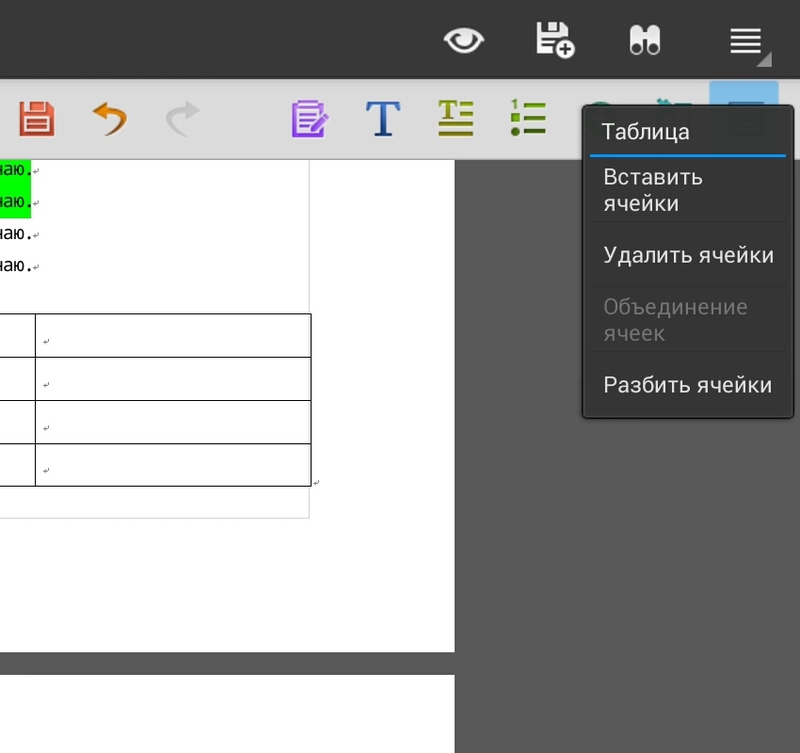
By and large, there are all the basic features for editing typical documents.
Let's try to open a table made in MS Office.

As you can see the table opened normally. The inserted company logo appears, different formations, different sizes of columns and rows. At the bottom of the table you can switch between sheets. Again you can make any changes to the table, save them and open them in the desktop office.
Let's see what other functions are available to us when editing the table. As in the desktop office, Polaris Office can work with formulas. The list of formulas is quite large. There are mathematical, economic, logical and many other formulas.
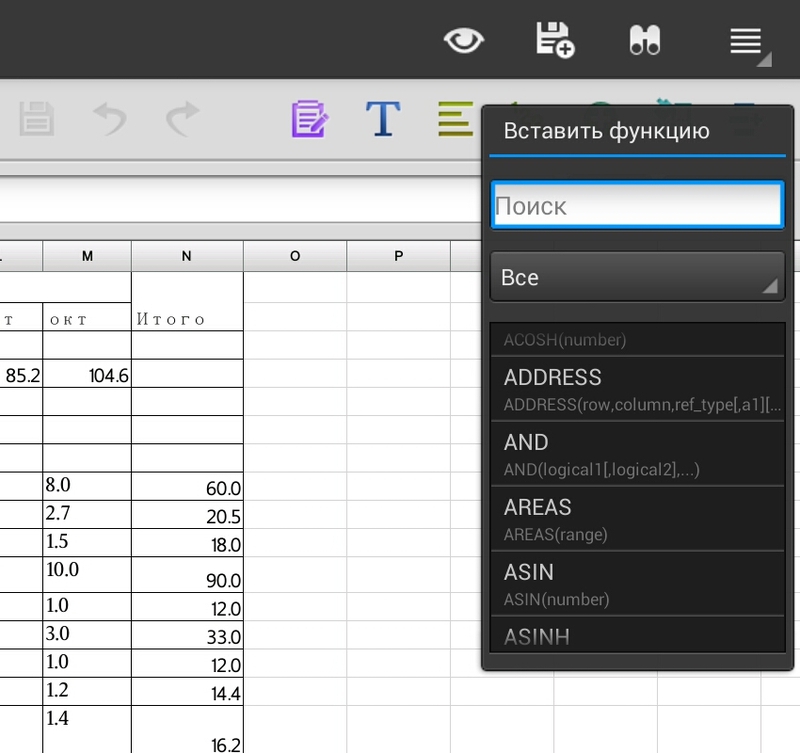
As in the text editor, there are all functions for changing the text. Consider tabular features. For a specific group of cells, you can select the cell format, numeric, text, and others.
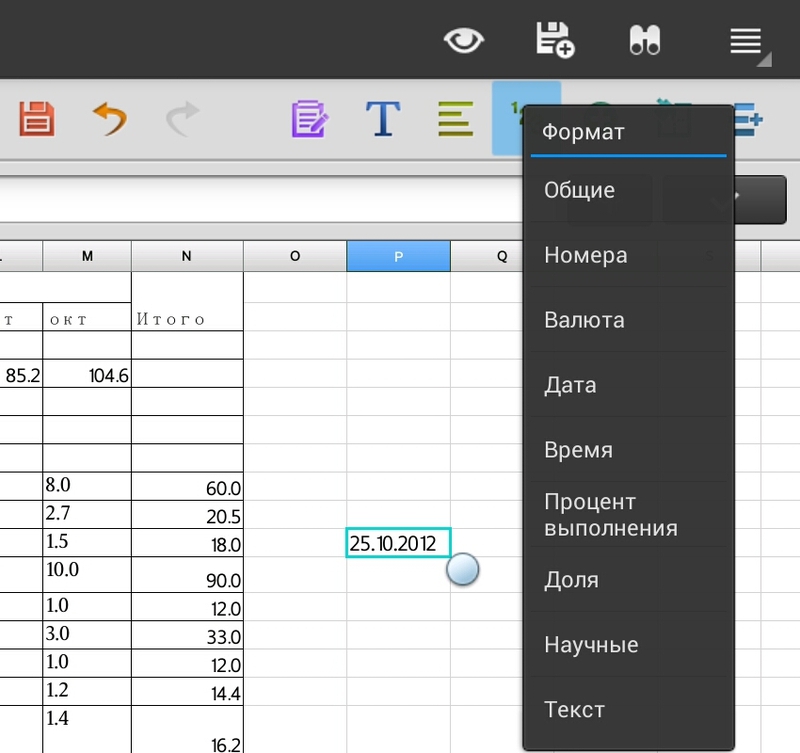

Of course, various actions with cells are flexible. It is possible to automatically adjust the height, width and more.
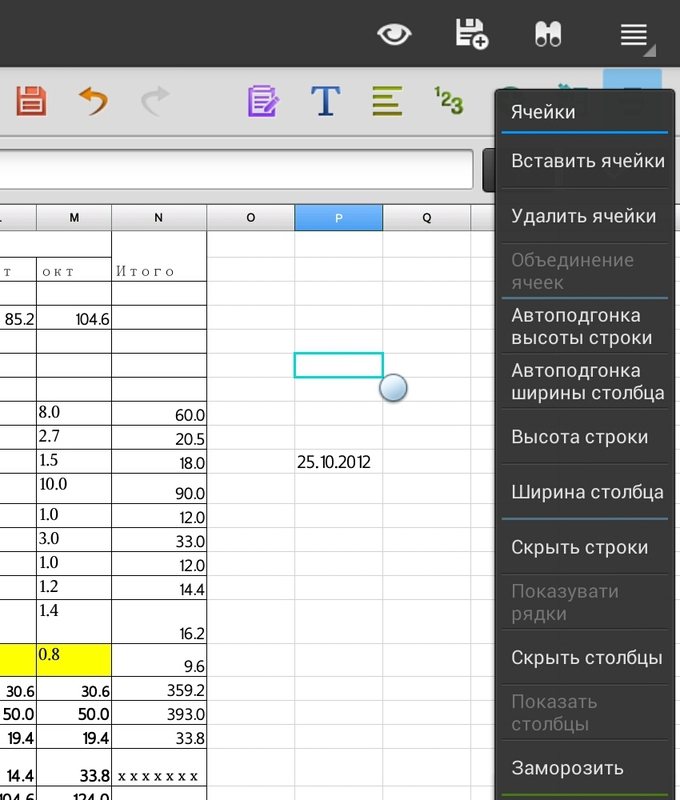
Polaris Office can work with charts created in MS Office. Moreover, here we can create a new diagram ourselves. The following chart types are available: bar chart, bar chart, pie chart, and graph.

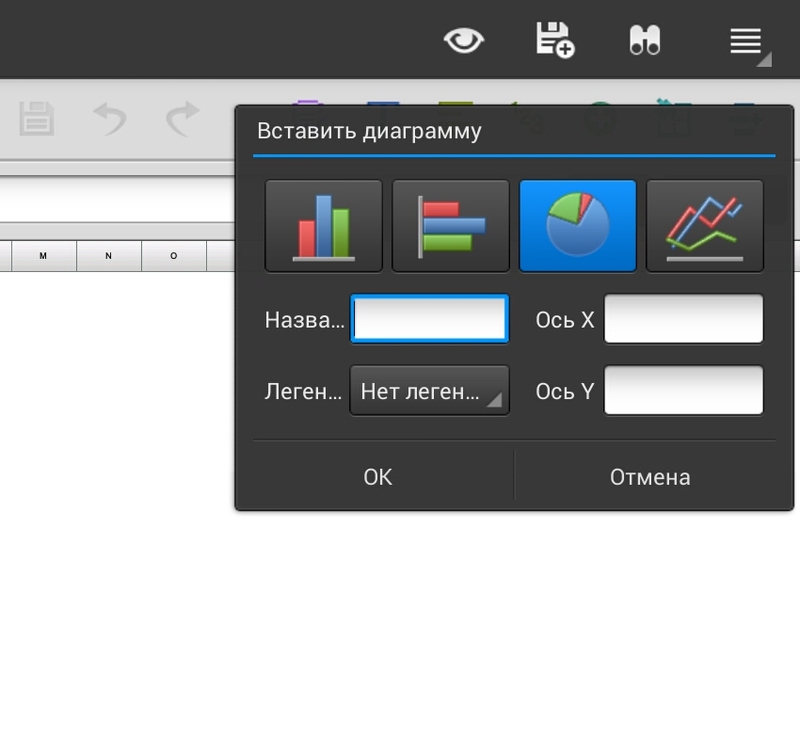
There are no problems with presentations either. Opens all file formats created in different versions of MS Office. Documents can also be edited and viewed. All functional elements are available as in a text editor. Unfortunately, there are no transition effects or setting a time interval for playing slides. There is only a button to play the presentation.
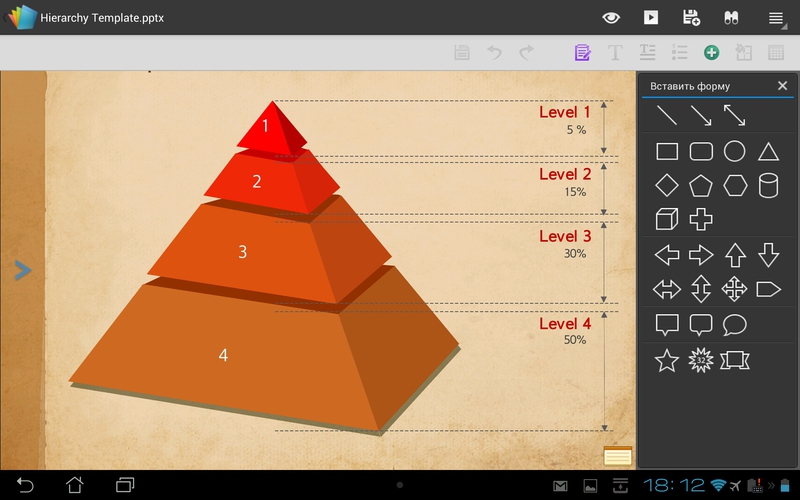

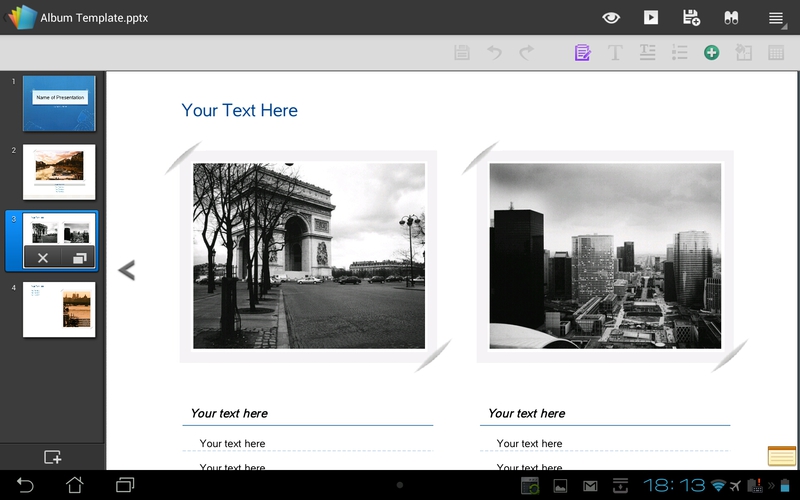
Conclusion
So, is it possible to organize a mobile workplace with a small tablet? Definitely yes! If you have an ASUS Transformer tablet in conjunction with a docking keyboard, you will get a handy tool for entering text, a record operating time of 18 hours and the ability to connect flash drives. You can work with the tablet right out of the box. Pre-installed Polaris Office does an excellent job with typical tasks that often have to be solved when there is no computer at hand.
Source: https://habr.com/ru/post/160519/
All Articles