XenDesktop - everything is simple (part 1)
Good day!
I recently wrote an article about creating a failover cluster of XenDesktop.
The article addressed the theoretical issue of building XD cluster, described its topology and advantages. But that was the theory ...
I remind you that we need to install on 6 servers, let me remind you of their appointment from the name, which will appear in the text:
2 citrix Web servers (WA-01, WA-02)
2 XenDesktop Application Servers (DDC-01, DDC-02)
1 database server (DB)
1 license server (License)
')
- Start the AutoSelect.exe from the installation disk, click Install XenDesktop

- Carefully read and accept the license agreement
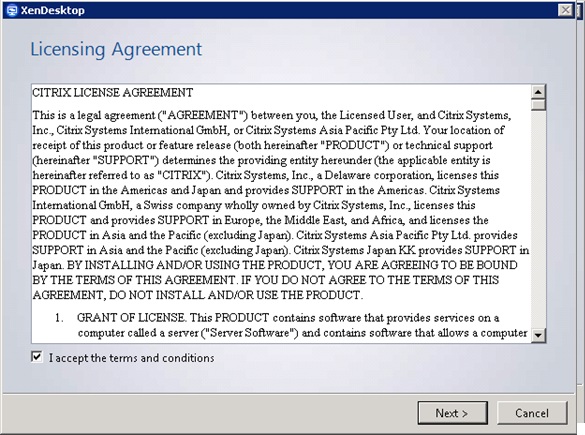
- Initially, we install 2 DDC servers (choose XD Controller, Desktop Director and Desktop Studio for management). We do not install SQL Server Express, because use the existing MSSQL server
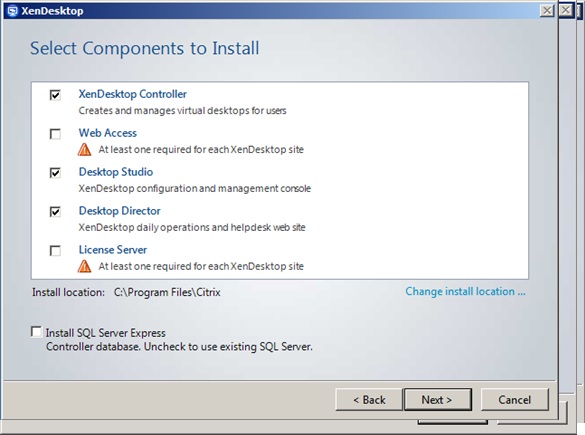
-Click to install

- the first part is installed (DDC-01 server as per above scheme)

-Now we install WEB server (WA-01). Select only Web Access in the component field and specify the FQDN of the already installed Citrix Desktop Controller (in our case DDC-01) already
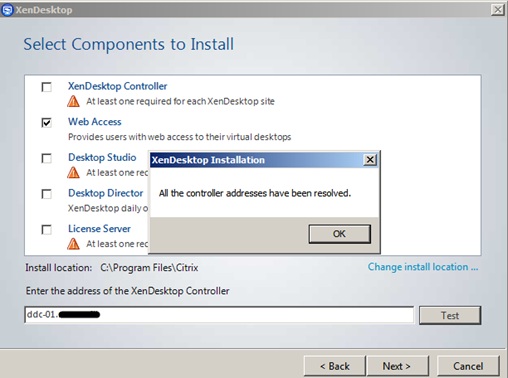
- Installation is complete, click Close
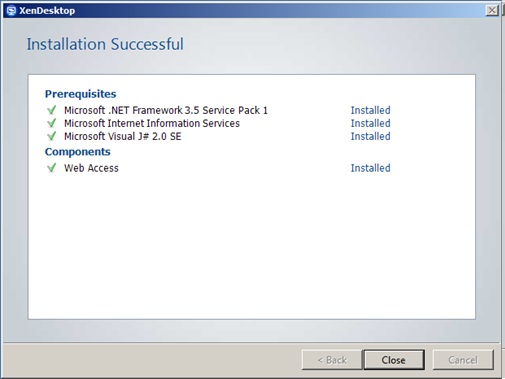
We completed only half of the installation with you, the Citric Desktop Controller and WEB access servers, according to the original plan, they will be duplicated, so I will not describe the same procedure for installing the WA-02 and DDC-02 servers, but proceed to the next step - the license server and the database server .
You can install the license server role on any Windows PC or use the free Citrix License Server VPX . In my case, it is a separate Windows PC.
Installing a license server is similar to the above, it is only necessary to install the License Server role from the XenDesktop distribution

I recommend downloading the latest version (in my case, Windows version) of the Citrix license server from the official site (you can take it here ).
Installing Citrix LS is simple:
-We run the installation

- Again, we carefully read the license agreement
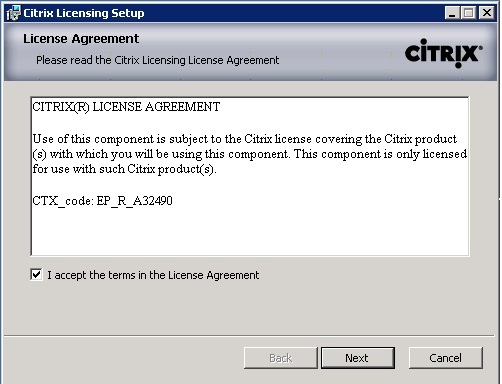
- That's all clear

"Oh ... how fast
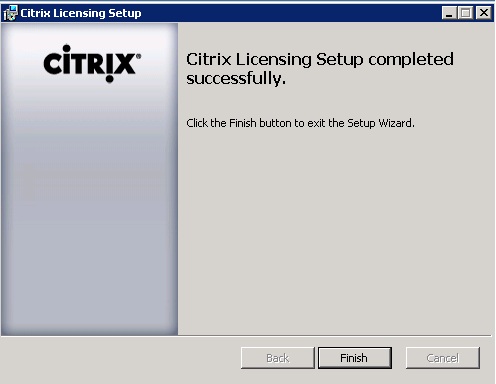
-Check default settings
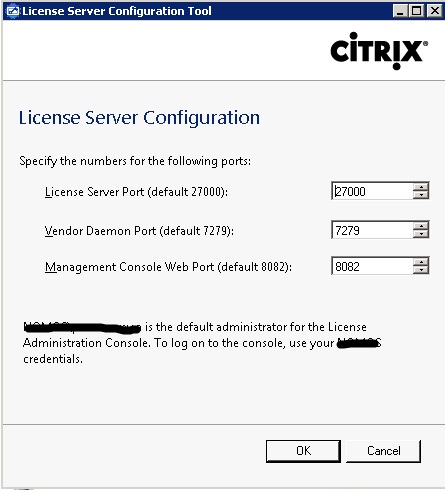
Similarly to the above, it remains for us to install the DDC-02 and WA-02 servers (I will not concentrate on installing them, since everything is identical).
2 installed WEB Access role Citrix XenDesktop servers (WA-01, WA-02)
2 installed XD servers with Citrix Desktop Controller / Desktop Director
1 server with Citric License Server installed
Everything is ready to start operation .... oh, the database is not configured - you say, and for sure, it's time to set up, especially since the most delicious is there ...
On the existing SQL server, we create the CitrixXenDesktopDB database (although you can name the database as you prefer, and the creation process is not included in the plot of this article)
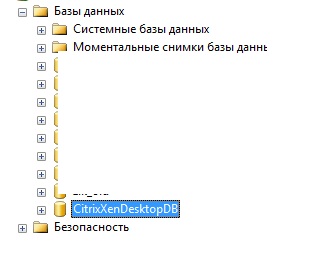
-We run Citrix Desktop Studio (I ran on the server DDC-01)
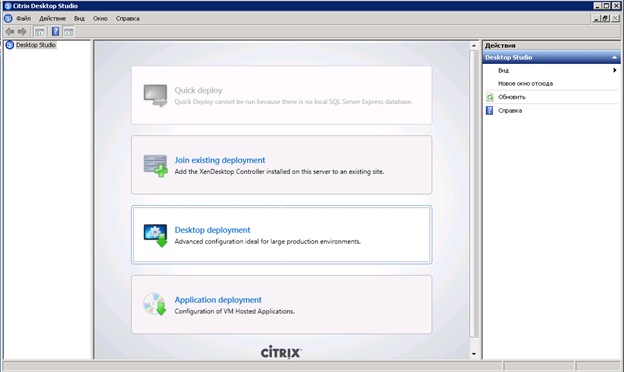
-Choose Desktop deployment, a window for connecting to the database will open

I strongly recommend to register all the necessary rights to the database by executing scripts.
It is very simple, in the server location field we specify our database server, on this MSSQL server we create a database and write the name of the database in the Database name field and click the Generate database script button.
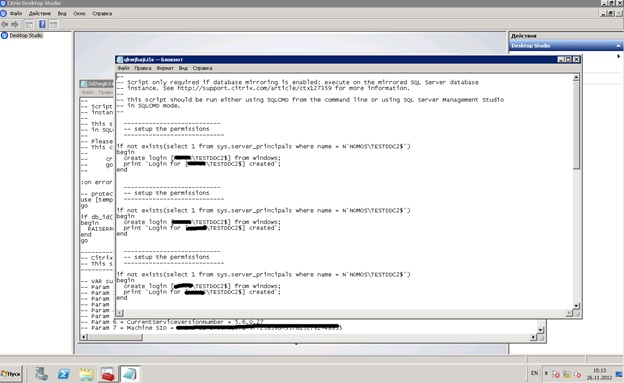
-It will continue to run these scripts in turn on the SQL server.


-After that, with proper execution, the connection test is successful.

-In the next step, specify the name of the installed license server, and quietly use the free 30-day version. (or indicate your license files)

- I skip setting the connection to the host. everyone can have their own. In my case, this is VMware (A bundle for example XenDesktop and Vmware is a topic for a separate article).
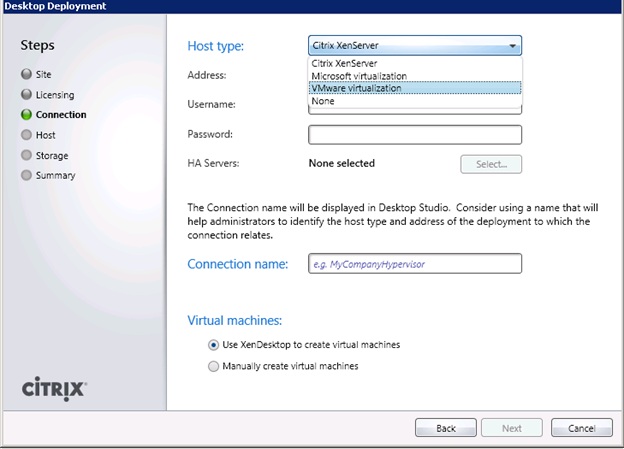
-Check the data entered and click ready

-On the server DDC-02, we choose Join existing deployment
In the field that opens, specify the just-configured Citrix XD server (DDC-01)
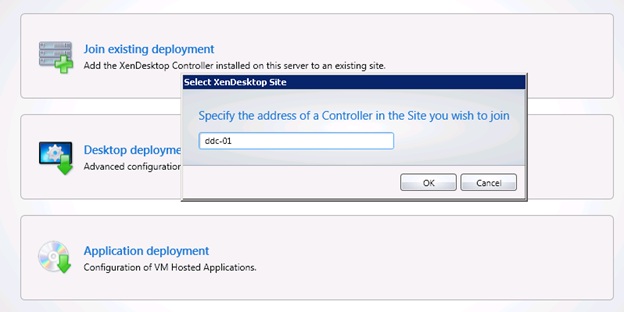
-System will issue a message about updating the database, we agree and we get
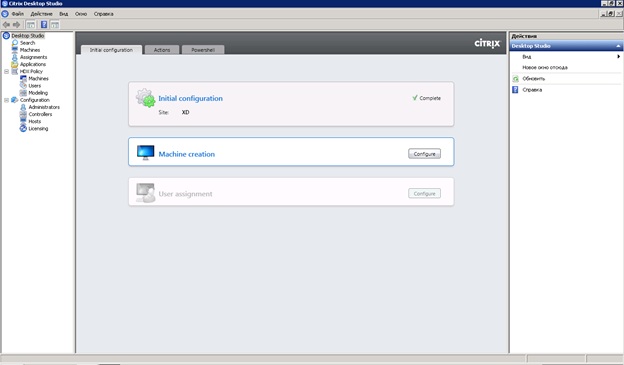
-Check controller settings
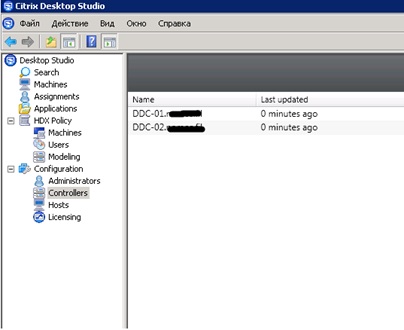
We got a full-featured XenDesktop cluster. as seen in the figure below:

Configuring clients, deploying virtual tables, connecting hosts ... well, something else ... I think this is a topic for individual articles.
Original article here
I recently wrote an article about creating a failover cluster of XenDesktop.
The article addressed the theoretical issue of building XD cluster, described its topology and advantages. But that was the theory ...
Let's have a little practice:
I remind you that we need to install on 6 servers, let me remind you of their appointment from the name, which will appear in the text:
2 citrix Web servers (WA-01, WA-02)
2 XenDesktop Application Servers (DDC-01, DDC-02)
1 database server (DB)
1 license server (License)
')
Let's start with the installation:
- Start the AutoSelect.exe from the installation disk, click Install XenDesktop

- Carefully read and accept the license agreement
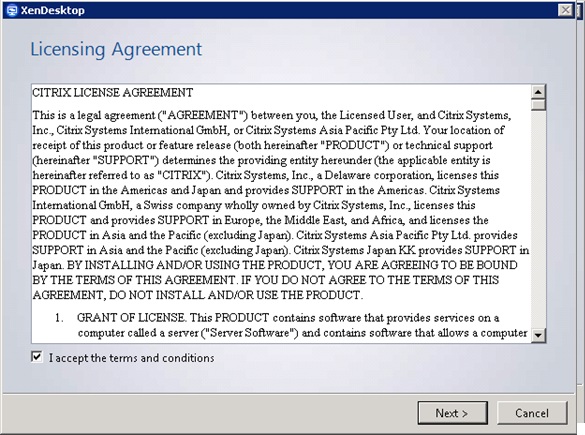
- Initially, we install 2 DDC servers (choose XD Controller, Desktop Director and Desktop Studio for management). We do not install SQL Server Express, because use the existing MSSQL server
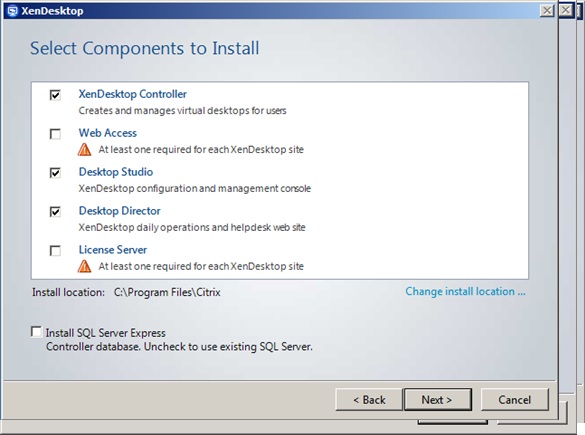
-Click to install

- the first part is installed (DDC-01 server as per above scheme)

-Now we install WEB server (WA-01). Select only Web Access in the component field and specify the FQDN of the already installed Citrix Desktop Controller (in our case DDC-01) already
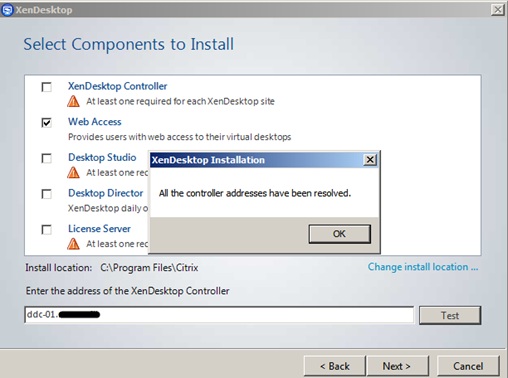
- Installation is complete, click Close
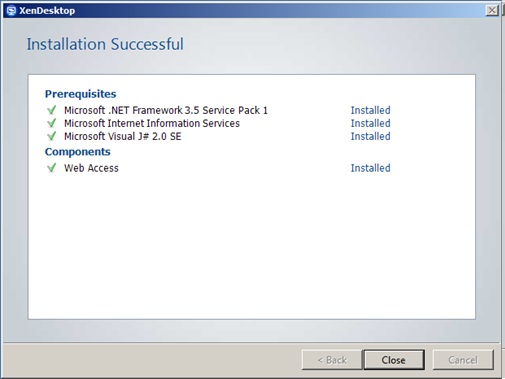
We completed only half of the installation with you, the Citric Desktop Controller and WEB access servers, according to the original plan, they will be duplicated, so I will not describe the same procedure for installing the WA-02 and DDC-02 servers, but proceed to the next step - the license server and the database server .
You can install the license server role on any Windows PC or use the free Citrix License Server VPX . In my case, it is a separate Windows PC.
Installing a license server is similar to the above, it is only necessary to install the License Server role from the XenDesktop distribution

I recommend downloading the latest version (in my case, Windows version) of the Citrix license server from the official site (you can take it here ).
Installing Citrix LS is simple:
-We run the installation

- Again, we carefully read the license agreement
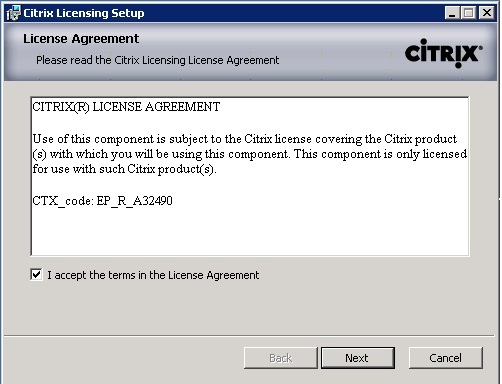
- That's all clear

"Oh ... how fast
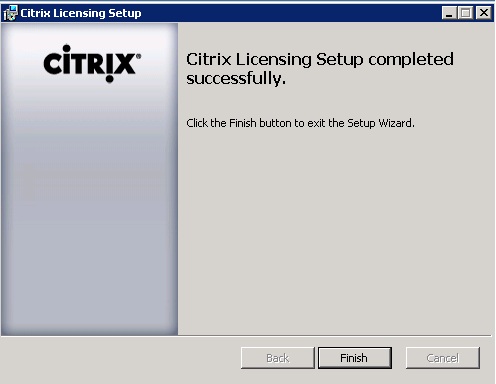
-Check default settings
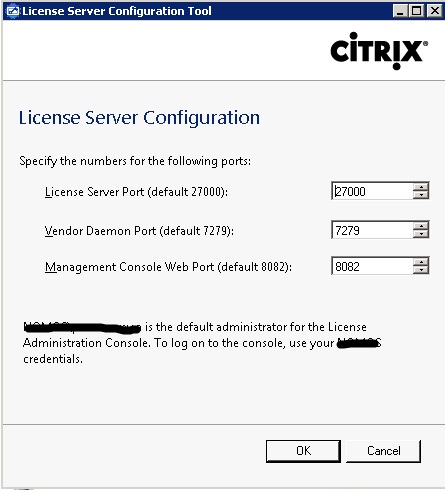
Similarly to the above, it remains for us to install the DDC-02 and WA-02 servers (I will not concentrate on installing them, since everything is identical).
As a result, we have:
2 installed WEB Access role Citrix XenDesktop servers (WA-01, WA-02)
2 installed XD servers with Citrix Desktop Controller / Desktop Director
1 server with Citric License Server installed
Everything is ready to start operation .... oh, the database is not configured - you say, and for sure, it's time to set up, especially since the most delicious is there ...
We proceed to configure the database.
On the existing SQL server, we create the CitrixXenDesktopDB database (although you can name the database as you prefer, and the creation process is not included in the plot of this article)
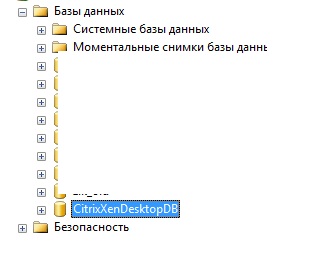
Now the settings of the communication server Citrix and DB
-We run Citrix Desktop Studio (I ran on the server DDC-01)
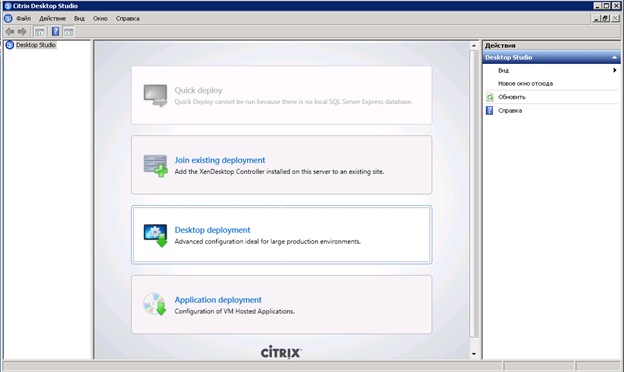
-Choose Desktop deployment, a window for connecting to the database will open

I strongly recommend to register all the necessary rights to the database by executing scripts.
It is very simple, in the server location field we specify our database server, on this MSSQL server we create a database and write the name of the database in the Database name field and click the Generate database script button.
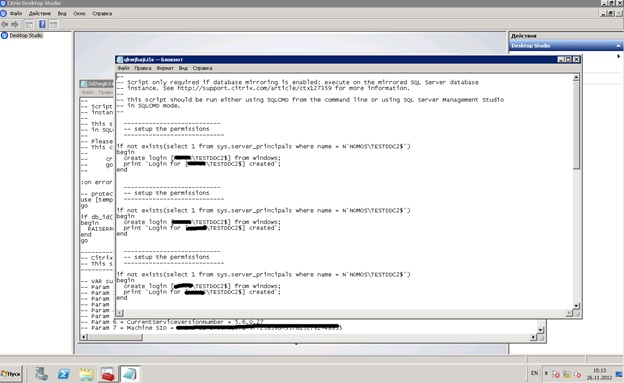
-It will continue to run these scripts in turn on the SQL server.


-After that, with proper execution, the connection test is successful.

-In the next step, specify the name of the installed license server, and quietly use the free 30-day version. (or indicate your license files)

- I skip setting the connection to the host. everyone can have their own. In my case, this is VMware (A bundle for example XenDesktop and Vmware is a topic for a separate article).
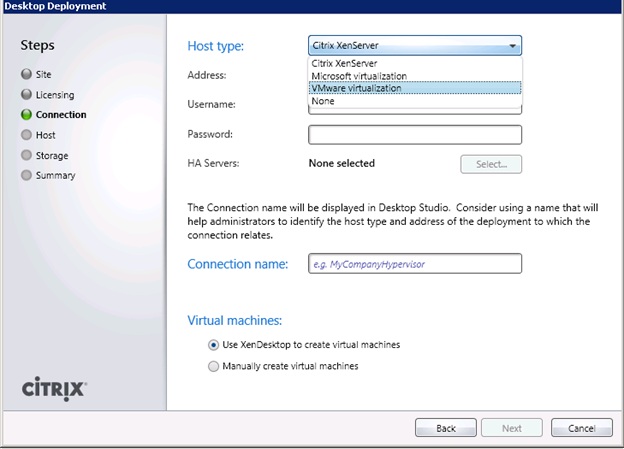
-Check the data entered and click ready

-On the server DDC-02, we choose Join existing deployment
In the field that opens, specify the just-configured Citrix XD server (DDC-01)
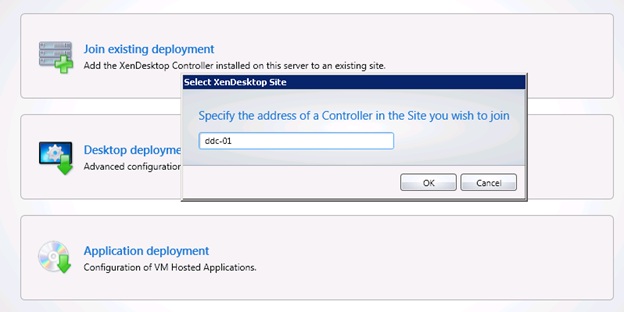
-System will issue a message about updating the database, we agree and we get
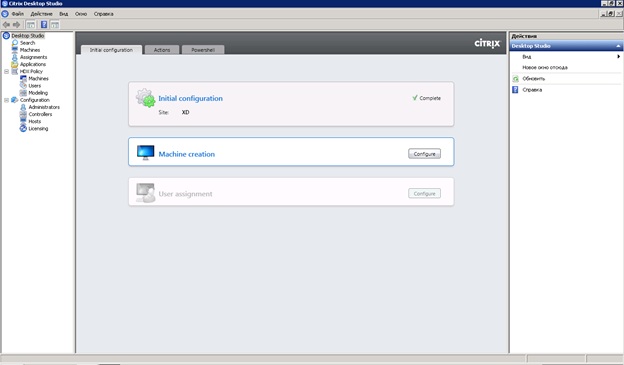
-Check controller settings
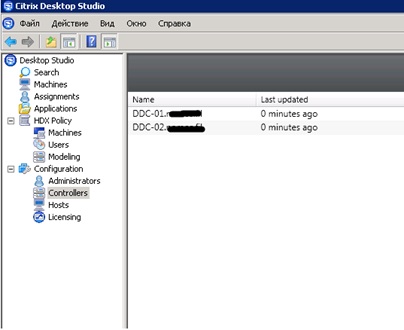
Results:
We got a full-featured XenDesktop cluster. as seen in the figure below:

PS
I tried in detail, but at the same time, lucidly presented the installation mechanism for one of the components of the XenDesktop cluster. Just because there is no such description anywhere, and who needs a fail-safe solution, just surf the Internet ... And they don’t find the answer. I hope that the article will help someone.And what remains behind the scenes ???
Configuring clients, deploying virtual tables, connecting hosts ... well, something else ... I think this is a topic for individual articles.
Original article here
Source: https://habr.com/ru/post/160295/
All Articles