Comparison of hosting control panels: cPanel vs. vDeck
Comparison of cPanel and vDeck hosting control panels
1. Introduction
The hosting control panel is an online environment that allows the user to manage all the necessary web server settings through an intuitive (or damn inconvenient) web interface. Thanks to the convenient web interface, the user does not need specific knowledge of the web server commands (for example, “ / scripts / killacct” - deletion of the domain or “ vi / var / named / domain.db” - when editing the DNS of domain records) or the location of configuration files (for example, the Apache configuration file, path: “ /usr/local/apache/conf/httpd.conf ”).
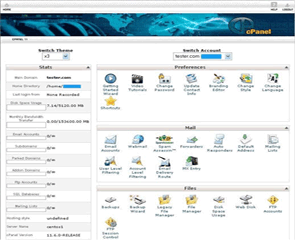

2. Categories of evaluation and comparison of hosting control panels
For comparison of two control panels, the following parameters were considered:
- Supported Operating Systems
- Multilingual
- Work with domains and subdomains
- Mail user administration
- Ftp user administration
- Setting up and administering the MySQL database
- Convenience of working with web server statistics
- Convenience of working with files on the server
- Security setting
3. Comparison of cPanel and vDeck panels
This review discusses two products: cPanel is a well-known and popular hosting control panel and vDeck is a convenient and undeservedly deprived panel.

Figure 1. The preferred panel is a webhostingtalk forum vote .
Both panels have the same goal - to give an ordinary web hosting user the opportunity to manage his piece of a web server, without immersing himself in the wisdom of administering web servers.
3.1. cPanel
Panel site http://www.cpanel.net/ . The product has existed since 1997. The cPanel website has a product description, the system requirements (http://goo.gl/6d2v) are clearly listed, and there is an opportunity to go to the demo panel ( http://goo.gl/lU54v ).
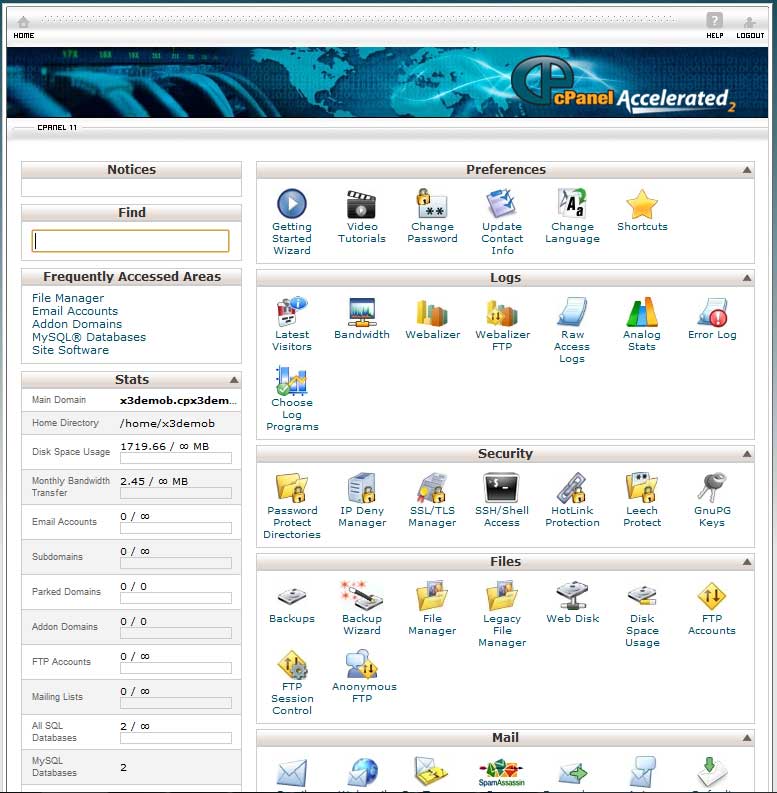
Figure 2. The cPanel program window.
The main cPanel window consists of two vertical parts, the left one contains information about hosting resources available and already used by the user, and the right one contains shortcuts for various functions collected in thematic groups in separate blocks.
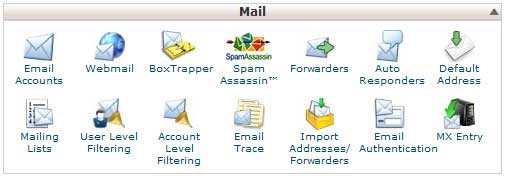
Figure 3. Mailbox Labels Group in cPanel
These blocks can be collapsed so that they do not occupy space on the screen, as well as dragging the mouse in a convenient order for the user. If the user doesn’t understand something, he can watch the training video, links to which are present in each section.
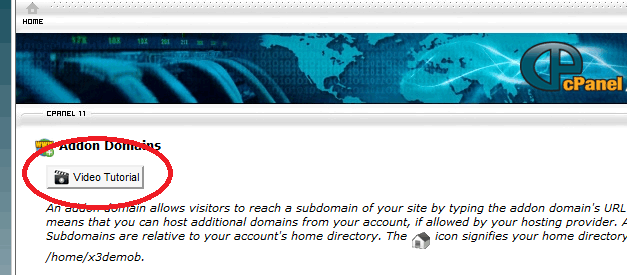
Figure 4. Button for viewing video instructions in cPanel
Everywhere where you need to specify a password for the convenience of the user is offered “Password Generator”.

Figure 5. Password generator in cPanel.
3.1.1. Supported operating systems and system requirements
To use cPanel you need at least 512 MB (and optimally 1 Gb) of RAM and 10GB of disk space. cPanel can work on the basis of such OS:
- CentOS versions 4.x, 5.x, 6.x
- Red Hat Enterprise Linux versions 4.x, 5.x, 6.x
- FreeBSD-RELEASE versions 7.3, 7.4, 8.0, 8.1, 8.2
- CloudLinux 5.x, 6.x
Also cPanel supports work in a virtual environment created on the basis of:
- KVM
- Linux-VServer
- Microsoft Server 2008 Hyper-V
- OpenVZ (stable releases only)
- Oracle VM VirtualBox, VirtualBox OSE
- Virtuozzo
- VMware Server, VMware ESX Server
- Xen, XenEnterprise, XenExpress, XenServer
Restrictions: since licensing occurs by IP addresses, the web server must have a dedicated IP address for the panel to work. The operation of cPanel with a common, dynamic address or due to NAT # is not possible.
3.1.2. Multilingual
The cPanel interface is translated into 14 languages:
- Arabic
- German
- English
- Spanish
- Iberian spanish
- French
- Hindi
- Dutch
- Polish
- Portuguese
- Brazilian
- Portuguese
- Romanian
- Russian
- Chinese
3.2. vDeck
Panel site http://vdeck.com/ . Exists since 1999, an example from the web archive http://goo.gl/AoiBQ. The control panel requirements for the operating system and server specifications on the site are not specified and are not known. It is used exclusively in the US, an incomplete list of customers .
It is known that this panel is used by companies that provide shared hosting on linux servers.
4. Functionality and usability of the panels
4.1. Convenience of working with domains and subdomains
Actions to manage domains and their settings are not the most frequently required when using hosting, but this is an important and necessary function.
4.1.1. cPanel
Adding additional domains and subdomains in an organized manner is convenient; when you add a domain, you can immediately create an FTP user, select the folder where the domain files will be located, and the default folder is immediately offered after you specify the domain name or subdomain.
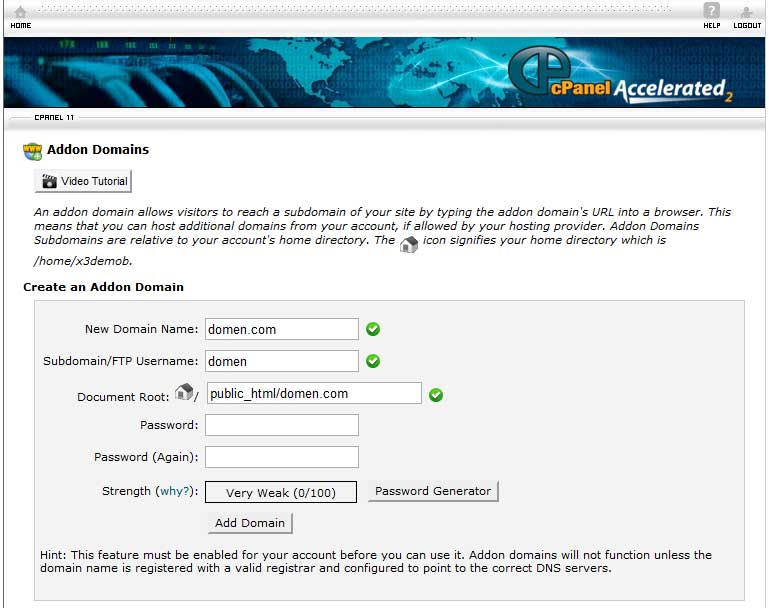
Figure 6. The add domain screen in cPanel
The panel provides the ability to edit DNS zones for domains. It offers a choice of two types of editors DNS-zones.
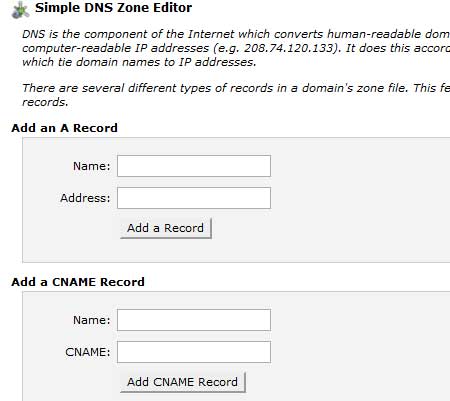
Figure 7. A simple DNS editor for cPanel.
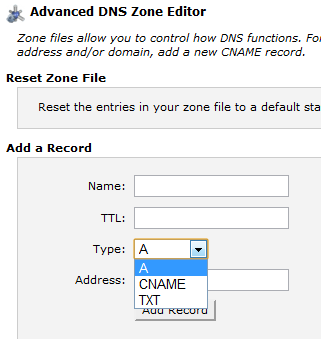
Figure 8. DNS Editor - zones with advanced cPanel functions.
')
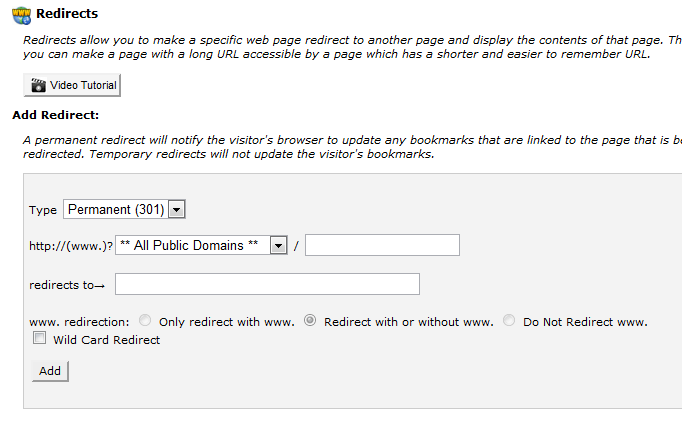
Figure 9. Redirect editor in cPanel.
Thus, the user gets in cPanel a convenient interface to all the necessary functions for managing domains:
- add, edit settings and delete domains
- add, edit settings and delete subdomains
- editing DNS records for domains
- creating and modifying redirects for domains or subdomains
- parking additional domains
4.1.2. vDeck
In the vDeck panel, work with domains is performed in the “DomainCentral” section.
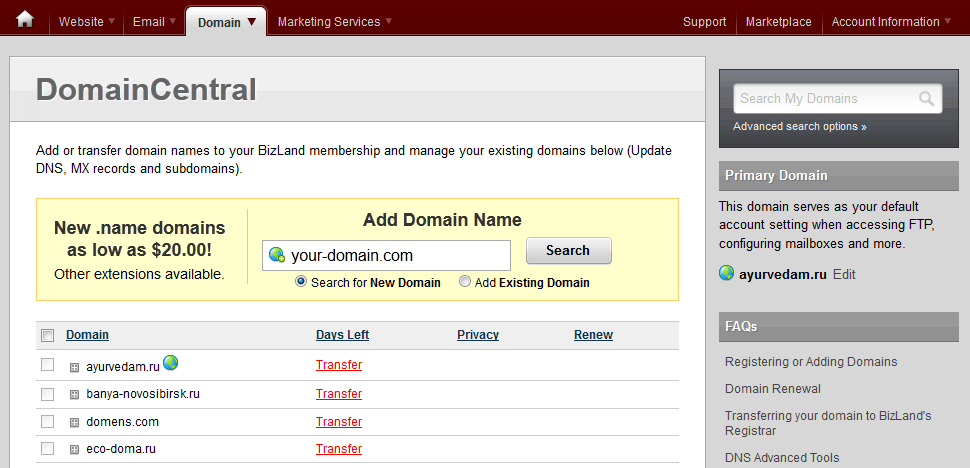
Figure 10. Domain management in vDeck
After adding a domain, all management is logically built around this domain, in its properties you can configure DNS servers, add or remove subdomains, edit DNS records (depending on the panel version). In the “Pointers” menu item, you can specify the folder where the site files are located, set up a redirect to the specified URL or make this domain parked.
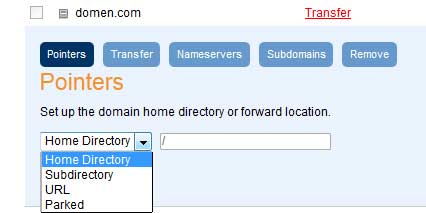
Figure 11. Setting domain properties.
4.2. Mail handling and mail user administration
Email management tasks for web hosting are divided into several types:
- Email Account Management
- Mail traffic control
- Anti-Spam Configuration
4.2.1. cPanel
When creating a mail account, you can specify the mailbox size limit or remove the restriction completely.
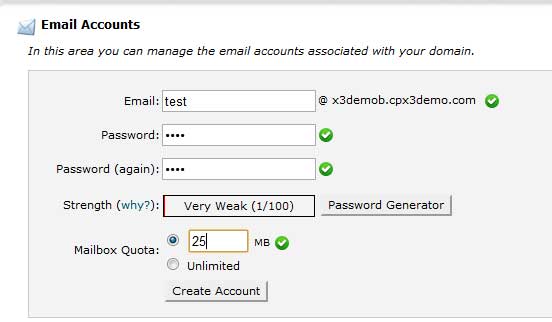
Figure 12. Creating a new cPanel mailbox
To access mail via the web interface, you can use one of three programs:
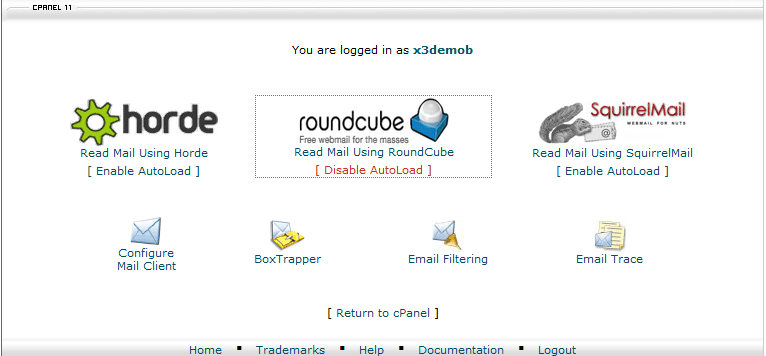
Figure 13. Web client options for working with mail in cPanel
The user in cPanel has the following traffic management and email processing options:
- answering machine
- automatic mail forwarding
- automatic user filters
- mailing lists
To protect against spam is present:
- automatic verification of new senders (BoxTrapper)
- spam filtering program “SpamAssassin“
<img src = " habrastorage.org/getpro/habr/post_images/320/ffe/caf/320ffecaf2f28cab95b1b617ad991033.jpg " alt = "The main window for managing the“ SpamAssassin ”program in cPanel” />
Figure 14. The main control window of the “SpamAssassin” program in cPanel.
The user has the ability to:
- enable or disable the use of “SpamAssassin”
- set the number of points at which the message will be considered spam.
- enable or disable automatic removal of received spam.
- as well as, in the advanced settings, you can explicitly specify 1 - 5 addresses to add to the “black list” and “white list“.
<img src = " habrastorage.org/getpro/habr/post_images/ef4/a80/da1/ef4a80da17696b99c2a23f007965dbfd.png " alt = "Advanced settings in the SpamAssassin program included in cPanel" />
Fig. 15. Additional settings in the “SpamAssassin” program in cPanel.
4.2.2. vDeck
The email management section in the vDeck panel allows you to configure the following parameters:
- email users
- mail access via web interface
- avtovetechiki
- autosampler emails
- anti-spam setting
- mailing management
Mail users are managed in the “Mail Central” section.
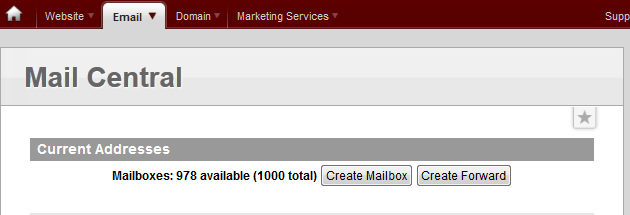
Figure 16. Mail Central section in the vDeck panel
When creating a user, only his address and password are specified, the disk quota cannot be specified.
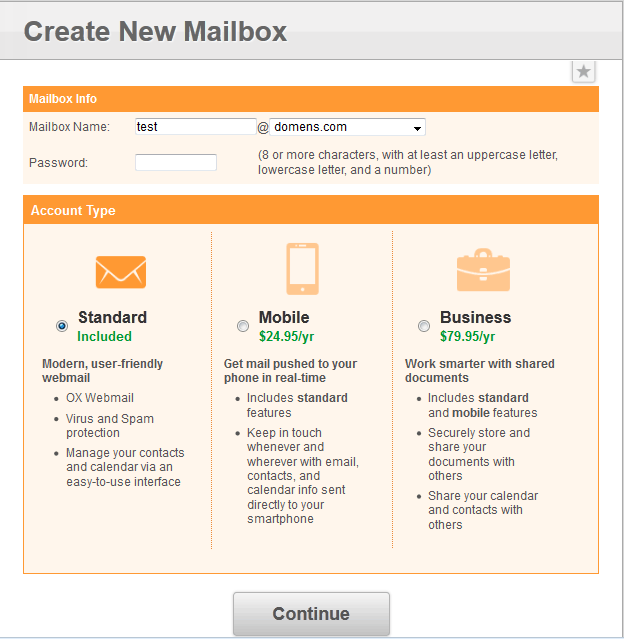
Figure 17. Creating a new mail user in vDeck
In the same section, you can get settings for mail client programs or start working with mail using a web client.
In the “Autoresponders” section, you can configure the response text for a specific mailing address, which will be automatically sent upon receipt of the letter.
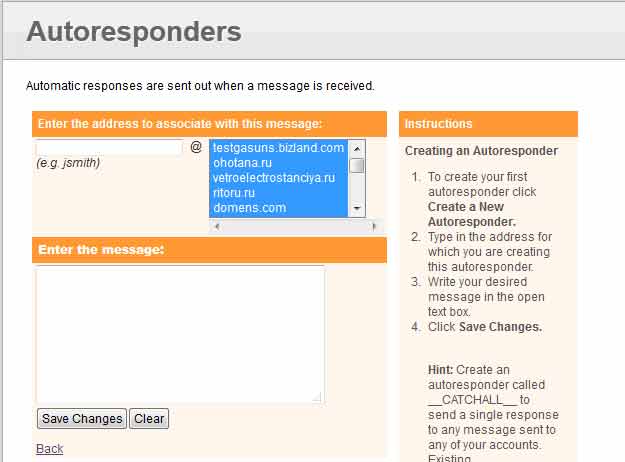
Figure 18. Setting up an answering machine in vDeck
In the “Set Catch-All Option” section, you can configure the rules for processing emails that arrive at non-existent addresses.
<img src = " habrastorage.org/getpro/habr/post_images/1e8/621/fdb/1e8621fdb8ef91a38839bbc1cae9b10c.gif " alt = "Setting" Set Catch-All Option "in vDeck" />
Figure 19. Setting the “Set Catch-All Option” function in vDeck
To view mail via the web interface, vdeck offers users a choice of two programs: AtMail and SquirrelMail
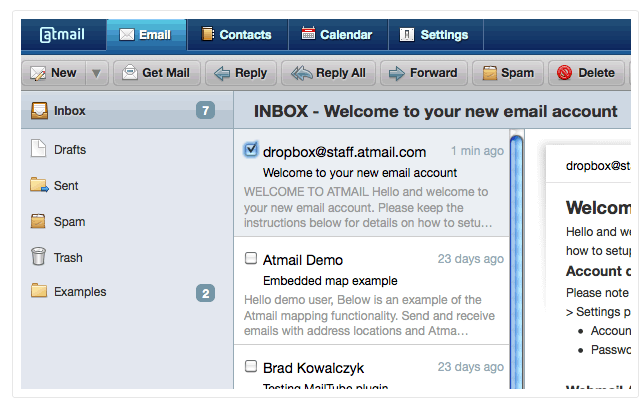
Figure 20. AtMail program interface
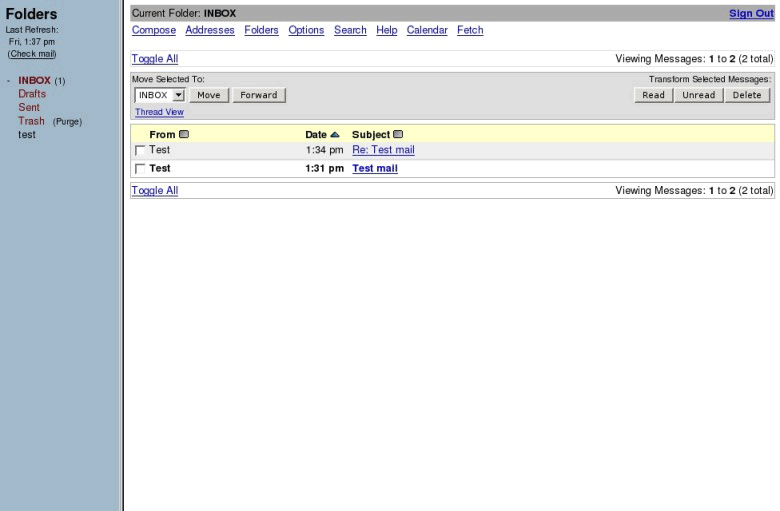
Figure 21. SquirrelMail program interface
In the Spam Settings section, you can configure rules for protecting and processing spam messages. In this section you can
- enable or disable anti-spam operation
- select actions to perform with detected spam
- editing the greylist list
- editing whitelist / blacklist lists
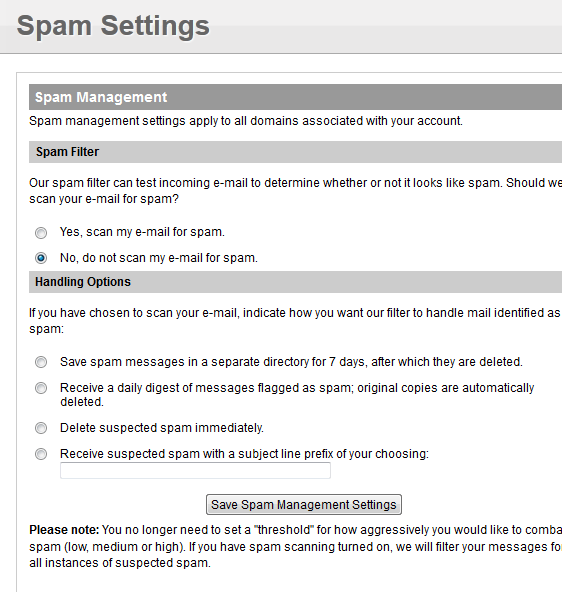
Figure 22. Configuring anti-spam in vDeck.
4.3. Ftp user administration
4.3.1. cPanel
In cPanel, you can create or delete FTP users, as well as specify a specific home folder for them and set a limit on the used disk space.
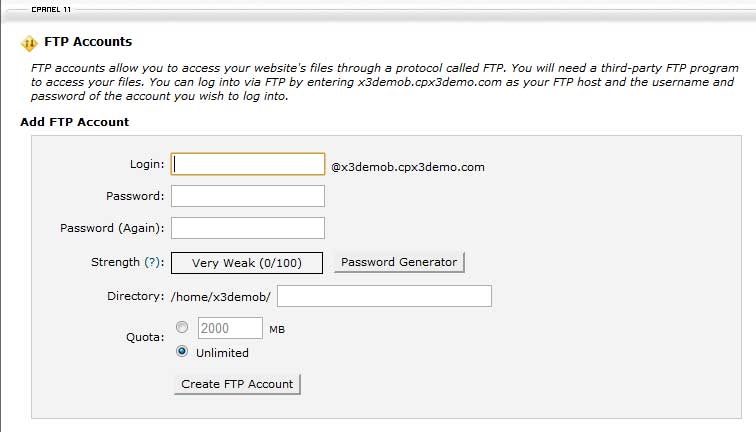
Figure 23. Creating an FTP user in CPanel.
It is very convenient that by clicking on the “Configure FTP Client” link in front of any ftp account you can get a hint on setting up an FTP connection or downloading configuration files for three FTP client programs.
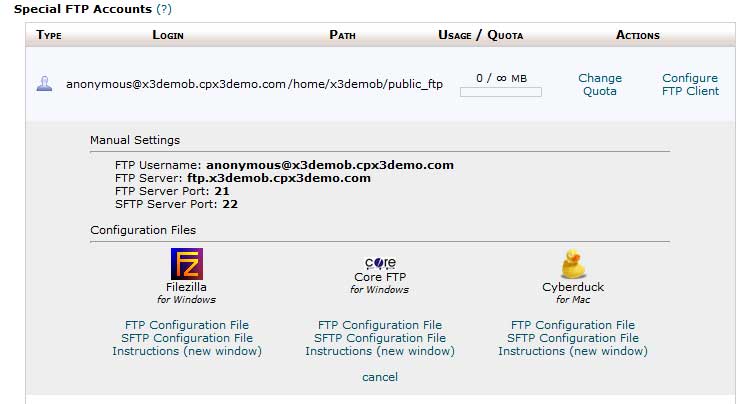
Figure 24. Tips on setting up an FTP client in cPanel.
In addition, using cPanel, you can perform two more functions for controlling ftp access:
- checking current FTP connections and disconnecting selected ones
- configuring anonymous FTP connectivity
4.3.2. vDeck
Managing FTP users in the vDeck panel is to configure the username, password and home folder of the user.
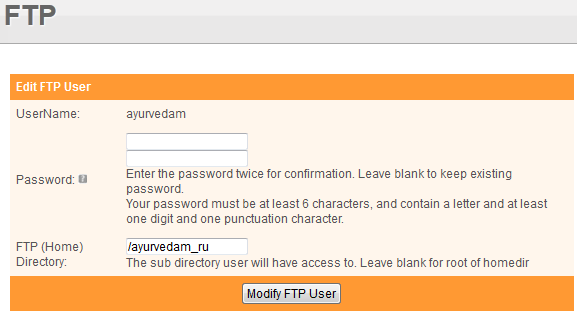
Figure 25. Set up an FTP user account in the panel
Unfortunately, in vDeck you cannot configure the limit on the total size of files in a folder for an FTP user.
4.4. Setting up and administering the MySQL database
CPanel has the advantage of working with the database due to the greater variety of tools, while vDeck will have a more convenient and clearer interface for working with the database.
4.4.1. cPanel
The user is provided with several tools for working with MySQL databases:
1. Step by step wizard to create a new database, with which you can:
- create a new database
- create a new user
- set user access rights
2. Wizard for configuring remote database access
3. Master of work with existing databases, which allows you to:
- - create or delete DB
- check existing databases for errors
- carry out, if necessary, the restoration of damaged databases
- create or delete database users
- edit user access rights to the database
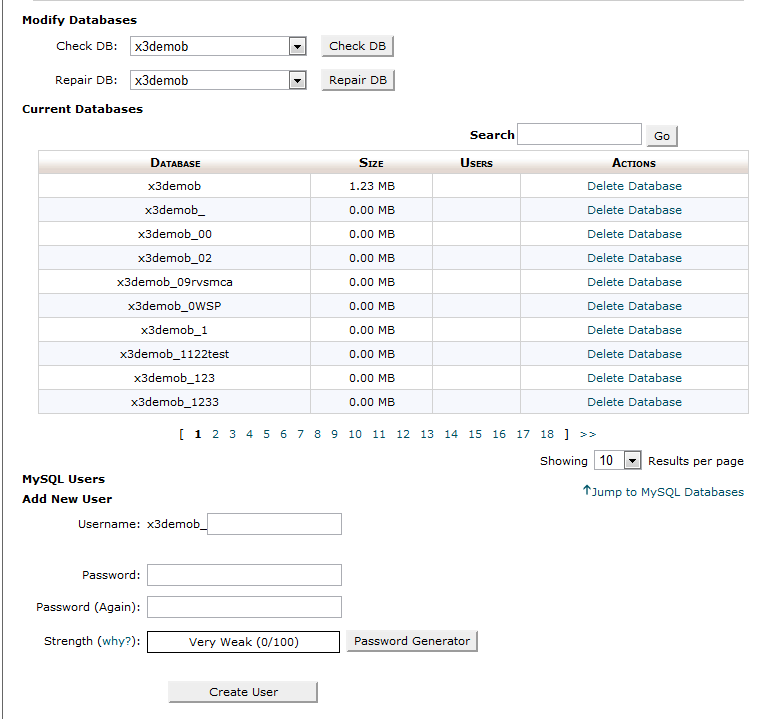
Figure 26. Working with MySQL database in cPanel
The phpMyAdmin program is also available from cPanel, which allows you to directly perform the necessary database manipulations:
- create and delete tables
- edit tables in db
- create and debug SQL queries
- import data to database
- export data from the database
- monitor the state of the database
- and view running processes
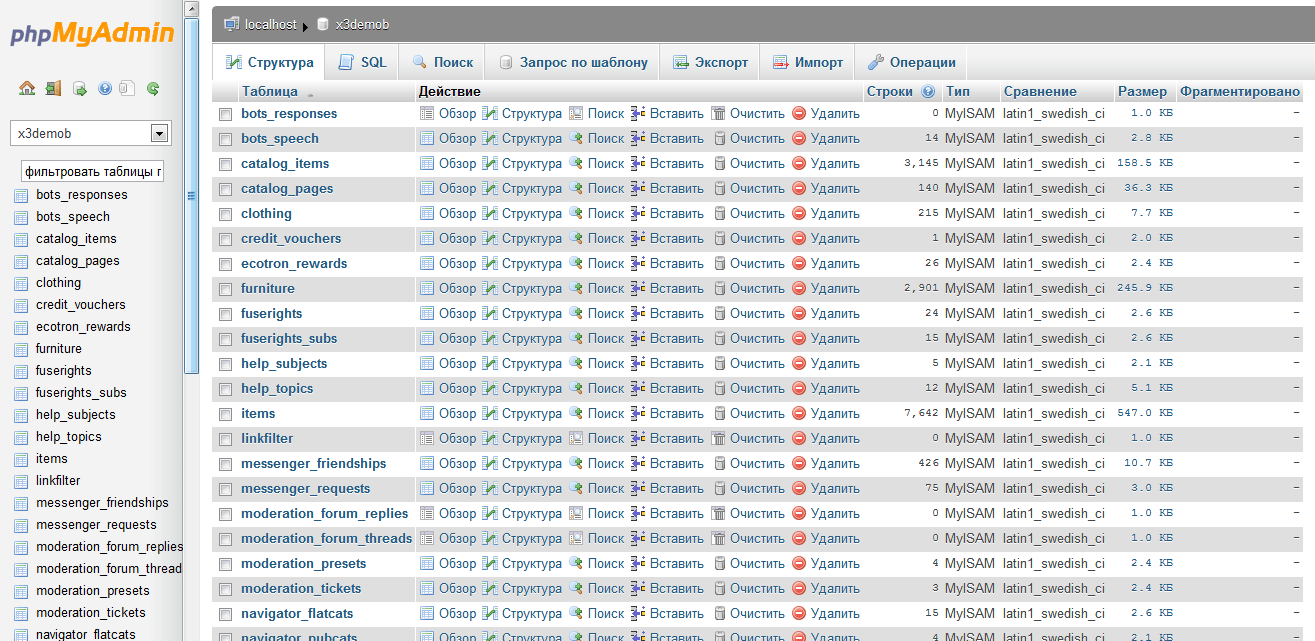
Figure 27. Program phpMyAdmin.
4.4.2. vDeck
In the vDeck panel, all actions for setting up MySQL databases are performed in one convenient section of the “MySQL Beta” panel.
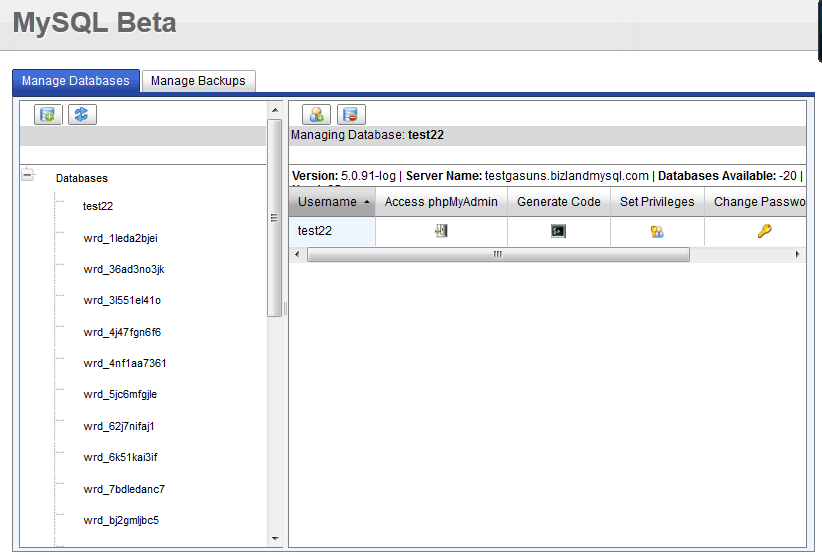
Figure 28. Working with MySQL database in the vDeck panel
The interface of this section is thought out so that it would be easy to navigate when performing the following tasks:
- creating a new database
- creating a new database user
- delete DB user
- editing database user rights
- access phpMyAdmin
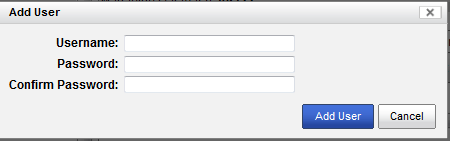
Figure 29. Creating a new database user in vDeck
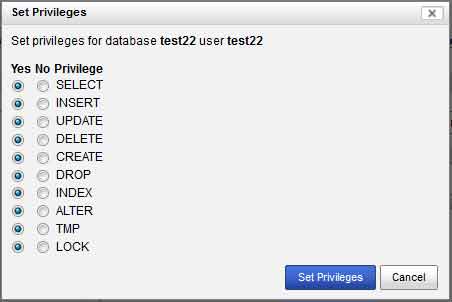
Figure 30. Setting database user rights in vDeck
In the same section, you can configure the backup database

Figure 31. Backup DB scoring in the vDeck panel.
Access to web server statistics allows the site owner to track information about site visits by people, search engine robots, collect information about the sources of navigation to the site, parameters of visitors' browsers. From what form the reports of the statistics viewing program are built depends on the convenience of perception and the degree of understanding of this information by the user.
4.5.1. Statistics capabilities in cPanel
For the cPanel user, the following statistics viewing functions are available:
1. Recent Visitors - information about the last 300 visitors, about which the report states:
- IP address of the visitor’s computer
- URL where the site visitor came from
- the page on which the visitor came
- browser settings
2. Bandwidth - this tool shows how much traffic a site spends, separated by protocols (HTTP, POP3, FTP, IMAP, SMTP) and displays graphs of changes in traffic consumption during the last day, week and year.
3. Webalizer
4. Raw Logs
5. Analog stats
6. Error log
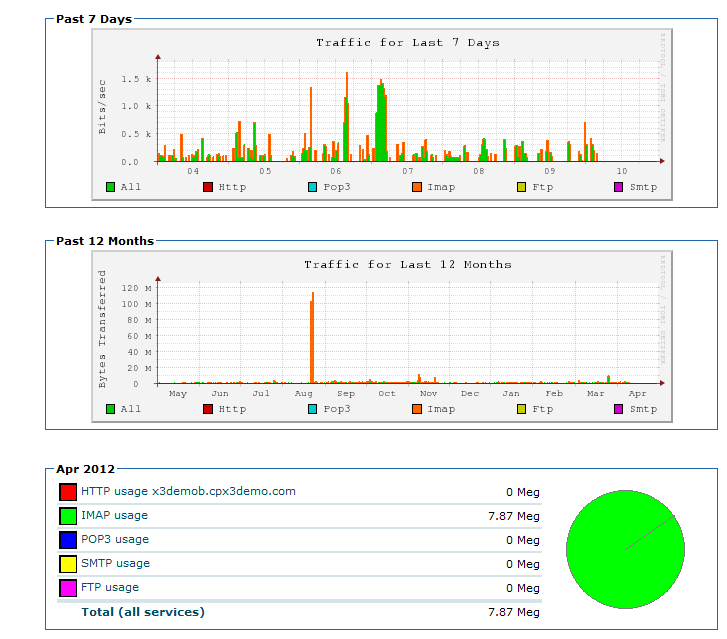
Figure 32. Traffic consumption statistics in cPanel.
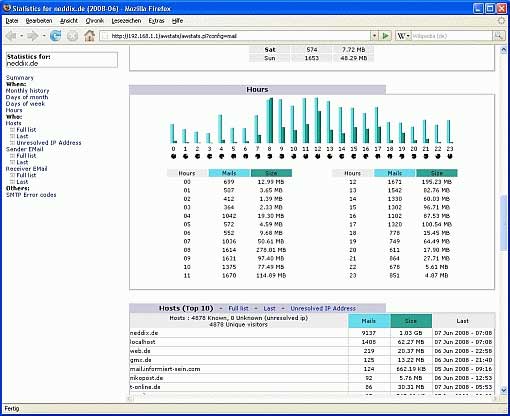
Figure 33. Statistics AwStats
4.5.2. Statistics in vDeck
In the vDeck panel, the statistics capabilities are limited by the Webalizer program. WebStats in this panel is not.

Figure 34. Setting up statistics programs in vDeck.
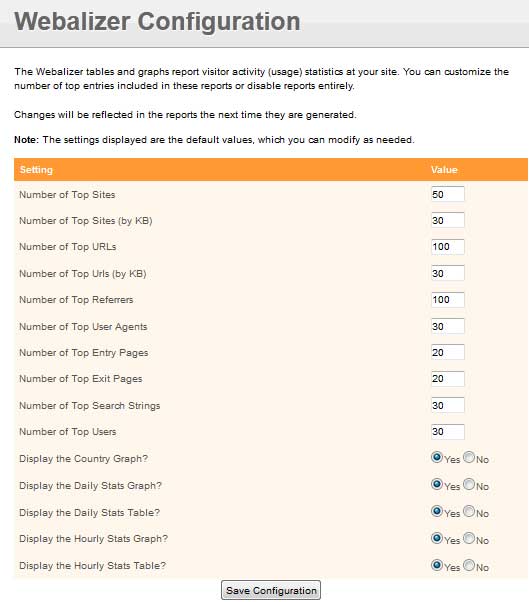
Figure 35. Setting up the program Webalizer
4.6. Convenience of working with files on the server
4.6.1. Work with files in cPanel
There are two file managers in cPanel:
- simple file manager
- extended file manager
A simple file manager provides a minimum set for manipulating folders and files: creating, renaming, deleting, copying, moving, you can download the selected file to your disk or alternatively download the finished file from your local disk to the server and set file permissions or folders.

Figure 36 A simple file manager in cPanel
Extended file manager in cPanel, in addition to allowing all the necessary operations with files or folders, also provides additional features:
1. Ability to edit the selected file using one of three editors:
- simple text editor
- script code editor
- HTML file editor
2. The user can also use the file manager to package selected files or folders into an archive or unpack an existing archive. Supports work with the following types of archives:
- Zip archive
- Tar archive
- GZiped Tar Archive
- Bzip2ed Tar Archive
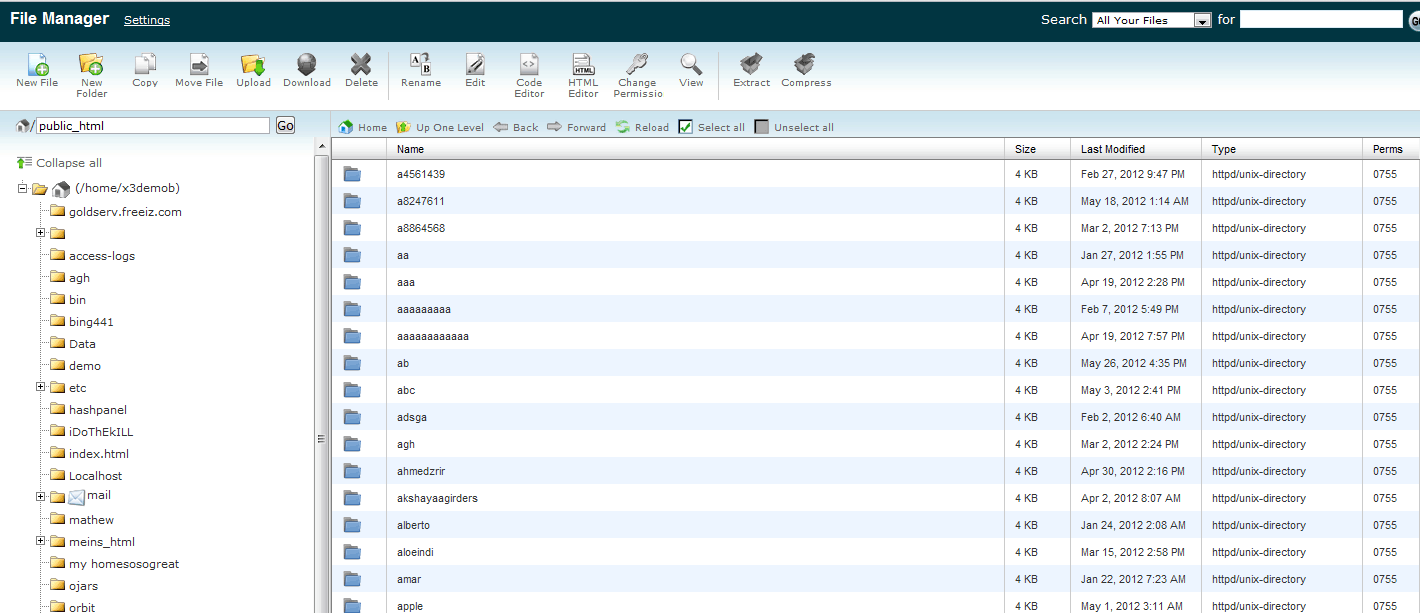
Figure 37. Extended file manager in cPanel
4.6.2. Work with files in vDeck
The vDeck panel uses only one file manager that allows you to perform all the necessary operations with files or folders, configure access rights, archive and unzip files, and edit files in the built-in editor.

Figure 38. File manager in vDeck
The file editor can be in plain text editing mode:
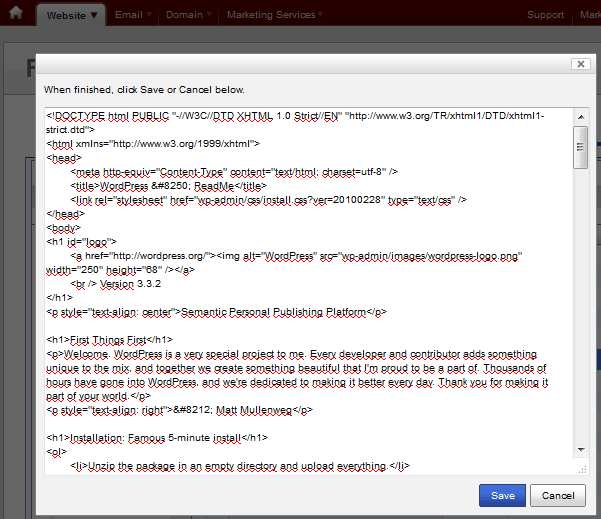
Figure 39. A simple file editor in the vDeck panel.
Or you can use WYSIWYG - the editor from the company TinyMCE.
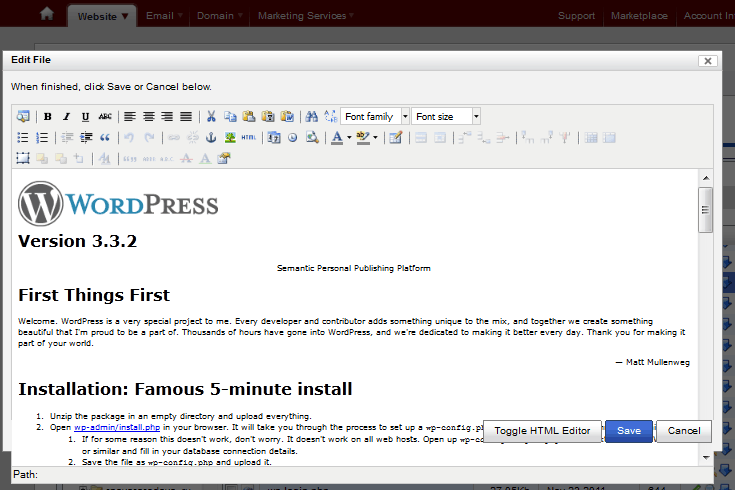
Figure 40. WYSIWYG - editor files in the panel vDeck.
4.7. Security Settings
4.7.1. Security in cPanel
Security settings in cPanel make it possible to limit access to the site or its sections and prevent unauthorized use of content from the site on unauthorized web resources.
In the “Password Protect Directories” section, a user can configure access to folders on his site by a password for specific users. This is one of the ways to regulate access to sections of the site for different users.
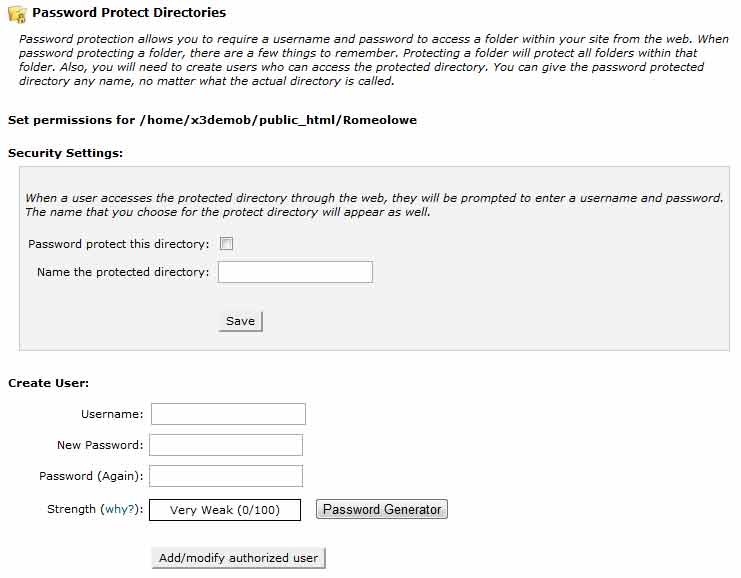
Figure 41. Setting up access to site folders in cPanel
The IP Deny Manager tool allows you to specify the IP address or the range of addresses from which the site will be unavailable. If the user does not know the IP address, he can enter the domain name. This is necessary to limit the possibility of network attacks on the site.
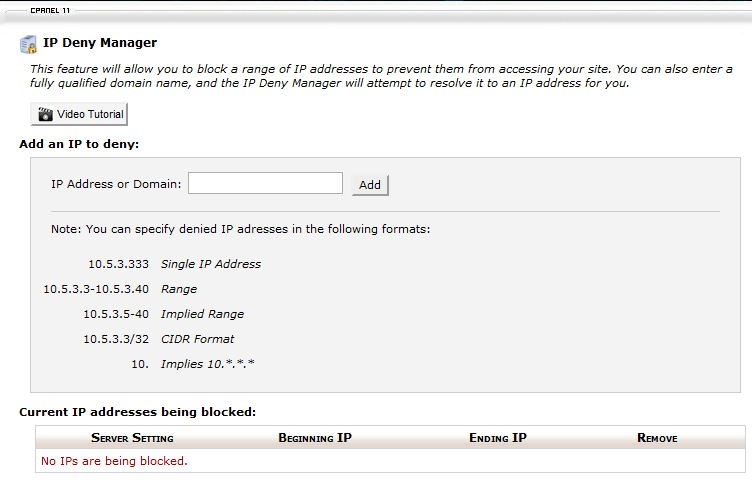
Figure 42. IP Deny Manager in the cPanel panel
To manage certificates, keys and access to the site via HTTPS, the cPanel section “ SSL / TLS Manager” is used.
It is possible that other websites will use the <img> tag to display images posted on your website. At the same time for you it will mean not only the theft of content, but also the load on the server and the increased consumption of traffic. In order to avoid this, cPanel has the ability to configure “ Hotlink Protection ” - protection against displaying your pictures on other sites.
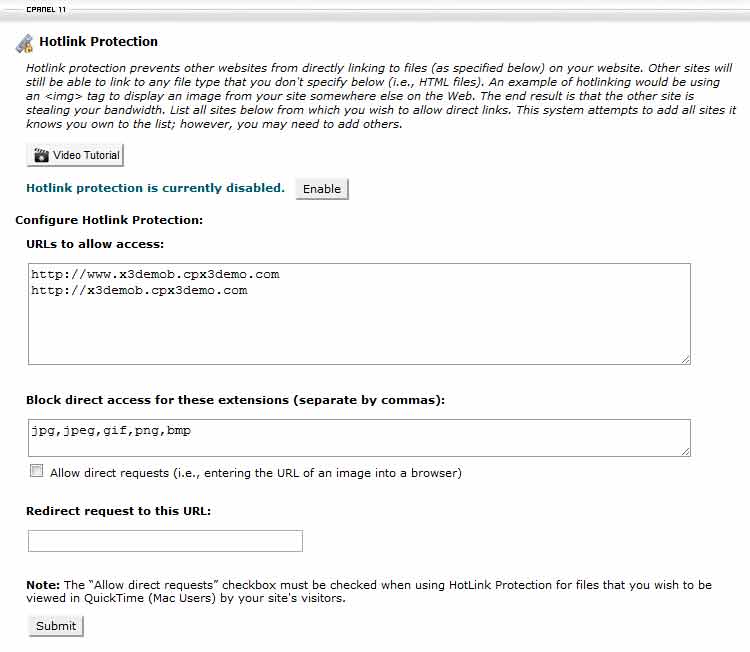
Figure 43. Configuring Hotlink Protection in cPanel
4.7.2. Security Configuration in vDeck
In this panel, everything that can be attributed to the site’s security settings is located in the “.htaccess Editor” section.
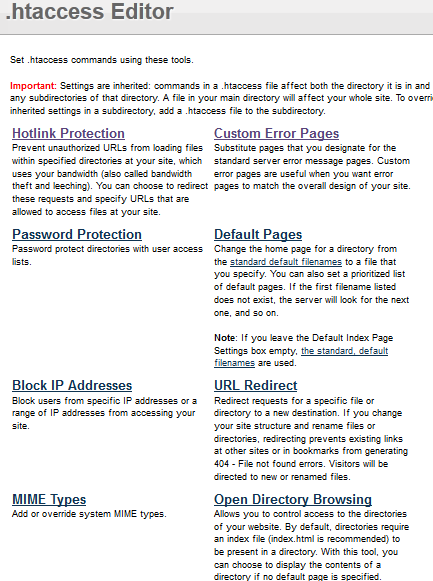
Figure 44. Security settings in vDeck.
In the “Hotlink Protection” section, you can configure protection against unauthorized access to your files.
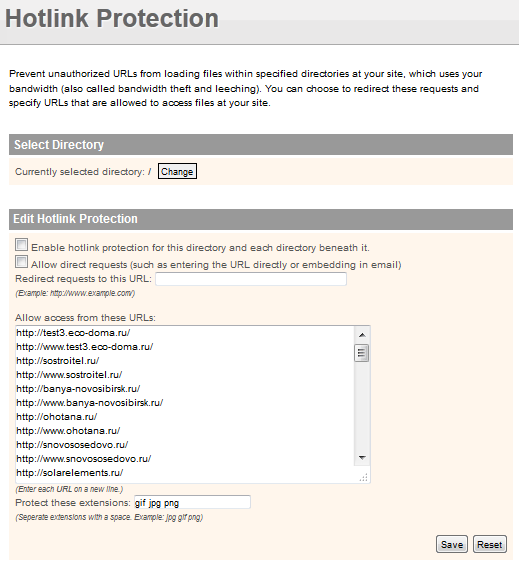
Figure 45. Configuring hotlink protection in vDeck.
The user can set access to folders on the site with a password:
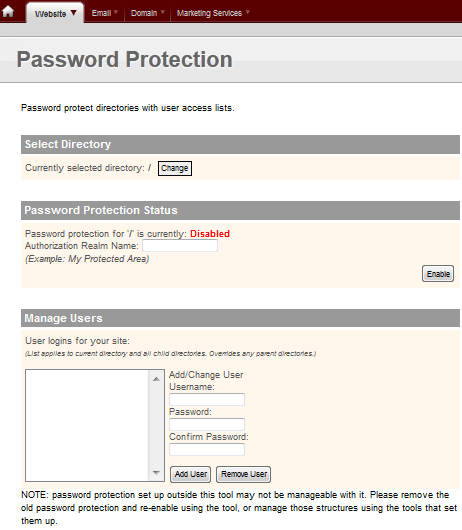
Figure 46. Setting up access to folders on the site with a password in vDeck.
In the “Block IP Addresses” section you can restrict access to the site from certain IP addresses or from a range of IP addresses.
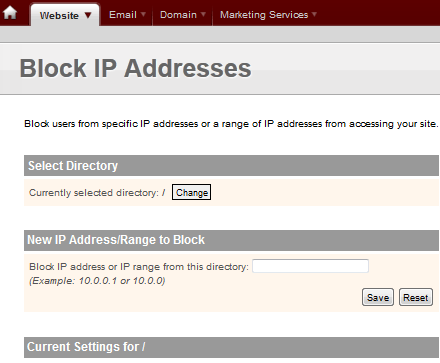
Figure 47. Blocking IP addresses in vDeck.
5. Conclusion
So, a comparison of the cPanel and vDeck panels shows that both have all the necessary capabilities to perform hosting management tasks.
But cPanel has a more diverse set of tools. For example, three options for analyzing web server logs and generating statistical reports or two options for a file manager. But in reality, this diversity will only confuse the user, especially if he is a beginner.
vDeck looks more simple and limited panel, but it is not. In fact, the vDeck panel contains all the necessary tools and functions to manage the hosting account. A serious disadvantage of vDeck is the absence of the AwStats statistics viewer and the inability to set tasks for the Cron scheduler, the absence of a demo account.
The advantage of vDeck is clear application icons, design elements (for example, working with the database) and navigating the panel are designed so that even an inexperienced user will be able to easily navigate the panel and conveniently use it.
The author bows low and says that he is preparing a review of Parallels Plesk.
Source: https://habr.com/ru/post/158261/
All Articles