ShuttlePRO v2 controller from Contour Design: Overview, appointment and first impressions of use
Good day to all habrazhiteli!
Just the day before yesterday, the ShuttlePRO v2 controller came to me. The device is more likely to be called a universal controller. On the official site, the device is described as “ an editing tool that will have you wondering why you need to edit a keyboard ” (“ an editing tool that will make you wonder why you need a keyboard at all”). After a couple of days of using the device, I can simultaneously agree with this wording, and I can not. In this topic, I will try to explain why.

')
Carefully, under the cut a lot of pictures and text!
So, the first and main question - why? There are several answers.
The first and main reason is the obvious and rather unpleasant signs of carpal tunnel syndrome that have appeared. This is a sharp pain in the wrists, and numbness of the hands, and several other "nyashek", which are probably familiar to many people who most of the time working with the keyboard. If this happened to you, I don’t need to explain for a long time what it is about. I am professionally involved in video editing and color correction, so most of the time my hands are on the mouse, on the keyboard, or on the Tangent Wave controller. And not always the position of the hands is correct, which as a result has rather unpleasant consequences.
The second reason is the desire to increase productivity and usability. When editing video, 15–20 main keyboard shortcuts are most often used, and sometimes in order to press them, you have to get very intricate shapes with your fingers, which also do not add convenience and do not increase work speed.
I chose in general between two models - ShuttlePRO v2 data and 3Dconnexion SpacePilot PRO . In the end, the toad took over and I chose a more affordable device.
The device is delivered in an impressive and rigid cardboard box:

However, when unpacking, it turned out that the box is “multi-layered” and inside the black “decorative” part there is another box of their strong white cardboard:
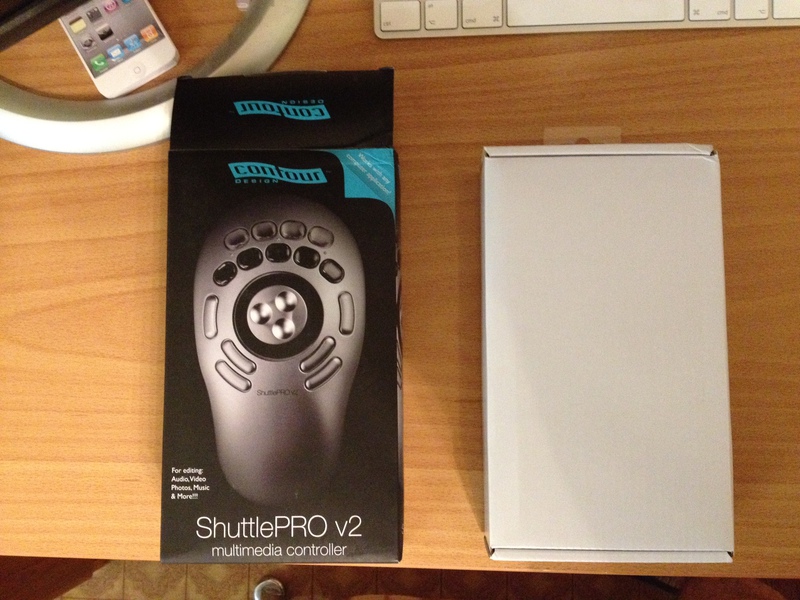
The device itself inside the package is secured quite well, at least my after feeling through the Atlantic felt great:

The bundle is fairly “Spartan” - but, on the other hand, the device itself, a set of labels for buttons, manuals, guaranties, a CD with software — what else do you need?

The device is made of high-quality rough plastic. There are no hints of "sagging" of the case, creaking or backlash during operation is not observed:

The device has 15 buttons and a double jog wheel. The stroke of the buttons is small, but quite clear and tangible. Those. accidental presses are practically excluded, just like situations like “did I press or didn’t click?”. The inner part of the jog rotates freely in both directions, has three grooves and is made of soft-touch brushed aluminum, the outer one (called the Shuttle) is made of rubber-coated plastic, spring-loaded and has 15 positions (7 each way + central position “default”, to which the Shuttle automatically returns as soon as it is released).

In general, the hand on the device lies well and comfortably. Even “blindly” confusing the buttons is absolutely impossible, but for those who want to “pry” the top 9 buttons have transparent caps under which you can insert the bundled labels. Half of these tags have standard pictograms or names of the most common actions, the second half is pristine, so that the user has the opportunity to type / write his own variants on them:

In the best traditions of the residents of the post-Soviet space, without reading the instructions, unpack and connect to a USB hub in the monitor. Iiiii ... nothing happens. Ok obviously not enough power. We connect directly to the computer iiii ... still nothing happens. Getting nervous. We insert the CD with the software, run the installer, which already explains that after installing the firewood and software, you need to reboot. Ffuh, relieved from the heart.
After the reboot, the layout control manager for the controller for some reason did not hit the autoload. I started it manually, I manually put it in autoload. I don’t know if I got this bug specifically from me or it’s a global manufacturer’s cant ’, there’s nothing on the site about the need to launch the dispatcher manually each time, nor the advice to manually insert it into autoload. Anyway. Small trouble.
By default, the layout manager already has a rather impressive list of ready-made layouts for a wide variety of applications, both for working with multimedia and not:


For many applications, there are several options for layouts for different versions or even for different modes of operation:
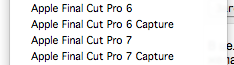
In this case, of course, all the buttons, like both wheels, are fully programmable — you can “hang” any key on the keyboard, any key combination, and even any macro on any of them. An extra wheel-shuttle at the same time has the ability to program each of 15 positions separately, and in addition, you can set the gradation (intensity), the action will be performed with the short - you can perform the action one-time, or perform it while the shuttle is held in a predetermined position, or perform an action with a certain frequency - from 60 times per second to 1 time in 4 seconds. This makes it possible to very finely tune the shuttle to control the timeline rewind.
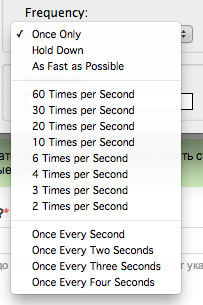
The standard layout for working with Final Cut Pro 7 (my main tool today) turned out to be completely useless and inconvenient for me, I had to redo almost everything for myself (I don’t see anything bad about it, in fact). But the result was worth it - video editing using this controller can be called a process, even in something pleasant.
However, no one is perfect, so I will note the obvious disadvantages of the device and work with it. First, the wire at the entrance to the device is clearly unreliable:

The length of the wire is about one and a half meters. In general, it is enough, but if you use a computer with a system unit and it is far from the workplace, there may not be enough lace.
Secondly, not enough buttons. Still, video editing, despite all its “technicality,” is in any case a creative process, so there are many necessary options. This controller helps to speed up the work, but you still have to “jump over” to the keyboard, all the hot keys on the 15 buttons will not fit, even with macros. The work is accelerating, but it will not work out completely. Well, the interface settings hotkeys gives the last century, and in general mothballs:
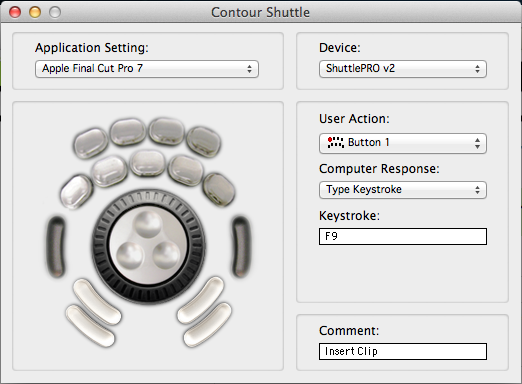
So, in the bottom line, we have pros and cons.
Pros :
• Ergonomics (the hand is cool, the response speed pleases)
• Productivity (speed of work grows many times!)
• Workmanship
• Multiplatform (you can use the same buttons in different programs on different platforms)
• The range of supported programs (very wide by default + you can create your own layout for almost every program)
• Price (for such a device of this quality $ 100 is not money)
Cons :
• The number of buttons (all the same completely abandon the keyboard will not work, even with the simplest installation). I would like another 5-7, and better - 10 buttons, then the work in the “controller + mouse” bundle is really real, which would really increase the speed.
• Complete set of pictograms. Elementary there is no icon uniting “Play” and “Pause”, these are two separate tabs - despite the fact that in the overwhelming majority of programs, these two functions have been combined a long time ago.
• Interface and functionality of the regular driver - it looks and works as if it was written 5 years ago, no less.
As a result, I can safely recommend this device to video editors, designers, CG-schnick, active users of Photoshop, sound producers and audio designers, photographers and operators. No matter how unusually this device looks like - believe me, it costs its money and is able to save you very good time!
Just the day before yesterday, the ShuttlePRO v2 controller came to me. The device is more likely to be called a universal controller. On the official site, the device is described as “ an editing tool that will have you wondering why you need to edit a keyboard ” (“ an editing tool that will make you wonder why you need a keyboard at all”). After a couple of days of using the device, I can simultaneously agree with this wording, and I can not. In this topic, I will try to explain why.

')
Carefully, under the cut a lot of pictures and text!
So, the first and main question - why? There are several answers.
The first and main reason is the obvious and rather unpleasant signs of carpal tunnel syndrome that have appeared. This is a sharp pain in the wrists, and numbness of the hands, and several other "nyashek", which are probably familiar to many people who most of the time working with the keyboard. If this happened to you, I don’t need to explain for a long time what it is about. I am professionally involved in video editing and color correction, so most of the time my hands are on the mouse, on the keyboard, or on the Tangent Wave controller. And not always the position of the hands is correct, which as a result has rather unpleasant consequences.
The second reason is the desire to increase productivity and usability. When editing video, 15–20 main keyboard shortcuts are most often used, and sometimes in order to press them, you have to get very intricate shapes with your fingers, which also do not add convenience and do not increase work speed.
I chose in general between two models - ShuttlePRO v2 data and 3Dconnexion SpacePilot PRO . In the end, the toad took over and I chose a more affordable device.
The device is delivered in an impressive and rigid cardboard box:

However, when unpacking, it turned out that the box is “multi-layered” and inside the black “decorative” part there is another box of their strong white cardboard:
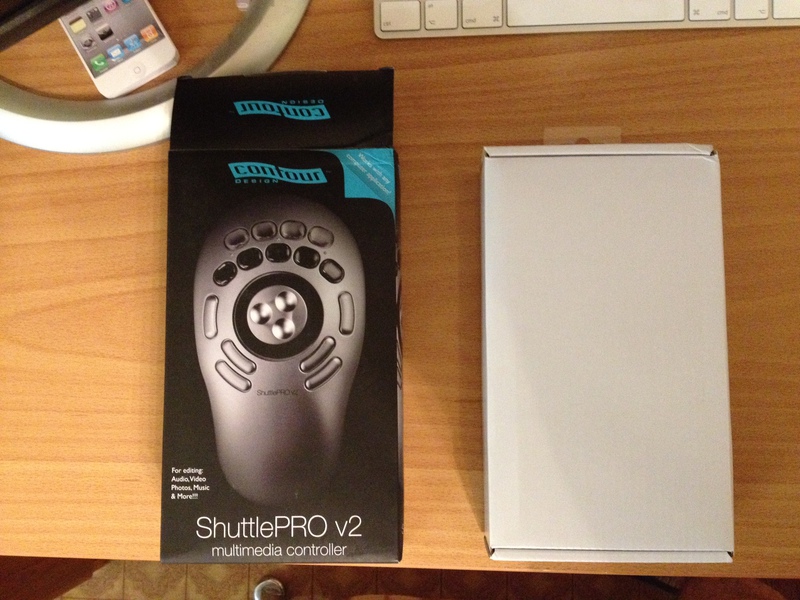
The device itself inside the package is secured quite well, at least my after feeling through the Atlantic felt great:

The bundle is fairly “Spartan” - but, on the other hand, the device itself, a set of labels for buttons, manuals, guaranties, a CD with software — what else do you need?

The device is made of high-quality rough plastic. There are no hints of "sagging" of the case, creaking or backlash during operation is not observed:

The device has 15 buttons and a double jog wheel. The stroke of the buttons is small, but quite clear and tangible. Those. accidental presses are practically excluded, just like situations like “did I press or didn’t click?”. The inner part of the jog rotates freely in both directions, has three grooves and is made of soft-touch brushed aluminum, the outer one (called the Shuttle) is made of rubber-coated plastic, spring-loaded and has 15 positions (7 each way + central position “default”, to which the Shuttle automatically returns as soon as it is released).

In general, the hand on the device lies well and comfortably. Even “blindly” confusing the buttons is absolutely impossible, but for those who want to “pry” the top 9 buttons have transparent caps under which you can insert the bundled labels. Half of these tags have standard pictograms or names of the most common actions, the second half is pristine, so that the user has the opportunity to type / write his own variants on them:

In the best traditions of the residents of the post-Soviet space, without reading the instructions, unpack and connect to a USB hub in the monitor. Iiiii ... nothing happens. Ok obviously not enough power. We connect directly to the computer iiii ... still nothing happens. Getting nervous. We insert the CD with the software, run the installer, which already explains that after installing the firewood and software, you need to reboot. Ffuh, relieved from the heart.
After the reboot, the layout control manager for the controller for some reason did not hit the autoload. I started it manually, I manually put it in autoload. I don’t know if I got this bug specifically from me or it’s a global manufacturer’s cant ’, there’s nothing on the site about the need to launch the dispatcher manually each time, nor the advice to manually insert it into autoload. Anyway. Small trouble.
By default, the layout manager already has a rather impressive list of ready-made layouts for a wide variety of applications, both for working with multimedia and not:


For many applications, there are several options for layouts for different versions or even for different modes of operation:
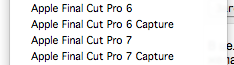
In this case, of course, all the buttons, like both wheels, are fully programmable — you can “hang” any key on the keyboard, any key combination, and even any macro on any of them. An extra wheel-shuttle at the same time has the ability to program each of 15 positions separately, and in addition, you can set the gradation (intensity), the action will be performed with the short - you can perform the action one-time, or perform it while the shuttle is held in a predetermined position, or perform an action with a certain frequency - from 60 times per second to 1 time in 4 seconds. This makes it possible to very finely tune the shuttle to control the timeline rewind.
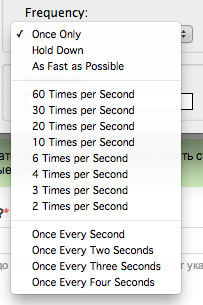
The standard layout for working with Final Cut Pro 7 (my main tool today) turned out to be completely useless and inconvenient for me, I had to redo almost everything for myself (I don’t see anything bad about it, in fact). But the result was worth it - video editing using this controller can be called a process, even in something pleasant.
However, no one is perfect, so I will note the obvious disadvantages of the device and work with it. First, the wire at the entrance to the device is clearly unreliable:

The length of the wire is about one and a half meters. In general, it is enough, but if you use a computer with a system unit and it is far from the workplace, there may not be enough lace.
Secondly, not enough buttons. Still, video editing, despite all its “technicality,” is in any case a creative process, so there are many necessary options. This controller helps to speed up the work, but you still have to “jump over” to the keyboard, all the hot keys on the 15 buttons will not fit, even with macros. The work is accelerating, but it will not work out completely. Well, the interface settings hotkeys gives the last century, and in general mothballs:
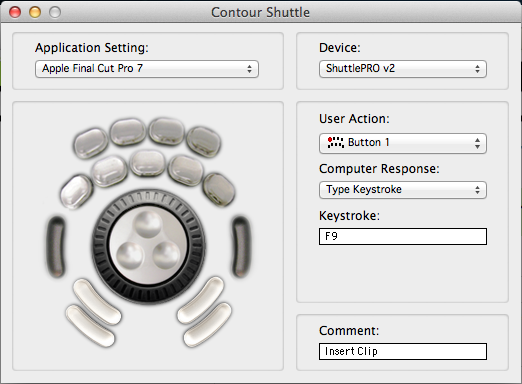
So, in the bottom line, we have pros and cons.
Pros :
• Ergonomics (the hand is cool, the response speed pleases)
• Productivity (speed of work grows many times!)
• Workmanship
• Multiplatform (you can use the same buttons in different programs on different platforms)
• The range of supported programs (very wide by default + you can create your own layout for almost every program)
• Price (for such a device of this quality $ 100 is not money)
Cons :
• The number of buttons (all the same completely abandon the keyboard will not work, even with the simplest installation). I would like another 5-7, and better - 10 buttons, then the work in the “controller + mouse” bundle is really real, which would really increase the speed.
• Complete set of pictograms. Elementary there is no icon uniting “Play” and “Pause”, these are two separate tabs - despite the fact that in the overwhelming majority of programs, these two functions have been combined a long time ago.
• Interface and functionality of the regular driver - it looks and works as if it was written 5 years ago, no less.
As a result, I can safely recommend this device to video editors, designers, CG-schnick, active users of Photoshop, sound producers and audio designers, photographers and operators. No matter how unusually this device looks like - believe me, it costs its money and is able to save you very good time!
Source: https://habr.com/ru/post/157657/
All Articles