VimFx: Dedicated to Firefox users and Vim fans (Extension for Firefox)
Finished today the first version (0.1) of its first extension for Firefox. VimFx does with Firefox what Vimium does with Google Chrome.
A similar extension for Firefox has been around for a long time - Vimperator appeared back in 2007. For a long time, he diligently used it, but the extension is rather “heavy” - the archive weighs more than 300kb, the functions of the immense ocean, and the performance of the entire browser imposed significant damage. But most of all, it was strained that Firefox with Vimperator installed was no longer Firefox. The extension beyond recognition changed the browser and its functionality. No one except me could even open a new bookmark ... After a while, Vimium for Google Chrome appeared. And that was what I wanted. Only for Chrome ...
VimFx is the younger brother of Vimium. It was created in the image and likeness, with the goal that Vimium users in Chrome could easily start using VimFx in Firefox. The extension allows you to minimize the use of the mouse when working in the browser using a set of hot keys. It weighs only 30 kb (compressed)
')
A space is used to list the different shortcuts that execute the same page.

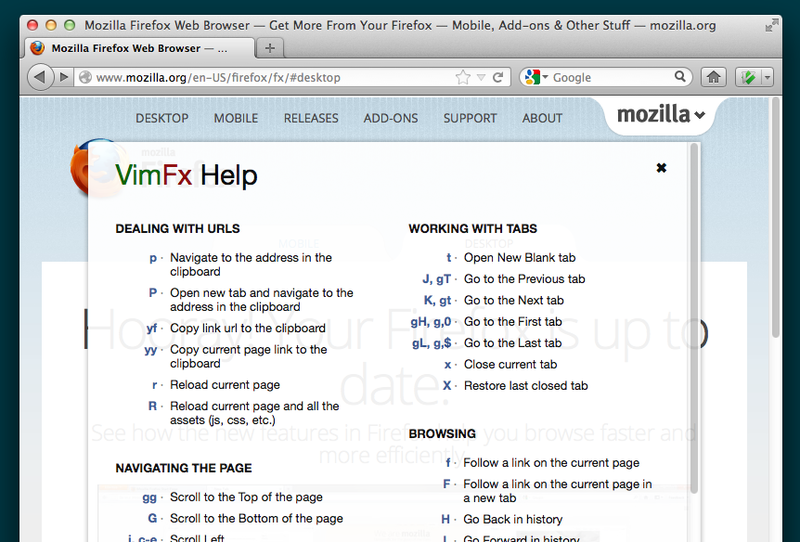
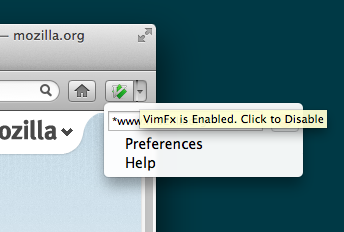
Waiting for your feedback and suggestions!
Extension page: addons.mozilla.org/en-US/firefox/addon/vimfx
Sources: github.com/akhodakivskiy/VimFx
A similar extension for Firefox has been around for a long time - Vimperator appeared back in 2007. For a long time, he diligently used it, but the extension is rather “heavy” - the archive weighs more than 300kb, the functions of the immense ocean, and the performance of the entire browser imposed significant damage. But most of all, it was strained that Firefox with Vimperator installed was no longer Firefox. The extension beyond recognition changed the browser and its functionality. No one except me could even open a new bookmark ... After a while, Vimium for Google Chrome appeared. And that was what I wanted. Only for Chrome ...
VimFx is the younger brother of Vimium. It was created in the image and likeness, with the goal that Vimium users in Chrome could easily start using VimFx in Firefox. The extension allows you to minimize the use of the mouse when working in the browser using a set of hot keys. It weighs only 30 kb (compressed)
')
Brief functional description
- Shortcuts for the most frequently performed operations
- Markers to follow links and activate controls on pages.
- Dialog box with a description of all available commands.
- Button on the toolbar to enable / disable shortcuts, black list of sites where the extension is turned off.
Full list of hot keys
A space is used to list the different shortcuts that execute the same page.
cd means ctrl + d .gg - press g twice.Address bar
- p - Follow the link in the clipboard
- P - Open a new tab and follow the link in the clipboard
- yf - Copy address of link to pages to clipboard using markers
- yy - Copy the address of the current page to the clipboard
- r - Reload the current page
- R - Reload the current page with all resources (js, css, etc.)
In the current page
- gg - Scroll to the very top of the page.
- G - Scroll to the very bottom of the page.
- j ce - Scroll left
- k cy - scroll right
- h - Scroll down
- l - Scroll up
- d cd - scroll down one screen
- u cu - Scroll up one screen.
Tabs
- t - Open new tab
- J gT - go to previous tab
- K gt - go to next tab
- gH g0 - To the first tab
- gL g $ - To the last tab
- x - Close current tab
- X - Restore last closed tab
Navigation
- f - Follow the link with markers
- F - Open link in new tab with markers.
- H - Back
- L - Forward
Misc
- ? - Show the dialogue with the description of commands.
- Esc - Close the dialog and cancel the operation using markers.
Several screenshots
Markers to follow links

Dialog box with a description of all available shortcuts
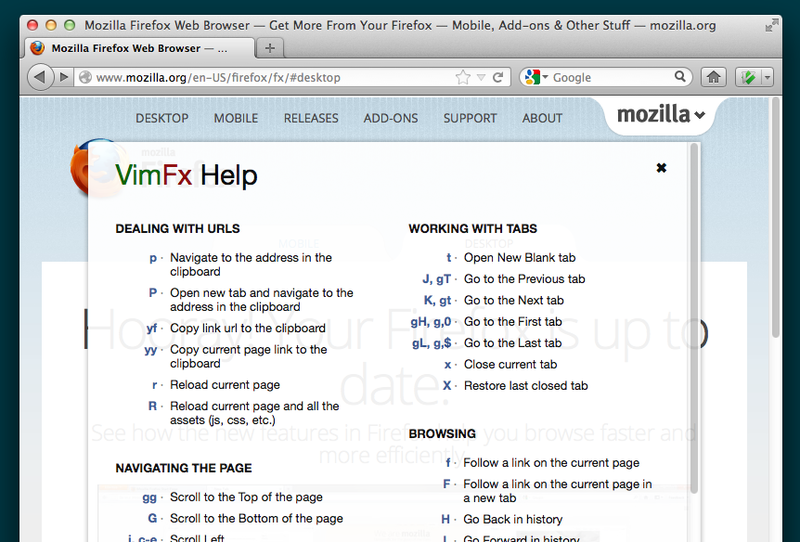
Browser Button
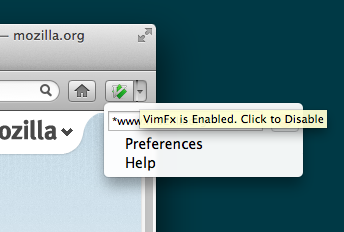
Waiting for your feedback and suggestions!
Extension page: addons.mozilla.org/en-US/firefox/addon/vimfx
Sources: github.com/akhodakivskiy/VimFx
Source: https://habr.com/ru/post/156613/
All Articles