Meet Skitch for Windows Desktop and Skitch for Windows 8

Since last year, we have made Skitch available on several new platforms, with the exception of one very significant platform - Windows. And finally, today we fixed it. We are pleased to present you a Skitch application that allows you to communicate your ideas using figures and marks on images on Windows Desktop platforms (Windows XP and later) and Windows 8. Below we will take a closer look at the capabilities of these new versions.
Download Skitch for Windows 8 »
Download Skitch for Windows Desktop »
Simply and quickly convey your point of view.
With Skitch for Windows Desktop and Windows 8, you can draw the attention of your colleagues and acquaintances to key points in layouts, photos, screen shots, and other images without wasting too much time explaining. Skitch allows you to take snapshots of web pages, make your own notes and share them with others; Add the necessary comments to the photos and send them to friends and colleagues. You can also start from scratch or paste an image from the clipboard.
Instruments
Skitch for Windows Desktop and Windows 8 is equipped with a set of tools for creating notes. You can add arrows, shapes, and text to highlight important points. It is possible to make a sketch by hand using a marker, crop the screen shot, leaving only the desired fragment in the image, and when the work is finished, share your edits with others.
')
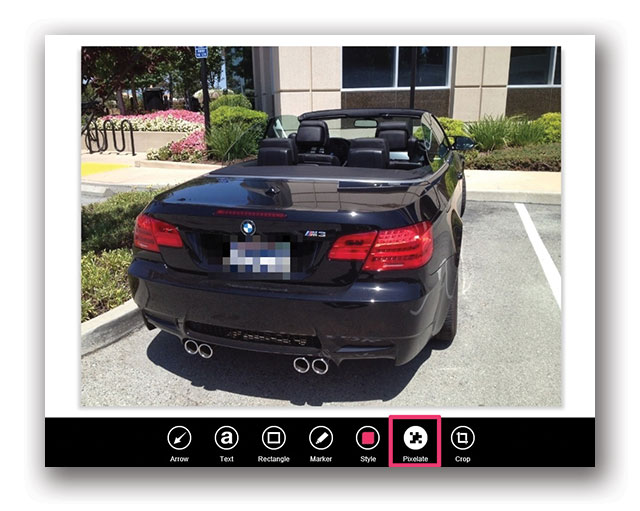
Concealment
The hiding function works well in cases where you need to protect personal information in an image from prying eyes. In the process of working with a photo or screen shot, simply select the Hiding tool, and then click the mouse button and drag the cursor over the part of the image that you want to blur. The selected area will be pixelated and become unreadable, and you can share this image with others without worry, without fear of leaking personal information.
Highlight
This useful tool will help you draw attention to an important part of a photo or a screen shot, similar to how we use a real marker for this. Simply click on the marker icon in the toolbar, select the mode you want to use as a highlighter, and then drag across the section of the image you want to mark.
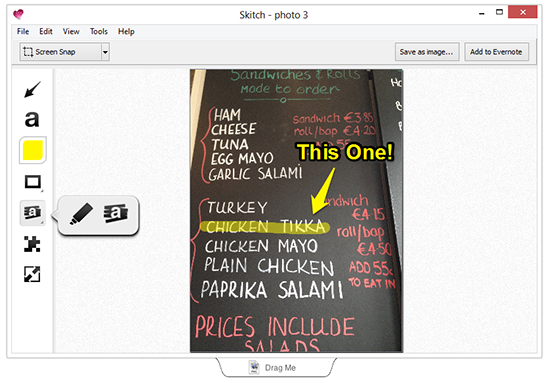
Tool settings
You can change the color or thickness of the arrows, shapes, and text using the appropriate settings.
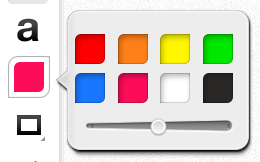
Learn more about Skitch for Windows Desktop.
Both of our new Windows versions of Skitch have a lot in common, but there are some differences due to platform features. First, consider Skitch with the traditional Windows-based interface for computers.
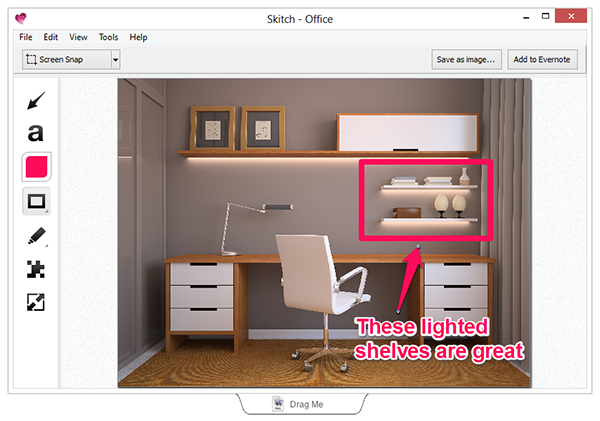
Fast image export
Skitch offers a convenient approach for saving the final version of an image in a particular format and sending it via e-mail and other applications. Instead of saving the processed image to a file and then selecting the application to open it, you can use the “Drag and Drop Document” export panel at the bottom of the window. Click on it with the mouse button and drag the image to the desired location.

Tight integration with Evernote for Windows Desktop
You can use Evernote and Skitch for Windows in conjunction with each other. For example, you can create a Skitch note and save it directly to Evernote for Windows Desktop. And when viewing a Skitch note in Evernote, you can click on the pink banner at the top of the note to quickly open it in Skitch for editing. Make sure you have the latest version of Evernote for Windows Desktop, which supports this functionality.
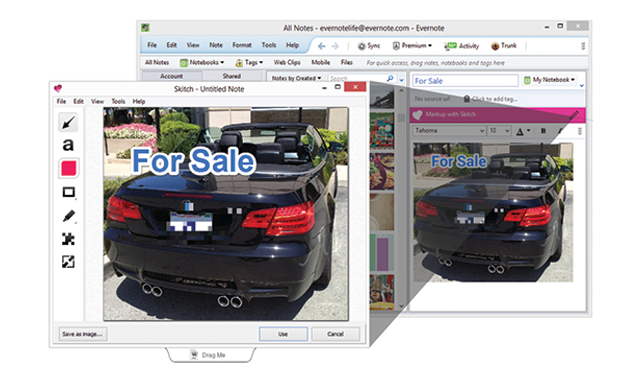
Learn more about Skitch for Windows 8
We created a separate Skitch application for Windows 8 to try to take full advantage of this operating system, including a new startup process, a home screen with tiles, and a note editing panel. Below we dwell on the functions presented only in Skitch Windows 8.
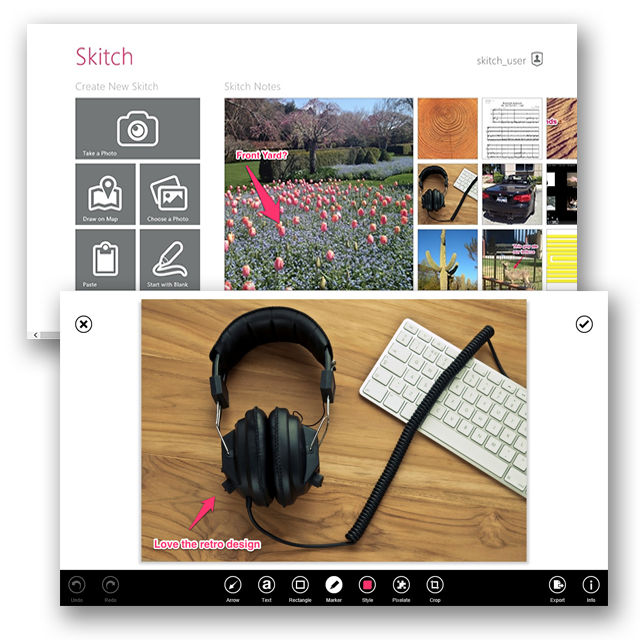
Cards
In addition to the sources for adding images mentioned above, you can also download maps to Skitch for Windows 8. This is convenient when you need to draw a route or explain the way to someone. To do this, click on the map icon on the home screen, and then enter the desired place in the search bar and take a picture. You can then use Skitch arrows, text, and other tools to create a detailed and detailed route.
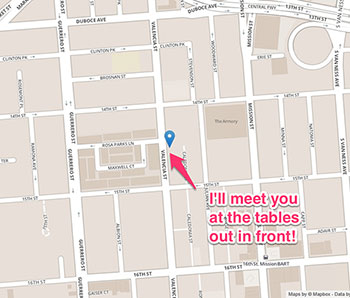
Undo and redo
Error when editing is easy to fix with the undo and redo buttons.
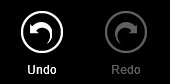
Fast export
To save a Skitch note on a Windows 8 device, click the export button in the lower corner of the screen and select the desired save location. You can also export the image in JPG or PNG format, then to publish it on your blog, on the website or use it as something else.
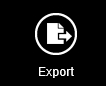
Split screen
This view allows you to use Skitch in parallel with other applications. To go to a split screen, slowly pull the edge of the application window to the right or left towards the center of the screen, and it will automatically be in the right place. So you can make the most of the available screen area, and also get the opportunity to add images to Skitch in a new way.
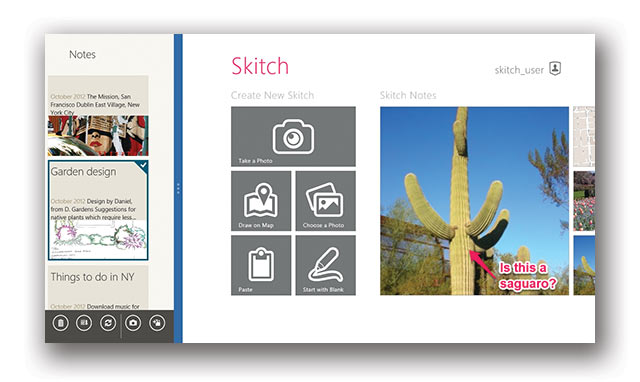
Together
Now that we have introduced Skitch for Windows Desktop and Skitch for Windows 8, you can view, edit, add and send images using all major computer, tablet and mobile platforms. And thanks to Evernote, all work will be synchronized between all the devices you use.
Download Skitch for Windows 8 »
Download Skitch for Windows Desktop »
Source: https://habr.com/ru/post/156229/
All Articles