Transferring images of goods from the online store to 1C
Many owners of online stores begin their first steps in e-commerce from unpretentious stores and the entire warehouse with bookkeeping leads to MS Excel. As the store grows, the store owner faces a serious task - how to automate the process of synchronization of goods with the warehouse and order processing by managers, because you will agree that in manual mode all these processes begin to seriously hinder the growth of the company. A good solution would be to transfer all logic to 1C products. The question of recommendations for choosing an accounting system, we have already considered in his article . Now the business owner is faced with the question of how to transfer all the goods from the store to 1C, but not with your own hands to re-fill them with all the descriptions and images. Here the PHPShop Pro 1C software package can seriously facilitate the work, it will help the user to download products with 1C characteristics from the store with their subsequent synchronization at the warehouse with the online store. The next step should be the transfer of images of goods from the store to the accounting system. This is where the free utility “Image Loader in 1C” comes to the rescue, and we'll talk about it in detail in our article.
Processing is designed to load item image files into typical configurations “1C: Trade Management, Revision 11”, “1C: Retail, Revision 2.0”, “1C: Trade Management, Revision 10.3”, “1C: Retail Revision 1.0”, “1C: Complex automation, edition 1.1 "," 1: Manufacturing enterprise management, edition 1.3 ".
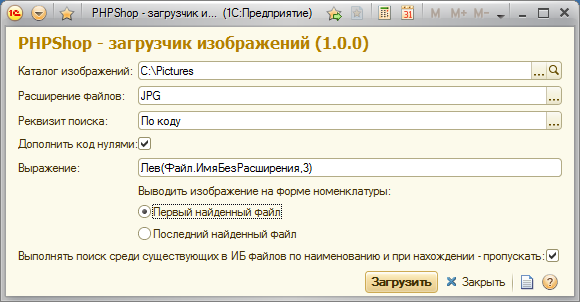
The image loader added to the list of free utilities for 1C in the EasyControl bundle , are currently also available:
Processing is designed to load item image files into typical configurations “1C: Trade Management, Revision 11”, “1C: Retail, Revision 2.0”, “1C: Trade Management, Revision 10.3”, “1C: Retail Revision 1.0”, “1C: Complex automation, edition 1.1 "," 1: Manufacturing enterprise management, edition 1.3 ".
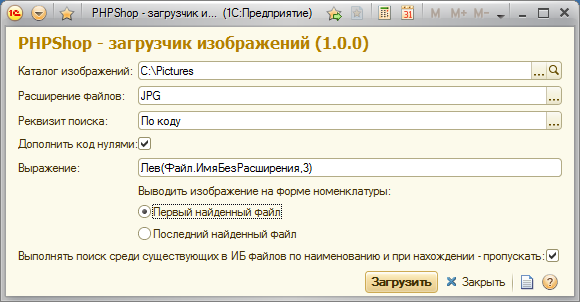
Import order
- You must specify a directory containing images of goods.
- Specify the file extension for download (JPG is used by default). In this case, if you select the mask <*. *> - an attempt will be made to load all the files in the directory.
- The search for items of the nomenclature (the owner of the image) is carried out by code or item number. Therefore, to identify the item you must specify:
requisite of the nomenclature search - code / article;
expression - to get the code element of the directory <Nomenclature> from the file name. By default, it is assumed that the file name fully corresponds to the item code (article). If this is not the case, then using <Expressions>, using the built-in 1C language, you can set an arbitrary expression for obtaining a code (article), by which the search for the item is performed.
')
For example:
File names have the format: IMG_0001.jpg, where 0001 is the nomenclature code.
Then the expression to get the code will look like:(.,5). - Specify which of the found files will be displayed in the item card.
- Click the Download button to import the images. The results of the download will display a report with a list of successfully uploaded files.
The image loader added to the list of free utilities for 1C in the EasyControl bundle , are currently also available:
Source: https://habr.com/ru/post/153141/
All Articles