Ask an iTunes Specialist
I continue to publish Western articles about the secrets of OS X and tips on the appropriate software. Past material has caused a lively response with a mass of advice-comments, which over time will be compiled into a new material. Today I decided to post material from MacWorld magazine. Author Kirk McElkhern answers questions from users about iTunes. It is clear that a lot can be familiar to you, but I, for example, finally realized that you can add the date of addition to the columns and conveniently watch your new downloads, rather than create a smart list with the necessary time intervals ...
Question: I can not determine which of the many playlists is currently playing. They are all listed on the left, but I do not see a pointer to the player. How do I figure this out?
')
In iTunes, there is no way to see which playlist is currently playing. If you started playing music from one playlist, then chose something else, the playlist with music will not look any different. In any case, there is a way to immediately switch to the current track you are listening to: just press Command-L. The played track will be highlighted in the place from which it was launched. If you started playing music from a playlist, the song will be highlighted in it, if launched from the Music Library, iTunes will mark it there.
Question: I like to put all the music recorded on iTunes (about 10,000 songs) into shuffle mode and listen to what is selected. But I want to exclude the industrial genre (sometimes other genres). How can I do this without creating a playlist of 9,700 songs, where there will not be 300 songs of industrial?
iTunes offers settings that exclude tracks from random playback. In this case, open your Music Library, call the Browser Browser (press Command-B if it is not displayed). Click the genre that you want to exclude from playback (if you do not see the Glow option, open View -> Column Browser and select add Genres to the column). Select all tracks, then click Command-I to display the info window. Click the Parameters tab, select Yes in the pop-up menu, opposite the option Skip during playback. Click OK and iTunes will exclude all these songs from playback, both in iTunes and in iPod or iOS. In this way, you can exclude any genre from playback.
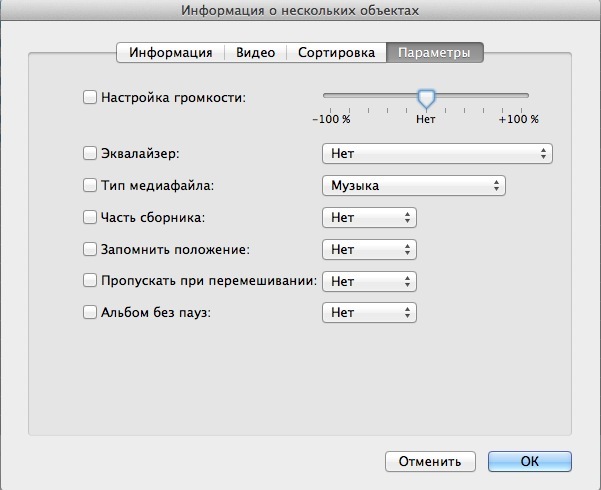
If you ever want to bring it back to playback — for example, before a concert — just select all the tracks and change the setting to No.
Question: I added hundreds of CDs to iTunes and some albums were for some reason identified as Compilations. In this regard, when I browse the list, I can not find these artists. I need to know that they are in the Compilation, and look there. How can I make these albums appear under the names of artists?
When iTunes receives CD tagging information, it may sometimes mistakenly switch an unknown Compile tag to Yes. You can change this. Select all the tracks you want to change, click Command-l and click the Options tab in the information window. Opposite of the Compilation Part, select No in the pop-up menu, then click OK.
Question: Is there a way to balance all songs on iTunes so that I don’t have to adjust the volume during random playback?
Theoretically, yes, and this is called sound testing. To use it, select iTunes -> Settings and select the Playback tab. Now select the option Sound Test. When you do this, iTunes will begin to analyze all your songs and increase or decrease their volume. During playback, these settings will be accepted for execution.

But you need to understand that this feature is far from perfect. iTunes determines the average volume of the track, so a song with a quiet start and ending loudly may sound unbalanced with the previous or next track.
Q: My playlist of downloaded tracks has recently been ordered alphabetically. I like to see the latest downloads at the top so that I can easily find the most recent songs. How can I sort the playlist so that it is in the same order?
You can sort the playlist by any of the columns you see in iTunes. You probably clicked on the title at the top of the column.
In the image below, you can see that the heading of the first column is highlighted in gray, which indicates the current sorting.
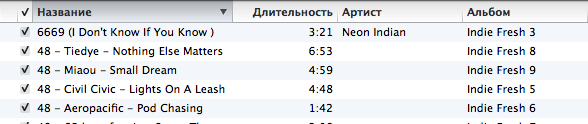
Thus, to bring your “acquired” playlist to the order in which it was previously, click on the column header above the sequence numbers. If, in this case, the triangle is deployed in a different direction, click again to put the list in reverse order. You can use this method for any column you like.
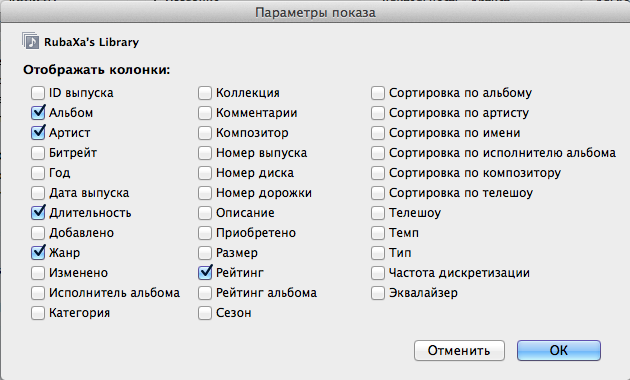
Please note that for any library or playlist you can activate the Added column (select View -> View Settings and put a check mark next to Added).
It is clear that this is only a part of the questions, which for many users have already passed a long time ago. But my task is to show only the general vector - in iTunes there are a lot of relatively fine settings that are hidden. For normal playback, you can not even think about some kind of tyunig, but if you have a music library, like mine - about 200 GB - then you have to think how to manage all this wealth most quickly.
Really looking forward to your tips and tricks in the comments.
Question: I can not determine which of the many playlists is currently playing. They are all listed on the left, but I do not see a pointer to the player. How do I figure this out?
')
In iTunes, there is no way to see which playlist is currently playing. If you started playing music from one playlist, then chose something else, the playlist with music will not look any different. In any case, there is a way to immediately switch to the current track you are listening to: just press Command-L. The played track will be highlighted in the place from which it was launched. If you started playing music from a playlist, the song will be highlighted in it, if launched from the Music Library, iTunes will mark it there.
Question: I like to put all the music recorded on iTunes (about 10,000 songs) into shuffle mode and listen to what is selected. But I want to exclude the industrial genre (sometimes other genres). How can I do this without creating a playlist of 9,700 songs, where there will not be 300 songs of industrial?
iTunes offers settings that exclude tracks from random playback. In this case, open your Music Library, call the Browser Browser (press Command-B if it is not displayed). Click the genre that you want to exclude from playback (if you do not see the Glow option, open View -> Column Browser and select add Genres to the column). Select all tracks, then click Command-I to display the info window. Click the Parameters tab, select Yes in the pop-up menu, opposite the option Skip during playback. Click OK and iTunes will exclude all these songs from playback, both in iTunes and in iPod or iOS. In this way, you can exclude any genre from playback.
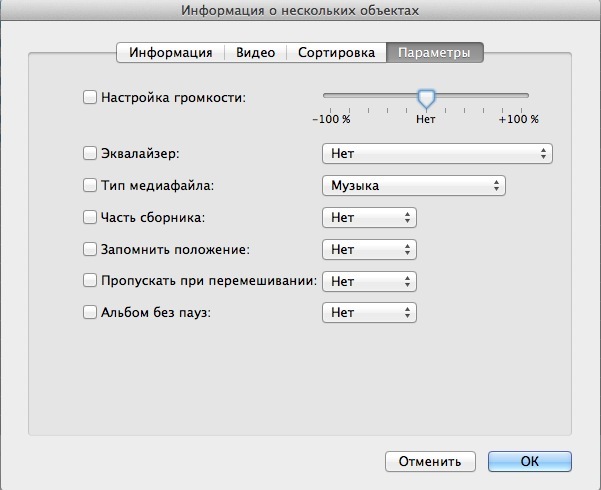
If you ever want to bring it back to playback — for example, before a concert — just select all the tracks and change the setting to No.
Question: I added hundreds of CDs to iTunes and some albums were for some reason identified as Compilations. In this regard, when I browse the list, I can not find these artists. I need to know that they are in the Compilation, and look there. How can I make these albums appear under the names of artists?
When iTunes receives CD tagging information, it may sometimes mistakenly switch an unknown Compile tag to Yes. You can change this. Select all the tracks you want to change, click Command-l and click the Options tab in the information window. Opposite of the Compilation Part, select No in the pop-up menu, then click OK.
Question: Is there a way to balance all songs on iTunes so that I don’t have to adjust the volume during random playback?
Theoretically, yes, and this is called sound testing. To use it, select iTunes -> Settings and select the Playback tab. Now select the option Sound Test. When you do this, iTunes will begin to analyze all your songs and increase or decrease their volume. During playback, these settings will be accepted for execution.

But you need to understand that this feature is far from perfect. iTunes determines the average volume of the track, so a song with a quiet start and ending loudly may sound unbalanced with the previous or next track.
Q: My playlist of downloaded tracks has recently been ordered alphabetically. I like to see the latest downloads at the top so that I can easily find the most recent songs. How can I sort the playlist so that it is in the same order?
You can sort the playlist by any of the columns you see in iTunes. You probably clicked on the title at the top of the column.
In the image below, you can see that the heading of the first column is highlighted in gray, which indicates the current sorting.
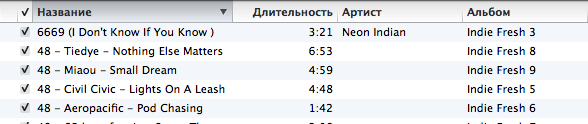
Thus, to bring your “acquired” playlist to the order in which it was previously, click on the column header above the sequence numbers. If, in this case, the triangle is deployed in a different direction, click again to put the list in reverse order. You can use this method for any column you like.
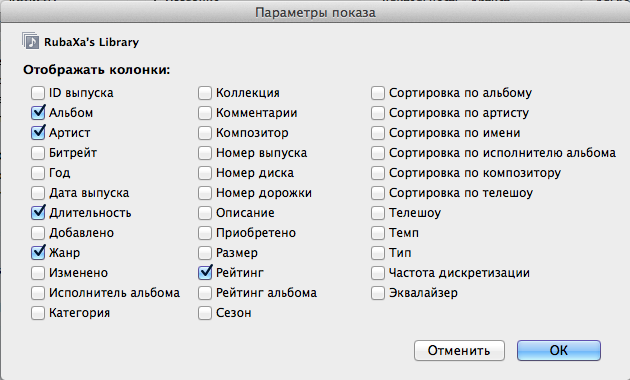
Please note that for any library or playlist you can activate the Added column (select View -> View Settings and put a check mark next to Added).
It is clear that this is only a part of the questions, which for many users have already passed a long time ago. But my task is to show only the general vector - in iTunes there are a lot of relatively fine settings that are hidden. For normal playback, you can not even think about some kind of tyunig, but if you have a music library, like mine - about 200 GB - then you have to think how to manage all this wealth most quickly.
Really looking forward to your tips and tricks in the comments.
Source: https://habr.com/ru/post/152497/
All Articles