Publishing the application in the Windows Store
Hey.
I am a Microsoft student partner, and in this article I would like to share with you my experience of publishing an application in the Windows Store and talk about some of the features of certification and publishing.
I will not talk about the features of registering a Windows Store developer account, because I have already written about this more than once. For example, here .
A wild desire to try to publish my game embraced me in early June.
Naturally, I just could not use the opportunity to get early access to the Windows store through AEL (Application Excellence Labs) - laboratory, which took place almost constantly. After passing through two such labs, I received a key for registration and could be engaged in publication.
')

Suppose you also have already developed your application, have registered in the Windows Store and are ready to publish the application. Let me remind you that not so long ago access to free registration in the store for students through DreamSpark was opened, therefore, for those who did not notice this announcement, I strongly recommend getting the key here: Dreamspark .
So, it is very important to understand that before publishing an application to the store, you need to properly configure its manifest. This is the most important thing in your application (except for the application itself, of course), which needs special attention.
Open the package.appxmanifest file in the project and on the first tab “Application Interface” we see the following:
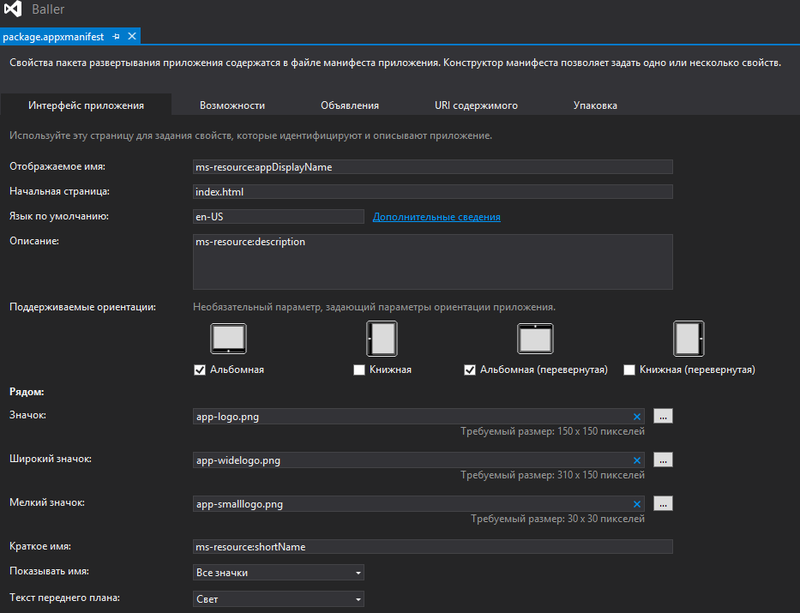
Here you need to specify the name of your application, the entry point when it starts, the available languages, supported orientations, and all images that will be used by the application. This and the icon on the tile (wide and / or small) and splashscreen, which is displayed when you start the application, etc.
Opposite each field are the required dimensions. These images must be tailored precisely to these dimensions, otherwise the manifest simply will not accept them.
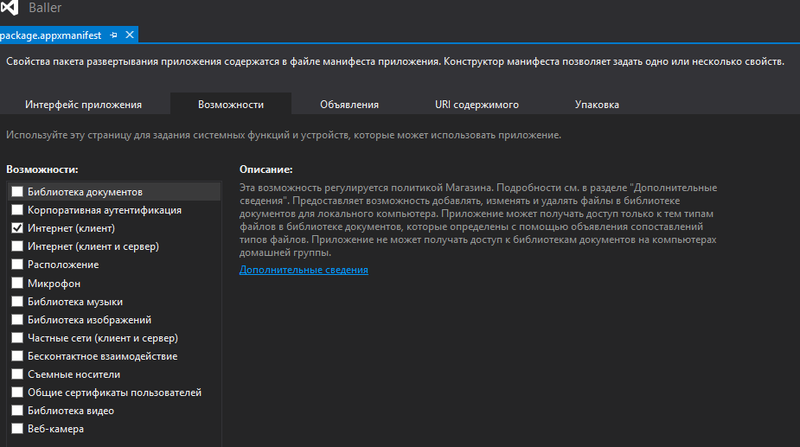
Here you need to specify everything that the application needs to work correctly. It will also be required to successfully complete WACK (more on this later) and to successfully pass the certification of the application to the store.
In my case, the game uses only an Internet connection in order to synchronize the game progress with the user's Microsoft account. Therefore, on this tab, I have only one tick in front of the “Internet (client)” item.
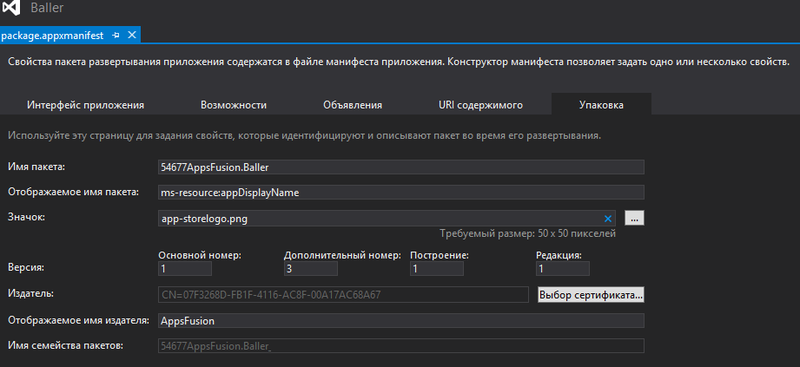
This is the most important tab in the manifest. It specifies information about the binding of the application in the store and the use of the certificate (test or registered in the Windows Store).
In order to test the application on your computer or send it to another person as an installation package, you can create a test certificate that will not be tied to your Windows Store account.
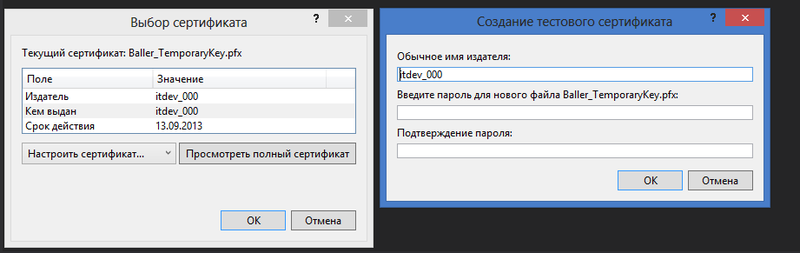
In this case, a new certificate file AppName_TemporaryKey.pfx will appear in the project, which will allow the application to be used in test mode. In this case, the possibilities of a real purchase of an application or an inap will be unavailable, but this issue is solved by emulating a purchase when developing an application. About this many resources on MSDN.
So, the application is ready, the account is registered. Getting started on publishing to the store.
First of all, go to the Internet to the Windows 8 developer portal in the Dashboard of applications at the link:
appdev.microsoft.com/StorePortals/en-ru
If you have never published an application in the Windows Store, this page will look something like this ...
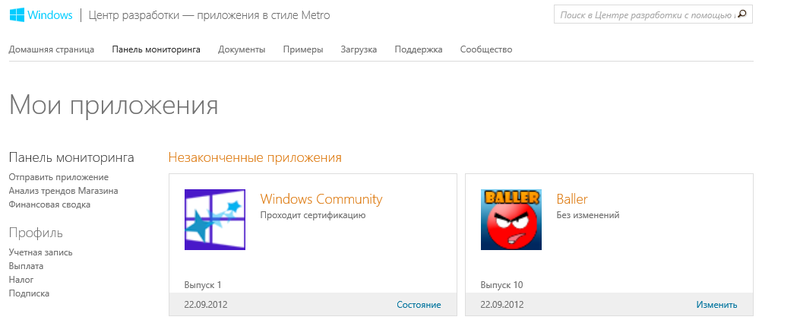
... only it will not have two applications, like mine.
Select the menu “Send application” on the left and prepare the store for loading.
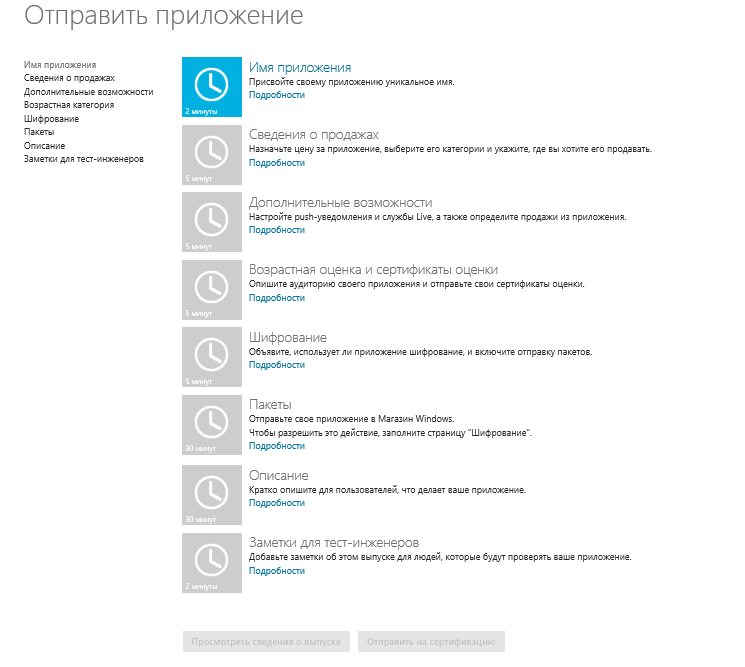
At the moment, only one point is important - the name of the application . You need to go to it and reserve a new name for your application. Or a few, if you plan to publish it in stores of different countries, and one name is not enough for this.
Now that we have reserved a new name for our future application, it's time to connect it with our real application and get a certificate from the Windows Store.
In the context menu of the project (in my case Baller), select the menu item “Store” - “Link the application with the Store ..” .
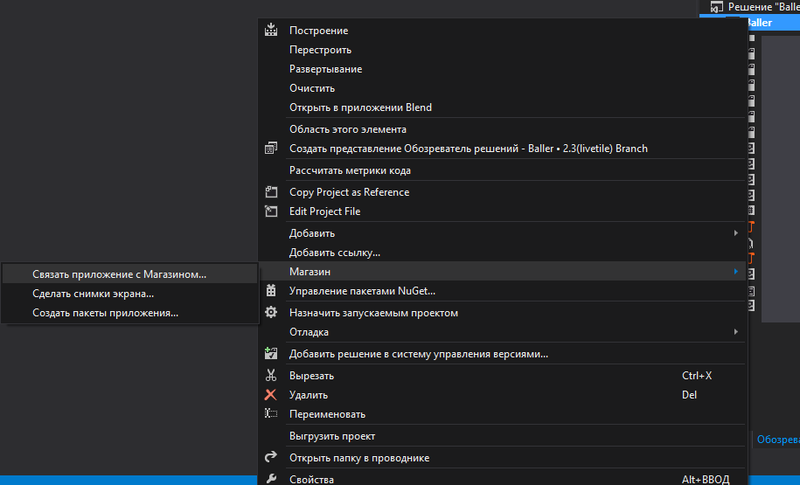
After that, we will be asked to log in using your developer account for the Windows store.
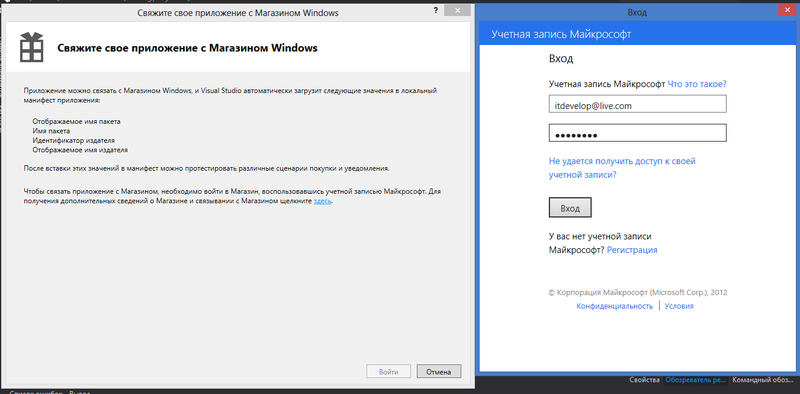
Next, the application selection window will open, in which the name that we have just registered will appear.
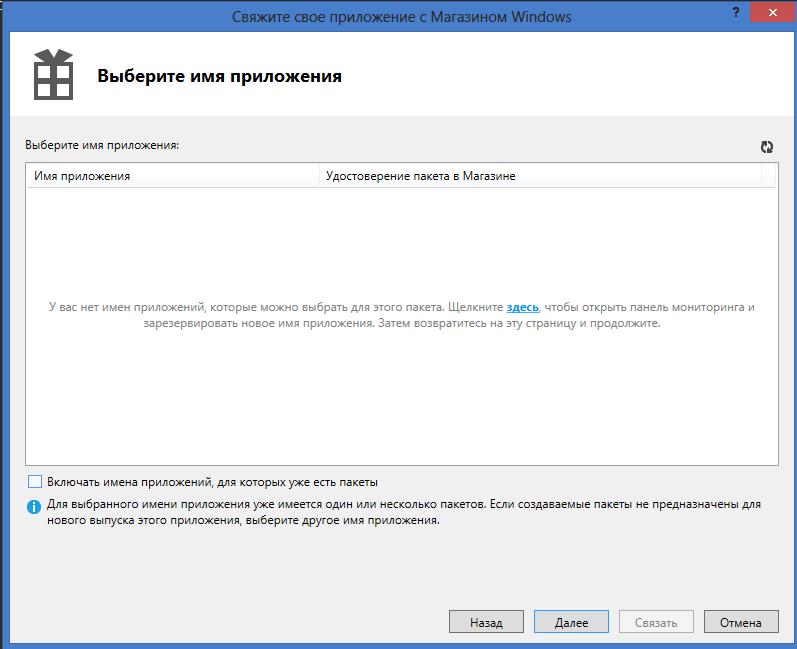
In my case, this window is empty, since for my application the packages have already been downloaded before, and here only the “clean” applications that have not yet been downloaded are displayed. So that I can link my updated application with what I have in the store, I need to put a tick in front of “Include the names of applications for which there are already packages” . Click "Next", then "Link".
After this procedure, another project AppName_StoreKey.pfx and the Package.StoreAssociation.xml file will appear in the project, which additionally contains all the necessary information for the store on the cost of the application and meeting the minimum requirements for publication in various countries.
The next step is to create an application package that will be required for uploading to the store.
Call the context menu of the project, select "Store" - "Create application packages .." .
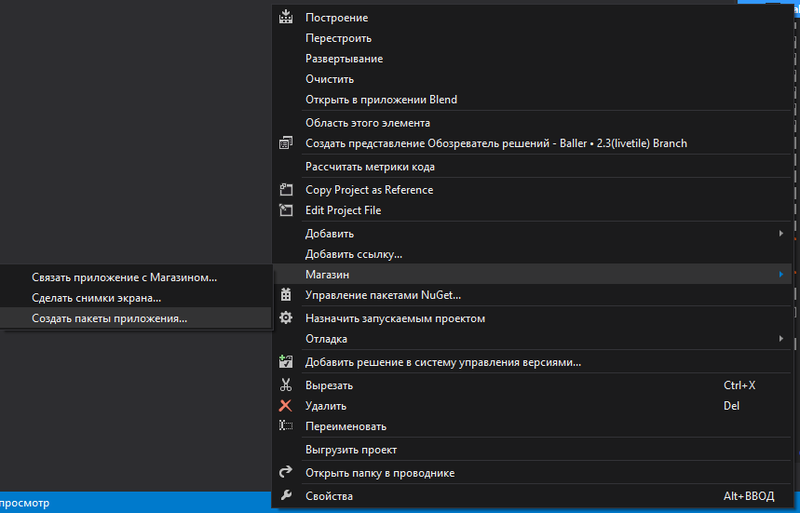
Again, log in as a developer for the Windows store and at the last step select the folder in which we want to place the application package, the application version and processor architecture for which we are creating the package if the application is not suitable for all processors.
IMP: for the future, always remember that the version of the application indicated in this step should be necessarily higher than the version of the package already downloaded to the Windows store. There are also some nuances:
The application version looks like this: 1.0.0.0. Remember that users will see an update in the store only if at least the second digit on the left has increased (for example, 1.1.0.0). The third digit indicates the build number, the fourth - the revision number. If a package with the number 1.0.0.0 is loaded in the store, and you are publishing the package 1.0.0.1, then in order for the user to see the changes, he will need to remove the application and download it again from the Windows store. The only way. In simple words: the first two numbers are for buyers, the second two are for developers. Remember this!
Click "Create". After clicking on this button, Visual Studio will assemble the project in Release mode and a window will appear indicating that the package has been successfully created and then you can choose: either close this window or check the application using the WACK certification utility (Windows App Cert Kit), about which I spoke before.
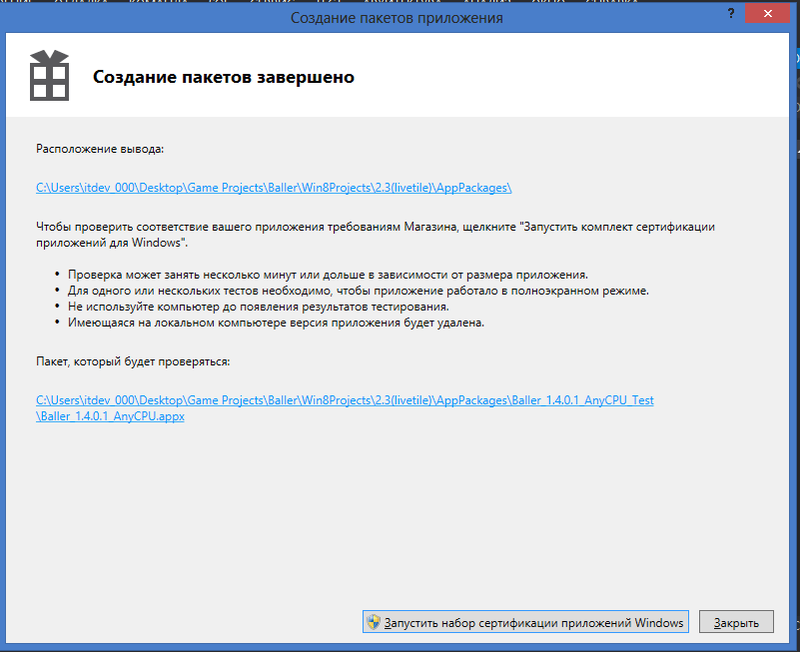
I strongly recommend that after creating the package, just in case, check the package for the passage of WACK. The utility checks the application for major errors in the application: the correctness of the file encoding, the color matching of the application, the quick launch on weak computers (less than 5 seconds), the security of the application, and much more. It will also give you a guarantee of going to the store at some stages of the check.
After choosing “Run WACK” it is advisable to move away from the computer for a while and go, for example, to drink coffee. The scan takes about 5 minutes, during which the application will sometimes run, and any actions with it at this moment are strictly prohibited. Any interaction with it or high CPU load while running WACK can check it. From personal experience I’ll say that once, I didn’t go through WACK because my game on a weak computer started in 5 seconds and in 5,007. I had to finish it, because NOT WACK passing is an absolute guarantee that the application will NOT go to the store .
After completing the test application and a sip of coffee, you can enjoy the result and prepare for the last step ...

... or mourn a little ...
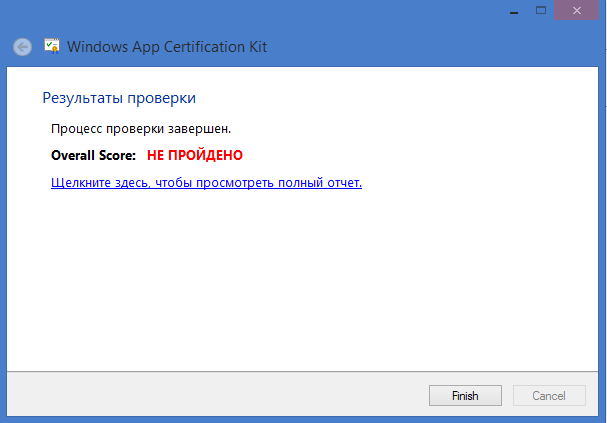
... and see a detailed report on what is wrong in the app and think about how to fix it.
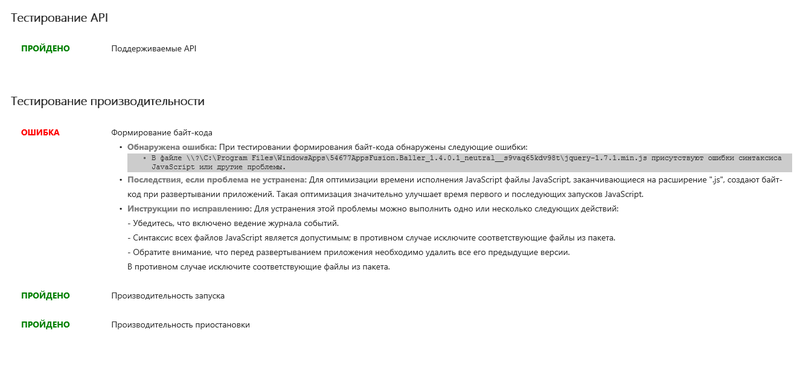
So, the application packages are assembled, the WACK is successfully completed, it remains to go through the last stage - certification of the application to the Windows store.
The first item from the list (Application Name), as far as you remember, we have already passed. It remains to fill in the rest. All in order:
Here you need to specify the cost of the application, the trial period (if the application is paid), the country where you want to publish the application, the category, and also the necessary hardware requirements, if it is a game.
Here you can see how the application can connect to Live Connect services and push notifications, as well as the creation of product codes and their cost for purchasing inapes.
At this point, you need to specify the audience for which your application is intended. Also, for some countries, it will be necessary to download specially created application evaluation certificates with an explicit indication of what it contains (this item is checked by a special tester who checks the content for compliance with the requirements).
Here you need to specify whether your application uses encryption or not, and you will also need to tick off that your application is widely distributed in all jurisdictions without state expertise, approval, license or technological restrictions.
The most important point when filling out the application form is “Packages”. On this page you need to download the application package you created earlier (file with the extension .appxupload ). The store will automatically check it and download information about the application languages, support for different processor architectures, store binding certificates and the application version. A package with a smaller version than the one that was previously certified will not be loaded.
Perhaps the most important point after downloading a package is the Description. If you have created a multilingual application, then you will need to fill out two forms in both languages supported by the application. The choice of multilingual forms appears automatically after checking the downloaded package.
For each language, you must fill in the description, application features, description of the update (if it is an update of the previously downloaded application), copyright information, contact information, and at least one screen shot for display in the Windows store.
IMP: another very important point. If you have a multilingual application, then in each form you MUST download a screenshot in the language in which the questionnaire is filled! For example, my game Baller is localized in Russian and English, and when filling out the questionnaire in English form, I downloaded a snapshot of the game working in English, and when filling in Russian - in Russian.
Further, optional, but highly desirable, if you make a good application that is intended for the general public, then specify the images for the promotion, which will be displayed in the form of rectangular and square tiles in the Windows Store application. Permissions are also listed there.
You can also specify additional recommended equipment that will be displayed on the details page of the application, the website and contact details of the support service (e-mail) that users can use to write their suggestions, wishes and thanks.
The last item is also “Privacy Policy”, which I also would like to draw attention to. If your application goes to the Internet, no matter why, whether it is data synchronization or reading RSS from any portal, you need to create a page on the Internet describing that you do not take user data and do not distribute it. The same item must be in the application itself in the settings. As you know, there are such miracle buttons that are always in the right menu. When you click "Settings" in your application, the user should definitely see the item "Privacy Policy" or "Privacy Policy", which is good if it leads to the same page.
An example of my such page, you can see here .
After you fill in all the fields (it is important to go through MANDATORY on all items so that there are ticks everywhere) you can select the “Send for certification” item, after which you will receive a letter about the beginning of certification on the e-mail and the application will appear in the information panel and you be able to track certification status:
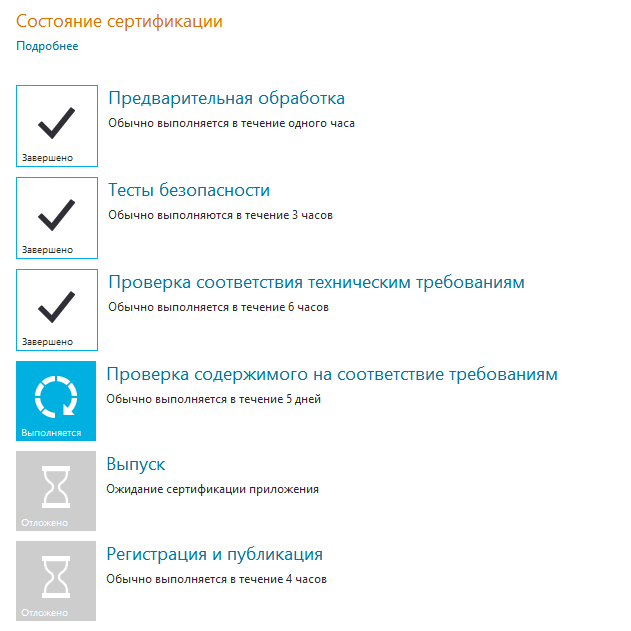
The first three points usually pass within a few hours, but the fourth takes really a lot of time. At this point, a special human tester takes over the business, who first of all checks the application using WACK. If it does not pass, the application automatically fills and returns to you for revision, indicating errors. So, I repeat: "Be sure to check the package with WACK means to save yourself precious hours of certification."
If everything is good with the application and the tester approves it, the application is prepared for release, a unique application page is created on the Internet for all countries, and then it is published to the store.
For some time the page may be unavailable, this is normal.
Here is an example of my online baller game.
- apps.microsoft.com/webpdp/ru-ru/app/baller/21c45e96-db83-4dad-9221-95c79fed713d
- and in English: apps.microsoft.com/webpdp/en-us/app/baller/21c45e96-db83-4dad-9221-95c79fed713d
After the publication in several days, the statistics of downloads, usage, frequency of errors, ratings, ratings and comments of the application will be available to you in this form ...
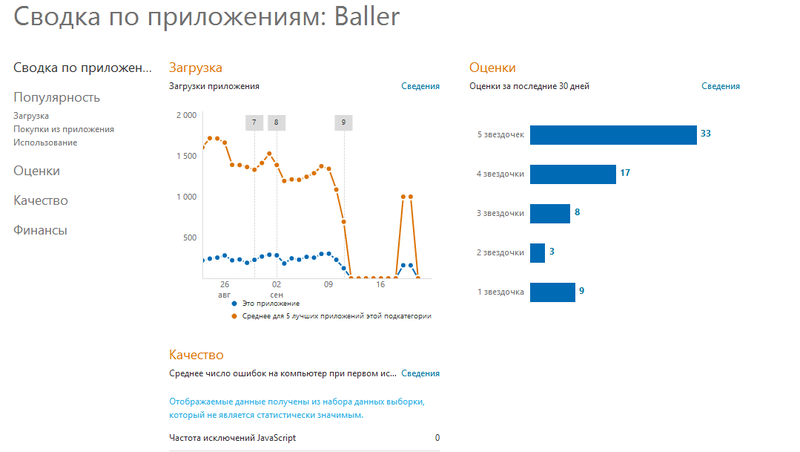
... and enjoy great comments from foreign colleagues, it is exciting to translate comments from Chinese with each day to update the page and enjoy the statistics.
I tried to consider a rather trivial case of publishing an application. I hope you will not have difficulties with the publication, in addition to those on which I drew attention (although, of course, there will be, without this does not happen).
Microsoft is looking forward to great applications from you, and I wish you good luck with your development and certification.
Taking this opportunity, I want to add some experience to my post. I think that now is the time to publish applications to the store because:
- few more applications
- certified faster than after October 26 (running Windows 8)
- a good opportunity to occupy the right niche
Before the opening of the store as a student, my game passed the renewal certification in 1.5 hours !!!
Now it is longer, after October 26 it will be much longer, so do not lose time and publish!
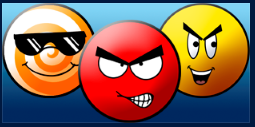
My game, as I said, passed the App Excellence Labs and a month later, with Windows 8 unreleased, I received about 10,000 unique downloads and an average rating of 4.7 for Russia, and I am very pleased!
Pleasant moment also, that the game received from Microsoft a beautiful link: aka.ms/baller
And I really need people in the team:
All information about my projects and the opportunity to work with me is here:
AppsFusion VKontakte
AppsFusion Facebook
AppsFusion Twitter
... or on the AppsFusion website
Only I will say right away that I am a student and I cannot pay, but we can share the income from sales of applications / games :)
All the questions I personally can ask here:
In contact with
Facebook
Twitter
... and email: it@outlook.com
And the last point: if you are a student and have published your application in the Windows Store, please do not be lazy, fill out the form on bit.ly/app4winstore . This is important for me.
Thanks for attention!
I am a Microsoft student partner, and in this article I would like to share with you my experience of publishing an application in the Windows Store and talk about some of the features of certification and publishing.
I will not talk about the features of registering a Windows Store developer account, because I have already written about this more than once. For example, here .
A wild desire to try to publish my game embraced me in early June.
Naturally, I just could not use the opportunity to get early access to the Windows store through AEL (Application Excellence Labs) - laboratory, which took place almost constantly. After passing through two such labs, I received a key for registration and could be engaged in publication.
')

Suppose you also have already developed your application, have registered in the Windows Store and are ready to publish the application. Let me remind you that not so long ago access to free registration in the store for students through DreamSpark was opened, therefore, for those who did not notice this announcement, I strongly recommend getting the key here: Dreamspark .
Application manifest
So, it is very important to understand that before publishing an application to the store, you need to properly configure its manifest. This is the most important thing in your application (except for the application itself, of course), which needs special attention.
Application interface
Open the package.appxmanifest file in the project and on the first tab “Application Interface” we see the following:
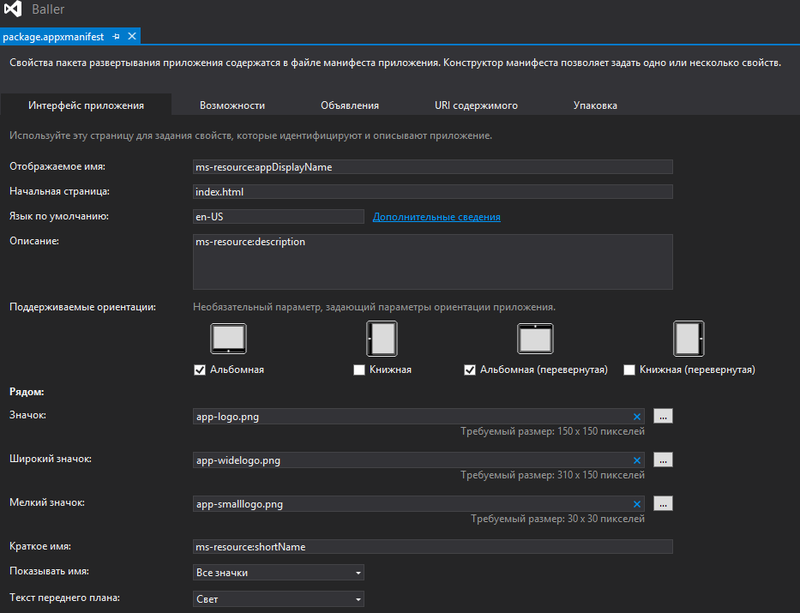
Here you need to specify the name of your application, the entry point when it starts, the available languages, supported orientations, and all images that will be used by the application. This and the icon on the tile (wide and / or small) and splashscreen, which is displayed when you start the application, etc.
Opposite each field are the required dimensions. These images must be tailored precisely to these dimensions, otherwise the manifest simply will not accept them.
Opportunities
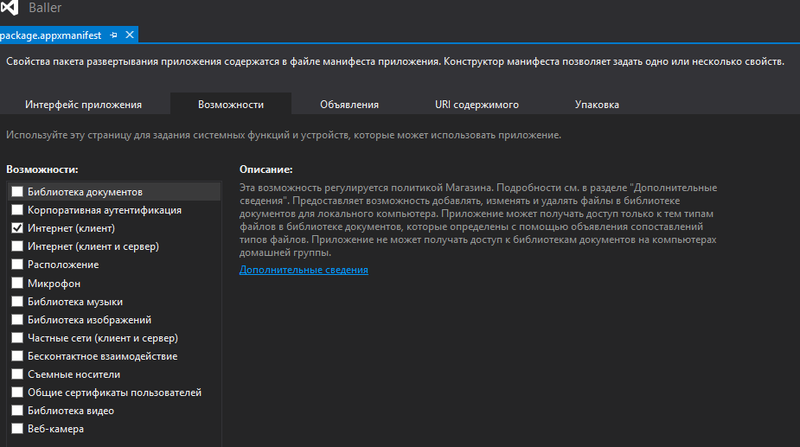
Here you need to specify everything that the application needs to work correctly. It will also be required to successfully complete WACK (more on this later) and to successfully pass the certification of the application to the store.
In my case, the game uses only an Internet connection in order to synchronize the game progress with the user's Microsoft account. Therefore, on this tab, I have only one tick in front of the “Internet (client)” item.
Packaging
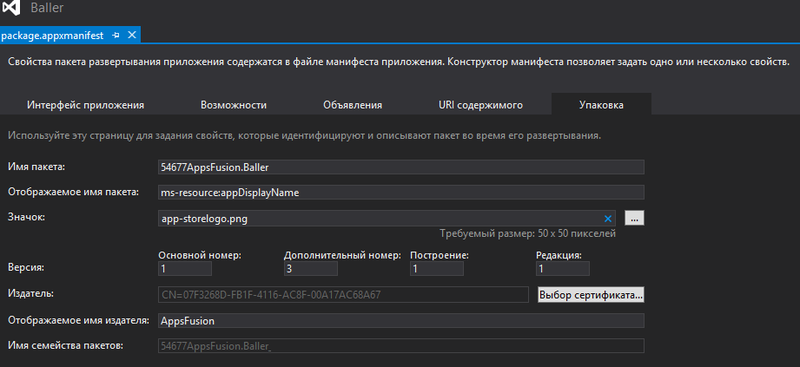
This is the most important tab in the manifest. It specifies information about the binding of the application in the store and the use of the certificate (test or registered in the Windows Store).
Application Test Certificate
In order to test the application on your computer or send it to another person as an installation package, you can create a test certificate that will not be tied to your Windows Store account.
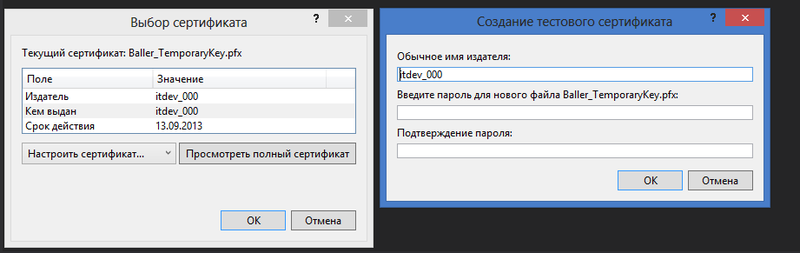
In this case, a new certificate file AppName_TemporaryKey.pfx will appear in the project, which will allow the application to be used in test mode. In this case, the possibilities of a real purchase of an application or an inap will be unavailable, but this issue is solved by emulating a purchase when developing an application. About this many resources on MSDN.
Preparing to publish to the Windows Store
So, the application is ready, the account is registered. Getting started on publishing to the store.
First of all, go to the Internet to the Windows 8 developer portal in the Dashboard of applications at the link:
appdev.microsoft.com/StorePortals/en-ru
If you have never published an application in the Windows Store, this page will look something like this ...
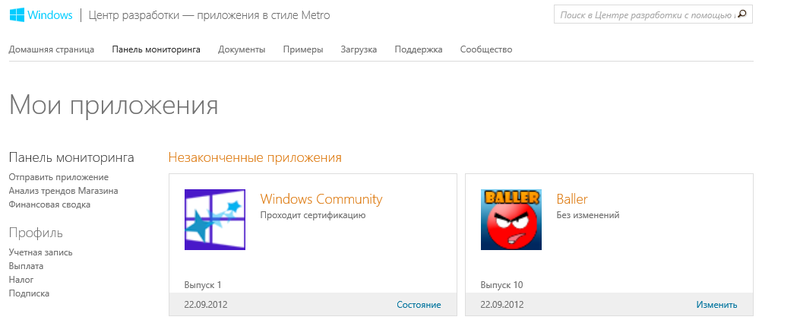
... only it will not have two applications, like mine.
Select the menu “Send application” on the left and prepare the store for loading.
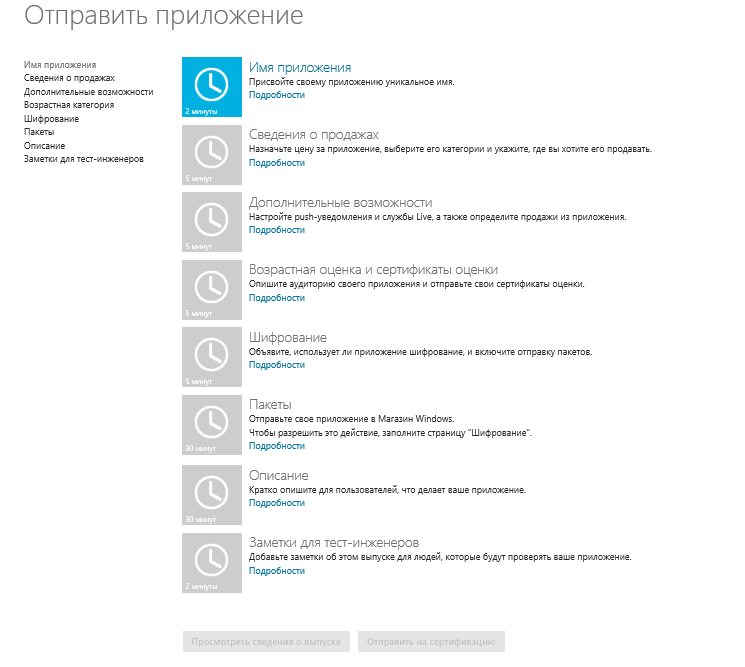
At the moment, only one point is important - the name of the application . You need to go to it and reserve a new name for your application. Or a few, if you plan to publish it in stores of different countries, and one name is not enough for this.
Back in Visual Studio to the application
Now that we have reserved a new name for our future application, it's time to connect it with our real application and get a certificate from the Windows Store.
In the context menu of the project (in my case Baller), select the menu item “Store” - “Link the application with the Store ..” .
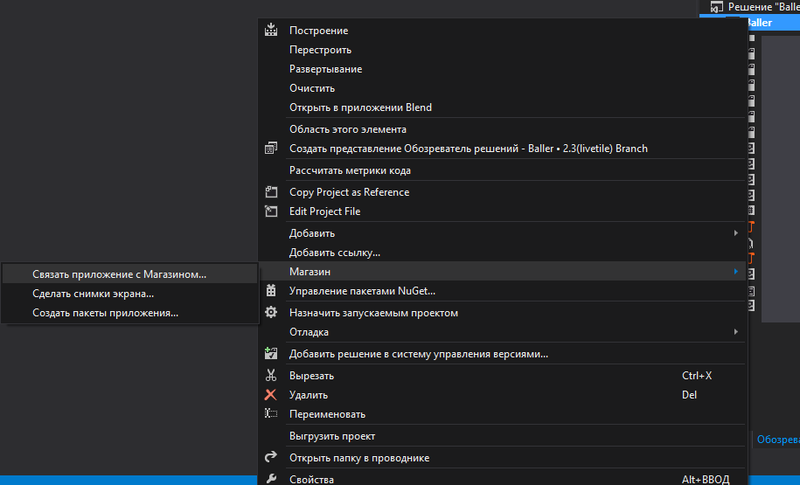
After that, we will be asked to log in using your developer account for the Windows store.
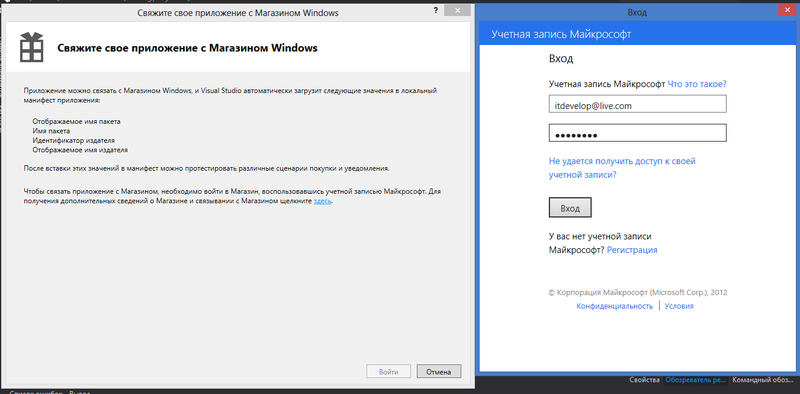
Next, the application selection window will open, in which the name that we have just registered will appear.
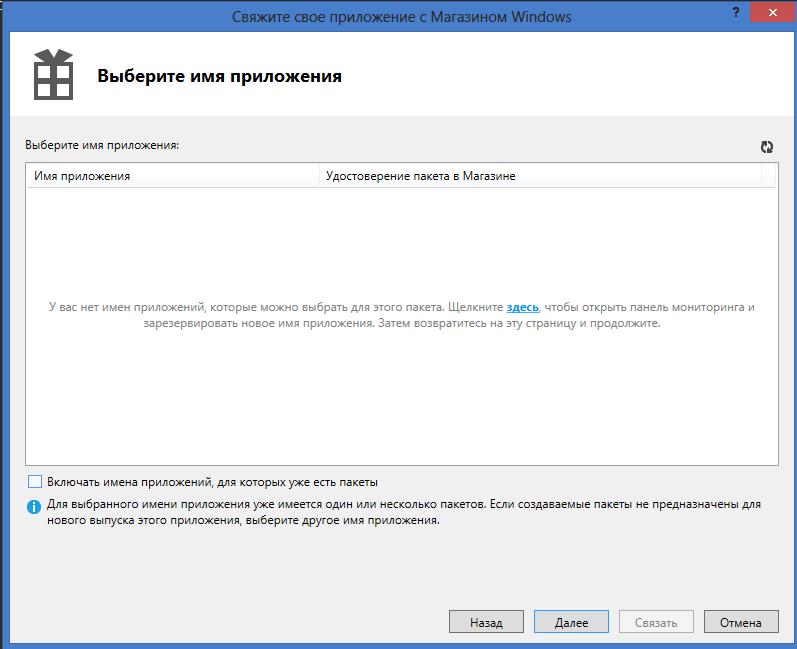
In my case, this window is empty, since for my application the packages have already been downloaded before, and here only the “clean” applications that have not yet been downloaded are displayed. So that I can link my updated application with what I have in the store, I need to put a tick in front of “Include the names of applications for which there are already packages” . Click "Next", then "Link".
After this procedure, another project AppName_StoreKey.pfx and the Package.StoreAssociation.xml file will appear in the project, which additionally contains all the necessary information for the store on the cost of the application and meeting the minimum requirements for publication in various countries.
Creating an application package
The next step is to create an application package that will be required for uploading to the store.
Call the context menu of the project, select "Store" - "Create application packages .." .
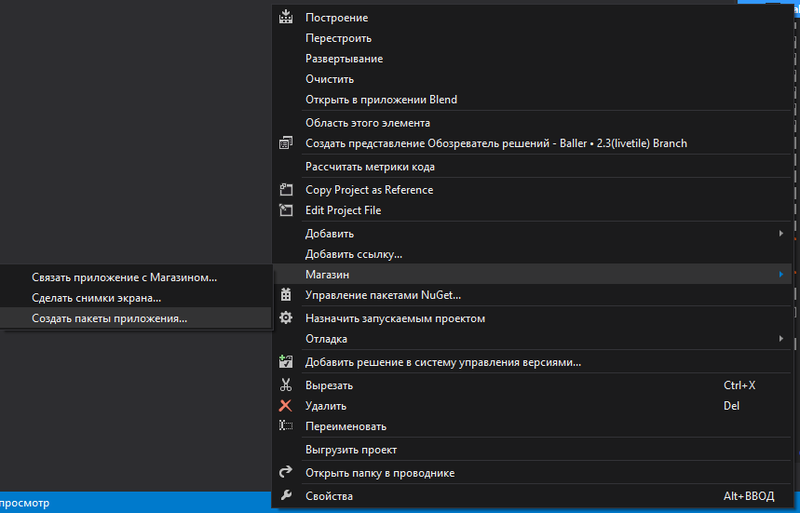
Again, log in as a developer for the Windows store and at the last step select the folder in which we want to place the application package, the application version and processor architecture for which we are creating the package if the application is not suitable for all processors.
IMP: for the future, always remember that the version of the application indicated in this step should be necessarily higher than the version of the package already downloaded to the Windows store. There are also some nuances:
The application version looks like this: 1.0.0.0. Remember that users will see an update in the store only if at least the second digit on the left has increased (for example, 1.1.0.0). The third digit indicates the build number, the fourth - the revision number. If a package with the number 1.0.0.0 is loaded in the store, and you are publishing the package 1.0.0.1, then in order for the user to see the changes, he will need to remove the application and download it again from the Windows store. The only way. In simple words: the first two numbers are for buyers, the second two are for developers. Remember this!
Windows Application Certification Kit (WACK)
Click "Create". After clicking on this button, Visual Studio will assemble the project in Release mode and a window will appear indicating that the package has been successfully created and then you can choose: either close this window or check the application using the WACK certification utility (Windows App Cert Kit), about which I spoke before.
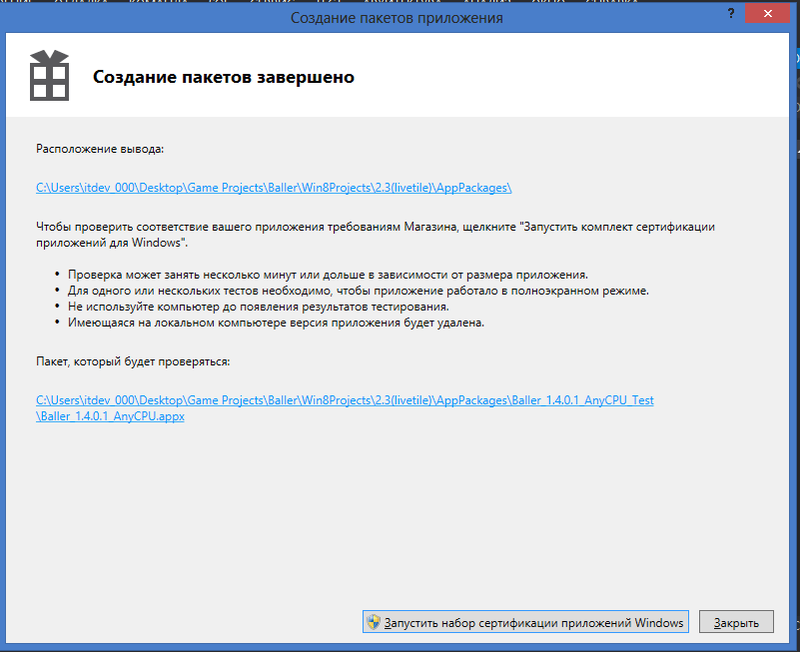
I strongly recommend that after creating the package, just in case, check the package for the passage of WACK. The utility checks the application for major errors in the application: the correctness of the file encoding, the color matching of the application, the quick launch on weak computers (less than 5 seconds), the security of the application, and much more. It will also give you a guarantee of going to the store at some stages of the check.
After choosing “Run WACK” it is advisable to move away from the computer for a while and go, for example, to drink coffee. The scan takes about 5 minutes, during which the application will sometimes run, and any actions with it at this moment are strictly prohibited. Any interaction with it or high CPU load while running WACK can check it. From personal experience I’ll say that once, I didn’t go through WACK because my game on a weak computer started in 5 seconds and in 5,007. I had to finish it, because NOT WACK passing is an absolute guarantee that the application will NOT go to the store .
After completing the test application and a sip of coffee, you can enjoy the result and prepare for the last step ...

... or mourn a little ...
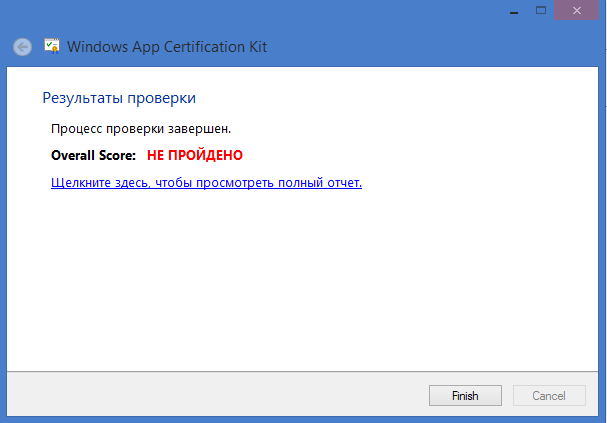
... and see a detailed report on what is wrong in the app and think about how to fix it.
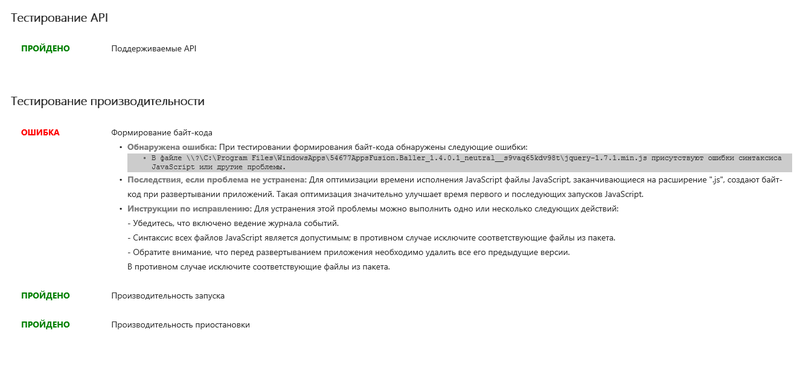
Publish to the Windows Store
So, the application packages are assembled, the WACK is successfully completed, it remains to go through the last stage - certification of the application to the Windows store.
The first item from the list (Application Name), as far as you remember, we have already passed. It remains to fill in the rest. All in order:
Sales Information
Here you need to specify the cost of the application, the trial period (if the application is paid), the country where you want to publish the application, the category, and also the necessary hardware requirements, if it is a game.
Additional features
Here you can see how the application can connect to Live Connect services and push notifications, as well as the creation of product codes and their cost for purchasing inapes.
Age rating and assessment certificates
At this point, you need to specify the audience for which your application is intended. Also, for some countries, it will be necessary to download specially created application evaluation certificates with an explicit indication of what it contains (this item is checked by a special tester who checks the content for compliance with the requirements).
Encryption
Here you need to specify whether your application uses encryption or not, and you will also need to tick off that your application is widely distributed in all jurisdictions without state expertise, approval, license or technological restrictions.
Packages
The most important point when filling out the application form is “Packages”. On this page you need to download the application package you created earlier (file with the extension .appxupload ). The store will automatically check it and download information about the application languages, support for different processor architectures, store binding certificates and the application version. A package with a smaller version than the one that was previously certified will not be loaded.
Description
Perhaps the most important point after downloading a package is the Description. If you have created a multilingual application, then you will need to fill out two forms in both languages supported by the application. The choice of multilingual forms appears automatically after checking the downloaded package.
For each language, you must fill in the description, application features, description of the update (if it is an update of the previously downloaded application), copyright information, contact information, and at least one screen shot for display in the Windows store.
IMP: another very important point. If you have a multilingual application, then in each form you MUST download a screenshot in the language in which the questionnaire is filled! For example, my game Baller is localized in Russian and English, and when filling out the questionnaire in English form, I downloaded a snapshot of the game working in English, and when filling in Russian - in Russian.
Further, optional, but highly desirable, if you make a good application that is intended for the general public, then specify the images for the promotion, which will be displayed in the form of rectangular and square tiles in the Windows Store application. Permissions are also listed there.
You can also specify additional recommended equipment that will be displayed on the details page of the application, the website and contact details of the support service (e-mail) that users can use to write their suggestions, wishes and thanks.
The last item is also “Privacy Policy”, which I also would like to draw attention to. If your application goes to the Internet, no matter why, whether it is data synchronization or reading RSS from any portal, you need to create a page on the Internet describing that you do not take user data and do not distribute it. The same item must be in the application itself in the settings. As you know, there are such miracle buttons that are always in the right menu. When you click "Settings" in your application, the user should definitely see the item "Privacy Policy" or "Privacy Policy", which is good if it leads to the same page.
An example of my such page, you can see here .
The final
After you fill in all the fields (it is important to go through MANDATORY on all items so that there are ticks everywhere) you can select the “Send for certification” item, after which you will receive a letter about the beginning of certification on the e-mail and the application will appear in the information panel and you be able to track certification status:
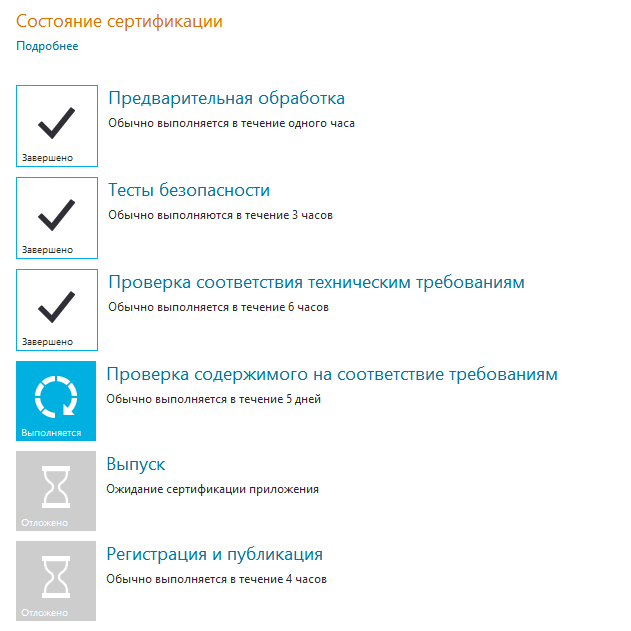
The first three points usually pass within a few hours, but the fourth takes really a lot of time. At this point, a special human tester takes over the business, who first of all checks the application using WACK. If it does not pass, the application automatically fills and returns to you for revision, indicating errors. So, I repeat: "Be sure to check the package with WACK means to save yourself precious hours of certification."
If everything is good with the application and the tester approves it, the application is prepared for release, a unique application page is created on the Internet for all countries, and then it is published to the store.
For some time the page may be unavailable, this is normal.
Here is an example of my online baller game.
- apps.microsoft.com/webpdp/ru-ru/app/baller/21c45e96-db83-4dad-9221-95c79fed713d
- and in English: apps.microsoft.com/webpdp/en-us/app/baller/21c45e96-db83-4dad-9221-95c79fed713d
After the publication in several days, the statistics of downloads, usage, frequency of errors, ratings, ratings and comments of the application will be available to you in this form ...
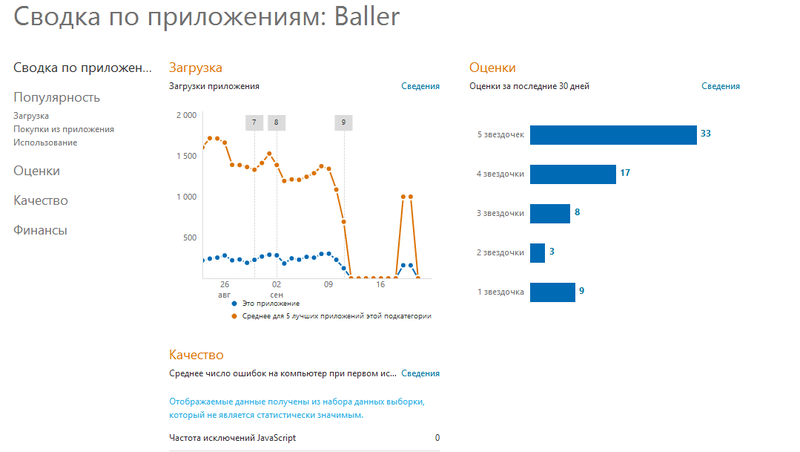
... and enjoy great comments from foreign colleagues, it is exciting to translate comments from Chinese with each day to update the page and enjoy the statistics.
Almost all..
I tried to consider a rather trivial case of publishing an application. I hope you will not have difficulties with the publication, in addition to those on which I drew attention (although, of course, there will be, without this does not happen).
Microsoft is looking forward to great applications from you, and I wish you good luck with your development and certification.
the end
Taking this opportunity, I want to add some experience to my post. I think that now is the time to publish applications to the store because:
- few more applications
- certified faster than after October 26 (running Windows 8)
- a good opportunity to occupy the right niche
Before the opening of the store as a student, my game passed the renewal certification in 1.5 hours !!!
Now it is longer, after October 26 it will be much longer, so do not lose time and publish!
Baller
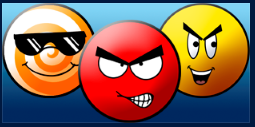
My game, as I said, passed the App Excellence Labs and a month later, with Windows 8 unreleased, I received about 10,000 unique downloads and an average rating of 4.7 for Russia, and I am very pleased!
Pleasant moment also, that the game received from Microsoft a beautiful link: aka.ms/baller
And I really need people in the team:
All information about my projects and the opportunity to work with me is here:
AppsFusion VKontakte
AppsFusion Facebook
AppsFusion Twitter
... or on the AppsFusion website
Only I will say right away that I am a student and I cannot pay, but we can share the income from sales of applications / games :)
All the questions I personally can ask here:
In contact with
... and email: it@outlook.com
And the last point: if you are a student and have published your application in the Windows Store, please do not be lazy, fill out the form on bit.ly/app4winstore . This is important for me.
Thanks for attention!
Source: https://habr.com/ru/post/152039/
All Articles