Batch processing and downloading images of goods in the online store
As you know, you can upload images to the product one by one. However, when there are many images to the product, the regular process of loading images by pictures will require a lot of time. Especially for batch loading and image processing, a free utility Price Loader was created.
In the previous article Downloading price lists of suppliers to an online store through 1C , the possibility of downloading price lists of suppliers through the Price Loader free application was mentioned in passing. In the new article we want to tell about the new features of this utility, or rather about the possibility of batch processing and uploading images to the product in the photo gallery.
')
In the next article we will talk about the next free utility Template Upgrader , which allows you to automatically translate hundreds of free PHPShop.CMS Free format templates to the PHPShop Start and PHPShop Enterprise standard.
In the previous article Downloading price lists of suppliers to an online store through 1C , the possibility of downloading price lists of suppliers through the Price Loader free application was mentioned in passing. In the new article we want to tell about the new features of this utility, or rather about the possibility of batch processing and uploading images to the product in the photo gallery.
Main features of Price Loader
- Image processing of goods with the ability to automatically resize and overlay watermarks
- Import of goods (names, descriptions, stock and prices) from files in XLS, CSV and TXT format
- Perform a preliminary reading of the contents of the external file to select the data to be downloaded.
- Creating text files with SQL commands for creating / updating products and creating a photo gallery of goods for subsequent uploading to the site (for example, using PhpMyAdmin or the SQL loader built into the store’s control panel). The parameter of the number of records in the file is set in the utility options, which allows processing SQL files even on weak hosting sites .
- Saving settings
')
An example of using the program
- Download the EasyControl utility package .
- Run the utility “Prie Loader - price list processor”
- In the dialog box, specify the path to the price list, folders with pictures (you must first put the pictures in a folder, calling the picture the name of the article, for example A0001.jpg. .jpg.
Option 2: name the folder with the name of the article and put images under it under any names), mark the fields with the columns of your price.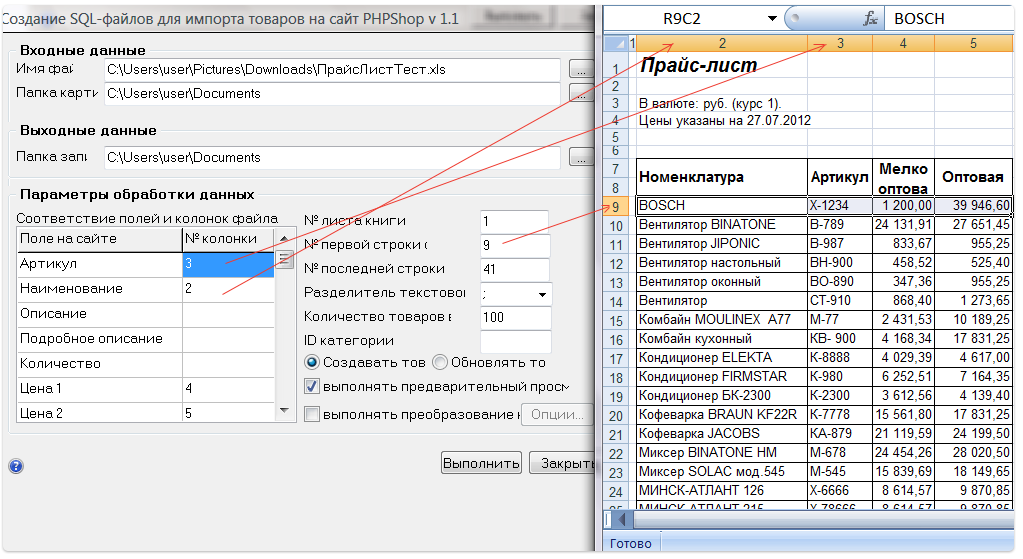
- By the button "Perform image conversion", you can immediately adjust the size of images and watermark

- Click the "Run" button. A preview window opens where you can remove unwanted items from the download.
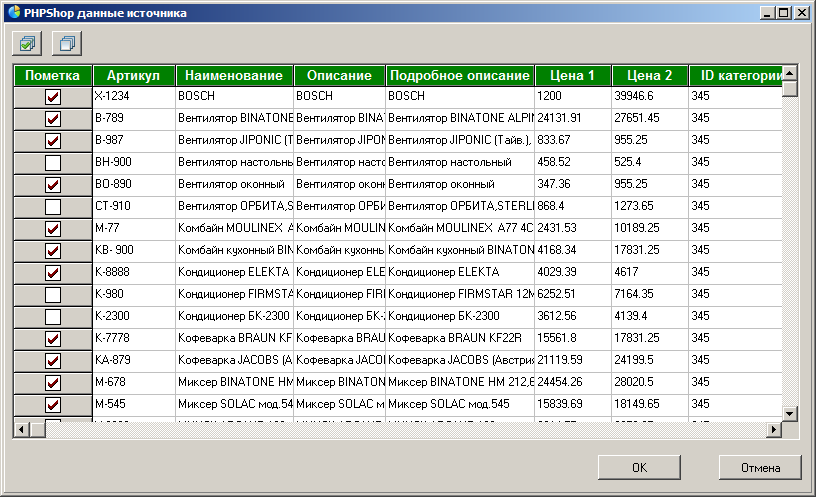
- After clicking “Ok”, a sql file will be generated in the folder specified in the settings, which must be loaded into the store's control panel via the menu - “Base - Run - SQL file”. The pictures themselves need to be transferred to the server via ftp in the UsersFiles / IMges folder.
In the next article we will talk about the next free utility Template Upgrader , which allows you to automatically translate hundreds of free PHPShop.CMS Free format templates to the PHPShop Start and PHPShop Enterprise standard.
Source: https://habr.com/ru/post/151407/
All Articles