IP surveillance cameras Grandstream GXV3611

In this review, I will make a description of Grandstream dome IP cameras designed for indoor installation.
Short review
The GXV3611 camera series consists of the GXV3611_LL and GXV3601_HD cameras. The cameras are designed to be mounted on a suspended ceiling indoors and look the same: a plastic white case, a transparent dome for the lens and a cable that leads all external connectors to the suspended ceiling.
')

The package includes the camera itself, the power supply unit, a brief instruction for connecting and a paper template for marking the mounting holes:

The camera body itself consists of three parts, - a transparent plastic dome, body and plate for mounting to the ceiling. All three parts are interconnected simply - pasted and rotated clockwise. Thus, it is easier to get to the reset button or to reconfigure the direction of the lens while standing on the stepladder.

The board has a reset button, a green LED and metal pins for attaching to the plate. The light from the LED is not visible in the assembled state.

Also inside there is a speaker and microphone, the holes for them are located on opposite sides of the body. If you wish, you can contact the camera as with a regular ip-phone and make an alert or talk.

A set of connectors includes:
two mothers 3.5mm for audio input and output for connecting an additional microphone and loudspeaker,
RJ45 connector for LAN connection,
4-way connector for incoming and outgoing signaling
power supply connector
ground wire.

The lens can be mounted at any angle along all axes even after the camera is mounted on the ceiling. Focus in the lens adjusts, if you gently loosen the screw. Adjusting is quite difficult, given that you need to stand on a stepladder. The lens can be changed to another the same form factor M12.
Now about the differences. GXV3611_HD has a matrix of 2 megapixels and allows you to transfer video format up to 1600x1200 (4: 3), while GXV3611_LL transmits the maximum image in NTSC or PAL D1 format, but it works better in low light conditions.
Here, for example, two pictures made by this camera under normal lighting (about 320 Lx) and with the lights off (about 90 Lx - twilight or as minimally lit rooms, covered parking, warehouses).
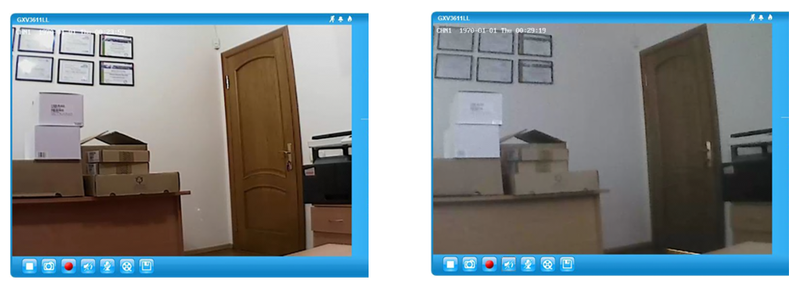
To compare photos from a phone without a flash, it looks like this:

Image quality GXV3611_HD under these conditions is also not very:
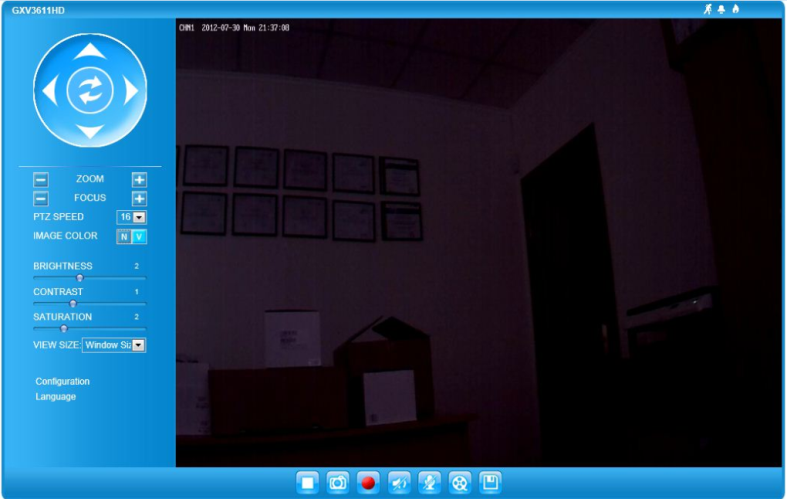
But the viewing angle of the GXV3611_HD is noticeably larger than that of the LL (710 vs. 640). This review is achieved if you choose the highest resolution. Due to the large view, the sizes of objects along the edges are distorted (fish eye effect). For greater clarity of the picture, I should have adjusted the focus more precisely, the picture could be clearer.
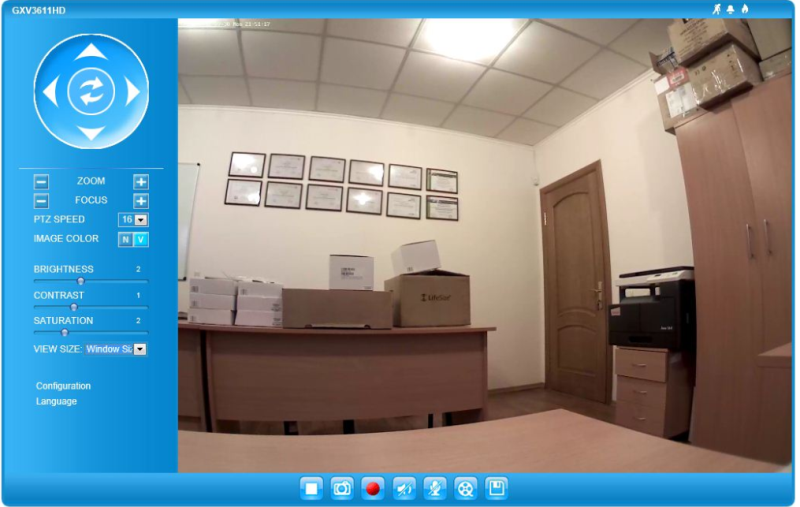
Here is a table of those main parameters that distinguish these two models:

WEB interface menu
For those who are interested, below I will give a detailed overview of the settings menu, which will allow you to understand all the additional features of these cameras.
The menus GXV3611LL and GXV3611HD differ slightly. Next, I will describe in detail all that is in the menu of the HD camera
Home page
When you enter the camera’s IP address with IE or Firefox, you get this picture. If there is no image, you need to install the plugin. Internet Explorer automatically requests the installation of GSViewer. Cab, you only need to allow the installation.Three icons at the top right - the movement alarm, external alarm and smoke detector. The icon flashes red if the trigger is fixed, and it can be turned off simply by clicking on the icon with the mouse. There is no built-in smoke detector in these cameras, so the last icon does not work.
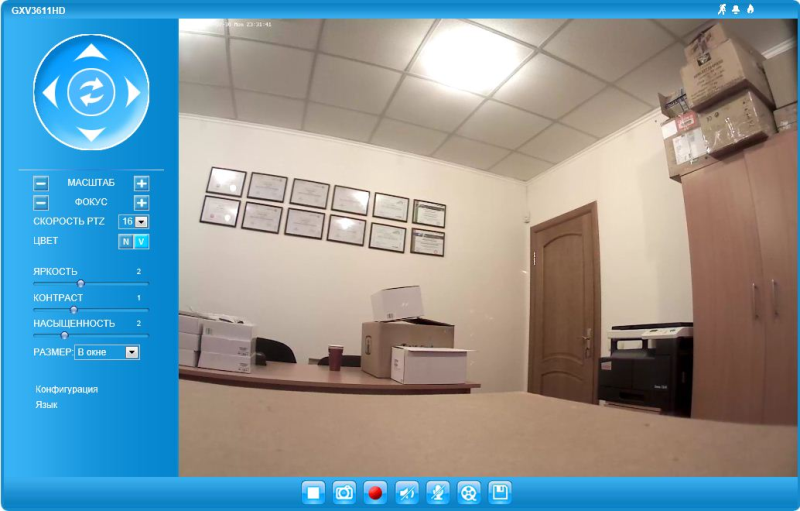
Two buttons Color NV (Normal and Vivid) allow you to automatically pre-set the brightness, contrast and saturation sliders to the normal or bright viewing mode, the sliders can also be set manually. The remote control and scale arrows work only if the video transmission resolution is chosen EPTZ, this allows the whole picture to be viewed in parts, and move along it with arrows. As with digital zoom, the image resolution becomes lower. Honestly, I do not know why this feature is useful.
In the drop-down menu "window" you can choose the size of the picture is real, or by the size of the screen. When choosing the real size of the HD picture, the whole picture did not fit on my screen, and sliders appeared.
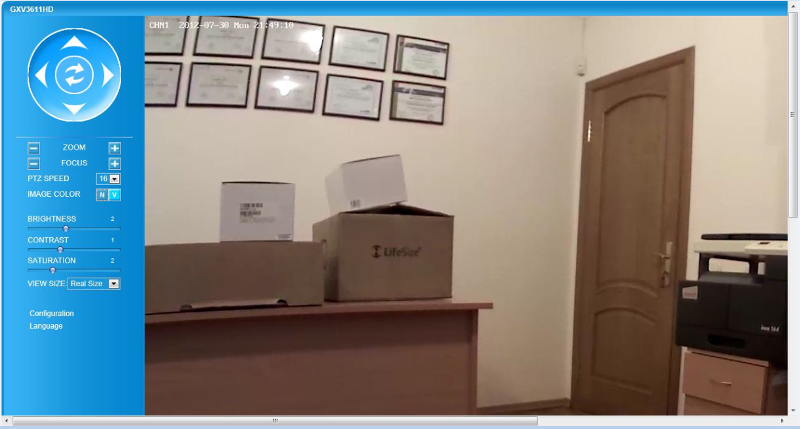
To choose to view the second stream, you need to right-click directly on the image.

The buttons below allow you to stop or continue the broadcast, take a picture, start recording, turn on the speaker and microphone of the camera to establish an audio connection from the computer, play the recorded material (you need to install the Replay application) and the last button to set up the path where to save the recordings.
The menu language is English, Chinese and Russian. The “Configuration” button leads to the camera settings menu. The settings menu is divided into 2 parts - Basic Settings and Advanced Settings.
Basic settings
System
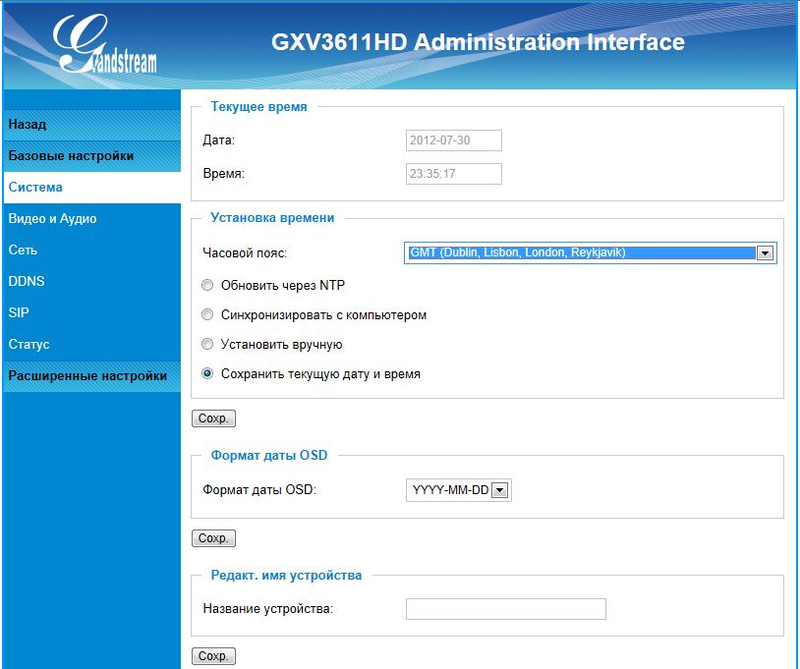
Here you can set the time and give the name of the camera, so you do not get confused.
Video and Audio

Broadcast from the camera can be conducted with two H264 and MJPEG codecs. The latest codec is worse in quality and transmits the image in large cubes.
Permission settings for the first stream
1600x1200 (4: 3)
1280x960 (4: 3)
1280x720 (16: 9)
1024x768 (4: 3)
800x592 (4: 3)
800x480 (16: 9)
640x480 (4: 3)
640x368 (16: 9)
480x368 (4: 3)
480x272 (16: 9)
EPTZ
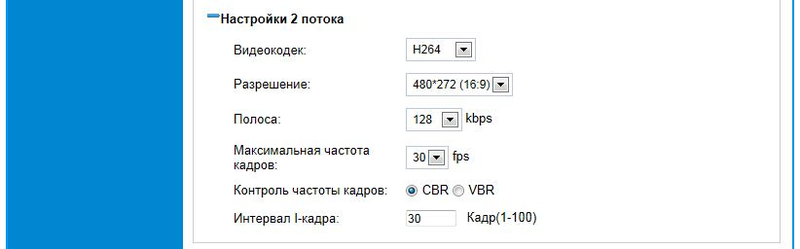
2 stream is needed in order to save network traffic. For example, you can configure it so that the picture 2 streams are constantly broadcast to monitor, and when an alarm is triggered, a better first stream is written. Therefore, the resolution of the 2 stream is much smaller. The default is 480x272 maximum.
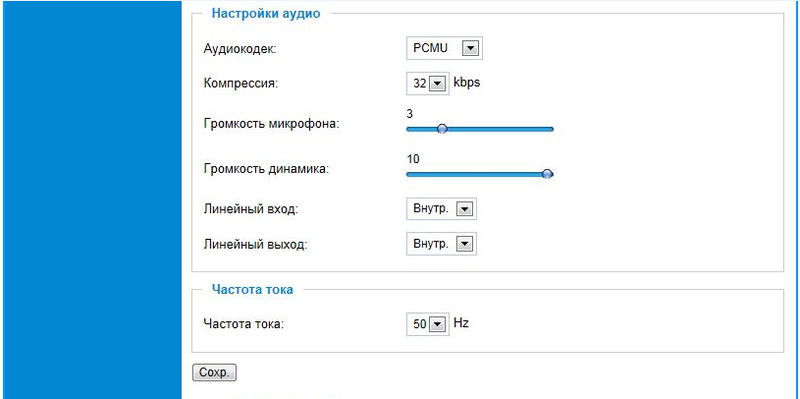
Here you can also set the parameters for transmitting audio over IP and you can specify whether to use external or your own speaker and microphone. The parameters of the frequency of the current lighting devices in the room is indicated to combat possible blinking.
Network
Here you can configure IP parameters of the camera network card, PPPoE is also supported.
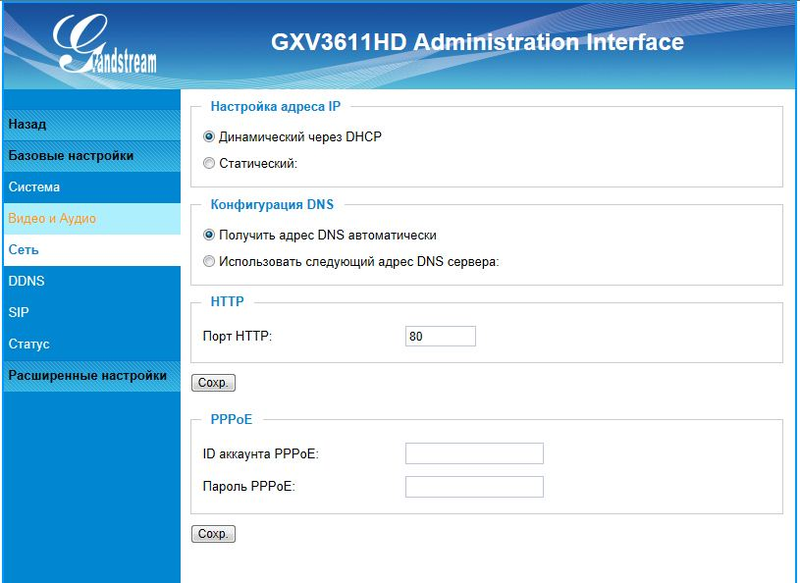
DDNS
If the IP address of the camera can change, it is possible to use the dynamic domain name service:
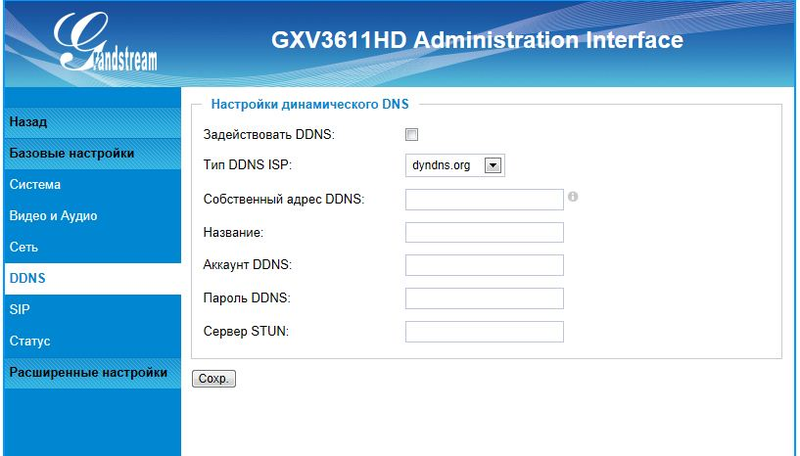
Sip
There are all the necessary settings for registering the camera as a sip device on an ip-PBX or sip server.
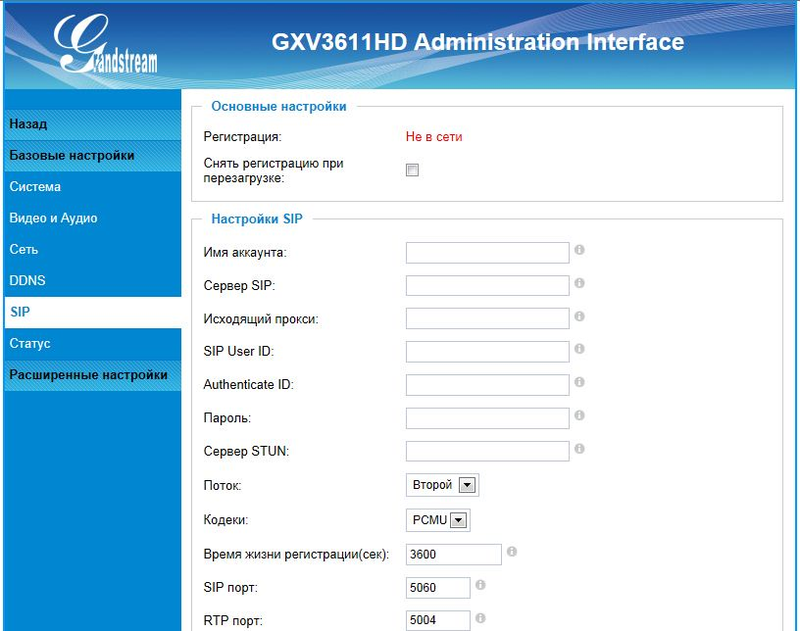
Here you can configure the opening of the lock remotely, if you call the camera from a regular phone and dial a specific DTMF code.
The number in the phone book is indicated for dialing in the event of alarms.
By setting the white list, you can limit calls to the camera only from certain numbers.
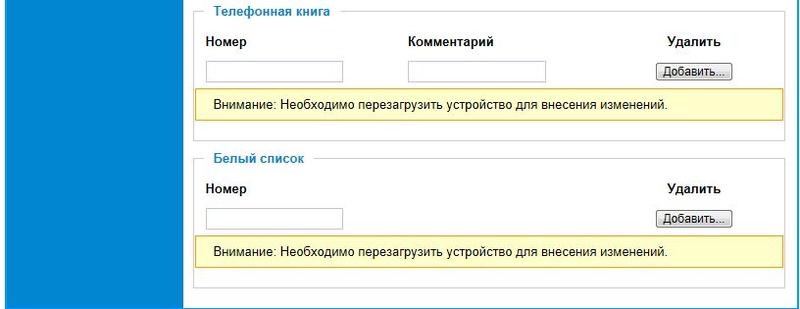
Status
All the necessary technical information about the device can be found here:
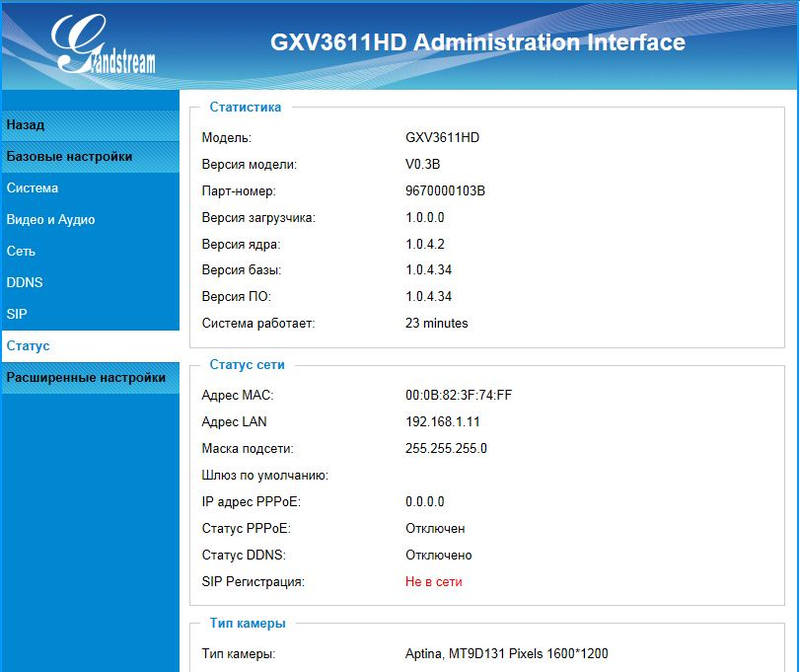
Advanced settings
Users
Here you can configure user logins and passwords for viewing video from the camera. A user can be either an administrator or just an observer.
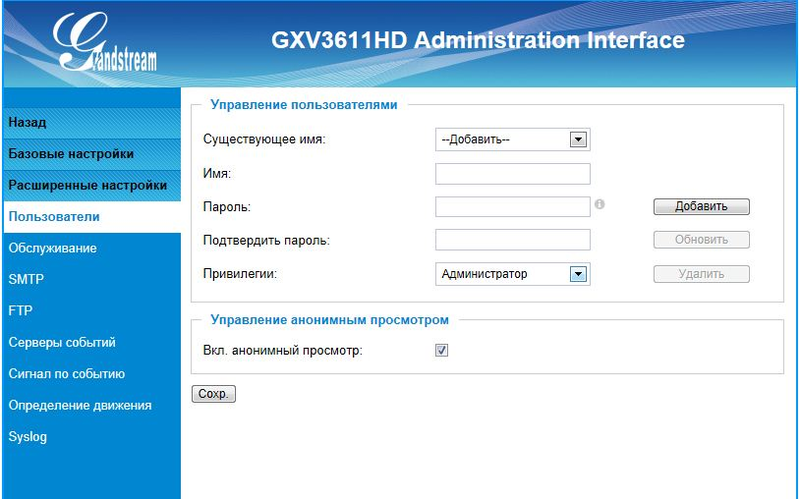
Service
Here you can configure the firmware update, both via the Internet and locally via TFTP.

SMTP
An SMTP server is used to send email with a snapshot taken of an event or motion detection.
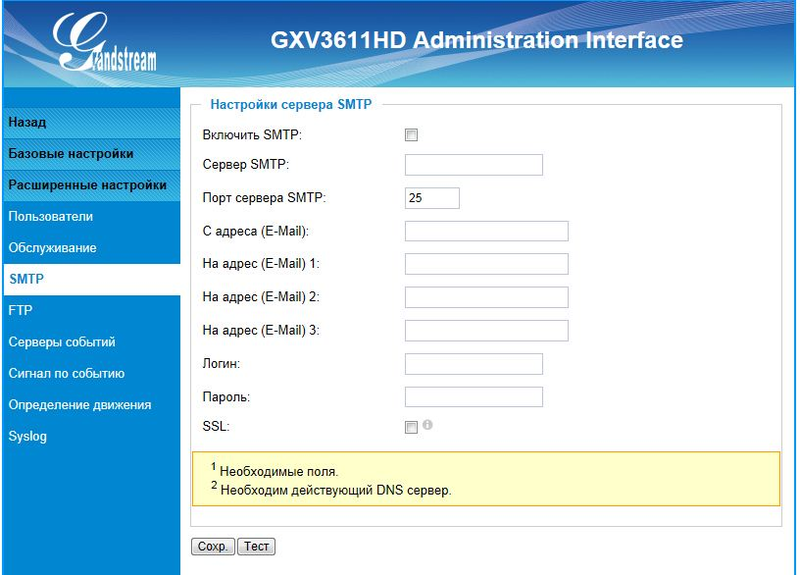
FTP
It specifies the FTP server that is used to store video files recorded by motion detection or signaling.
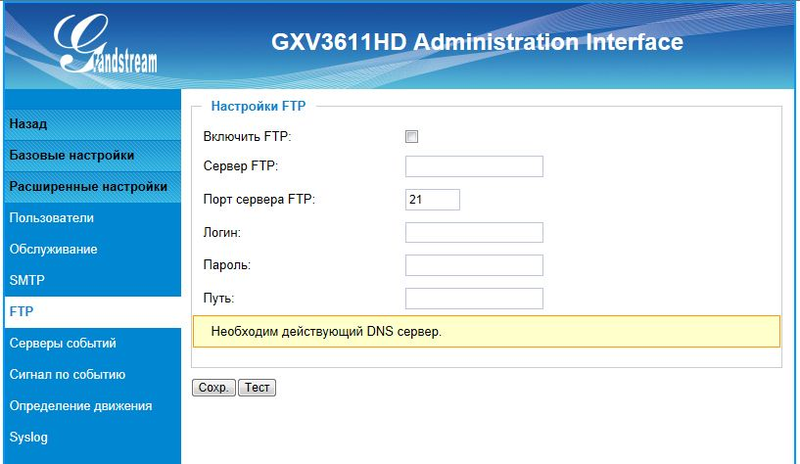
Event Server
It specifies the software parameters for further processing of alarm events or motion detection (for example, GSurf)
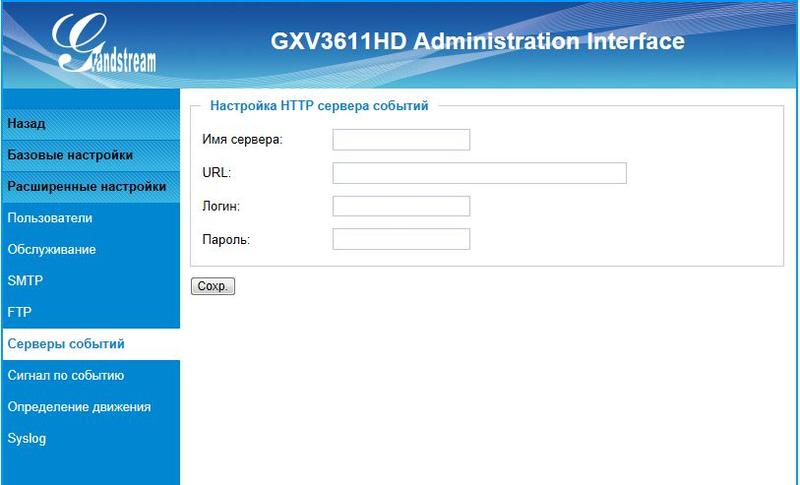
Event alarm
When an alarm is triggered, there is a possibility
• write video on FTP,
• send an email with a picture,
• broadcast the alarm to the GSurf software, which in turn will start recording to the local disk,
• broadcast the alarm to an outgoing relay, for example, opening a lock,
• Call a pre-installed phone number.
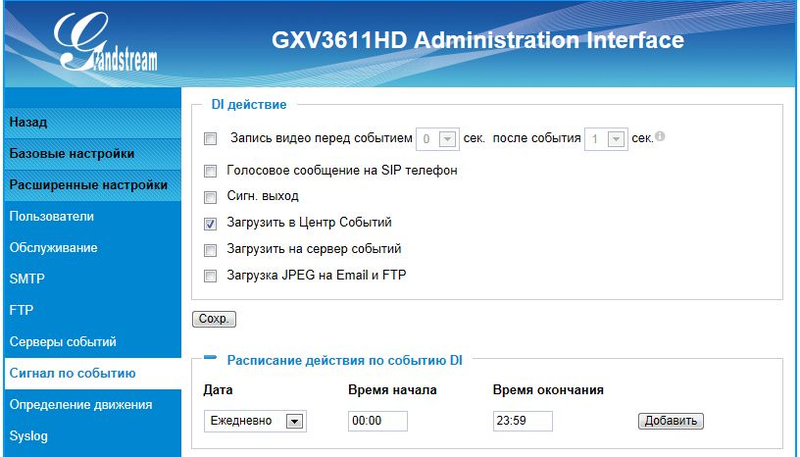
There is no smoke detector in these models, so the menu does not work below.
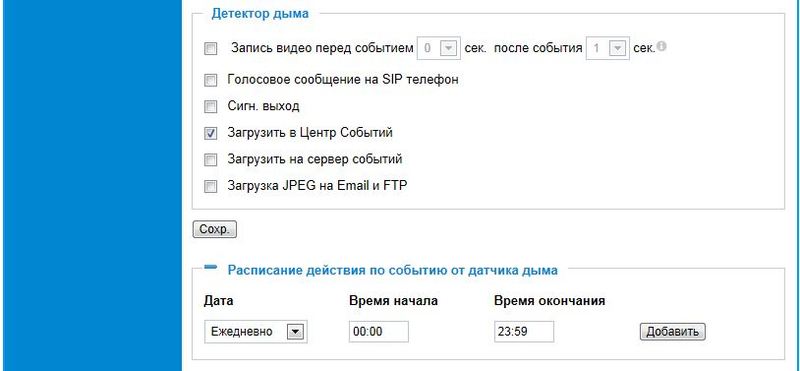
Motion definition
The ability to detect camera movement is quite flexible. You can define up to 10 surveillance zones in the camera image. And for each of them, you can adjust the response sensitivity. In addition, you can set your own monitoring schedule for each zone.
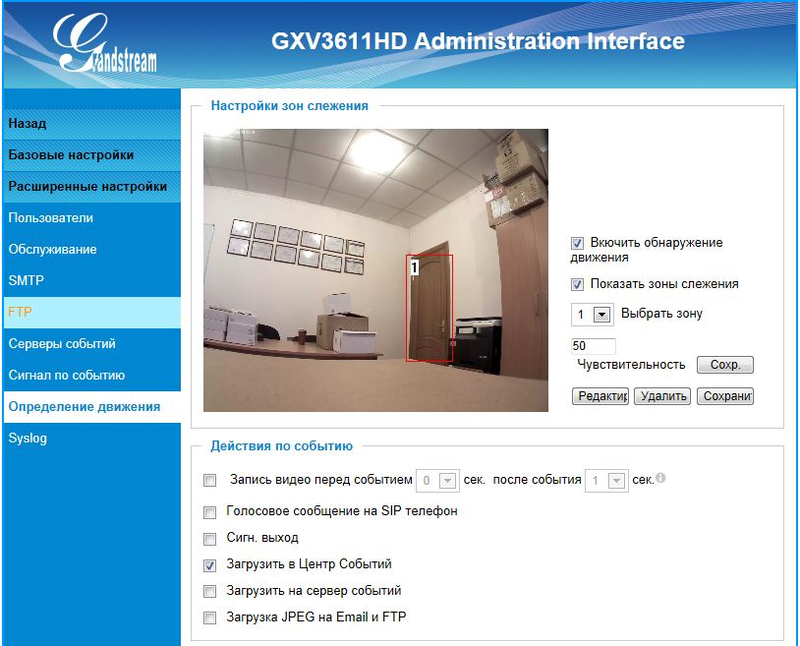
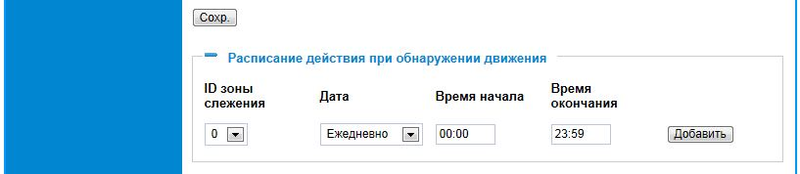
Syslog
Used when troubleshooting. Here you can specify ip or server name and log type: Debug
Info
Warning
Error
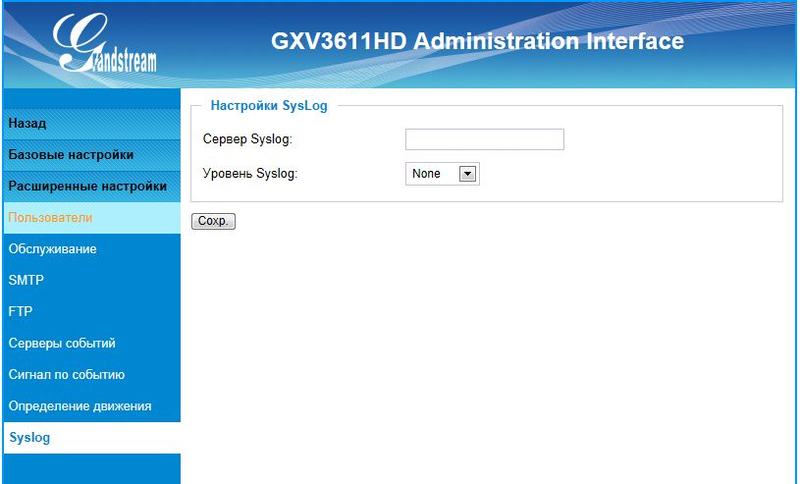
GSurf Free Video Surveillance System
The GXV3611 camera series, like all other Grandstream cameras, is controlled by the GSurf monitoring and recording system. I already described this system in a previous review of another line of cameras: The range of surveillance cameras Grandstream GXV3601
findings
If you need a simple video surveillance in warm, lighted rooms with a standard set of network functions, these cameras will do the job. The price range of $ 150 makes them particularly attractive if you need a large quantity. Analogs from other manufacturers, oddly enough, are much more expensive.
The disadvantages I would consider vulnerability, although the cameras are not declared as anti-vandal. The plastic dome of the camera is removed without any effort. It is also difficult to tune the focus in the lens in the field.
Reviews of other Grandstream products:
Grandstream GXV3601 surveillance camera range
New IP DECT from Grandstream DP715 / DP710
Review of the phone Grandstream GXV3140
There will be questions - in kammenty, or by mail: grandstream@muk.ua
MUK-Service - all types of IT repair: warranty, non-warranty repair, sale of spare parts, contract service
Source: https://habr.com/ru/post/151366/
All Articles