Cms Fine Cut Engine Documentation
Good Friday everyone!

Maybe someone will come in handy: Fine Cut Engine ?
This is the admin site for business cards.
')
Currently, Fine Cut Engine documentation is only in English, the topic is intended to correct this defect. Upd : for convenience, link to downloads .
Declared features:
- Keep it Simple: as much as possible
- Without database o_0
- Free from Fat: almost no back-end
- Free to Use: MIT or GPL
- Well integrated: you can include anything in the template
- No popcorn: this is not a movie
- There are no spoons: we remember The Matrix :)
UPD 1 : elementary file "CMS" with a single-page web 2.0 UI, not the slightest hint of excess, and the strength of this specificity - very quickly rendering requests (as, indeed, many similar ones), thanks to heathen for comment . In working with such engines, I personally was not always satisfied with the need to follow links when creating content, and there was also a lack of a tree in which the URL of the edited page and the structure of the site as a whole would be visible.
UPD 2 : in the depth of the documentation there is a link to Google Grops .
UPD 3 : project site is his default template ( Twitter Bootstrap ) with default content.
The admin panel uses jQuery with different components, as well as elFinder and ACE Editor (the same as in Cloud9 IDE ), knokout.js , a great JSON plugin (the list of “everything” is here ).
Fine Cut was developed using:
PHP 5.3.6.
Apache HTTP Server 2.x version.
It is most likely possible to use another web server, just look at the “.htaccess” root directory in order to make the same settings.
If you use Apache, you need to remember that:
" Rewrite_module ": strict dependency
"Deflate_module": will work but without gzip
"Env_module": will work, see ".htaccess"
"Expires_module": will work, see ".htaccess"
"Filter_module": will work, see ".htaccess"
"Headers_module": will work, see ".htaccess"
"Mime_module": will work, see ".htaccess"
"Setenvif_module": will work, see ".htaccess"
Yes, we do not need a database to work with Fine Cut.
To use the Fine Cut “_adm” admin, a modern browser will be needed, for example:
Internet Explorer 9+
Firefox 3.6+
Google chrome
Opera 12 (or, may be older, we didn't make tests)
Safari 5
In general, the requirement can be reduced to: the latest WebKit or Gecko engine.
Fine Cut is distributed as an archive. And there is no installation script, because it is made simple.
Unpack the archive in any directory of the web-site, available for viewing, that's all you need.
In steps:
Usually, everything is fine after installation.
But, you may still need some Fine Cut Engine tuning.
Therefore, here is a list of properties that can be configured directly:
These settings can be corrected in the admin panel on the "Settings" tab.
There are also buttons for saving settings, clearing the cache and a couple of checkboxes to adjust the admin.
If you are going to work with Fine Cut in a relative directory, and not in the "document root" you will always need to remember that you are "not in the root of the site."
By default everything in Fine Cut is independent, components and default templates are made without binding to the file system path.
Tips:
Do not use direct links (http: //) between pages. Use relative. Relatives are what you see in the “Pages Manager” tab in the “Tree” (located on the left).
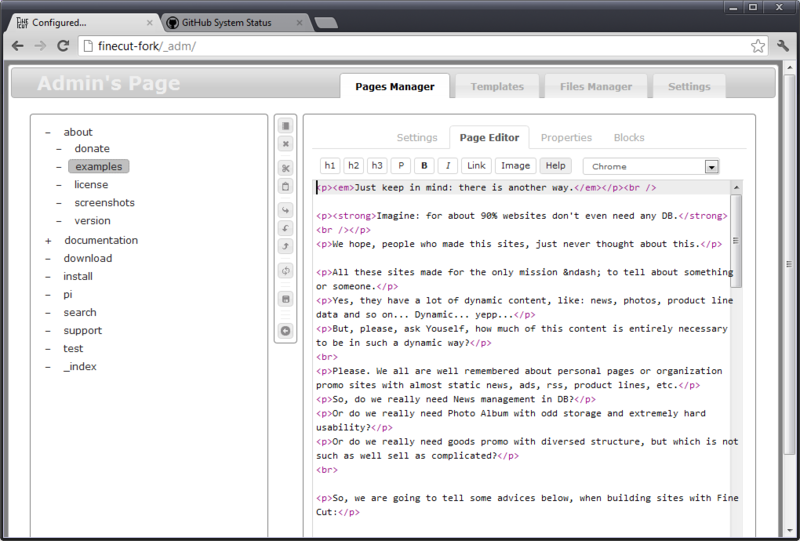
There is a “Copy this Leaf Path” button, use it to make sure the link is correct.
Yes, the admin at the same time you can open as many as you like
All this is true not only for links, but also for images and other resources within the Fine Cut directory.
If you still need a detailed description: we use the simplest pre-processor based on regular expressions to rename each link within the content of the page or in the additional part.
Pre-processors are two components named "content_parser" and "head_additional". These components simply change everything that begins with
Adding to them a relative path from the root directory to the installation directory. Therefore, when your link is inside Fine Cut, just be sure that it is relative to the installation directory.
Yes, when creating your template, please use these components for compatibility.
By default, the admin panel is not protected ...
And there is no “user management” because we suspect that in most cases Fine Cut will be used by a “character” who creates a small site.
Therefore, we prefer to use Apache Authentification to protect the admin.
You can verify that the last four lines of "_adm / .htacces" are commented out:
You need to create your ".htpasswd".
Google ...
All that is represented in the [Pages Manager] [Pages Editor] tree is the "URL".
For example, " about " is:
And forkus and screenshots are:
The last but very important addition to the URL structure is that the page named " _index ", located on the first level of the tree, is the "root" for the entire site.
The editor itself is the unrivaled ACE Editor .
Hotkeys preset:
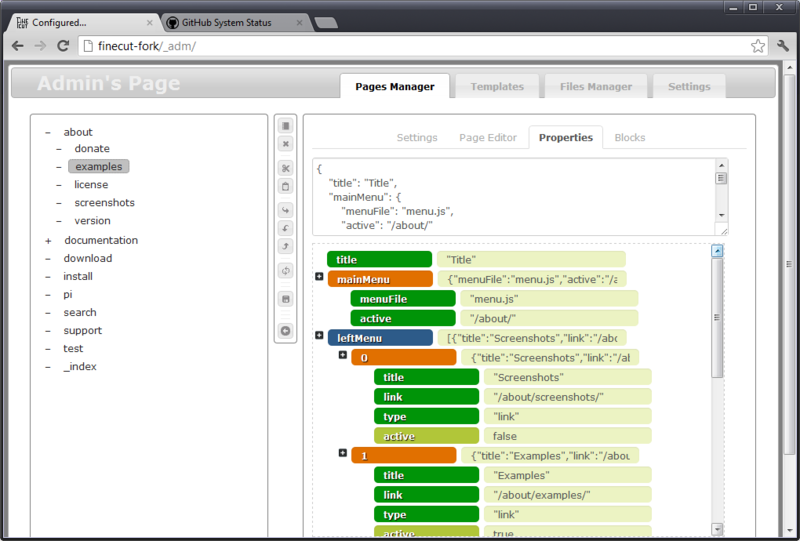
We use this tab to set the required properties.
Properties is a hierarchical structure that can be used, for example, to describe the characteristics of something on the page, menu generation, etc ...
When working with them, remember that there is a bit of a strange behavior; after editing the property, do not save the page immediately; first, click somewhere from scratch to change the properties model.
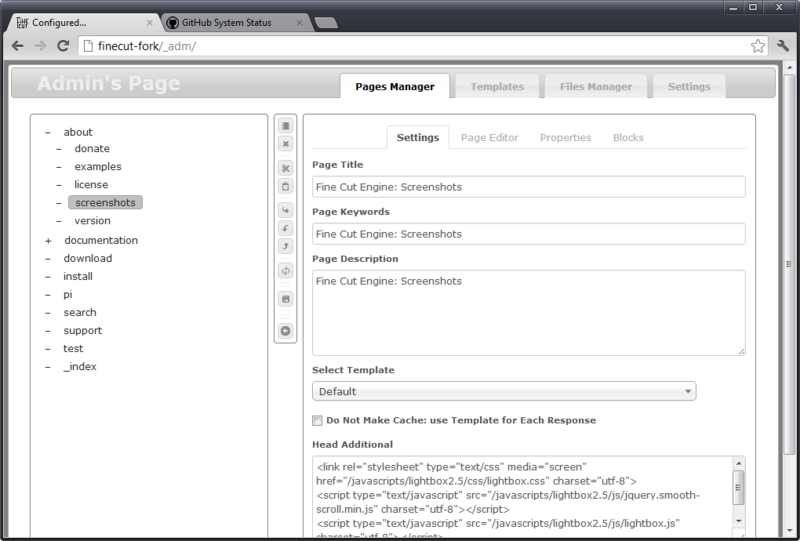
Everything is as usual.
Only two things that need to be said: "that checkbox" and "Head Additional" textarea.
- Checkbox indicates whether the page should be created all the time, or you can put it in the file cache. Therefore, if the page needs dynamic content that includes [Your favorite PHP Engine], use it.
- Head Additional is required to connect additional components of the page, CSS or JavaScript in a situation when there is no need to insert it into the main template.
For example, there is a template with a bunch of connected libraries.
There is a situation when you need to connect a couple more, but only for a specific page. That's what it is used for. For example, we include LightBox CSS and JS for the screenshots page.
Yes, of course, you can create another template. But why? You will always need to remember that there is another template that is almost the same as the original, and if necessary, you will need to edit both.
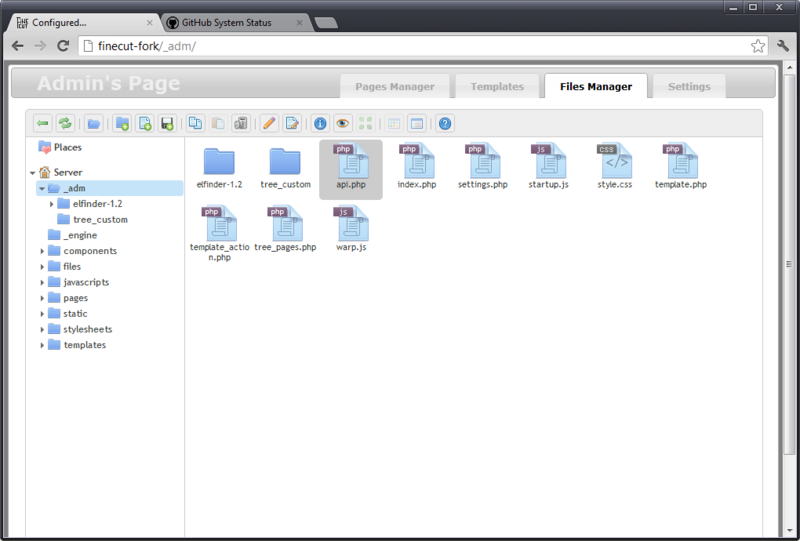
There are many of them, but we love this one .
Many thanks to the ElFinder team .
But, nevertheless, we made some edits.
First, we use version 1.3, it is easier to integrate with our CSS.
Secondly, Ctrl + S is available in its editor.
And, most importantly, we tried to make compatibility with Twitter Bootstrap .
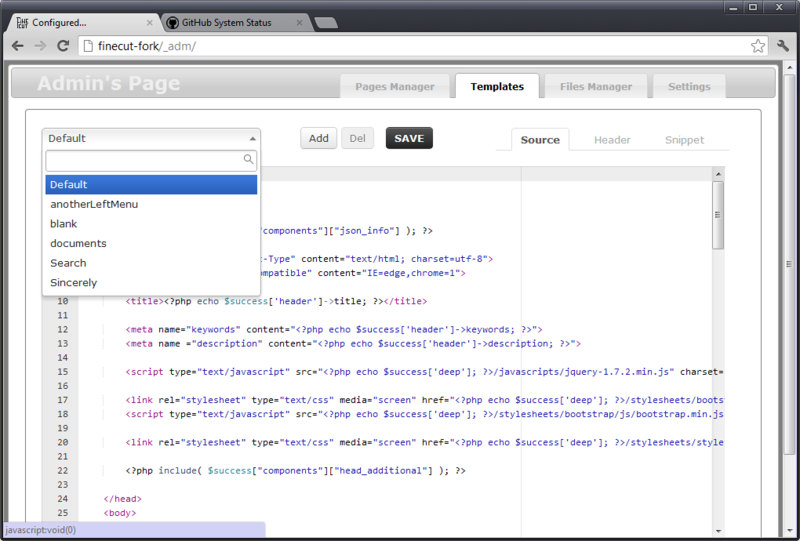
We use a folder
for storing templates.
Do not store other files in this folder, because each template, excluding the “default” template, can be deleted. Although, you can “shoot yourself in the foot” by even removing it from the File Manager.
Each folder directly inside the template folder is the “name” of the template.
Changing the template : just change the code and click "Save".
Adding a template : a little more difficult, because when you click "Add" it just makes a copy of the selected one, but we think it is very convenient, you do not need to re-create the markup and enter optional things.
Deleting a template : also simple, it simply erases its folder. But, we hope that it is clear: if on the page there was a dependence on the template, then its removal will bring down the “engine” during its generation.
Each template contains: its own code and snippets of properties and header pages.
During page creation, each template receives the $ success variable from the engine.
In it you will find:
Yes, by default, the admin panel is:
But it can be changed.
First, rename "_adm" in the file
on line 3.
Then rename the folder "_adm".
This can be done directly from the inside of the admin panel, if you did, then immediately restart the admin panel, because the admin scripts are “looking” now at another folder.
Source: http://finecut.info/documentation/
Download link: downloads .

Maybe someone will come in handy: Fine Cut Engine ?
This is the admin site for business cards.
')
Currently, Fine Cut Engine documentation is only in English, the topic is intended to correct this defect. Upd : for convenience, link to downloads .
Declared features:
- Keep it Simple: as much as possible
- Without database o_0
- Free from Fat: almost no back-end
- Free to Use: MIT or GPL
- Well integrated: you can include anything in the template
- No popcorn: this is not a movie
- There are no spoons: we remember The Matrix :)
UPD 1 : elementary file "CMS" with a single-page web 2.0 UI, not the slightest hint of excess, and the strength of this specificity - very quickly rendering requests (as, indeed, many similar ones), thanks to heathen for comment . In working with such engines, I personally was not always satisfied with the need to follow links when creating content, and there was also a lack of a tree in which the URL of the edited page and the structure of the site as a whole would be visible.
UPD 2 : in the depth of the documentation there is a link to Google Grops .
UPD 3 : project site is his default template ( Twitter Bootstrap ) with default content.
The admin panel uses jQuery with different components, as well as elFinder and ACE Editor (the same as in Cloud9 IDE ), knokout.js , a great JSON plugin (the list of “everything” is here ).
Requirements
Fine Cut was developed using:
PHP 5.3.6.
Apache HTTP Server 2.x version.
It is most likely possible to use another web server, just look at the “.htaccess” root directory in order to make the same settings.
If you use Apache, you need to remember that:
" Rewrite_module ": strict dependency
"Deflate_module": will work but without gzip
"Env_module": will work, see ".htaccess"
"Expires_module": will work, see ".htaccess"
"Filter_module": will work, see ".htaccess"
"Headers_module": will work, see ".htaccess"
"Mime_module": will work, see ".htaccess"
"Setenvif_module": will work, see ".htaccess"
Yes, we do not need a database to work with Fine Cut.
To use the Fine Cut “_adm” admin, a modern browser will be needed, for example:
Internet Explorer 9+
Firefox 3.6+
Google chrome
Opera 12 (or, may be older, we didn't make tests)
Safari 5
In general, the requirement can be reduced to: the latest WebKit or Gecko engine.
Installation
Fine Cut is distributed as an archive. And there is no installation script, because it is made simple.
Unpack the archive in any directory of the web-site, available for viewing, that's all you need.
In steps:
- Download the latest version of Fine Cut: ZIP or TAR.BZ
- Decide which folder to install.
- Unzip the archive into this folder. In this case, please remember that inside the downloaded archive Fine Cut is not located in the root directory: one directory deep into the ZIP, and two directories for TAR.BZ. You will need to copy files to the selected folder after unpacking.
- Go to this directory in the browser, you should see the site, if this did not happen, then something went wrong, probably not installed mod_rewrite .
- Go to "_adm", this is admin panel.
Customization
Usually, everything is fine after installation.
But, you may still need some Fine Cut Engine tuning.
Therefore, here is a list of properties that can be configured directly:
- The path to the folder in which the content will be located - content.
- Whether to use file cache, the default is "use."
- The path to the folder where the cache will be located.
- Permissions to access files and folders.
- File name encoding on the server, default is "UTF-8".
- Whether to display the request processing time in the page comments, the default is "output".
These settings can be corrected in the admin panel on the "Settings" tab.
There are also buttons for saving settings, clearing the cache and a couple of checkboxes to adjust the admin.
Subfolders
If you are going to work with Fine Cut in a relative directory, and not in the "document root" you will always need to remember that you are "not in the root of the site."
By default everything in Fine Cut is independent, components and default templates are made without binding to the file system path.
Tips:
Do not use direct links (http: //) between pages. Use relative. Relatives are what you see in the “Pages Manager” tab in the “Tree” (located on the left).
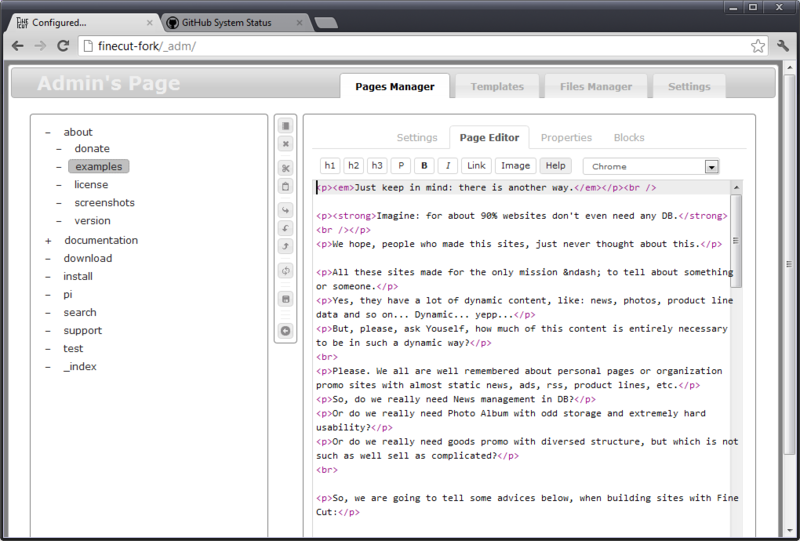
There is a “Copy this Leaf Path” button, use it to make sure the link is correct.
Yes, the admin at the same time you can open as many as you like
All this is true not only for links, but also for images and other resources within the Fine Cut directory.
If you still need a detailed description: we use the simplest pre-processor based on regular expressions to rename each link within the content of the page or in the additional part.
Pre-processors are two components named "content_parser" and "head_additional". These components simply change everything that begins with
http="/ or src="/Adding to them a relative path from the root directory to the installation directory. Therefore, when your link is inside Fine Cut, just be sure that it is relative to the installation directory.
Yes, when creating your template, please use these components for compatibility.
Password
By default, the admin panel is not protected ...
And there is no “user management” because we suspect that in most cases Fine Cut will be used by a “character” who creates a small site.
Therefore, we prefer to use Apache Authentification to protect the admin.
You can verify that the last four lines of "_adm / .htacces" are commented out:
#AuthType basic
#AuthName "auth requred"
#AuthUserFile /home/www/your_site_directory/.htpasswd
#Require valid-user
You need to create your ".htpasswd".
Google ...
Pages
All that is represented in the [Pages Manager] [Pages Editor] tree is the "URL".
For example, " about " is:
YourWebSite.url/YourFineCutDir about
And forkus and screenshots are:
YourWebSite.url/YourFineCutDir about / forkus
YourWebSite.url/YourFineCutDir about / screenshots
The last but very important addition to the URL structure is that the page named " _index ", located on the first level of the tree, is the "root" for the entire site.
The editor itself is the unrivaled ACE Editor .
Hotkeys preset:
- Ctrl + 1, Ctrl + 2 ... Ctrl + 6: <H1>, <H2> ... <H6> headers
- Ctrl + P: new paragraph <P>
- Ctrl + B, Ctrl + I: <STRONG> bold and <EM> italic
- Ctrl + L: New link <A HREF=">
- Ctrl + Q: for & laquo; | & raquo; - “|”
- Ctrl + 7: for a short dash & ndash; -
- Ctrl + 8: for the long dash & mdash; -
- Ctrl + 9: for & nbsp; - * so here you can do.
- Ctrl + S : in order to save the page ...
Yes, Ctrl + S is available in the entire Pages Manager tab also ...
Properties
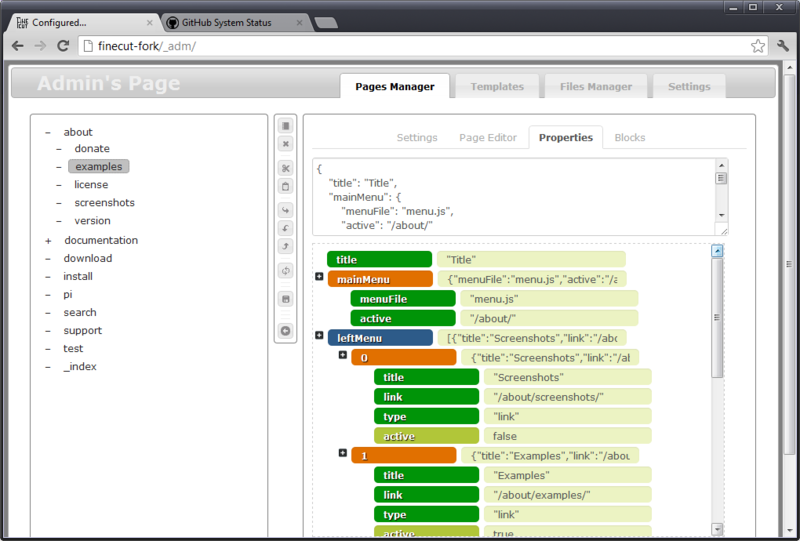
We use this tab to set the required properties.
Properties is a hierarchical structure that can be used, for example, to describe the characteristics of something on the page, menu generation, etc ...
When working with them, remember that there is a bit of a strange behavior; after editing the property, do not save the page immediately; first, click somewhere from scratch to change the properties model.
Header
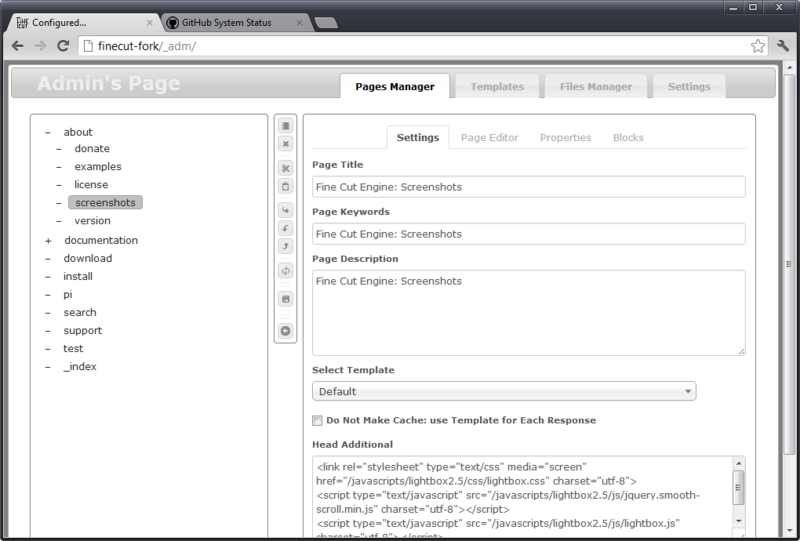
Everything is as usual.
Only two things that need to be said: "that checkbox" and "Head Additional" textarea.
- Checkbox indicates whether the page should be created all the time, or you can put it in the file cache. Therefore, if the page needs dynamic content that includes [Your favorite PHP Engine], use it.
- Head Additional is required to connect additional components of the page, CSS or JavaScript in a situation when there is no need to insert it into the main template.
For example, there is a template with a bunch of connected libraries.
There is a situation when you need to connect a couple more, but only for a specific page. That's what it is used for. For example, we include LightBox CSS and JS for the screenshots page.
Yes, of course, you can create another template. But why? You will always need to remember that there is another template that is almost the same as the original, and if necessary, you will need to edit both.
File manager
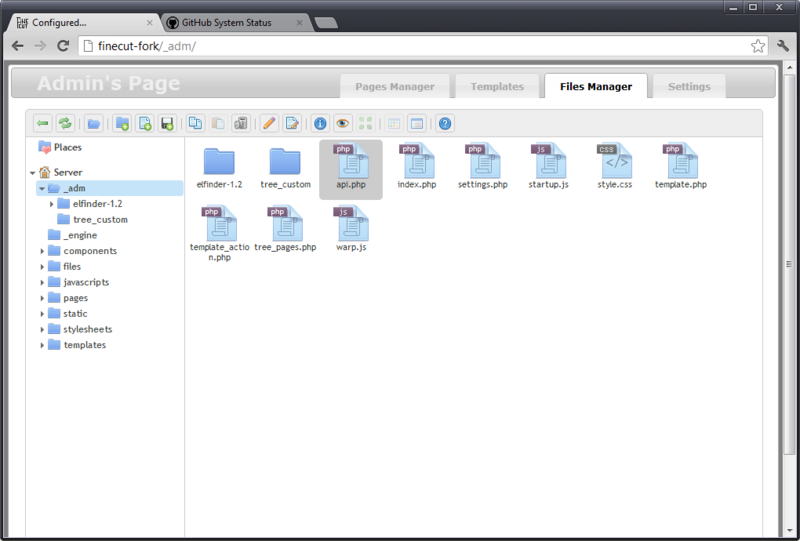
There are many of them, but we love this one .
Many thanks to the ElFinder team .
But, nevertheless, we made some edits.
First, we use version 1.3, it is easier to integrate with our CSS.
Secondly, Ctrl + S is available in its editor.
And, most importantly, we tried to make compatibility with Twitter Bootstrap .
Templates
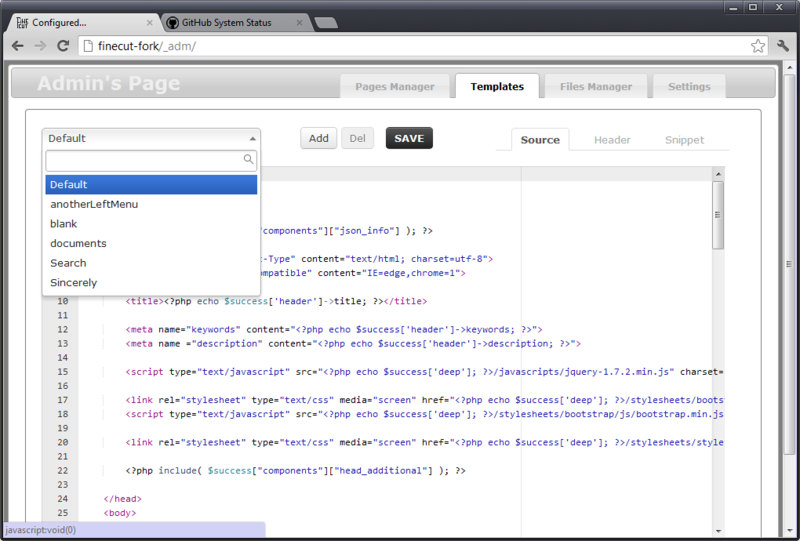
We use a folder
/templates/for storing templates.
Do not store other files in this folder, because each template, excluding the “default” template, can be deleted. Although, you can “shoot yourself in the foot” by even removing it from the File Manager.
Each folder directly inside the template folder is the “name” of the template.
Changing the template : just change the code and click "Save".
Adding a template : a little more difficult, because when you click "Add" it just makes a copy of the selected one, but we think it is very convenient, you do not need to re-create the markup and enter optional things.
Deleting a template : also simple, it simply erases its folder. But, we hope that it is clear: if on the page there was a dependence on the template, then its removal will bring down the “engine” during its generation.
Each template contains: its own code and snippets of properties and header pages.
During page creation, each template receives the $ success variable from the engine.
In it you will find:
- $ success ['header'] - array:
'title', 'description', 'keywords', 'template', 'pageIsCode' and 'header addition'. - $ success ['info'] - JSON properties.
for which we usually use<?php include( $success["components"]["json_info"] ); ?>
to translate from string to property. - $ success ['content'] - the path to the content file.
And here we use<?php include( $success["components"]["content_parser"] ); ?>
to insert it into the page. - $ success ['deep'] - the path relative to the Document Root to the Fine Cut installation folder.
- $ success ['path'] - path to the page storage folder.
- $ success ['pagesPath'] - path to the folder for storing pages (shared).
- $ success ['pagesName'] - the name of the page storage folder.
- $ success ['isMain'] - sign, main page or not.
- $ success ['components'] - an array of links to the available components.
- $ success ['fileNameEncoding'] - file system encoding.
Yes, by default, the admin panel is:
http:// YourHost / YourInstallDir / _admBut it can be changed.
First, rename "_adm" in the file
_engine \ index.phpon line 3.
Then rename the folder "_adm".
This can be done directly from the inside of the admin panel, if you did, then immediately restart the admin panel, because the admin scripts are “looking” now at another folder.
Source: http://finecut.info/documentation/
Download link: downloads .
Source: https://habr.com/ru/post/150582/
All Articles