Installing any software using WSUS
In my previous article on creating msi packages, I described a way to pack any application in msi. I used MSI packages for deploying applications through GPO, but unfortunately this method was extremely disappointing for several reasons: installation only when the computer boots, i.e. the user has to wait for the installation to finish, and sometimes it takes a quick start to work. From this it follows that some do not wait and roughly reboot the computer, resulting in an unfinished software. I got sick of all this and I remembered that I had read somewhere about installing third-party updates via WSUS. Indeed, the method is relatively new and is implemented using the Local Update Publisher , the installation of which is a fairly complete article . A feature of this software deployment method besides all the advantages of WSUS is the ability to install from exe and there is no need to repack in msi. And if with the publication of msi everything is clear, then I want to tell you about the installation via exe, which has features.
So, I mean that your Local Update Publisher is already deployed and is functioning successfully, so let's get straight to the point. The installation example will be, as in the previous time, for Mozilla Firefox , the previous version 14.0.1 with the current update to the latest version 15.
Is done. Select the Newly created package and approve it for the required WSUS group of computers.
More precisely, not an update, but the creation of a new one, since This update is not possible. The latest version of Firefox - 15, repeat the same steps, but with some nuances:
')
Well, that's it. Run Approve a new package and you can end it. From myself I will add that I delete the old replaced packages, as they say, in order to avoid. By the way, be sure to run around the software installation on some computers in the test group. You never know what goes wrong.
PS I know perfectly well that for Firefox there is an MSI build. But first, I am not a supporter of someone else's assemblies, and secondly, this is just an example. Yes, and also, I know that there are various means for centralized software deployment, but they are either paid or inconvenient, and WSUS is simple and is already used almost everywhere where there is Windows.
So, I mean that your Local Update Publisher is already deployed and is functioning successfully, so let's get straight to the point. The installation example will be, as in the previous time, for Mozilla Firefox , the previous version 14.0.1 with the current update to the latest version 15.
Creating an installation package
- Open the LUP snap-in and click Tools -> Create Update , click Browse in the window that opens and find the desired installation file. If there are more files or directories in addition to the executable file in the software distribution kit, then you can add them additionally through Add Dir / Add files , naturally retaining the original directory structure. Further.
- Fields Vendor and Product are required, you can also change the Package Title and Description
The last field is the Command Line , in our case it needs to be filled in, and for Firefox the automatic silent installation will take place with the -ms-ira options. Here, for now, click Next. - In the next window, you must specify Installed Rules , i.e. criteria by which it will be determined that the software is already installed. Click on Add Rule and the rule type specify Registry Version in SZ , i.e. we will determine the presence of Firefox by comparing the version in a particular registry branch. The native firewall installer correctly writes its version to the Uninstall section. All filled fields can be seen in the screenshot.
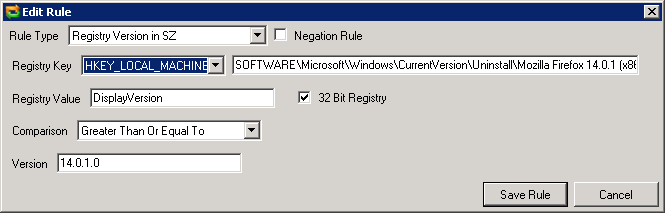
Separately, I will say that for x32 applications you need to put the corresponding checkbox, then it will be correctly installed in both x32 and x64 systems. Click Save Rule and do not forget to save the created rule through Save Rules , later it will still be useful. Next. - Installable Rules - rules that must be followed to enable software installation. Almost everything is the same, except for the comparison criteria ( Compasrion ).
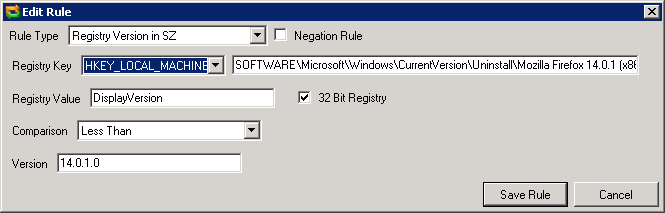
In fact, for Firefox or the same Thunderbird, this is not so important, because the native installer creates a new registry key and deletes the old one, i.e. There will still be nothing to compare with, but for example we are quite suitable. Remember to save the rules and click Next. - Superseded Rules - rules defining what replaces this package. For installation via exe - not relevant. Further.
- On the Rule Metadata screen, we can fill in some metadata about the package, but for exe I did not find any uses.
- The last screen is a summary of the package being created. Finish.
Is done. Select the Newly created package and approve it for the required WSUS group of computers.
Package update
More precisely, not an update, but the creation of a new one, since This update is not possible. The latest version of Firefox - 15, repeat the same steps, but with some nuances:
- Similar to the first step
- Pay attention to the Superseds button , by clicking on it, select the package being replaced by Mozilla Firefox 14.0.1 (or whatever you called it). Do not forget about the Command Line
- Download your rule for “Installed” and mark the path to the registry key and version number in accordance with the installation of Firefox 15
- Similarly, for the rules “Installable”
- All other steps are completely similar.
')
Well, that's it. Run Approve a new package and you can end it. From myself I will add that I delete the old replaced packages, as they say, in order to avoid. By the way, be sure to run around the software installation on some computers in the test group. You never know what goes wrong.
PS I know perfectly well that for Firefox there is an MSI build. But first, I am not a supporter of someone else's assemblies, and secondly, this is just an example. Yes, and also, I know that there are various means for centralized software deployment, but they are either paid or inconvenient, and WSUS is simple and is already used almost everywhere where there is Windows.
Source: https://habr.com/ru/post/150518/
All Articles