An overview of tools for visually comparing and resolving merge conflicts.
On Habré, there have already been many articles on distributed version control systems ( DVCS ), their comparisons, as well as comparisons of GUI clients for them. There were also discussions about plugins for IDE for working with git and mercurial. But there was almost no information about the tools for visual comparison and resolution of merge conflicts.

Recently, I “jumped” from mercurial (which I still think is more convenient and logical) to git, because the vast majority of projects that interest me use git and are hosted on github. In this regard, the question arose of revising the arsenal of tools, in particular the question of choosing a tool for visual comparison and merging (diff and merge). In order to fill the lack of information on the site, I decided to write this mini-review. As they say - in hot pursuit.
Under the cat you will also find examples of Git settings for use with DiffMerge and WinMerge under Windows. I think many will save time.
In principle, all the listed tools do a good job with their tasks and this review is not a topic for debate , because Everyone chooses a tool to taste.
The following are examples of Git settings for working with DiffMerge and WinMerge. By analogy, you can configure Git to interact with other tools.
1) Add to the directory c: / Git / libexec / git-core / mergetools /
The diffmerge file is as follows:
2) Now add to the file c: /Users/swipe/.gitconfig
following lines:
3) Create a conflict and call DiffMerge to resolve it

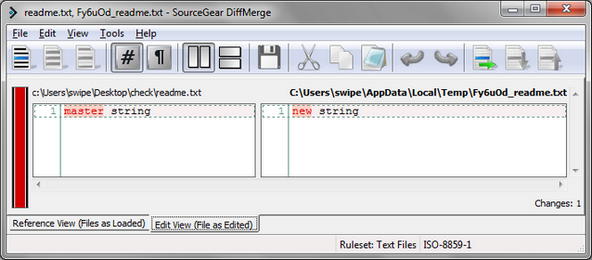

Displays a message about the merge conflict, which we sought.
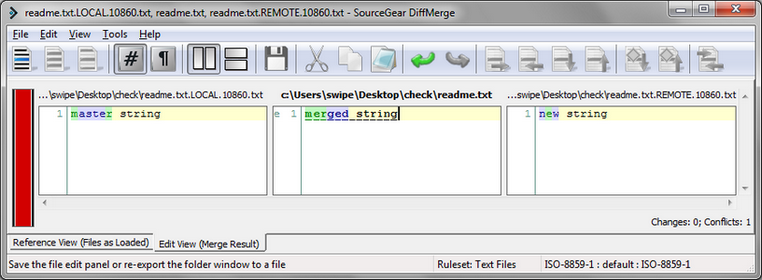
In the middle window, bring the file to the desired state and save the changes.
Conflict resolved.
DiffMegre peeped here:
http://twobitlabs.com/2011/08/install-diffmerge-git-mac-os-x/
1) Add to the directory c: / Git / libexec / git-core / mergetools /
The winmerge file is as follows:
When Git cannot automatically merge changes, a merge conflict occurs and merge markers are added to the conflicting file (<<<<<<<, =======, and >>>>>>>). They are needed to resolve the conflict using third-party tools.
Consider the readme.txt file that results from the merging of the master and new branches in the example above:
We can open a conflict file using WinMerge to resolve the conflict.

After this, the two-way merge tool will open:

Based on the described logic, we will rewrite the merge command merge_cmd as follows:
In fact, both of the above options are equivalent.
2) Edit .gitconfig
The last line cancels the backup files in the repository directory.
3) Create a conflict when merging two branches (see the example using DiffMerge).
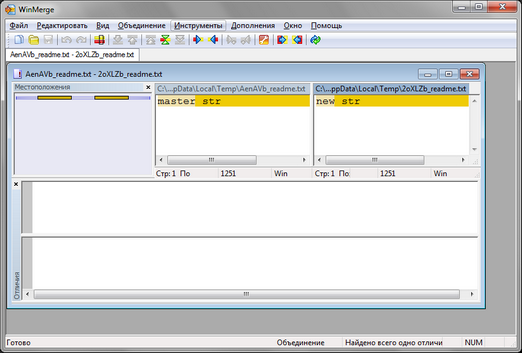
To resolve the conflict when merging branches, use the command

Edit our file. After saving the changes, the conflict will be resolved.
Settings WinMerge peeped here:
http://stackoverflow.com/questions/636253/msys-git-merge-tool-command-options-issue

Recently, I “jumped” from mercurial (which I still think is more convenient and logical) to git, because the vast majority of projects that interest me use git and are hosted on github. In this regard, the question arose of revising the arsenal of tools, in particular the question of choosing a tool for visual comparison and merging (diff and merge). In order to fill the lack of information on the site, I decided to write this mini-review. As they say - in hot pursuit.
Under the cat you will also find examples of Git settings for use with DiffMerge and WinMerge under Windows. I think many will save time.
| Title | Features | Platform |
KDiff3http://kdiff3.sourceforge.net/ ') [ screenshot ] | This tool was most likely encountered by both git users and mercurial system users, however, a couple of lines will not hurt. Pros :
Cons :
Note: Installs with TortoiseHg. | Windows, Mac OS X, Linux |
DiffMergehttp://www.sourcegear.com/diffmerge/index.html [ screenshot ] | Pros :
Cons :
| Windows, Mac OS X, Linux |
WinMergehttp://www.winmerge.org http://ru.wikipedia.org/wiki/Winmerge [ screenshot ] | Pros :
Cons :
Note : I started using this tool for a very long time (even before I started using mercurial and git) and the fact that the merge tool is two-way in most cases does not cause any inconvenience. | Windows |
Meldhttp://meld.sourceforge.net/ [ screenshot ] | Pros :
Cons :
| Windows, Mac OS X, Linux Installation instructions for Windows: https://live.gnome.org/Meld/Windows |
Diffusehttp://diffuse.sourceforge.net/ [ screenshot ] | Pros :
Cons :
Note : when merging with the git mergetool command via Git Bash under Windows, a fourth window opens - an “extra” window. You can remove it by correcting the config c: / Git / libexec / git-core / mergetools / diffuse | Windows, Mac OS X, Linux Note : when installing under Windows, it already includes all the dependencies (unlike Meld), namely Python and the PyGTK package. |
TKDiffhttp://sourceforge.net/projects/tkdiff/ [ screenshot ] | Pros :
Cons :
| Windows, Mac OS X, Linux |
SmartSynchronizehttp://www.syntevo.com/smartsynchronize/index.html [ screenshot ] | Pros :
Cons :
Note : SmartySynctonize is built into SmartGit , a handy GUI tool for working with Git (also free for non-commercial use). | Windows, Mac OS X, Linux |
BeyondComparehttp://www.scootersoftware.com/ http://en.wikipedia.org/wiki/Beyond_Compare [ screenshot ] | Pros :
Cons :
| Windows linux |
Araxis Mergehttp://www.araxis.com/merge/ [ screenshot ] | Pros :
Cons :
Note : in the comments, many praise and advise this tool, despite the high cost. | Windows, Mac OS X |
In principle, all the listed tools do a good job with their tasks and this review is not a topic for debate , because Everyone chooses a tool to taste.
The following are examples of Git settings for working with DiffMerge and WinMerge. By analogy, you can configure Git to interact with other tools.
Git and DiffMerge
1) Add to the directory c: / Git / libexec / git-core / mergetools /
The diffmerge file is as follows:
diff_cmd () { "c:/Program Files/SourceGear/Common/DiffMerge/sgdm.exe" \ "$LOCAL" "$REMOTE" >/dev/null 2>&1 } merge_cmd () { "c:/Program Files/SourceGear/Common/DiffMerge/sgdm.exe" \ --merge --result="$MERGED" "$LOCAL" "$BASE" "$REMOTE" >/dev/null 2>&1 status=$? } 2) Now add to the file c: /Users/swipe/.gitconfig
following lines:
[diff] tool = diffmerge [merge] tool = diffmerge [mergetool "diffmerge"] cmd = "diffmerge" trustExitCode = true 3) Create a conflict and call DiffMerge to resolve it
git init // readme.txt git add . // git commit -m "empty readme" // git branch new // git checkout new // readme.txt git add . // git commit -m "new string" // git checkout master // master readme.txt git add . // git commit -m "master string" // git hist --all // 
git difftool master new // 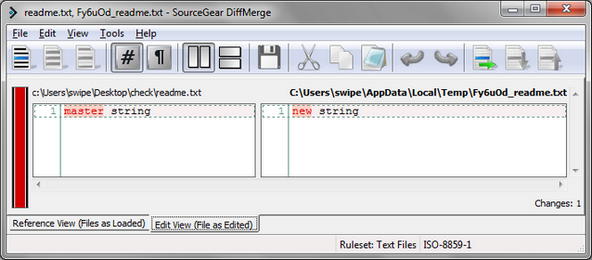
git merge new // new master 
Displays a message about the merge conflict, which we sought.
git mergetool // 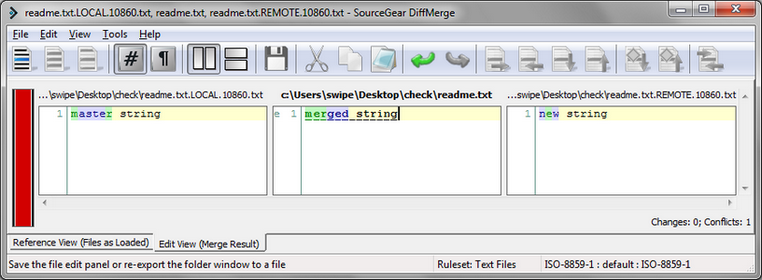
In the middle window, bring the file to the desired state and save the changes.
Conflict resolved.
DiffMegre peeped here:
http://twobitlabs.com/2011/08/install-diffmerge-git-mac-os-x/
Git and winmerge
1) Add to the directory c: / Git / libexec / git-core / mergetools /
The winmerge file is as follows:
diff_cmd () { "c:/Program Files (x86)/WinMerge/WinMergeU.exe" \ "$LOCAL" "$REMOTE" >/dev/null 2>&1 } merge_cmd () { "c:/Program Files (x86)/WinMerge/WinMergeU.exe" \ "$PWD/$LOCAL" "$PWD/$REMOTE" "$PWD/$MERGED" >/dev/null 2>&1 status=$? } When Git cannot automatically merge changes, a merge conflict occurs and merge markers are added to the conflicting file (<<<<<<<, =======, and >>>>>>>). They are needed to resolve the conflict using third-party tools.
Consider the readme.txt file that results from the merging of the master and new branches in the example above:
<<<<<<< HEAD master str ======= new str >>>>>>> new We can open a conflict file using WinMerge to resolve the conflict.

After this, the two-way merge tool will open:

Based on the described logic, we will rewrite the merge command merge_cmd as follows:
merge_cmd () { "c:/Program Files (x86)/WinMerge/WinMergeU.exe" \ "$MERGED" >/dev/null 2>&1 status=$? } In fact, both of the above options are equivalent.
2) Edit .gitconfig
[diff] tool = winmerge [difftool "winmerge"] cmd = "winmerge" [merge] tool = winmerge [mergetool "winmerge"] cmd = "winmerge" trustExitCode = false keepBackup = false The last line cancels the backup files in the repository directory.
3) Create a conflict when merging two branches (see the example using DiffMerge).
git difftool master new // 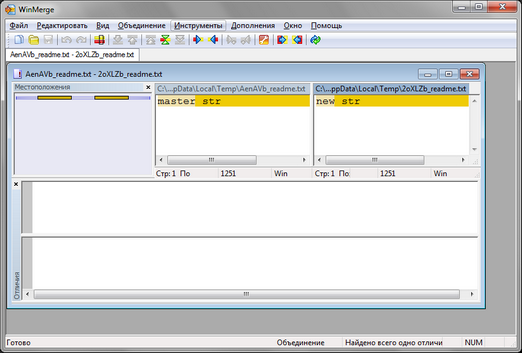
To resolve the conflict when merging branches, use the command
git mergetool 
Edit our file. After saving the changes, the conflict will be resolved.
Settings WinMerge peeped here:
http://stackoverflow.com/questions/636253/msys-git-merge-tool-command-options-issue
Source: https://habr.com/ru/post/150001/
All Articles