altdrag - simplify working with windows in Windows
In short: the free utility altdrag simplifies window management (move & resize) in Windows.
Namely, while holding the ALT key:
Yes, exactly the way it works in Linux.
It is very convenient. No need to aim at the header and at the border of the window.
')
The program will be especially useful to owners of screens with low resolution (for example, netbooks). It will help to curb windows that are larger than the size of the screen, which usually cannot be dragged.
A short video demonstrating the work of the program:
How resize works:
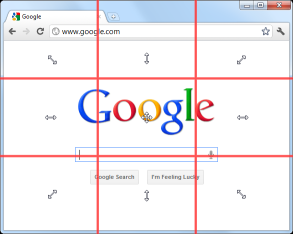
The window is divided into 9 areas. Each of the 8 extreme areas is responsible for the movement of the nearest window border.
The central area works very tricky: it stretches the window vertically or horizontally, leaving the center of the window in place (that is, two opposite borders move at once).
altdrag can resize even windows that cannot normally be resized (dialogs, settings). I have not yet figured out how this can be useful.
Bonus: Alt + DoubleClick anywhere expands the window, Alt + Click restores deployed.
Altdrag can also be useful for owners of multi-monitor systems: you can drag windows from the monitor to the monitor, while the maximized windows remain maximized (can be turned off).
There is a tray icon (you can disable it), settings and some actions are available through it.
In the latest stable version (0.9), the settings are edited in the ini-file with a notepad, but everything in it is clear without problems. In beta (1.0) added a guish window with settings.
C Aero works correctly.
Memory consumes a little. I have under Windows7 / 64 - 2.9 / 3.4 MB.
There is a portable version.
The program has not been updated for a long time: the last stable version is February 2011, beta is July 2011. Let it not bother you: no bugs were detected; implemented, in my opinion, all that is needed (even in February).
Download link: altdrag
Namely, while holding the ALT key:
- you can drag the window with the left mouse button, grabbing at any place of the window (not necessarily the title);
- dragging with the right mouse button will change the size, namely moving the border to which the cursor was closer;
- something else (see under the cat).
Yes, exactly the way it works in Linux.
It is very convenient. No need to aim at the header and at the border of the window.
')
The program will be especially useful to owners of screens with low resolution (for example, netbooks). It will help to curb windows that are larger than the size of the screen, which usually cannot be dragged.
How it works
A short video demonstrating the work of the program:
How resize works:
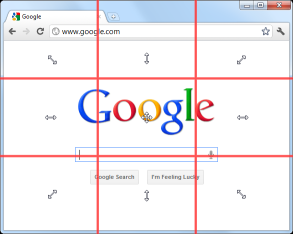
The window is divided into 9 areas. Each of the 8 extreme areas is responsible for the movement of the nearest window border.
The central area works very tricky: it stretches the window vertically or horizontally, leaving the center of the window in place (that is, two opposite borders move at once).
altdrag can resize even windows that cannot normally be resized (dialogs, settings). I have not yet figured out how this can be useful.
Bonus: Alt + DoubleClick anywhere expands the window, Alt + Click restores deployed.
Altdrag can also be useful for owners of multi-monitor systems: you can drag windows from the monitor to the monitor, while the maximized windows remain maximized (can be turned off).
Settings
- you can assign keys, while clamping which actions are performed (by default, both Alt);
- you can assign to each mouse button (LMB, RMB, wheel, buttons 4 and 5) actions: Actually, Move, Resize, as well as Minimize, Center, Close and AlwaysOnTop (as for me, the most useful). In beta, also Lower.
- You can adjust the "sticking" of the windows: to the edges of the screen and to the taskbar, to other windows from the outside, from the inside, or manually while holding Alt + Shift
There is a tray icon (you can disable it), settings and some actions are available through it.
In the latest stable version (0.9), the settings are edited in the ini-file with a notepad, but everything in it is clear without problems. In beta (1.0) added a guish window with settings.
Details
C Aero works correctly.
Memory consumes a little. I have under Windows7 / 64 - 2.9 / 3.4 MB.
There is a portable version.
The program has not been updated for a long time: the last stable version is February 2011, beta is July 2011. Let it not bother you: no bugs were detected; implemented, in my opinion, all that is needed (even in February).
Deficiencies found
- By default, when installing, the config is located in the program folder in Program Files. If you are not sitting under an administrator (or with User account control enabled), then saving the settings will be problematic. Workaround: install the program in your folder, or download the portable version.
- Hotkeys Alt + DoubleClick and Alt + Click cannot be changed. The second is unusual for me. UPD: but you can replace Alt with another hotkey, for example, Ctrl.
Download link: altdrag
Source: https://habr.com/ru/post/149997/
All Articles