Active Directory Replication Status Tool: New utility from Microsoft to determine AD replication status
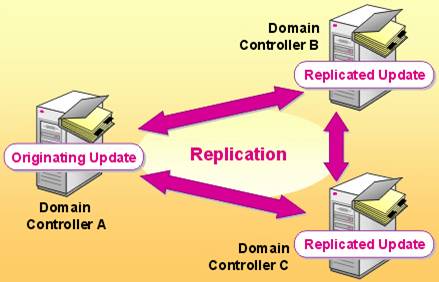
Shaun Dubey, MVP in Directory Services, made a review of the new Microsoft utility ADREPLSTATUS, designed to determine the status of replication. How the new utility works and why you still have to use the good old REPADMIN - you can learn more about it under the cat.
The Active Directory Replication Status Tool (ADREPLSTATUS) checks the replication status on all domain controllers in the forest, provides error information and gives clear and understandable recommendations on how to fix them.
ADREPLSTATUS requirements
ADREPLSTATUS can be installed and run on any supported version of Windows Server or client with .NET framework 4.0 installed. The utility can only analyze replication in the forest or domain to which the client has joined. It is possible to start from a normal domain user account; no special rights are required for this.
How does the utility work?
')
1. Research
When you run the utility for the first time, ADREPLSTATUS can check the replication status for an entire forest, a separate domain in a forest, or a number of domain controllers in a domain (it is possible to check one CD). For example, I launched ADREPLSTATUS in my home domain, which has three CDs. You can see which errors were detected, in Figure 1, - incomplete data cleansing in the Domain Controller Read (RODC), which was previously done through / FORCEREMOVAL

2. Replication Status Viewer
If no errors were found during the study, you will be redirected to the Replication Status Viewer (Figure 2). You can also launch it via the button in the Replication Status section.

Replication Status Viewer automatically performs grouping by Destination DC (since replication is always inbound), then by Source DC. You can see this grouping in the column headings above. Grouping can be changed, columns can be added.
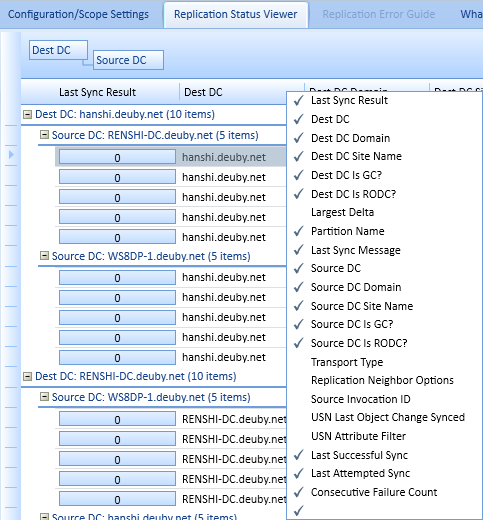
3. Review and troubleshooting
Of course, we are primarily interested in the use of this utility for the purpose of eliminating errors. Suppose I deactivate outbound replication with RENSHI-DC. Replication Status Viewer in red indicates the CD that should receive replication from RENSHI-DC (Fig. 4). In the description of the error (at the bottom of the window) the color indicates the “age” of the error, the darker the color - the “older” the error, and it must be resolved as soon as possible.
You can also switch to viewing errors only (the Errors Only button) in the Data section.
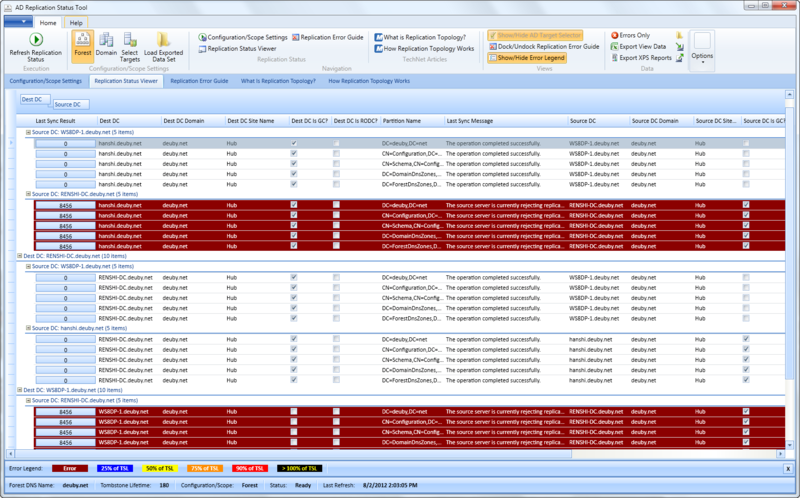
The Last Sync Message field shows the error itself, but notice that there is a button on the left for each line of the directory section. It shows the specific error number, and when you select it, the utility sends you to TechNet and shows you a description of the error and how to fix it (Figure 5). Total replication errors are slightly over 70, and ADREPLSTATUS simplifies the process of finding them.

In version 1.0, the ADREPLSTATUS utility allows only viewing errors. You cannot start a task or in any other way affect replication from it. Therefore, you will still need to use REPADMIN or Active Directory Sites and Services to fix the errors that are detected by the ADREPLSTATUS utility.
Despite this, Active Directory Replication Status Tool is a good addition to the toolkit of any administrator dealing with AD. This, of course, is not a complete solution, but even in version 1.0 it is already a lot of useful.
A source
PS More free tools for monitoring the health of AD from Microsoft - in our previous post .
Source: https://habr.com/ru/post/149121/
All Articles