Switchvox Home - IP PBX for very small businesses
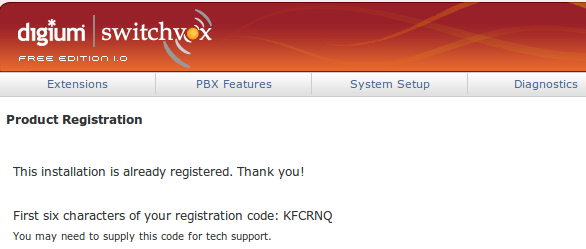
Switchvox SMB is the most popular commercial solution for Asterisk. A unified communications system that can meet the needs of any company. Web panels for call center operators, receiving faxes in the form of PDF, a powerful API , protection against fail2ban-based attacks and much more ...
But today is not about that. Digium supports three variations of Switchvox:
- Switchvox SOHO
- Switchvox SMB
- Switchvox Home
Switchvox SOHO and SMB are paid products designed for small and medium businesses. They have slightly different functionality, and different levels of technical support are available for them.
')
Home Edition is a free version of IP PBX, the only limitation of which is that no more than eight users can exist in the system.
If we consider a start-up IT company, a startup, then often its staff does not reach the limitations imposed by the system. Accountant, a couple of managers and developers, the head - everything.
You will be able to deploy your own telephony server in just a few hours, while you do not even need to know linux, asterisk configuration, and in general what ssh is :) The system is managed only through a Web interface.
You will see an overview of this product under the cut ...
As I said, the installation does not cause any difficulties:
- Download the ISO image of the system from the site Digium.
- Burn it to a CD or flash drive.
- Install this Switchvox / RedHat / Asterisk distribution kit, remembering to enter the correct time zone
- After the installation is completed, the system will report the IP address of the system that was assigned by your DHCP server. You can also enter it yourself using a special utility.
- Enter the web interface via ip_address / admin , go to the Machine Admin> Product Registration menu and fill in the required fields
- After some time (almost instantly) a letter with a registration key will come to the mailbox. After activating the product, you will have access to 8 users and 8 simultaneous conversations.
Add users
The first thing that will be necessary in the system is to have users:
Extensions - Manage extensions. Create A New Extension.
Select the type: SIP phone or SIP adapter and click Create.
New user registration window (image is clickable)
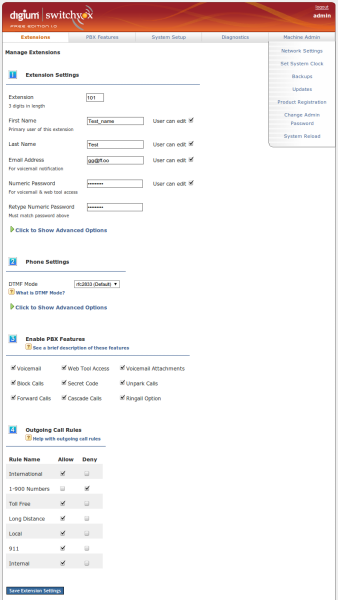
- By default, the system uses 3-digit numbers. You drive in the extension number, for example 101.
- Name, surname of the employee. In English, for the correct definition of Caller-id
- Numeric password. Digital password that will allow you to log into the user's personal account.
- Next, click to show advanced options. In the open panel we drive in a password for a SIP account.
- The remaining items can be left unchanged. Switchvox allows you to select the used codecs, prohibit routing rules (for example, refuse to dial mobile numbers, or prohibit the use of certain PBX functions, such as: voice mail, personal account, call transfer and others ...
Connection providers
The next step, when setting up the PBX, you need to add external lines.
In all versions of Switchvox, there are no restrictions on the number of external SIP / IAX providers, this is no exception.
Follow System Setup - VoIP providers - Add new SIP provider

The name of the provider can be any. Login, password and address of the SIP server, you will receive from the provider.
You also need to drive a CallBack extension. This is the extension to which external calls will come. Additional queue, IVR, or employee number.
Another way to connect external lines (FXO, E1) is using original boards for Asterisk, i.e. from digium.
System setup - Hardware Setup.
Choose the correct Country Settings, in our case Russia.
System setup - Channel Admin. And we drive in the channel settings, according to the example from the screenshot:
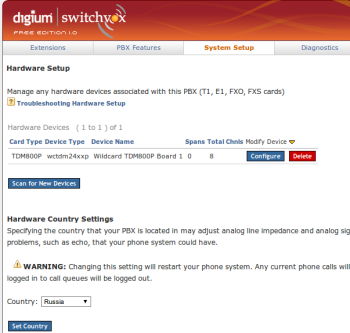

Queues
To create an additional queue, you must go to the same: Extensions - Manage extensions. Create A New Extension. Only from the drop-down list, select the Call queue.
Give the name of the queue, assign an extension number and choose a call strategy.
There are several rules for the distribution of calls in the queue, many of them are familiar from Asterisk.
- In order
- Call everyone
- Random
- To the one who took the least calls
- To the one who did not answer the longest.
Next, specify the members of the queue, and select additional requirements. For example: a waiting tune, position alert, waiting time, transfer a call to another extension, in case the caller waited more than a few minutes. The system offers built-in phrases in English, but no one places to upload their own files (in OGG format)
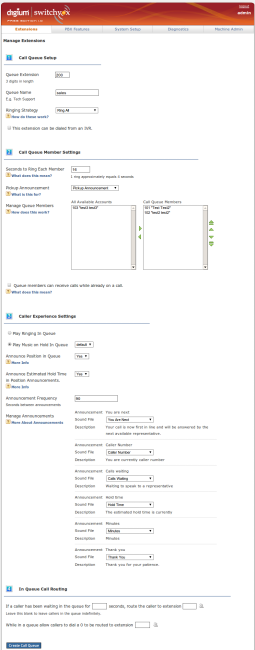
IVR (Auto Attendant)
Customization is done by PBX Features - IVR Editor.
In addition to the standard operations of distributing a call to a queue or to a specific subscriber (Nr: press “1” to get into technical support, or stay on the line), IVR will allow you to configure call routing more flexibly. Send all calls after 18.00 to your mobile or voice mail, play "busy" and much more
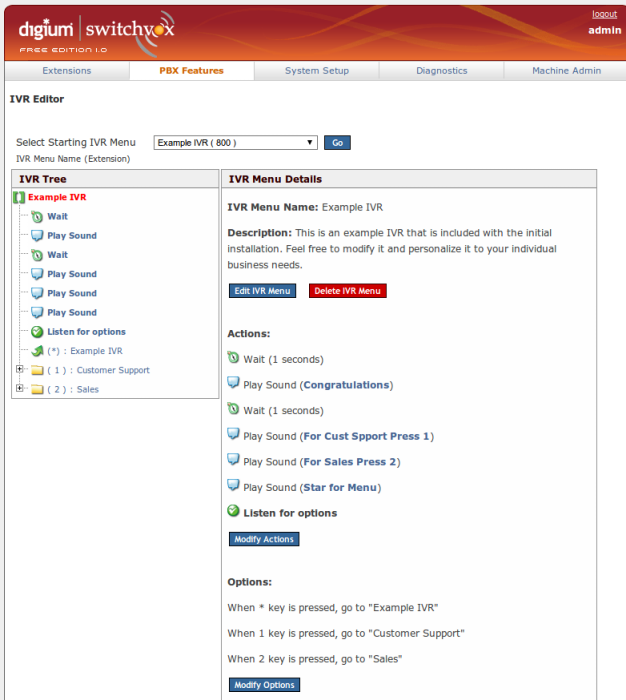
Call Rules
System Setup - Outgoing rules - Add new Outgoing rules.
The syntax of writing rules will not be misleading. Add / Cut part of the number, select the provider.
Switchvox allows you to flexibly configure the rules, for example, to block calls to mobiles for some users.
You can also set up several operators, i.e. when one is unavailable (or a negative balance), the system will transfer calls to another

Conclusion
We have reviewed the main points that you have to go through when setting up a PBX, but Switchvox can do much more!
- View call history, and collect statistics. Reports in the form of graphs, and data export to xls document.
- Backup server settings in one click. (with the ability to upload configuration to an external FTP server
- Call Diagnostics. (current, failed, etc.)
- Voice mail. The ability to receive notifications and directly the messages themselves to e-mail
- Personal account for each employee. It is possible to flexibly customize call rules. For example, send calls to your mobile number after 3 beeps, and after 4 more to voice mail
If your company has 8 employees or less, Switchvox Home is definitely a must have :) No AsteriskNOW, Elastix or Trixbox with their buggy FreePBX.
I am pleased to answer questions in the comments.
Source: https://habr.com/ru/post/148031/
All Articles