Protect your Dropbox account with two-step authentication
Now you can protect your account using two-step authentication , which means that an attacker will need more than just knowing your Dropbox account password.

Enable two-step authentication to protect your Dropbox account
You can receive a six-digit code via sms (Dropbox supports international phone format), or if you have a smartphone (Android, BlackBerry, iOS or Windows Phone), you can download a special Authenticator application (link for iOS), and with it generate special time codes.
To get started, click on the special link in your Dropbox account settings. In the header of the page, you will see the following notification indicating the successful activation of two-step authentication:
')
Below, in the “Account sign in” block, a new option “Two-step verification” will appear. By default, this option is disabled, but you can begin to configure it using the “change” link:
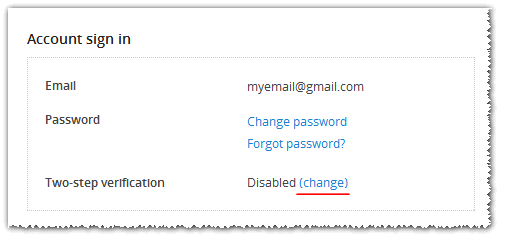
For security reasons, you will be asked to re-enter your account password, to confirm your choice to enable two-step authentication:
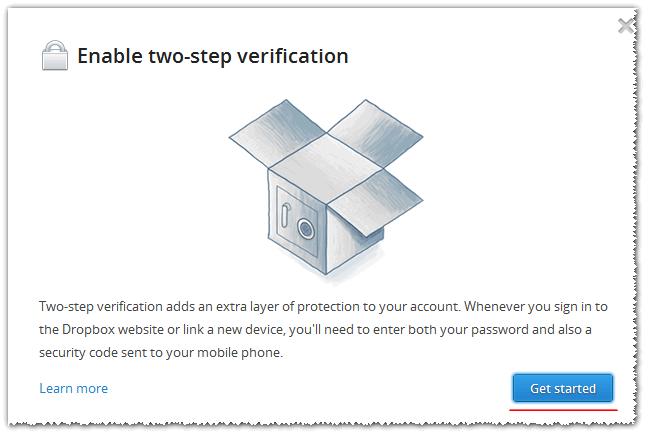

Then you have to choose between two authorization options:

In my case, the choice fell on “Use a mobile app” - the use of a mobile application, since this type of authorization is easy to start using when using the Google Authenticator application on the iPhone.
After scanning the QR code, everything will automatically link to your Google Authenticator application:

After this step, you need to generate a six-digit code and use it in the last step to enable two-step authentication. As soon as the six-digit code is accepted by the system, you will be prompted to save a special code that, in case of loss of access to the phone, will allow you to turn off two-step authentication:
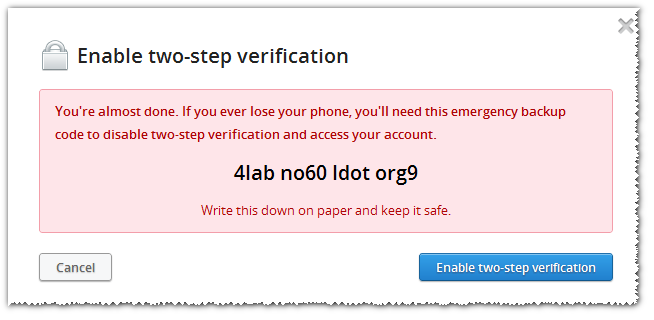
PS Initially I wanted to write a translation of this article , but in the process of writing I understood that it would be better to paint everything in more detail.

Enable two-step authentication to protect your Dropbox account
You can receive a six-digit code via sms (Dropbox supports international phone format), or if you have a smartphone (Android, BlackBerry, iOS or Windows Phone), you can download a special Authenticator application (link for iOS), and with it generate special time codes.
To get started, click on the special link in your Dropbox account settings. In the header of the page, you will see the following notification indicating the successful activation of two-step authentication:
')
Success! You can now try enabling two-step verification. Look under the “Account sign in” section of this page.
Below, in the “Account sign in” block, a new option “Two-step verification” will appear. By default, this option is disabled, but you can begin to configure it using the “change” link:
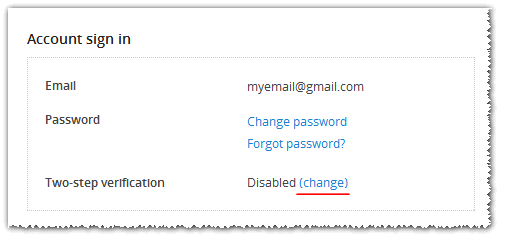
For security reasons, you will be asked to re-enter your account password, to confirm your choice to enable two-step authentication:
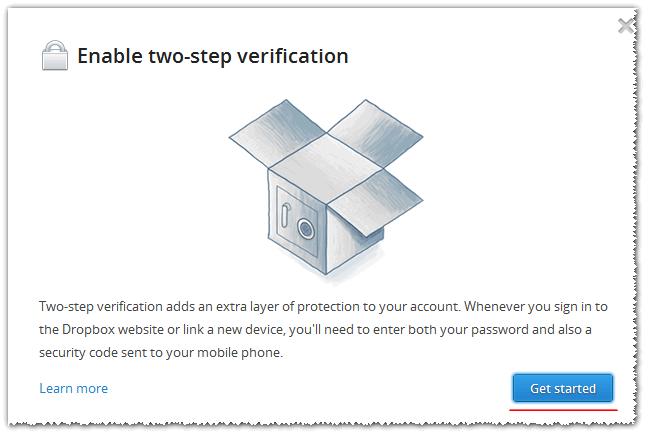

Then you have to choose between two authorization options:

In my case, the choice fell on “Use a mobile app” - the use of a mobile application, since this type of authorization is easy to start using when using the Google Authenticator application on the iPhone.
After scanning the QR code, everything will automatically link to your Google Authenticator application:

After this step, you need to generate a six-digit code and use it in the last step to enable two-step authentication. As soon as the six-digit code is accepted by the system, you will be prompted to save a special code that, in case of loss of access to the phone, will allow you to turn off two-step authentication:
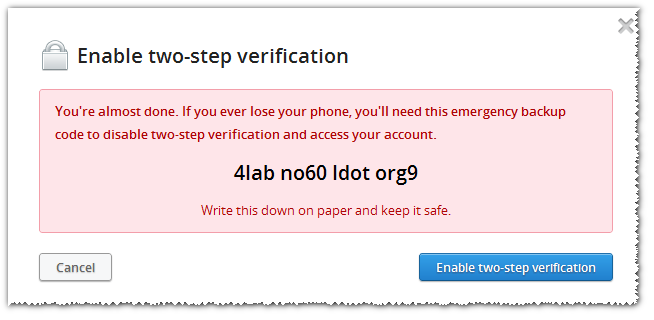
PS Initially I wanted to write a translation of this article , but in the process of writing I understood that it would be better to paint everything in more detail.
Source: https://habr.com/ru/post/147731/
All Articles