Import Hyper-V Virtual Machines to Windows 8
Hello to you, habracheloveki!
Not so long ago it became available for free download Windows 8 Release Preview .
Experiments with the installation showed quite adequate ability to install both from an already installed system, and from scratch, using a boot disk.
I was interested first of all to check the declared possibility of using Hyper-V in this desktop OS.
I didn’t regret my time and carefully read the agreement during the installation, in which I read that I have the right to use this version of Windows until March 15, 2013, for testing and other things, and I have the opportunity to have claims to Microsoft in the amount not exceeding $ 5 in case of losses from the use of this operating system.
Adding the role of Hyper-V requires that this technology be supported by the hardware of the computer and the inclusion (if this has not been done before) of the option in the BIOS responsible for this.
Whether options will be visible
Control Panel -> Programs -> Enabling and Disabling Windows Components
and put a tick on all options item Hyper-V

')
I hope you figured out how to navigate in Windows 8, because to access the Hyper-V Manager, you must move the cursor to the lower left corner of the screen until the Start icon appears and click on it.
And on the screen that appears, in the empty part of the screen, right-click and select the button “All applications” from the menu that appears below.
In the next window, where all the programs are listed, find the Hyper-V Manager and also through the right mouse button (by the way, you can select many programs by clicking on each with the right key) and select the option to dock on the Start screen or taskbar, and then just run.
It is time to import existing virtual machines.
In my case there was a hard disk image, with a training course, from the same company as the operating system.
According to the mail program Exchange 2010.
Since I have a task to test the transition of Exchange 2007 to 2010, I need preliminary preparation for what has already been passed.
Image of disks in the * .tib format from Acronis. Every year I update the product of this company, because I do not like surprises with the possibility of not restoring images of hard drives.
This is not the point, but the fact that I was so sure that I had all the data. (since I suspected a thread is a trick related to copying virtual machines). By the way, under Windows 8, the program was not installed, so I was unpacking on another machine (although it was quite possible to do this from the boot disk).
Data analysis showed that I'm interested in the folder C: \ Program Files \ Microsoft Learning .
After unpacking the data from the image, it turned out that the data transfer does not work, due to the presence of SIMLINK.
I had to ignore them when copying from computer to computer over the network (in my case).
Having started the main task, I first tried to import the Hyper-V virtual machine from a random folder name from the root of the C drives in which the Microsoft Learning folder was located, but it did not want to be imported. Maybe something did not look up.
Then I began to create a virus and not create a hard disk, but connect an existing one, but I received a window warning that there was not enough disk image from the Base folder.
I looked more closely at which folder hierarchy was in the original disk image, looked at the paths that were written in the virtual machine configuration file, and saved the files along the same path, namely: C: \ Program Files \ Microsoft Learning
Next, I tried to import the virtual machine:
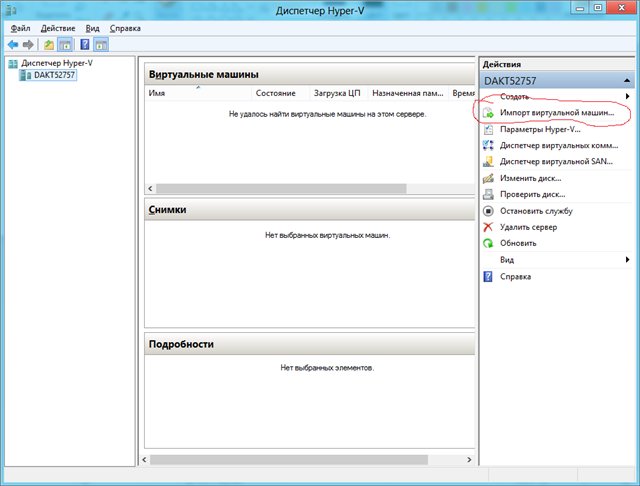
Specifying the desired folder with the virtual machine:
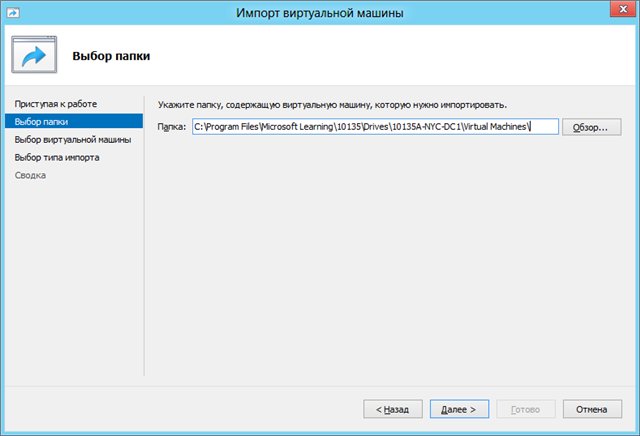
And I was delighted to see that the choice of a virtual machine is available:
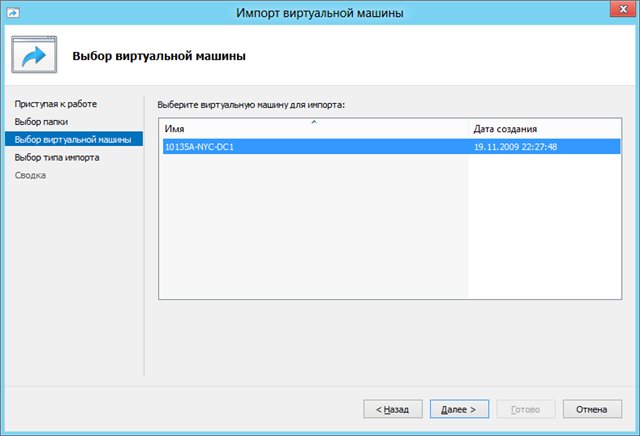
On the next screen, I agreed to register the virtual machine locally (I don't know what it is), I chose the network interface, and I was asked several times for the network interface.
At this wizard over.
I have a virtual machine.
I checked its startup and performance. Everything worked.
Perhaps someone will benefit from my research.
Not so long ago it became available for free download Windows 8 Release Preview .
Experiments with the installation showed quite adequate ability to install both from an already installed system, and from scratch, using a boot disk.
I was interested first of all to check the declared possibility of using Hyper-V in this desktop OS.
I didn’t regret my time and carefully read the agreement during the installation, in which I read that I have the right to use this version of Windows until March 15, 2013, for testing and other things, and I have the opportunity to have claims to Microsoft in the amount not exceeding $ 5 in case of losses from the use of this operating system.
Adding the role of Hyper-V requires that this technology be supported by the hardware of the computer and the inclusion (if this has not been done before) of the option in the BIOS responsible for this.
Whether options will be visible
Control Panel -> Programs -> Enabling and Disabling Windows Components
and put a tick on all options item Hyper-V

')
I hope you figured out how to navigate in Windows 8, because to access the Hyper-V Manager, you must move the cursor to the lower left corner of the screen until the Start icon appears and click on it.
And on the screen that appears, in the empty part of the screen, right-click and select the button “All applications” from the menu that appears below.
In the next window, where all the programs are listed, find the Hyper-V Manager and also through the right mouse button (by the way, you can select many programs by clicking on each with the right key) and select the option to dock on the Start screen or taskbar, and then just run.
It is time to import existing virtual machines.
In my case there was a hard disk image, with a training course, from the same company as the operating system.
According to the mail program Exchange 2010.
Since I have a task to test the transition of Exchange 2007 to 2010, I need preliminary preparation for what has already been passed.
Image of disks in the * .tib format from Acronis. Every year I update the product of this company, because I do not like surprises with the possibility of not restoring images of hard drives.
This is not the point, but the fact that I was so sure that I had all the data. (since I suspected a thread is a trick related to copying virtual machines). By the way, under Windows 8, the program was not installed, so I was unpacking on another machine (although it was quite possible to do this from the boot disk).
Data analysis showed that I'm interested in the folder C: \ Program Files \ Microsoft Learning .
After unpacking the data from the image, it turned out that the data transfer does not work, due to the presence of SIMLINK.
I had to ignore them when copying from computer to computer over the network (in my case).
Having started the main task, I first tried to import the Hyper-V virtual machine from a random folder name from the root of the C drives in which the Microsoft Learning folder was located, but it did not want to be imported. Maybe something did not look up.
Then I began to create a virus and not create a hard disk, but connect an existing one, but I received a window warning that there was not enough disk image from the Base folder.
I looked more closely at which folder hierarchy was in the original disk image, looked at the paths that were written in the virtual machine configuration file, and saved the files along the same path, namely: C: \ Program Files \ Microsoft Learning
Next, I tried to import the virtual machine:
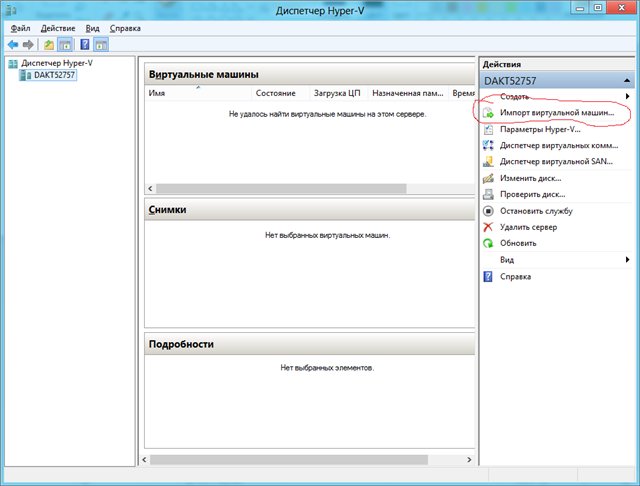
Specifying the desired folder with the virtual machine:
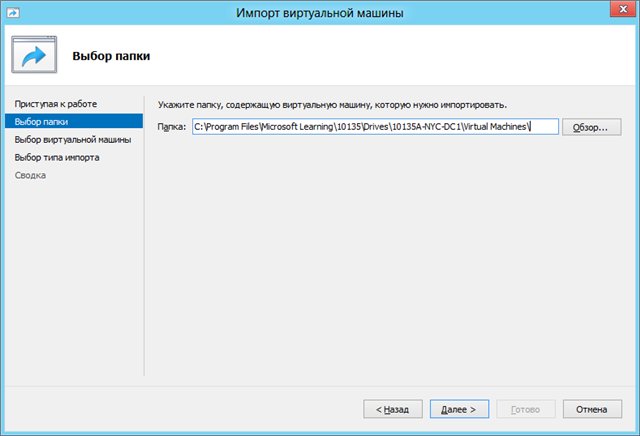
And I was delighted to see that the choice of a virtual machine is available:
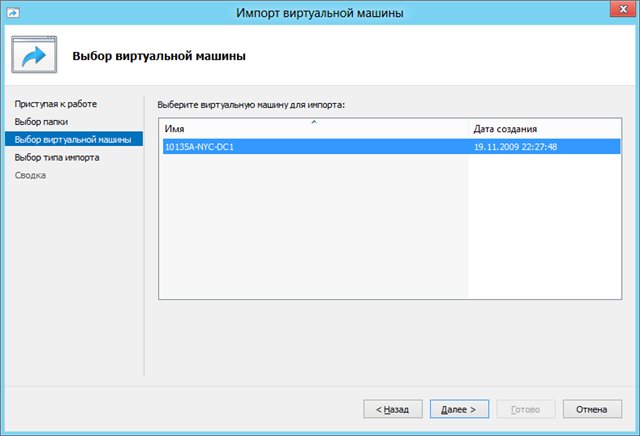
On the next screen, I agreed to register the virtual machine locally (I don't know what it is), I chose the network interface, and I was asked several times for the network interface.
At this wizard over.
I have a virtual machine.
I checked its startup and performance. Everything worked.
Perhaps someone will benefit from my research.
Source: https://habr.com/ru/post/147334/
All Articles