Mac OS X through the eyes of a Windows user
 Because My work recently is connected with the development under iOS, I occasionally have to overlap with Mac OS. In this article I will tell about my impressions about this system through the eyes of a person who spent his entire adult life behind Windows.
Because My work recently is connected with the development under iOS, I occasionally have to overlap with Mac OS. In this article I will tell about my impressions about this system through the eyes of a person who spent his entire adult life behind Windows.I’ll say right away that Mac OS is not necessarily Apple. Because There are projects such as Hakintosh that allow you to install this OS on any computers. Of course, in this case you will need a non-figurative tambourine (especially if you have AMD), but the fact remains that this is possible. True, not always smooth. For example, when I put hakintosh on my AMD, I sat in Google for two days in search of assembly first, then drivers and other fixes. By the way, one critical bug, when all flash content (including video) was periodically crashed in the browser - I did not overcome it. But I’m not going to talk about installing MacOS on a PC - this is a topic for a whole separate topic.
I have experience and work with my native Mac OS on the Mac Mini (by the way, despite its high cost - this machine definitely has its charm! Especially when you realize that this aluminum box is a little larger than a router in size with a huge, noisy 3-year-old comp ).
')
So, let's begin…
Smoothness and beauty.
The first thing that caught my eye was smoothness. Everything is beautifully animated, everything leaves, collapses, unfolds ... All buttons and other interface elements are licked to shine. No, I would not say that in Windows 7 (about the G8, I will not say anything) everything is ugly. But the feeling is that in makosi it is just more beautiful.
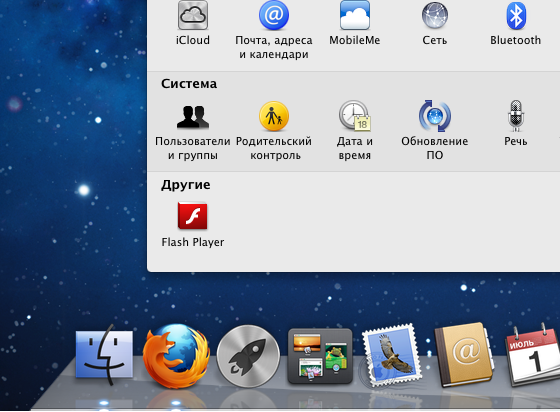
Fonts.
On the topic of fonts in the poppy broken a lot of copies. The first sensation after the winds is “greasy and blurry.” The fact is that the Windows are always trying to adjust the thickness of the lines of fonts to a whole number of pixels, and the makos draws as is. By the way, so many printers prefer to work with poppies, because On Macs, the fonts look exactly like they will then look on paper.
On the same monitor ... At first it is unusual.
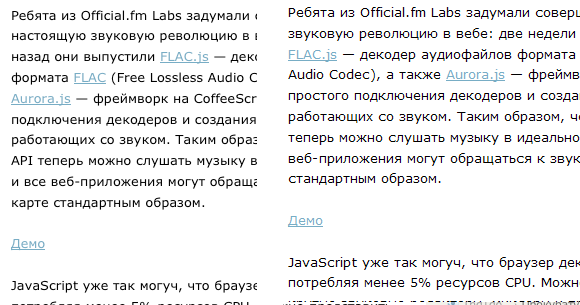
But the more you work, the more you fall in love with them. The interfaces with these fonts look especially beautiful:
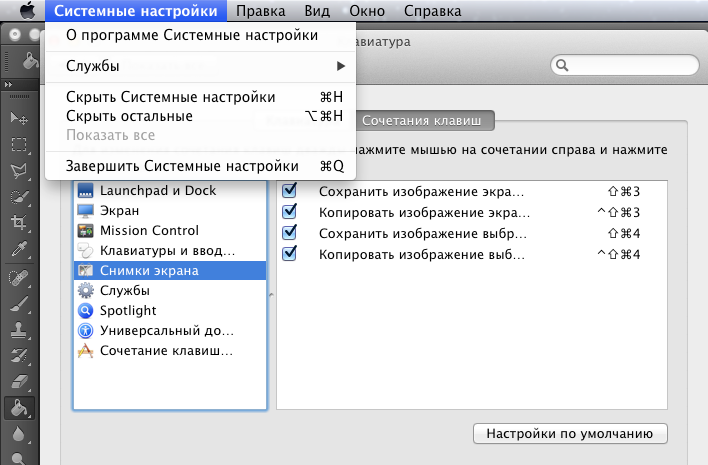
And after a couple of hours, they do not look "fat and blurred." Moreover - climbing back to Windows - I personally begin to miss these fonts.
Speed performance.
And at the same time - everything is very fast and smooth. Speed is the second thing you feel. As I said above, I had the experience of using MacOS (hakintosh) in parallel with Windows 7 on one computer. So - on the same machine, the feeling that makos is faster. It is loaded faster than 2 times (but here it is not a correct comparison, since I’m not a crap makos yet, and the "seven" has been around for centuries). Heavy software (measure on Photoshop and Flash) runs somewhere 30% faster.
But the main thing is not even that. How often in Windows does it happen that some kind of action leads to an hourglass clock on the loss of system response? Moreover, sometimes I “caught” this just out of the blue. You go in the folder - that's all. Sit, wait half a minute, while the Windows think about something there. Despite the fact that the cursor is animated and moves, the system is freezing. Nothing can be done.
In Mac OS, this is not (well, or I did not catch). Even if some program is stuck, it does not affect the responsiveness of other programs and the interface. Icons in the dock continue to increase when you hover and everything works fine.
Doc
The dock is a panel with icons at the bottom of the screen. Type of Windows taskbar. But everything is organized here a little differently.
At the moment I spent enough time under Mac OS, but all the same - this idea of the dock seems to me not too obvious. Beautiful - no doubt. But in terms of usability ...
For those who do not know - I will tell you in a couple of words how it works.

The left side of the dock (which I reduced on this screen, but it takes about 70%) is what Windows would call “pinned applications”. Those. these icons are always there. The same part works like a regular taskbar, i.e. all freshly launched applications get here. In principle, so far it looks like Windows. Only here the neglect indicator in Windows is obviously more obvious. Here you can find out if the application is running only by a tiny dot-light bulb below (see, under the first two icons, blue lights?).
The right side of the dock is something strange. There is a basket (this is understandable), daddies “attachments”, “my documents”, etc. - this is also understandable. But for some reason, all the minimized windows - get here. But at the same time remain on the left side. Here, take a look at Firefox. It is also on the left side (and since it is running, a light is on under it), but because I turned him (minimized) - then he flew away and to the right side too. What is the great point - I did not understand (update: this behavior can be disabled in the settings of the dock).
Closing programs is also organized strange. Closing the "cross" usually does not close the application. And turns it to the left side of the dock. Those. it closes (unloads all open documents, etc.), but at the same time it still hangs in memory and is ready to recover at any second. Perhaps with the current amounts of memory - this is justified. Simple, unusual. To kill the application completely - you need to right-click on it and select the appropriate menu item (well, or press Ctrl + Q).
By the way, the buttons for closing, maximizing and minimizing the window are on the left, and not on the right, as we are used to - it does not cause discomfort at all. You get used instantly.
Where's my menu, dude? ...
Another neat thing about Mac OS for a wine user is the program menu. In Windows, we are used to the fact that menus are always under the title. In the Mac, the application menu is always at the very top of the screen. Regardless of window size, etc.
Below is a good example. Firefox window is not full screen, and the menu is all the same - at the top.
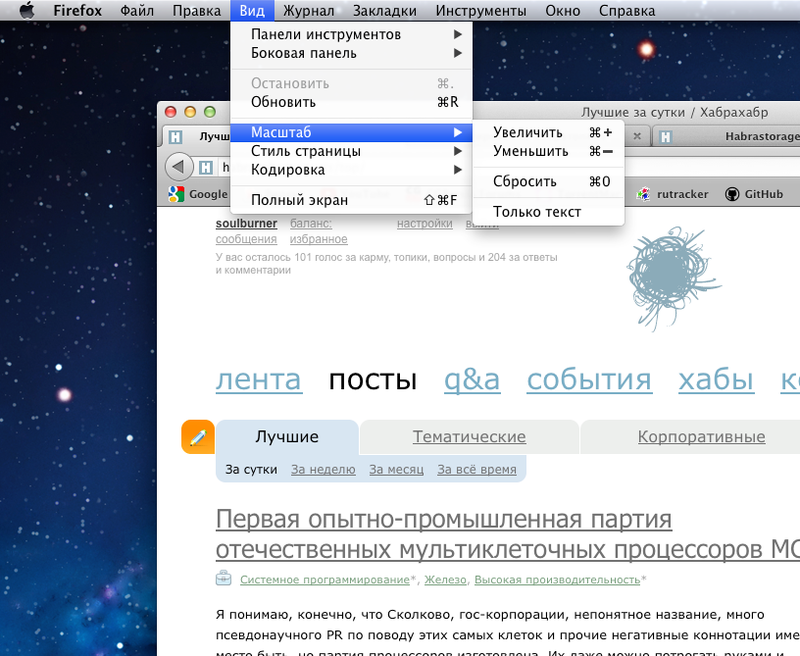
We have to admit that it is convenient. You always know where to look for the menu.
Keyboard.
I don't have a mac keyboard, so at first I didn't understand anything. Next, I found in the settings the ability to reassign modifier keys and swapped the mac key and ctrl. Now, pressing on my keyboard the usual "Ctrl + C" - I get the expected result.
The only thing you have to get used to is Ctrl + Tab instead of Alt + Tab. And changing the input language to Ctrl + Space (no, it cannot be reassigned to Alt + Shift or the like).
What surprised me is that the poppy under the default is very strange about the Home and End keys. Instead of the expected transitions to the end / beginning of the line - they go to the end and the beginning of the whole document. To whom it occurred to me - I can not imagine. Working with text or code — I almost never need to jump to the end of everything — but very often to the end of a line.
Thank God - it is treated. But not everywhere at the same time. First of all, there is a script that fixes the system binding of keys and Home / End almost everywhere begin to work normally. But not everywhere. So, where it is not fixed - you have to look for individual solutions. For example, in many IDEs, this will have to be set in the settings. And in Firefox - so in general I had to download a separate plugin " Keyfixer ".
Built-in convenience.
In Mac OS X, a functionality is built in that, being built in Windows, it was connected either with different curvature utilities, or it is introduced only now.
First of all, it is multi-doc. Convenient switching between desktops, the ability to assign a slave. what application and other stuff to launch to the table ...
Secondly - it is the active angles of the screen (customizable, of course). Those. brought the mouse to the upper left corner - and smoothly left the Mission Control (visual presentation of all open windows):
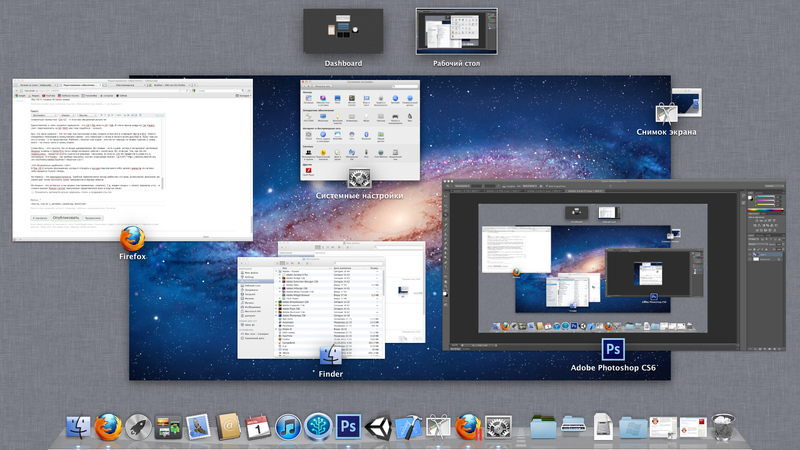
Well, and a bunch of small utilities, half of which I still do not know. For example, recently it was necessary to align the object on the screen with pixel accuracy. In makosi there is a built-in ability to instantly increase the screen with the wheel, holding the modifier key. Or a built-in utility that makes a screen-shot and puts it in a folder by key combination. Yes, it is possible to set system hotkeys.
The installing and deleting of programms.
Here I was very pleasantly surprised.
For the most part, programs for Mac are simply separate packed folders in which they are launched. In most cases, installing a program is copying it to the program folder (except for some large and complex systems like Adobe or Xcode). At the same time, the installed program does not climb into any registry (it is, in fact, not at all), into any system folders (again, with the exception of the utilities that are actually embedded in the system). I copied it into my daddy - and there she digs. It is necessary to delete - just delete the folder in 0.1 second and that's it. Everything is fast, understandable for humans. No multi-step installers with a bunch of questions and ticks.
Admin user and security.
Did you try to sit in Windows with the included account control? (UAC)
In my opinion - this is hell. Every second program will request the admin password, etc. Even if it is a thread of a lousy text editor for 500 kilobytes - there is a chance that he will need to get into protected areas of the system.
Everything is much better with poppy seeds. Admin password is only asked for really system utilities. In normal operation, there is no desire to turn off UAC at all (by the way, I'm not even sure if this is possible!).
About the almost complete absence of viruses you have heard, for sure. (You can catch a virus on a poppy only if you put it on your own)
Also, I was pleased with the built-in “Keychain” - a utility for storing encrypted information, passwords, etc. Which is closely integrated with everything around. Now you do not need to worry where the browser stores your passwords. He stores them in an encrypted place.
Third-party software.
In the beginning, I was afraid that I wouldn’t find the software, or I wouldn’t find free (hacked) software. But with this matter no worse than on the PC. By the way, the same MS Office is under the poppy;)
In addition, if you really need to run something Windows - that is, a great solution - “Parallels Desktop”. This is not a regular virtual machine. It really is a terribly convenient system!
You install Parallels Desktop, it immediately offers to install Windows (you need an image with Windows, of course). You put the Windows and the magic begins ...
Of course, it is possible to work with Windows in a separate window ... but this is not interesting. Much more interesting is the Windows integration system called “Coherence”. Its essence is that after installing Windows, it starts somewhere in the background (you will know about it only by the corresponding sound) and after that you will be able to work with any Windows programs as with Macs.
How do you like this symbiosis?
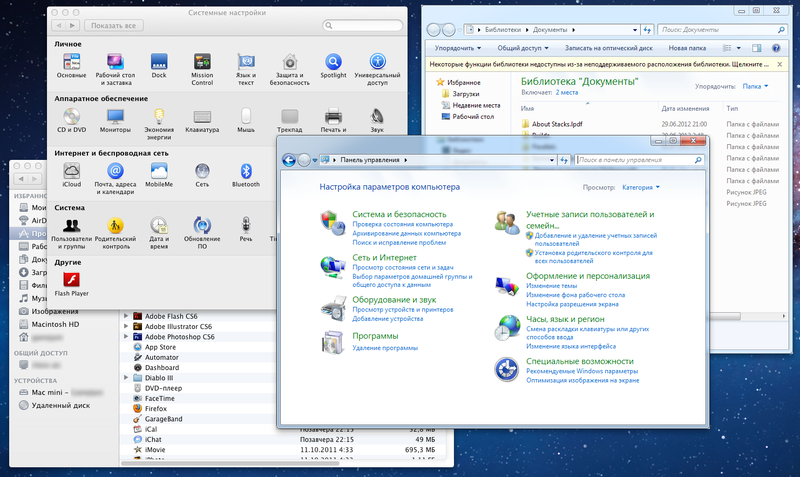
Among other things, all your Windows programs will be combined into a special daddy and you will be able to run them as Makovsky.
And finally, Windows icons and a button will appear on the taskbar, which will allow you to call up the Start menu.
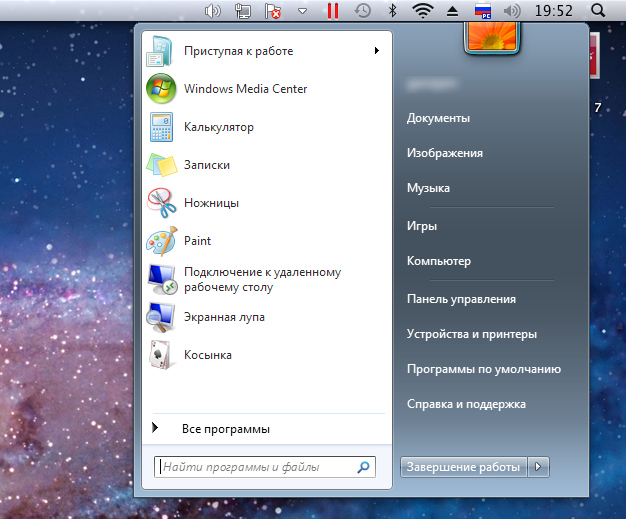
Yes, and the folder "My Documents" - will also be common for Windows and MacOS.
Conclusion.
What will I tell you? I really liked Makos. There is a desire to use it always and everywhere :)
And I advise you to at least try. Especially considering that you can put it on almost any piece of hardware (it all depends on the directness of your hands, the quality of the drum and the availability of time / desire).
UPDATE : Gentlemen * ksoidy, do not need, plz, advise to put your OS. I work. I need Photoshop, Flash, Unity, Xcode, iTunes. And I do not want to run the main programs with which I work 90% of the time under virtualization.
The article claims only the subjective view of the user who needs to solve certain tasks. And in any case, does not claim to holivar MacOS vs Linux. Do you prefer Linux? Happy for you! Winda? For God's sake! I liked the makos. Peace! :)
Source: https://habr.com/ru/post/146880/
All Articles