Retina MacBook Pro: First Analysis
Hello, dear habrovchane!
Even on profile resources, they are in no hurry to share details about the new MacBooks, so I decided to submit to your court the translation of the article “MacBook Pro Retina Display Analysis” by Anand Lal Shimpi ( link ).

All this morning I have to stay in San Francisco, but instead of going to dinner, I decided to spend all my time with the new MacBook Pro. As always, Apple did an amazing job, hitting users for good reasons to go to the Apple Store and buy it. There is also a display, perfect for those who have to look at it all day; there is a noticeable decrease in thickness and weight for those who want compactness from four nuclear “machines”; it's hard not to notice a significant increase in the characteristics of GPU / SSD - especially for those who are eager for performance.
')
Despite the fact that the upcoming Haswell will be an excellent option for a really new generation of MacBook Pro, everyone who has to travel and work a lot while traveling will prefer to upgrade to a new laptop right now.
About the SSD test results have already been written , let's talk about how Apple solved the problem of scaling DPI under Lion. In short, Retina Display MBP users got a slider in “Display Settings”, which allows you to set resolutions higher than 1440 x 900. At 1440 x 900, you won’t get any advantages compared to the usual 15 'MacBook Pro, but everything will become ridiculous clear. If you act like me and change the resolution to “high-res” 1680 x 1050, it will pass. Fortunately, Apple offers 1680 x 1050 and 1920 x 1200 modes, which add real value to the image quality and performance. You can see each of the five settings on the images below ( link ):
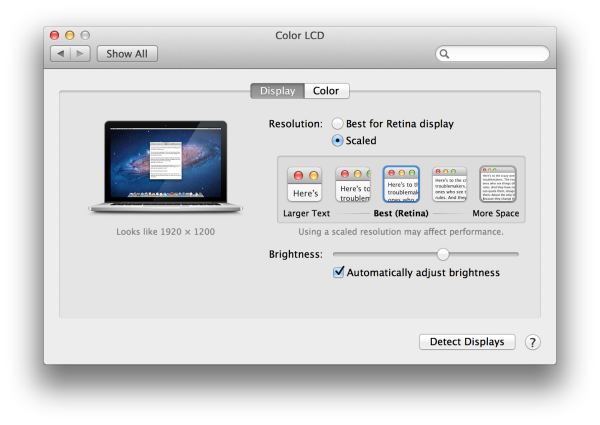
So, even with a non-integer scaling value of 1680 x 1050, the Retina looks much better than last year’s high resolution panel. It seems that Apple really draws the screen at twice the resolution before putting it into a 2880 x 1800 screen (in other words, under 1920 x 1200, Apple renders everything to 3840 x 2400 (!) Before scaling - it looks like It looks like this, but I'm trying to verify this fact). In simple terms, everything looks much better. Just can not help but notice that the resolution can be changed very quickly. When I have to work with a large number of documents and tasks, I prefer the resolution of 1920 x 1200, but when I turn to its processing, I switch to 1440 x 900 or 1680 x 1050.
In the standard (glossy) MacBook Pro, Apple uses the usual LCD design of two sheets of glass, plus a third piece of outer glass, which gives the effect of seamless glass from edge to edge. MacBook Air has no protective glass on the high-res / matte display, and the LCD is hidden in the frame. The Retina MacBook Pro uses a design similar to MacBook Air and high-res / matte. Instead, Retina uses two layers of glass of different sizes, as you can see on this slide:

Removing the protective glass, Apple reduces the number of glare and reflections, but it is important to remember that this is still not a matte screen. Personally, I have never been bothered by glossy screens, so I'm not the most suitable person to ask about this. Comparing with my matte MacBook Pro, it is certainly more “glossy”, but at the same time - not so far away. Most likely, I can make my decision later.
As always, Apple decided to fight glare and reflections, combining the high brightness of the panel with excellent black levels. Retina in MacBook Pro - the first screen made on the IPS panel, which Apple used in the MacBook. As you can see, the viewing angles have increased several times, like black levels:
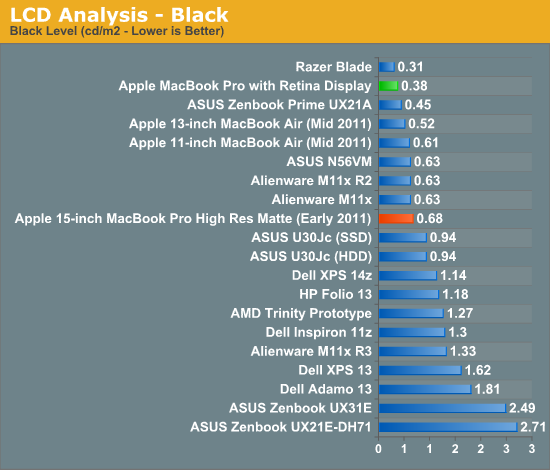

The brightness seems to be lowered - compared to last year’s model; but improvements in black levels make the loss invisible. But the contrast has made a huge step forward!
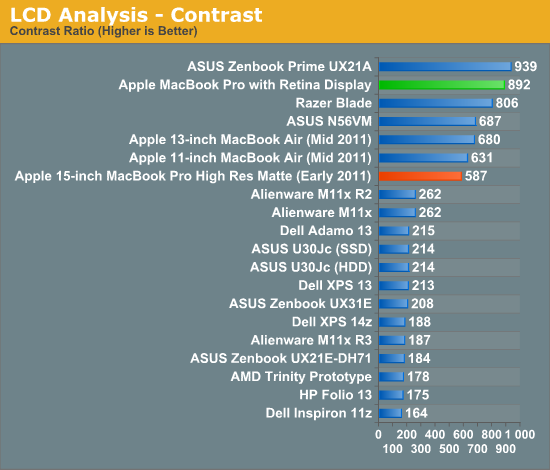
Old MacBook Pros still have very good screens, but this is indeed a new level. Increasing the contrast value for me is in second place - of course, after increasing the resolution.
The huge advantage that follows from the fact that the supplier of software and hardware for the Mac platform is Apple itself, obviously, has gained an outlet in the appearance of new features both there and there. Mail, Safari, iPhoto, iMovie and, of course, OS X have all been updated to support the new MacBook Pro with a Retina screen. These apps all look absolutely great on the new Pro.
As for almost all third-party applications, they have yet to update. Many are tormented by the question: what happens when you run an application that does not have Retina support yet? .. Let's take a look at the comparison of Google Chrome and Safari, this is the best example for the worst case:
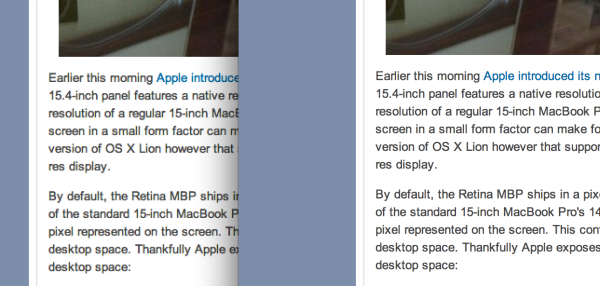
Google seems to have its own text output mechanism outside the workspace - bypassing the standard API for rendering and scaling from Apple. Render Chrome for areas outside the screen does not know anything about Retina, and therefore it turns out just what was on the image above. Nothing criminal, but in your place I would prefer to use Safari until Chrome corrects this assumption. I, if anything, also love Chrome.
As for the rest, most developers just need to check once again that they have attached @ 2x copies of the images used in the applications, - the situation is the same as it was with iOS when Retina appeared.
Most likely, you will already notice that OS X by default does not stretch its interface to the native Retina resolution (2880 x 1800). In fact, 1920 x 1200 is the biggest “resolution” of the screen you can install - and this looks like an attempt to “reassure” 17-inch MacBook Pro users. What about 3D games?

But in Retina MBP games, it does not try to hide its true essence. The screenshot above is taken from Diablo III at a resolution of 2880 x 1800. The settings page shows the full list of permissions:
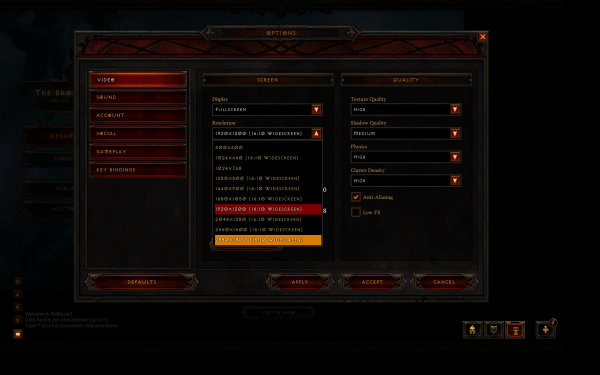
Diablo III is completely playable at 2880 x 1800. On average, I had 20 fps at a resolution of 2880 x 1800 on the most loaded scene I’ve reached (and somehow I did a little bit). Obviously, the animation will be smoother at lower resolutions. Diablo III throws out separate artifacts at 1920 x 1200, but works well for the remaining 16:10 resolutions.
However, not all games will allow you to do so. The Unigine Heaven benchmark, for example, will not allow you to set the resolution higher than 1920 x 1200. But Portal 2 is easy. On the other hand, the text in the Portal 2 console certainly indicates that many games will have to be updated for normal Retina support:
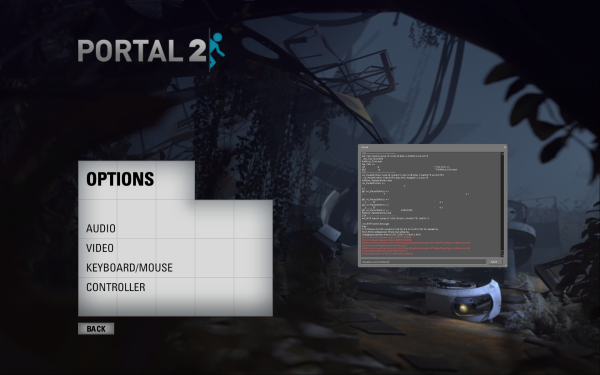
It becomes clear why Apple did not directly open a resolution of 2880 x 1800 under OS X.
When ASUS introduced the 1080p IPS panel in the new Zenbook Prime, I really liked it. But I like the Retina in the new MacBook Pro even more. Of course, it will take a lot of hours to look at everything in detail, but my estimate is unlikely to be lower. I like it even more than the display on the new iPad, because I will have to use it more often (I didn’t have a desire to type articles for 15 thousand words on the iPad).
Despite the fact that I want to save something for a full review, here are some more comments that came to me during the next generation MacBook Pro:
- SD card reader works much better than its predecessor. In my early 2011 15 'MacBook Pro, some of the cards were not read without inserting them, pulling them out again, or pressing them properly. In the new MacBook, this problem seems to be solved.
- It seems that the keystroke is slightly shortened, at least the keys are not as “springy” as on the Sandy Bridge MBP. Not that bad; just unusual.
“The new Pro is definitely easier to carry with you than past unibody cases, but I won’t say that it feels small. I took a lot of 15 'Pro with me, so I noticed the difference right away, but I didn’t expect it to seem a bit bigger than the MacBook Air. On the other hand, the new Pro feels exactly the way unibody should be felt.
“It is a pity that for $ 2199 we won’t get a 512GB SSD, and we won’t even get the opportunity to install it - in another case, I would call the specifications close to ideal. Without a standard 2.5 '' SSD, it will not be so easy to transfer data to a larger drive.

That's all that I wanted to tell at the moment. Wait for new and detailed reviews.
Even on profile resources, they are in no hurry to share details about the new MacBooks, so I decided to submit to your court the translation of the article “MacBook Pro Retina Display Analysis” by Anand Lal Shimpi ( link ).

All this morning I have to stay in San Francisco, but instead of going to dinner, I decided to spend all my time with the new MacBook Pro. As always, Apple did an amazing job, hitting users for good reasons to go to the Apple Store and buy it. There is also a display, perfect for those who have to look at it all day; there is a noticeable decrease in thickness and weight for those who want compactness from four nuclear “machines”; it's hard not to notice a significant increase in the characteristics of GPU / SSD - especially for those who are eager for performance.
')
Despite the fact that the upcoming Haswell will be an excellent option for a really new generation of MacBook Pro, everyone who has to travel and work a lot while traveling will prefer to upgrade to a new laptop right now.
About the SSD test results have already been written , let's talk about how Apple solved the problem of scaling DPI under Lion. In short, Retina Display MBP users got a slider in “Display Settings”, which allows you to set resolutions higher than 1440 x 900. At 1440 x 900, you won’t get any advantages compared to the usual 15 'MacBook Pro, but everything will become ridiculous clear. If you act like me and change the resolution to “high-res” 1680 x 1050, it will pass. Fortunately, Apple offers 1680 x 1050 and 1920 x 1200 modes, which add real value to the image quality and performance. You can see each of the five settings on the images below ( link ):
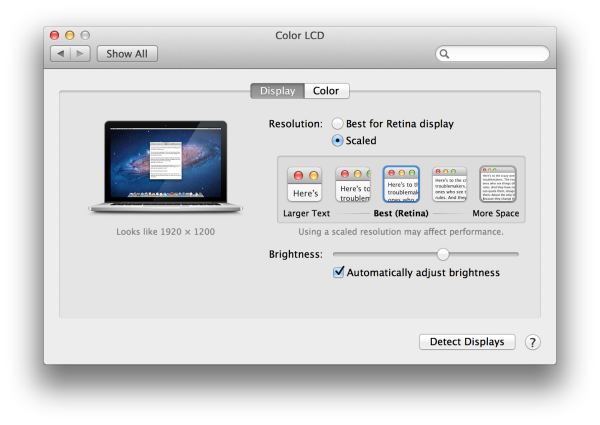
So, even with a non-integer scaling value of 1680 x 1050, the Retina looks much better than last year’s high resolution panel. It seems that Apple really draws the screen at twice the resolution before putting it into a 2880 x 1800 screen (in other words, under 1920 x 1200, Apple renders everything to 3840 x 2400 (!) Before scaling - it looks like It looks like this, but I'm trying to verify this fact). In simple terms, everything looks much better. Just can not help but notice that the resolution can be changed very quickly. When I have to work with a large number of documents and tasks, I prefer the resolution of 1920 x 1200, but when I turn to its processing, I switch to 1440 x 900 or 1680 x 1050.
Less glare, better contrast
In the standard (glossy) MacBook Pro, Apple uses the usual LCD design of two sheets of glass, plus a third piece of outer glass, which gives the effect of seamless glass from edge to edge. MacBook Air has no protective glass on the high-res / matte display, and the LCD is hidden in the frame. The Retina MacBook Pro uses a design similar to MacBook Air and high-res / matte. Instead, Retina uses two layers of glass of different sizes, as you can see on this slide:

Removing the protective glass, Apple reduces the number of glare and reflections, but it is important to remember that this is still not a matte screen. Personally, I have never been bothered by glossy screens, so I'm not the most suitable person to ask about this. Comparing with my matte MacBook Pro, it is certainly more “glossy”, but at the same time - not so far away. Most likely, I can make my decision later.
As always, Apple decided to fight glare and reflections, combining the high brightness of the panel with excellent black levels. Retina in MacBook Pro - the first screen made on the IPS panel, which Apple used in the MacBook. As you can see, the viewing angles have increased several times, like black levels:
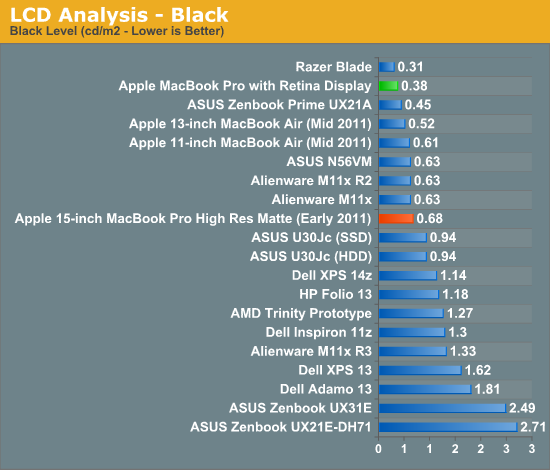

The brightness seems to be lowered - compared to last year’s model; but improvements in black levels make the loss invisible. But the contrast has made a huge step forward!
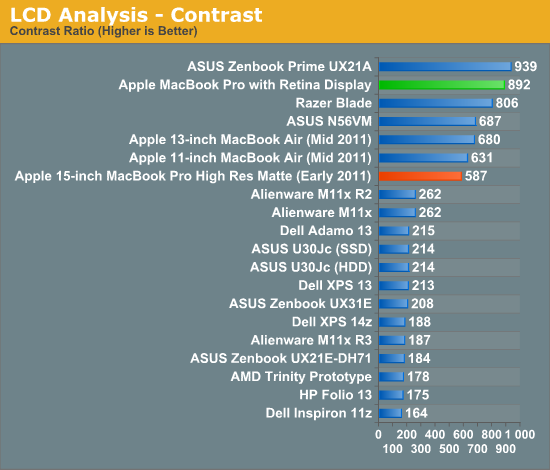
Old MacBook Pros still have very good screens, but this is indeed a new level. Increasing the contrast value for me is in second place - of course, after increasing the resolution.
Retina screen support in applications
The huge advantage that follows from the fact that the supplier of software and hardware for the Mac platform is Apple itself, obviously, has gained an outlet in the appearance of new features both there and there. Mail, Safari, iPhoto, iMovie and, of course, OS X have all been updated to support the new MacBook Pro with a Retina screen. These apps all look absolutely great on the new Pro.
As for almost all third-party applications, they have yet to update. Many are tormented by the question: what happens when you run an application that does not have Retina support yet? .. Let's take a look at the comparison of Google Chrome and Safari, this is the best example for the worst case:
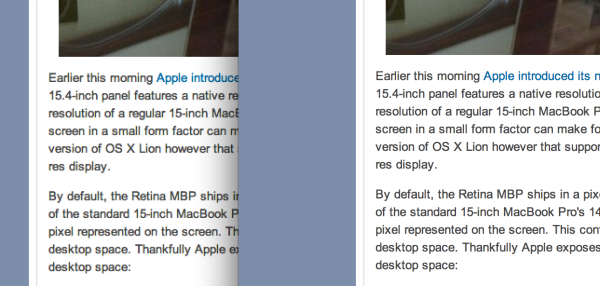
Google seems to have its own text output mechanism outside the workspace - bypassing the standard API for rendering and scaling from Apple. Render Chrome for areas outside the screen does not know anything about Retina, and therefore it turns out just what was on the image above. Nothing criminal, but in your place I would prefer to use Safari until Chrome corrects this assumption. I, if anything, also love Chrome.
As for the rest, most developers just need to check once again that they have attached @ 2x copies of the images used in the applications, - the situation is the same as it was with iOS when Retina appeared.
Playing at 2880 x 1800
Most likely, you will already notice that OS X by default does not stretch its interface to the native Retina resolution (2880 x 1800). In fact, 1920 x 1200 is the biggest “resolution” of the screen you can install - and this looks like an attempt to “reassure” 17-inch MacBook Pro users. What about 3D games?

But in Retina MBP games, it does not try to hide its true essence. The screenshot above is taken from Diablo III at a resolution of 2880 x 1800. The settings page shows the full list of permissions:
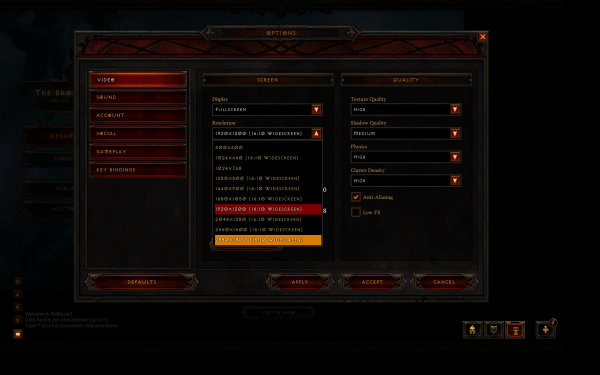
Diablo III is completely playable at 2880 x 1800. On average, I had 20 fps at a resolution of 2880 x 1800 on the most loaded scene I’ve reached (and somehow I did a little bit). Obviously, the animation will be smoother at lower resolutions. Diablo III throws out separate artifacts at 1920 x 1200, but works well for the remaining 16:10 resolutions.
However, not all games will allow you to do so. The Unigine Heaven benchmark, for example, will not allow you to set the resolution higher than 1920 x 1200. But Portal 2 is easy. On the other hand, the text in the Portal 2 console certainly indicates that many games will have to be updated for normal Retina support:
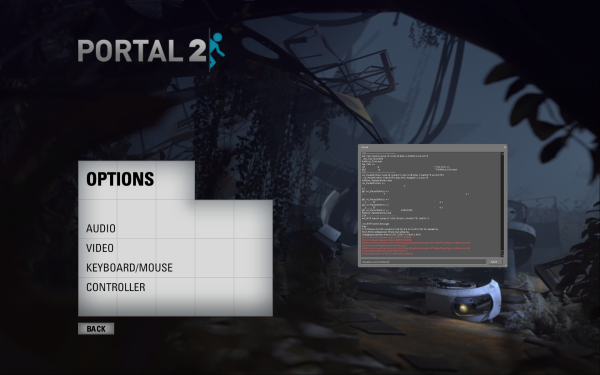
It becomes clear why Apple did not directly open a resolution of 2880 x 1800 under OS X.
When ASUS introduced the 1080p IPS panel in the new Zenbook Prime, I really liked it. But I like the Retina in the new MacBook Pro even more. Of course, it will take a lot of hours to look at everything in detail, but my estimate is unlikely to be lower. I like it even more than the display on the new iPad, because I will have to use it more often (I didn’t have a desire to type articles for 15 thousand words on the iPad).
And note
Despite the fact that I want to save something for a full review, here are some more comments that came to me during the next generation MacBook Pro:
- SD card reader works much better than its predecessor. In my early 2011 15 'MacBook Pro, some of the cards were not read without inserting them, pulling them out again, or pressing them properly. In the new MacBook, this problem seems to be solved.
- It seems that the keystroke is slightly shortened, at least the keys are not as “springy” as on the Sandy Bridge MBP. Not that bad; just unusual.
“The new Pro is definitely easier to carry with you than past unibody cases, but I won’t say that it feels small. I took a lot of 15 'Pro with me, so I noticed the difference right away, but I didn’t expect it to seem a bit bigger than the MacBook Air. On the other hand, the new Pro feels exactly the way unibody should be felt.
“It is a pity that for $ 2199 we won’t get a 512GB SSD, and we won’t even get the opportunity to install it - in another case, I would call the specifications close to ideal. Without a standard 2.5 '' SSD, it will not be so easy to transfer data to a larger drive.

That's all that I wanted to tell at the moment. Wait for new and detailed reviews.
Source: https://habr.com/ru/post/145730/
All Articles