[How-To] Sync multiple calendars to Google, Thunderbird and WP7
Hi, habravchane!
I've been keeping a calendar on Google Calendar for quite a while. It seemed to me practical, because you can work with it with the help of a phone, a web-interface and many applications.
But recently, besides the personal calendar, it became necessary to simultaneously conduct a working calendar of meetings, which was conducted locally with the help of Thunderbird / Lightning. This blatant injustice upset me, so I decided to combine keeping all calendars in the usual way for me - using any device connected to the Network.
')
So what is at the entrance:
At the exit, you need to get two different calendars, which can be controlled using Lightning, Google Apps and the phone on Windows Phone 7.
Details and crutches needed - under the cut.
First, we need to register a new Google account (not Gmail) for the “work” email address. The easiest way to do this is from the Google Calendar page. This is done, by and large, in order for the people you invite to meetings to receive notifications from the “work” address.
After that, you must provide access to this calendar from your Google Apps account. This is done as follows:
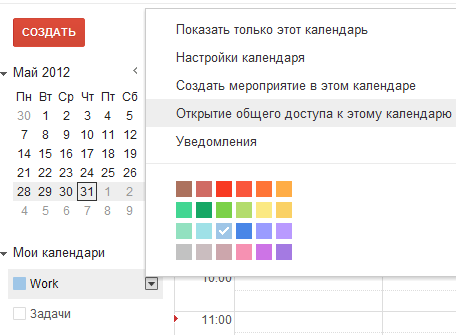
Then enter your Google Apps email address and give yourself full access.

After adding this calendar to your Google Apps account, we will be able to manage two calendars from one account at once.
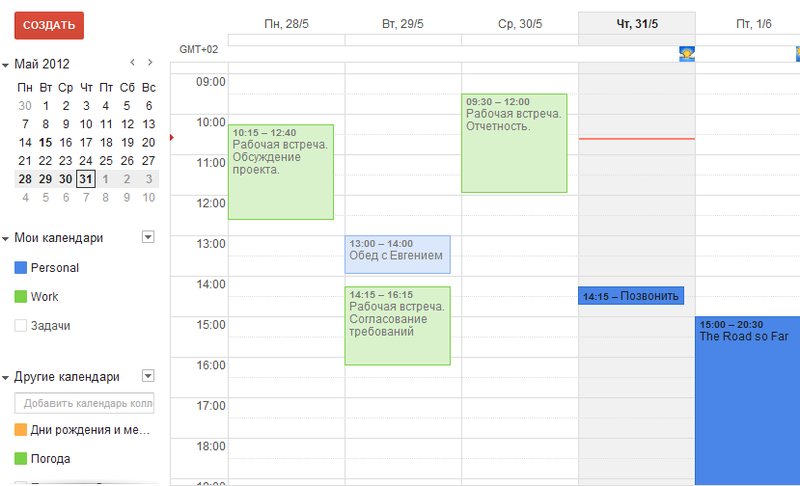
To add calendars to Lightning, you can go two ways. The first way (it's easy) is to install the add-on to Thunderbird. The address of the calendar is taken on the same page where access to the calendar was opened.
The second way is even easier. Use CalDAV. To do this, when creating new calendars, you should register a path to them: www.google.com/calendar/dav/%Your Google ID% / events. Access is via https.
After adding calendars, Lightning will display them.

To do this, you need to connect your Google account to your phone. This is done in the item “Settings → Mail + accounts”.
Now, in fact, the most important crutch. From the phone, or from any browser that allows you to change the User-Agent to a “phone” one, go to http://m.google.com/sync/ .
Google may give an error, they say, Google Sync does not work on your device . It is treated by clicking on the link "Change language" and the choice of English.
Settings must be changed for the device "Windows Phone".
Here, checkboxes choose calendars to be displayed on the device. Obviously, you can choose not only our “working” calendar, but anyone you follow.

Then, on your Windows Phone device, delete and create your Google account again. After synchronization, all selected calendars in Sync will be displayed in the calendar settings.
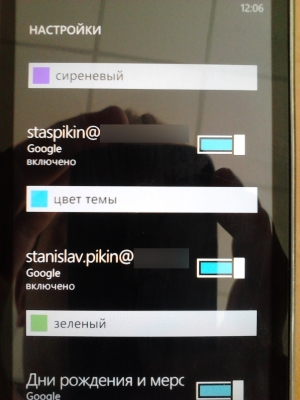
I've been keeping a calendar on Google Calendar for quite a while. It seemed to me practical, because you can work with it with the help of a phone, a web-interface and many applications.
But recently, besides the personal calendar, it became necessary to simultaneously conduct a working calendar of meetings, which was conducted locally with the help of Thunderbird / Lightning. This blatant injustice upset me, so I decided to combine keeping all calendars in the usual way for me - using any device connected to the Network.
')
So what is at the entrance:
- Google Apps Personal Calendar
- Lightning Work Calendar
At the exit, you need to get two different calendars, which can be controlled using Lightning, Google Apps and the phone on Windows Phone 7.
Details and crutches needed - under the cut.
Create and combine calendars in Google Apps.
First, we need to register a new Google account (not Gmail) for the “work” email address. The easiest way to do this is from the Google Calendar page. This is done, by and large, in order for the people you invite to meetings to receive notifications from the “work” address.
After that, you must provide access to this calendar from your Google Apps account. This is done as follows:
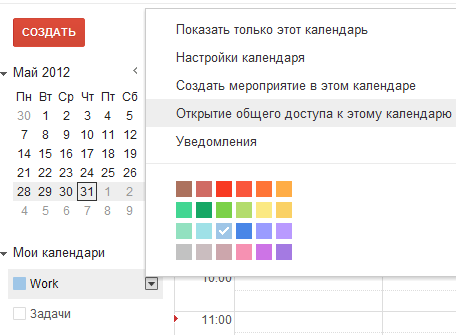
Then enter your Google Apps email address and give yourself full access.

After adding this calendar to your Google Apps account, we will be able to manage two calendars from one account at once.
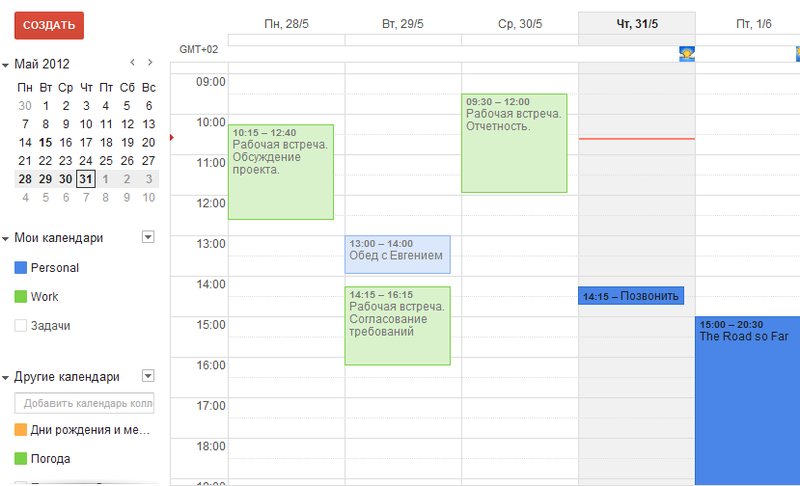
Adding calendars to Lightning
To add calendars to Lightning, you can go two ways. The first way (it's easy) is to install the add-on to Thunderbird. The address of the calendar is taken on the same page where access to the calendar was opened.
The second way is even easier. Use CalDAV. To do this, when creating new calendars, you should register a path to them: www.google.com/calendar/dav/%Your Google ID% / events. Access is via https.
After adding calendars, Lightning will display them.

And, most importantly, sync everything with Windows Phone 7
To do this, you need to connect your Google account to your phone. This is done in the item “Settings → Mail + accounts”.
Now, in fact, the most important crutch. From the phone, or from any browser that allows you to change the User-Agent to a “phone” one, go to http://m.google.com/sync/ .
Google may give an error, they say, Google Sync does not work on your device . It is treated by clicking on the link "Change language" and the choice of English.
Settings must be changed for the device "Windows Phone".
Here, checkboxes choose calendars to be displayed on the device. Obviously, you can choose not only our “working” calendar, but anyone you follow.

Then, on your Windows Phone device, delete and create your Google account again. After synchronization, all selected calendars in Sync will be displayed in the calendar settings.
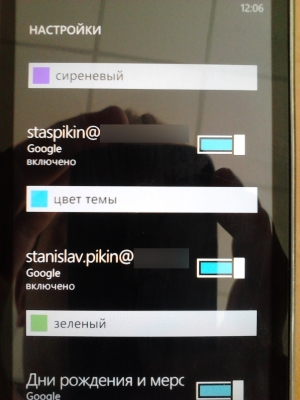
Source: https://habr.com/ru/post/145153/
All Articles