Cubby - synchronize files with and without the cloud
Surprisingly, but on Habré, so far no one has devoted a separate article to Cubby . The modest creation of LogMeIn was completely lost against the background of the spring “cloud boom”, when Google, Yandex and Microsoft almost simultaneously launched their services to synchronize files in the “cloud”. Meanwhile, Cubby has some interesting features that deserve attention.
When I first heard about Cubby, I was particularly attracted by the unusual for such services function - the ability to synchronize an unlimited amount of data between computers, bypassing the cloud. That is, you can generally not use free 5 gigabytes in the cloud, but synchronize folders with terabytes of data. In theory.
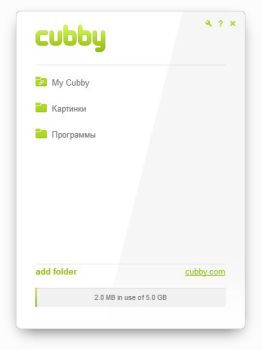 Having installed the program, I immediately saw how it differs from Dropbox - Cubby has a window! The real window, which can be grabbed by the cursor by the scruff of the neck - in the sense of the title - and dragged along the screen. The interface is extremely minimalist - in the window you can see only the list of synchronized folders, the amount of used space in the cloud and the HUGE Cubby logo in the upper part of the window.
Having installed the program, I immediately saw how it differs from Dropbox - Cubby has a window! The real window, which can be grabbed by the cursor by the scruff of the neck - in the sense of the title - and dragged along the screen. The interface is extremely minimalist - in the window you can see only the list of synchronized folders, the amount of used space in the cloud and the HUGE Cubby logo in the upper part of the window.
By the way, the ability to synchronize not one single folder (as in Dropbox), but an arbitrary number of folders located in an arbitrary place is another advantage of Cubby. Of course, SugarSync has been able to do the same since time immemorial. But managing folders and syncing in SugarSync always seemed uncomfortable and not obvious to me. Cubby designers did a great job - they combined the simplicity of Dropbox with the functionality of SugarSync, creating a brilliant interface in its simplicity. Seriously. For ease of operation and ease of development, Cubby deals with all.
')
Let's take another look at the Cubby window - more carefully this time. To add any folder to the list of synchronized, simply drag it from Explorer to the program window. The program does not ask any extra questions. The folder name appears almost immediately in Cubby clients on your other computers. In order for the folder to start synchronizing with another computer, you only need to select the place on it where it will be stored by clicking “add to this computer”.
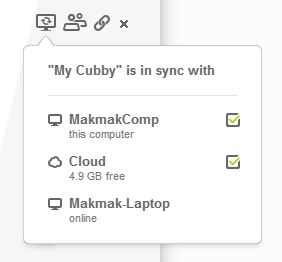 When you hover over the folder name, control buttons appear. There are only four of them. The first is the most interesting. It allows you to specify where files are synchronized. True, from one computer you can not disable synchronization on another. But you can uncheck the "cloud" and then the files will be synchronized only between computers, without wasting precious cloudy space.
When you hover over the folder name, control buttons appear. There are only four of them. The first is the most interesting. It allows you to specify where files are synchronized. True, from one computer you can not disable synchronization on another. But you can uncheck the "cloud" and then the files will be synchronized only between computers, without wasting precious cloudy space.
The second button allows you to “share” the folder for another Cubby user by sending him an invitation to an e-mail. I didn’t have any friends in Cubby, so I couldn’t test collaboration with folders.
But about the next function, I will certainly say a couple of affectionate. The third button is getting a public link. Since the contents of folders cannot be viewed through the program window, links from there can only be obtained to the main folders. A link to subfolders and individual files can be obtained via the context menu in Explorer. This is where weirdness begins. By right clicking on the file and selecting the “Cubby → public link” item in the context menu, you call up a small window in which the link flaunts - not the file, but the folder in which it lies. To still get a direct link to the file, you need to guess to press a tiny button, which is not even visible until you hover over the file name. It was completely incomprehensible why it was necessary to fence the whole garden. One thing pleases - the link to the file really leads to the file , and not to the spreading page for downloading it, as with some domestic competitors .
The fourth and last button (cross) is a complete disabling of synchronization for this folder. The tooltip that starts with the words “Remove this cubby from the cloud” is more confusing than helpful. Clicking on this button completely disables folder synchronization both with the cloud and with other computers.
So, Cubby's interface is user-friendly, intuitive, and is learned in about twenty seconds. Although it was not without blunders. For example, when uploading a large number of files, you can’t determine which files have already been synchronized and which ones haven’t yet — on the icons in the explorer there are no status icons like in Dropbox or Yandex.Disk folders.
But this is minor compared to the main flaw of the program, which kills all the joy of communicating with the program, and deprives it of practical value. Files are being poured slowly . And not only to the cloud - apparently, the Cubby developers did not hear about LAN sync and even those files that need to be synchronized between computers without being stored in the cloud go through their server. So on the plans to synchronize with the laptop a 500-gigabyte collection of movies you can put a cross - the end of the world will come before Cubby finishes this pile of data to overtake.
On the one hand, it can still change - when Dropbox was still a closed beta, it also did not work very fast. On the other hand, it’s a pity that the most interesting feature of the service (unlimited file synchronization between computers) is still not well suited for practical use. Wait and see.
PSI have two Cubby invites in my store. Who will be the first to send me an email address of his email - that fellow will receive an invite. Invites safely distributed.
When I first heard about Cubby, I was particularly attracted by the unusual for such services function - the ability to synchronize an unlimited amount of data between computers, bypassing the cloud. That is, you can generally not use free 5 gigabytes in the cloud, but synchronize folders with terabytes of data. In theory.
Meet on clothes
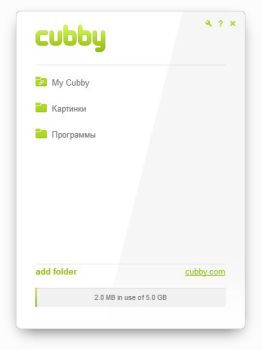 Having installed the program, I immediately saw how it differs from Dropbox - Cubby has a window! The real window, which can be grabbed by the cursor by the scruff of the neck - in the sense of the title - and dragged along the screen. The interface is extremely minimalist - in the window you can see only the list of synchronized folders, the amount of used space in the cloud and the HUGE Cubby logo in the upper part of the window.
Having installed the program, I immediately saw how it differs from Dropbox - Cubby has a window! The real window, which can be grabbed by the cursor by the scruff of the neck - in the sense of the title - and dragged along the screen. The interface is extremely minimalist - in the window you can see only the list of synchronized folders, the amount of used space in the cloud and the HUGE Cubby logo in the upper part of the window.By the way, the ability to synchronize not one single folder (as in Dropbox), but an arbitrary number of folders located in an arbitrary place is another advantage of Cubby. Of course, SugarSync has been able to do the same since time immemorial. But managing folders and syncing in SugarSync always seemed uncomfortable and not obvious to me. Cubby designers did a great job - they combined the simplicity of Dropbox with the functionality of SugarSync, creating a brilliant interface in its simplicity. Seriously. For ease of operation and ease of development, Cubby deals with all.
')
Let's take another look at the Cubby window - more carefully this time. To add any folder to the list of synchronized, simply drag it from Explorer to the program window. The program does not ask any extra questions. The folder name appears almost immediately in Cubby clients on your other computers. In order for the folder to start synchronizing with another computer, you only need to select the place on it where it will be stored by clicking “add to this computer”.
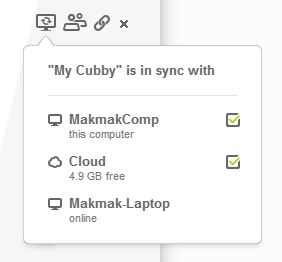 When you hover over the folder name, control buttons appear. There are only four of them. The first is the most interesting. It allows you to specify where files are synchronized. True, from one computer you can not disable synchronization on another. But you can uncheck the "cloud" and then the files will be synchronized only between computers, without wasting precious cloudy space.
When you hover over the folder name, control buttons appear. There are only four of them. The first is the most interesting. It allows you to specify where files are synchronized. True, from one computer you can not disable synchronization on another. But you can uncheck the "cloud" and then the files will be synchronized only between computers, without wasting precious cloudy space.The second button allows you to “share” the folder for another Cubby user by sending him an invitation to an e-mail. I didn’t have any friends in Cubby, so I couldn’t test collaboration with folders.
But about the next function, I will certainly say a couple of affectionate. The third button is getting a public link. Since the contents of folders cannot be viewed through the program window, links from there can only be obtained to the main folders. A link to subfolders and individual files can be obtained via the context menu in Explorer. This is where weirdness begins. By right clicking on the file and selecting the “Cubby → public link” item in the context menu, you call up a small window in which the link flaunts - not the file, but the folder in which it lies. To still get a direct link to the file, you need to guess to press a tiny button, which is not even visible until you hover over the file name. It was completely incomprehensible why it was necessary to fence the whole garden. One thing pleases - the link to the file really leads to the file , and not to the spreading page for downloading it, as with some domestic competitors .
The fourth and last button (cross) is a complete disabling of synchronization for this folder. The tooltip that starts with the words “Remove this cubby from the cloud” is more confusing than helpful. Clicking on this button completely disables folder synchronization both with the cloud and with other computers.
Tar barrel
So, Cubby's interface is user-friendly, intuitive, and is learned in about twenty seconds. Although it was not without blunders. For example, when uploading a large number of files, you can’t determine which files have already been synchronized and which ones haven’t yet — on the icons in the explorer there are no status icons like in Dropbox or Yandex.Disk folders.
But this is minor compared to the main flaw of the program, which kills all the joy of communicating with the program, and deprives it of practical value. Files are being poured slowly . And not only to the cloud - apparently, the Cubby developers did not hear about LAN sync and even those files that need to be synchronized between computers without being stored in the cloud go through their server. So on the plans to synchronize with the laptop a 500-gigabyte collection of movies you can put a cross - the end of the world will come before Cubby finishes this pile of data to overtake.
On the one hand, it can still change - when Dropbox was still a closed beta, it also did not work very fast. On the other hand, it’s a pity that the most interesting feature of the service (unlimited file synchronization between computers) is still not well suited for practical use. Wait and see.
PS
Source: https://habr.com/ru/post/145124/
All Articles