We try Smart Response on the tooth

An Intel blog post “Pimp Up Your Hard Disk. This way really works! ” , Devoted to the technology of Smart Response, has collected more than a hundred comments and, it seems, only a little less polar opinions, whether this thing works and why it is needed at all. Observing this habour of interest, we decided to conduct our own SRT tests to try to answer the first, and, if we can, then the second question.
To test our preliminary hypotheses (which will be discussed below), we decided to use a typical home platform, which has become truly classic over the past year: Intel Z68 + Intel i5. In more detail our test bench is described as:
- The processor - Intel i5 2500K;
- Motherboard - ASUS P8Z68-V LX;
- System hard drive - Seagate ST500DM002;
- SSD Disk - Intel SSDSA2MH080G1GC;
- RAM - 8 GB DDR3-1333;
- The operating system is Windows 7 x64.
As you can see, our test computer is not worthy of any claims to extremity; all its components are from the mass segment, closer to the budget.

Far from the latest Intel SSD model we used in testing.
Training
To begin with, it was necessary to connect an SSD drive to our computer as a caching device. To do this, we (and you) will need:- Directly SSD;
- SRT-enabled motherboard;
- Intel Rapid Storage drivers (downloaded from the Intel site).
We give a short instruction on how to enable Smart Response. In the BIOS of the SATA motherboard, the controller is switched to the RAID mode. There is one caveat here: if you used IDE / AHCI mode before and had already installed Windows, it will most likely just not load again. In order not to rearrange Windows, you can use the advice from this article - it helped us. We have nothing more to do in the BIOS - load Windows and install Rapid Storage drivers. Note that the computer with a non-enabled RAID driver is simply not supplied.
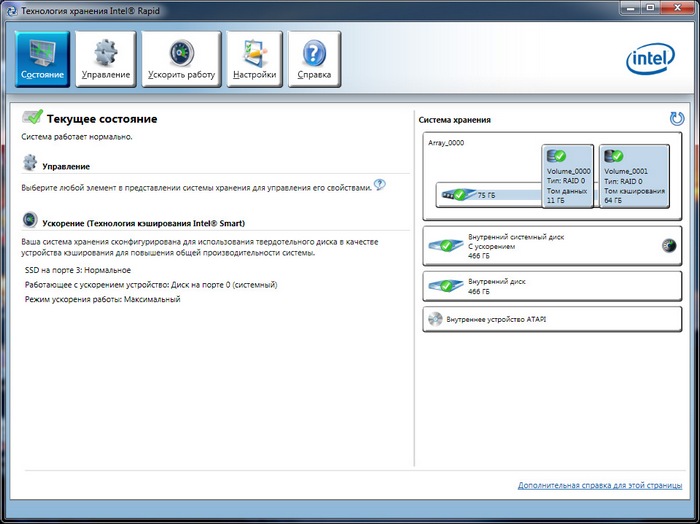
Configured Smart Response. Internal system disk - "with acceleration." Volume_0001 - directly cache, Volume_0000 - the rest of the disk after subtracting 64 GB of cache. With it, the user can treat at their discretion.
')
On the first tab of the Rapid Storage control center, click "enable acceleration", select the necessary parameters (step by step this process is shown at the same link ) - and voila! caching is enabled. It can work in two modes: advanced - simultaneous recording on HDD and SSD (in a sense, RAID1) and maximum - recording first on SSD (in the same sense RAID0). We were interested in the maximum speed increase, so we chose the second one. Note, however, that in this case the SSD becomes part of the system partition and any emergency shutdown will have unpleasant consequences for the OS. To disable the cache, use the standard procedure driver Rapid Storage.
Experiment
Since Smart Response is a caching technology, it would be logical to test its effectiveness on “heavy” OS applications. The heaviest Windows application obviously is Windows itself. Then, Adobe Photoshop CS6 and Autodesk AutoCAD 2013 were selected as standards of “common gravity”. The load time of each program was measured three times, the system rebooted between two calls. The averaged test results are shown in the table:| SRT is off, sec | SRT is on, sec | Gain times | |
|---|---|---|---|
| Windows 7 x64 | 101 | 36 | 2.8 |
| Photoshop CS6 | 15 | four | 3.75 |
| AutoCAD 2013 | 53 | eight | 6.6 |
Other programs that were on hand, say, Corel Draw X4, showed about a twofold increase were tested on a less scientific basis. I foresee the question why the system without caching was loaded for so long? For the experiment, Windows was used intentionally, installed a few months ago and overgrown during this time by a number of applications, including autoloading. In order to avoid the unclear effect of torrents on caching, the distributions for the experiment were disabled.
Application
So, we experimentally proved that Smart Response significantly speeds up the work of Windows and its applications. However, the question still remains, why use an SSD for caching, when you can simply place a system partition on it? The experiment confirmed a number of our assumptions.
Test computer on the background of the carpet - so that no one had any doubt that we are talking about a regular home PC.
- Old or low-end SSD models can be set aside for caching, which are relatively slow and small in size. Note that the increment figures shown above were obtained on SSD SATA2. Size also matters: let's say a 60 GB SSD may be insufficient for a home computer, especially a game computer.
- Smart Response can also be used to dispose of SSDs that are out of trust. The lifetime of solid-state carriers is small; there comes a time when SSD is better to transfer to less responsible work. SRT, especially in the advanced mode, is quite a suitable variant of it.
- Finally, due to the simplicity of installation and configuration, SRT can be considered as an ideal solution to a problem when you need to promptly cheer up a computer to perform some unusual actions. Let's say you do not make any big demands on your PC and are quite satisfied with its performance. But then suddenly there is a need to use AutoCAD (for coursework, for example). SSD can be borrowed or bought cheaply at a flea market - and budget acceleration is ready in 10 minutes.
In our opinion, the above arguments are quite enough for the Smart Response technology to have at least the right to life. Well, to use it or not - your choice, how to do it - we briefly told.
Source: https://habr.com/ru/post/145099/
All Articles