Boot Windows 8 too fast
“Windows 8 has a problem - it loads too fast. So fast that after turning on the computer, there is no time left to press F2 or F8, ” writes Chris Clark, manager of the User Experience team at Microsoft.
In fact, Microsoft did a lot of work on optimization, so that Windows 8 on a computer with an SSD disk boots in less than 7 seconds, while BIOS initialization and POST self-tests are completed in the first 2-3 seconds. The choice of the Windows 8 boot path is carried out for <200 milliseconds - you have no time to click anything.
Interface specialists had to solve an unusual problem. “We’d like to keep a quick download,” Chris continues. “Of course, no one will specifically slow it down so that the usual function works as in the past.” But at the same time, you need to somehow give users the opportunity to choose boot options (for example, safe mode).
Microsoft conducted internal testing, as users pressed F8 while booting old systems. They either pressed F8 continuously, trying to guess the appearance of the menu, or waited tensely for the corresponding option to appear - and pressed the button as quickly as possible. Testing has shown that the fastest user response is about 250 milliseconds. So no one has time to invest in a new “window” of 200 ms.
')
There is another problem: during BIOS loading, the part displays additional messages like “Press F2 to enter settings” or “Press F12 to boot from the network”, now there is almost no time for BIOS developers to display these messages, and for now the keyboard will pass the self-test, the POST procedure is almost over.
Thus, you can say goodbye to pressing "hot keys" when you boot your computer on a new generation of BIOS with support for UEFI. Instead, they made a menu that will automatically appear if you find problems with loading Windows 8.

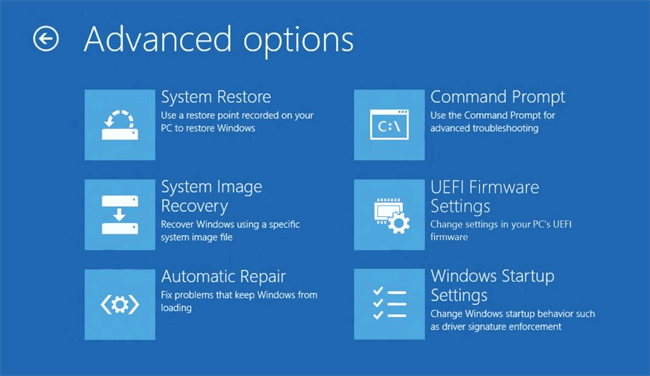
On the old “motherboards” without UEFI support, the hotkeys will remain, because there the download of Windows 8 will not be as fast.
Also developed a number of ways to force the boot menu. "Advanced reboot" with the menu display can be initiated from the settings of Windows 8 (Advanced Startup).
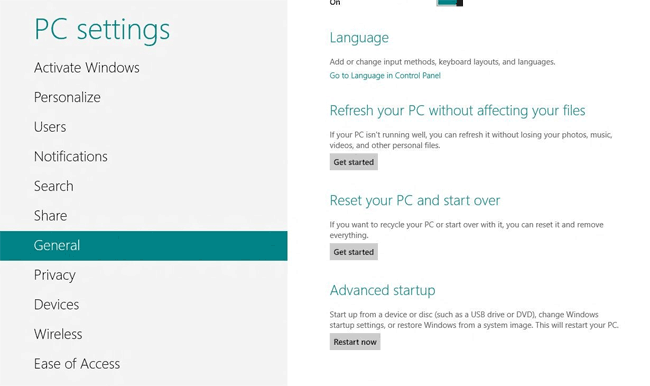
Or hold Shift while pressing Restart.
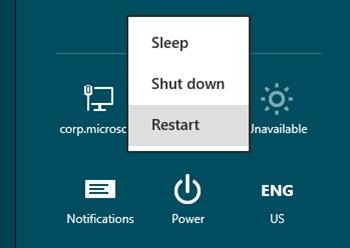
Finally, you can bring up the menu from the command line (

In fact, Microsoft did a lot of work on optimization, so that Windows 8 on a computer with an SSD disk boots in less than 7 seconds, while BIOS initialization and POST self-tests are completed in the first 2-3 seconds. The choice of the Windows 8 boot path is carried out for <200 milliseconds - you have no time to click anything.
Interface specialists had to solve an unusual problem. “We’d like to keep a quick download,” Chris continues. “Of course, no one will specifically slow it down so that the usual function works as in the past.” But at the same time, you need to somehow give users the opportunity to choose boot options (for example, safe mode).
Microsoft conducted internal testing, as users pressed F8 while booting old systems. They either pressed F8 continuously, trying to guess the appearance of the menu, or waited tensely for the corresponding option to appear - and pressed the button as quickly as possible. Testing has shown that the fastest user response is about 250 milliseconds. So no one has time to invest in a new “window” of 200 ms.
')
There is another problem: during BIOS loading, the part displays additional messages like “Press F2 to enter settings” or “Press F12 to boot from the network”, now there is almost no time for BIOS developers to display these messages, and for now the keyboard will pass the self-test, the POST procedure is almost over.
Thus, you can say goodbye to pressing "hot keys" when you boot your computer on a new generation of BIOS with support for UEFI. Instead, they made a menu that will automatically appear if you find problems with loading Windows 8.

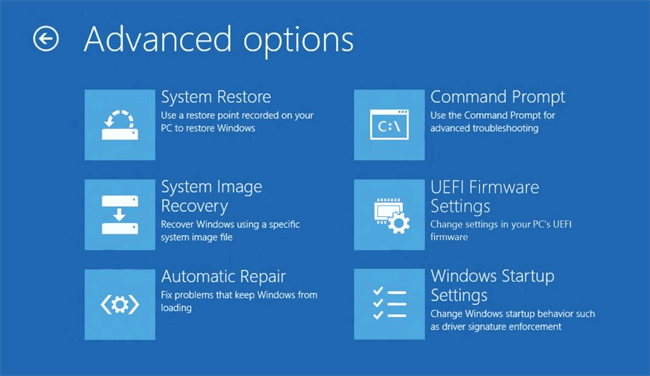
On the old “motherboards” without UEFI support, the hotkeys will remain, because there the download of Windows 8 will not be as fast.
Also developed a number of ways to force the boot menu. "Advanced reboot" with the menu display can be initiated from the settings of Windows 8 (Advanced Startup).
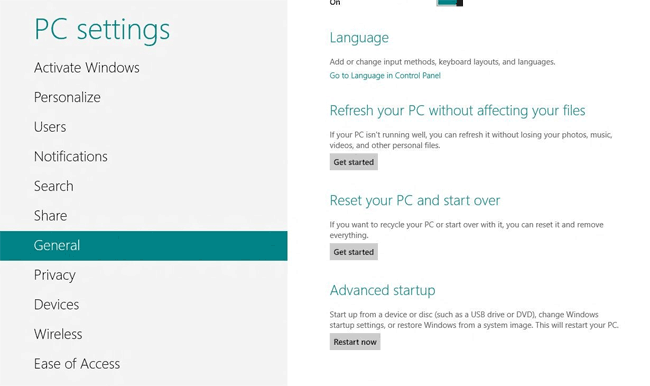
Or hold Shift while pressing Restart.
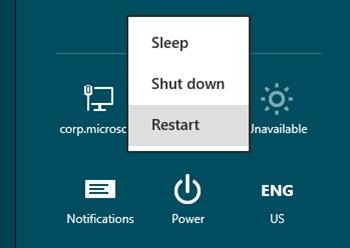
Finally, you can bring up the menu from the command line (
shutdown.exe ) by rebooting ( /r ) with the new /o switch.
Source: https://habr.com/ru/post/144425/
All Articles