Optimize OSX for SSD
It makes no sense to write about replacing sidiruma on SSD, I think everything is already up to date on how to do it. Thank God, not a few articles have been written about this ( tyts , tyts ).

But how far to set up the system to work with HDD and SSD is known not by everyone.
Since, for an SSD, rewriting cycles are critical, and it is better not to fill it with more than 80% of its capacity, there is no point in throwing personal information on it. By this we transfer everything to HDD. Flies separately, cutlets separately ©.
In order to transfer the user's folder, go to the settings, and change the path to its folder:
System Preferences> Users & Groups> (right click on user)> Advanced Options

Because I learned about this method too late (thanks to vermilion1 ), here's a hard way to transfer your home folder =)
Format the hdd and copy all the contents of the / Users directory to it.
')
To mount a new section in / Users, you need to make an entry in / etc / fstab .
For this you need to know the UUID of your hard drive. Go to the console, and execute:
You can edit / etc / fstab on OSX as follows:
Add a line with your UUID to the end of the opened file:
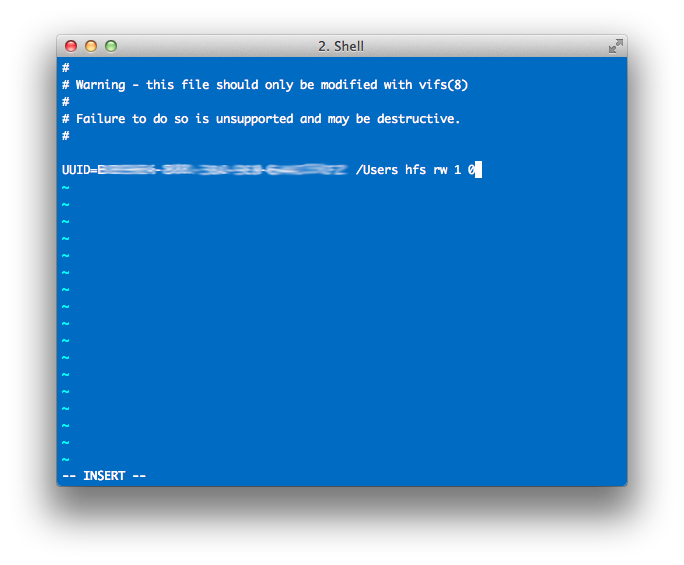
Now our task is to demolish everything with / Users, otherwise if the directory is not empty, the screw cannot be mounted.
To do this, boot from Recovery HD :
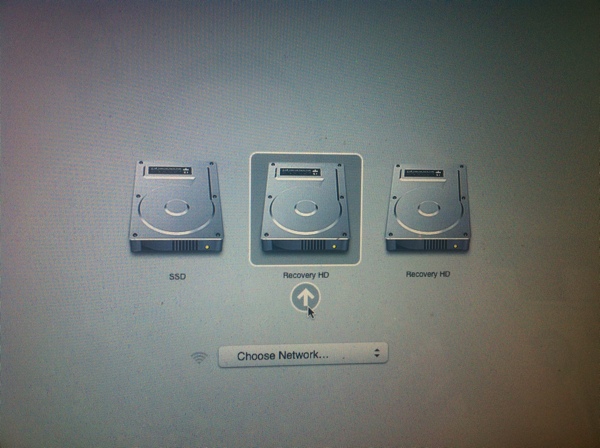
We open the terminal, and delete everything from the / Users folder:
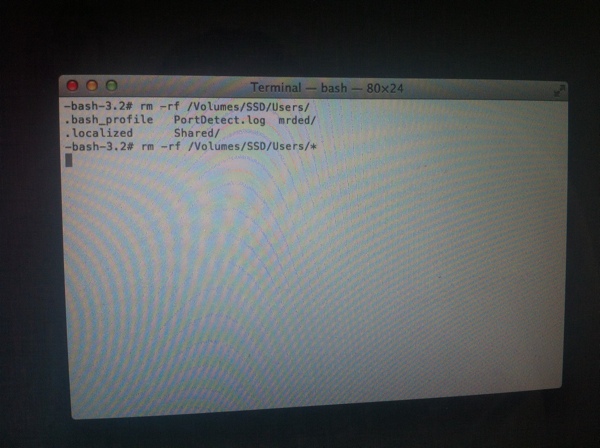
Now we are overloaded into a normal system, and we check whether everything was mounted correctly:
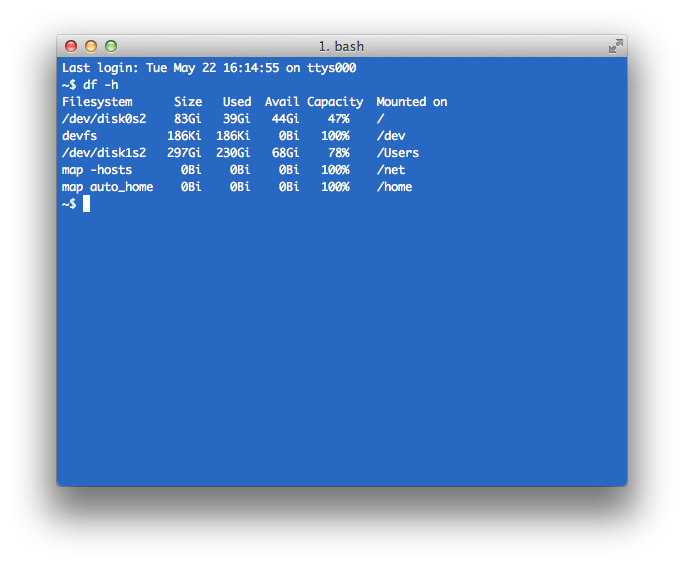
If everything is bad, most likely you will understand it without this command :)
Create a folder where we will store the file hibernation:
Turning off hibernation:
We transfer the hibernation file to this folder:
Turn on hibernation:
Check if the file appeared in the folder, if so, you can delete the old one:
To disable this feature, create the file /Library/LaunchDaemons/com.hdd.noatime.plist
And write the following in it:
We give rights to the file:
After rebooting, you can check that everything worked:
By default, TRIM support only works for Apple-supplied drives.
As it turned out, TRIM is not for everyone. Read more here . (thanks to SeiFeR )
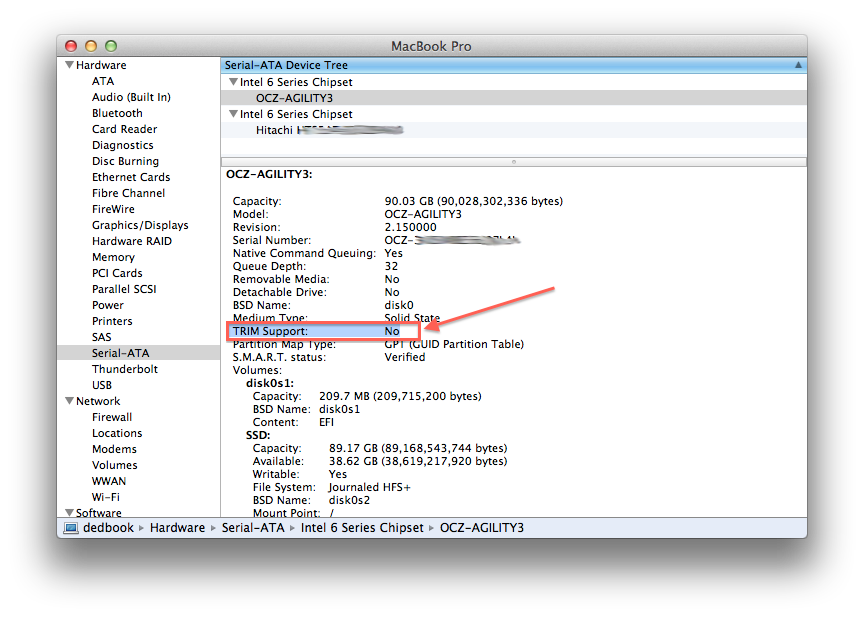
In order to enable TRIM support for third-party SSD disks in 10.7, you need to do the following:
Backup the kernel module:
The following command replaces the line APPLE SSD with zeros in the IOAHCIFamily.kext module:
After that you need to clean the modules cache:
Reboot the computer and enjoy :)
ps I will be glad to any additions / corrections. Thank.

But how far to set up the system to work with HDD and SSD is known not by everyone.
Since, for an SSD, rewriting cycles are critical, and it is better not to fill it with more than 80% of its capacity, there is no point in throwing personal information on it. By this we transfer everything to HDD. Flies separately, cutlets separately ©.
We transfer the user's folder to the HDD (method 1)
In order to transfer the user's folder, go to the settings, and change the path to its folder:
System Preferences> Users & Groups> (right click on user)> Advanced Options

Because I learned about this method too late (thanks to vermilion1 ), here's a hard way to transfer your home folder =)
We transfer / Users to HDD (method 2)
Format the hdd and copy all the contents of the / Users directory to it.
')
To mount a new section in / Users, you need to make an entry in / etc / fstab .
For this you need to know the UUID of your hard drive. Go to the console, and execute:
diskutil info /Volumes/HDD/ | grep UUID You can edit / etc / fstab on OSX as follows:
sudo vifs Add a line with your UUID to the end of the opened file:
UUID=_UUID /Users hfs rw 1 0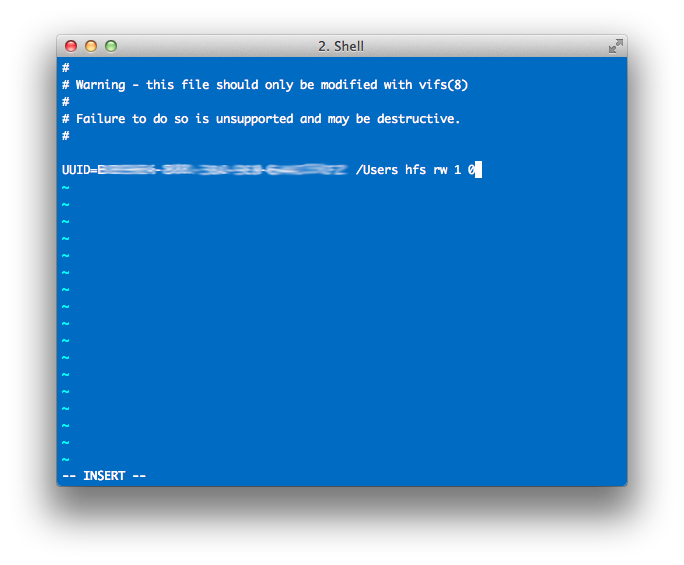
Now our task is to demolish everything with / Users, otherwise if the directory is not empty, the screw cannot be mounted.
To do this, boot from Recovery HD :
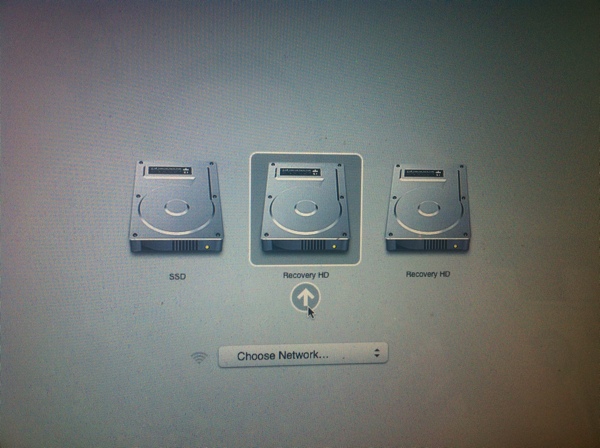
We open the terminal, and delete everything from the / Users folder:
sudo rm -rf /Users/* 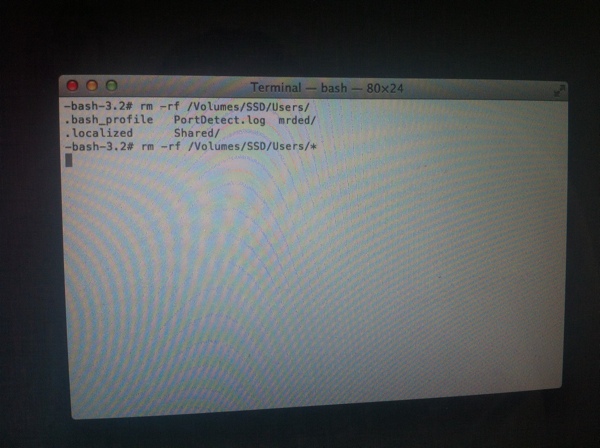
Now we are overloaded into a normal system, and we check whether everything was mounted correctly:
df -h 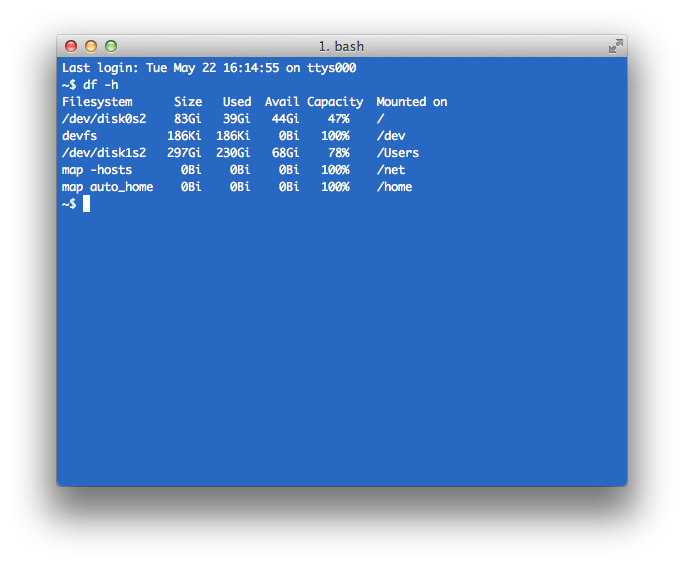
If everything is bad, most likely you will understand it without this command :)
We transfer the hibernation file to HDD
Create a folder where we will store the file hibernation:
mkdir /Users/image Turning off hibernation:
sudo pmset -a hibernatemode 0 We transfer the hibernation file to this folder:
sudo pmset –a hibernatefile /Users/image/sleepimage Turn on hibernation:
sudo pmset -a hibernatemode 3 Check if the file appeared in the folder, if so, you can delete the old one:
sudo rm –f /private/var/vm/sleepimage Disable the function of fixing the last file access
To disable this feature, create the file /Library/LaunchDaemons/com.hdd.noatime.plist
And write the following in it:
<?xml version="1.0" encoding="UTF-8"?> <!DOCTYPE plist PUBLIC "-//Apple//DTD PLIST 1.0//EN" "http://www.apple.com/DTDs/PropertyList-1.0.dtd"> <plist version="1.0"> <dict> <key>Label</key> <string>com.hdd.noatime</string> <key>ProgramArguments</key> <array> <string>mount</string> <string>-vuwo</string> <string>noatime</string> <string>/</string> </array> <key>RunAtLoad</key> <true/> </dict> </plist> We give rights to the file:
sudo chown root:wheel /Library/LaunchDaemons/com.hdd.noatime.plist After rebooting, you can check that everything worked:
mount | grep noatime Enable TRIM
By default, TRIM support only works for Apple-supplied drives.
As it turned out, TRIM is not for everyone. Read more here . (thanks to SeiFeR )
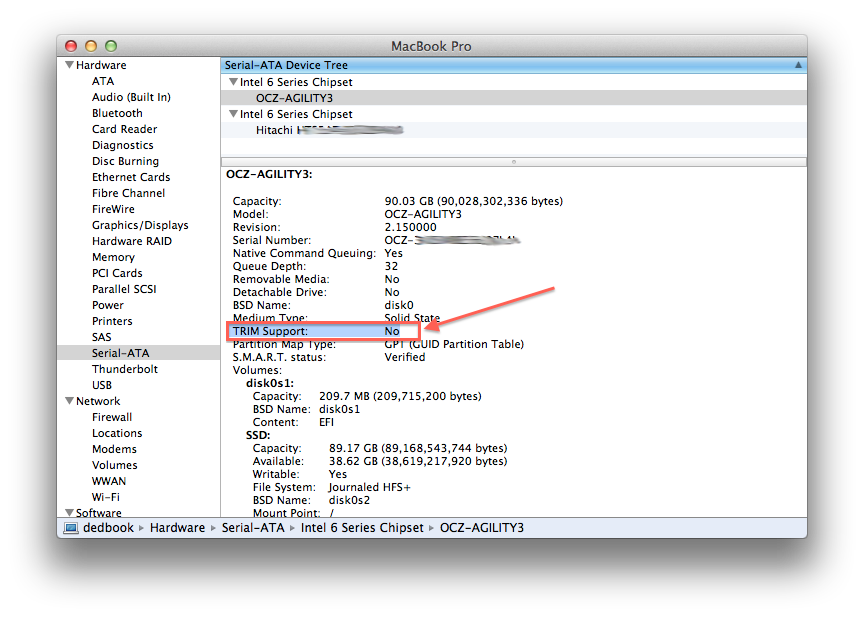
In order to enable TRIM support for third-party SSD disks in 10.7, you need to do the following:
Backup the kernel module:
sudo cp /System/Library/Extensions/IOAHCIFamily.kext/Contents/PlugIns/IOAHCIBlockStorage.kext/Contents/MacOS/IOAHCIBlockStorage /System/Library/Extensions/IOAHCIFamily.kext/Contents/PlugIns/IOAHCIBlockStorage.kext/Contents/MacOS/IOAHCIBlockStorage.original The following command replaces the line APPLE SSD with zeros in the IOAHCIFamily.kext module:
sudo perl -pi -e 's|(\x52\x6F\x74\x61\x74\x69\x6F\x6E\x61\x6C\x00).{9}(\x00\x51)|$1\x00\x00\x00\x00\x00\x00\x00\x00\x00$2|sg' /System/Library/Extensions/IOAHCIFamily.kext/Contents/PlugIns/IOAHCIBlockStorage.kext/Contents/MacOS/IOAHCIBlockStorage After that you need to clean the modules cache:
sudo kextcache -system-prelinked-kernel $ sudo kextcache -system-caches Reboot the computer and enjoy :)
ps I will be glad to any additions / corrections. Thank.
Source: https://habr.com/ru/post/144305/
All Articles