Internet surfing with Nook Simple Touch without root
More recently, I became the owner of a wonderful Nook Simple Touch reader from Barnes & Noble. This Android-based reader is endowed with a touchscreen e-ink, but without getting root rights, it uses only two formats: epub and pdf. I don’t have the slightest desire to mess with getting root rights: there are more than enough of these formats for reading at the moment, but the possibility of occasionally reviewing Internet pages, if necessary, would not hurt.
Delving into the settings of the reader, I randomly discovered this possibility for myself. The method is inconvenient, but in conditions of some need it is quite suitable for yourself.
1. First, make sure that the reader is connected to the Wi-Fi access point and go to the device settings, then in the “Social” menu
2. Choose “Manage my Contacts”, where we poke on “Setup Account”
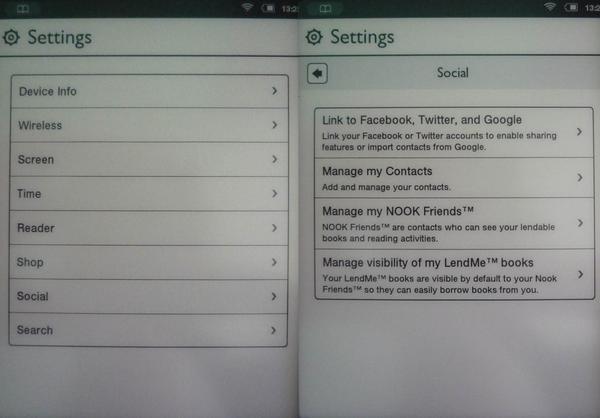
3. In the list that appears, we are offered to synchronize contacts with Facebook, Twitter and Google. Perhaps the procedure is valid for the first two, but I will continue on the example of Google. Click on "Link Your Account"
')
4. First, you will be prompted to log in to your Google-account, then they will ask you if we want to provide access to contacts on the site https://bncs.barnesandnoble.com. We are only interested in the “Learn More” button at the bottom of the page. I think the reader has already guessed that all these pages have long been demonstrated to us by the browser built into the OS and we just have to get to the main page of Google.
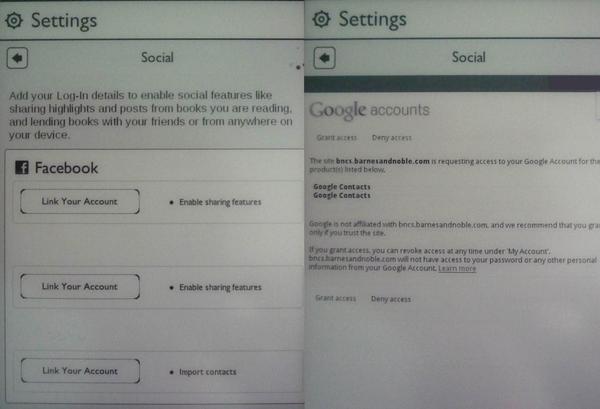
5. Gesture flipping through the page to its bottom chipper, where we find the treasured link "Google Home"
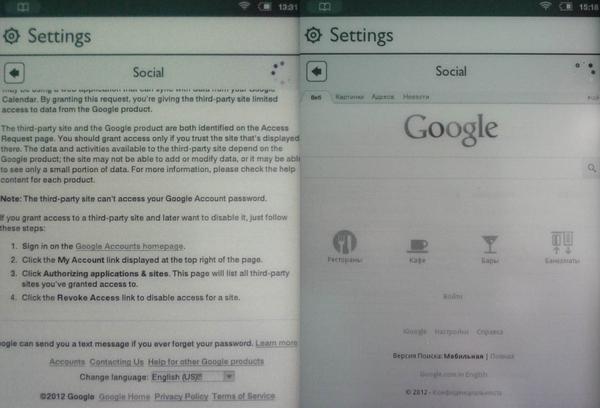
6. Done, we are on the main Google. Now, having become similar to aunty accountants, we can type the name or address of a website into the search box: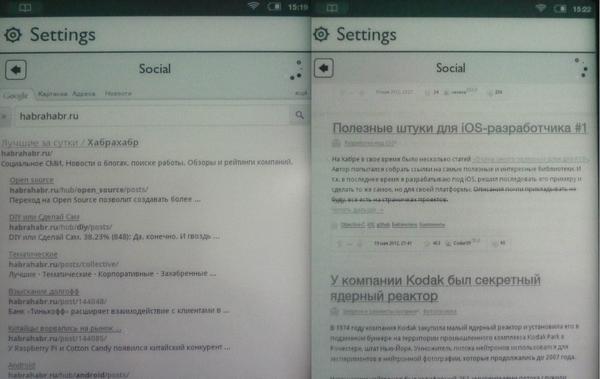
PS: Sometimes clicking on the link “Google Home” does not lead to anything. In this case, the Google homepage can be accessed via your google + profile (button in the upper right corner of the page).
PPS: the method described in this video in my firmware does not work anymore.
Delving into the settings of the reader, I randomly discovered this possibility for myself. The method is inconvenient, but in conditions of some need it is quite suitable for yourself.
1. First, make sure that the reader is connected to the Wi-Fi access point and go to the device settings, then in the “Social” menu
2. Choose “Manage my Contacts”, where we poke on “Setup Account”
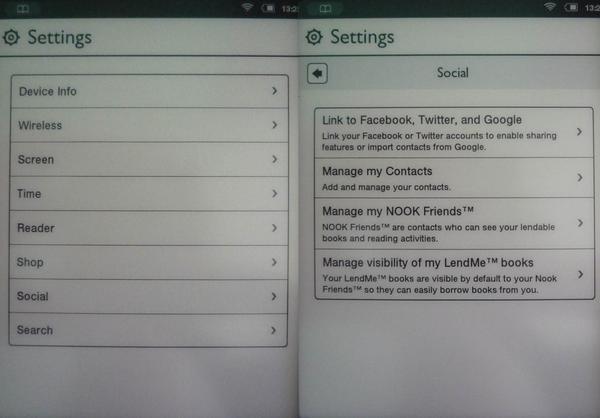
3. In the list that appears, we are offered to synchronize contacts with Facebook, Twitter and Google. Perhaps the procedure is valid for the first two, but I will continue on the example of Google. Click on "Link Your Account"
')
4. First, you will be prompted to log in to your Google-account, then they will ask you if we want to provide access to contacts on the site https://bncs.barnesandnoble.com. We are only interested in the “Learn More” button at the bottom of the page. I think the reader has already guessed that all these pages have long been demonstrated to us by the browser built into the OS and we just have to get to the main page of Google.
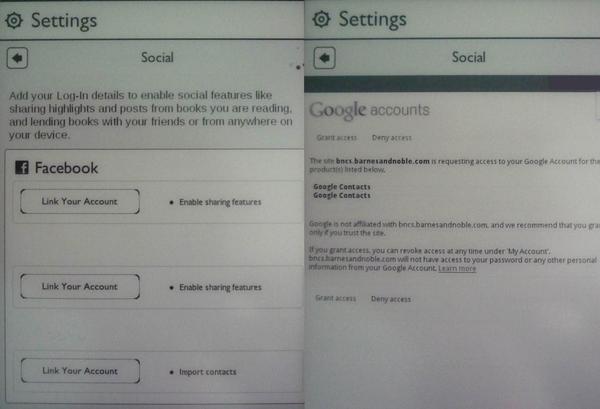
5. Gesture flipping through the page to its bottom chipper, where we find the treasured link "Google Home"
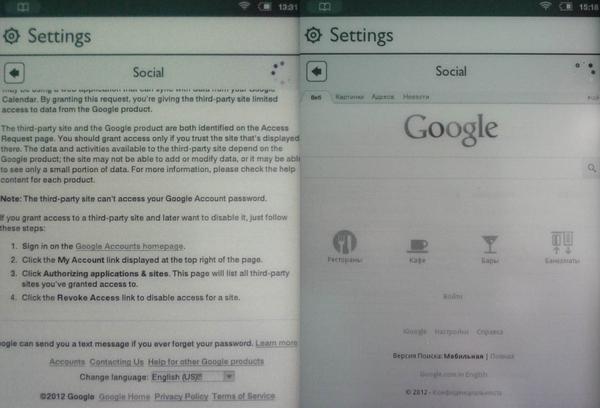
6. Done, we are on the main Google. Now, having become similar to aunty accountants, we can type the name or address of a website into the search box:
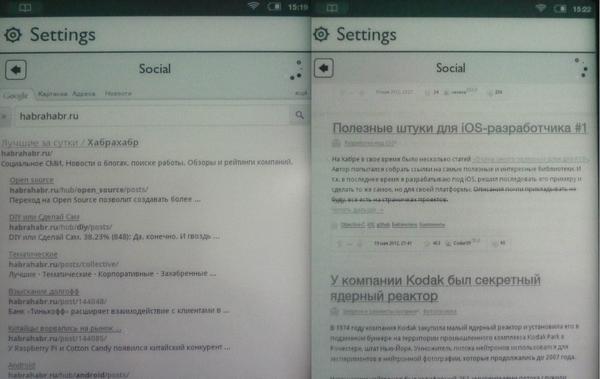
PS: Sometimes clicking on the link “Google Home” does not lead to anything. In this case, the Google homepage can be accessed via your google + profile (button in the upper right corner of the page).
PPS: the method described in this video in my firmware does not work anymore.
Source: https://habr.com/ru/post/144150/
All Articles