IPad RAW processing
At some point, I thought that, probably, since I have such a wonderful device like an iPad, it would be nice if I could do the processing of photos on the go, using it. After all, you see, if you go on a journey for a while, it is much more convenient to carry a heavy camera with optics and a light tablet with you than a heavy camera with optics and a heavy laptop. But what a bad luck - I shoot in RAW and I would like to be able to process exactly RAW on my tablet. At some point, I decided to get an indispensable device for throwing photos into the memory of the iPad and find out what is happening in the world of photography on iOS.

Actually, after I inserted the memory card into the card reader and inserted the card reader into the iPad and saved the photos to the last one, it turned out one nasty thing. iPhoto , which I had already set for a long time to try, showed only previews of photos with a noticeable icon of the crossed out RAW. That is, the program could pull out for me a JPEG preview, which is stored in any RAW file, but it couldn’t allow converting the most raw file contents. What a pity.
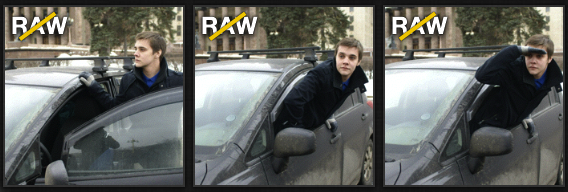
')
But there must be a third-party application that could allow me to do it!
Through short and not very difficult searches, I came to two applications: Snapseed and Filterstorm . Looking ahead, I will say that they have the same problem. About what this problem is, I will tell you a little further. I didn’t like Filterstorm at all (it’s a pity, since I spent a lot of money on this program), but what can you do, we learn from mistakes.

But I liked Snapseed with a very simple approach to photo processing and a nice interface, not overloaded with unnecessary sliders. If on a stationary computer with a large display, I am friendly towards the Lightroom or Aperture interfaces, then on the iPad, I still want something simpler, which Snapseed provides.

But even here I was faced with a remarkable problem, which, as it turned out, was typical of the entire system (more precisely, its libraries for working with images) in general. iOS understands and loads into its memory RAW-files, but the algorithms for working with them are built in such a way that neither the system itself, nor applications using standard libraries to access them, can get RAW itself, only a preview (I can be wrong in terminology, I am not very strong in the API used in iOS). What does this mean for a photographer who wants to process his images on a tablet or phone? He will not get access to the raw data from a heavy file using applications that access the image library.
However, having rummaged in a network a little more, a solution was found. There were applications that, using their own paths, gain access to the RAW files themselves, bypassing the image library and the notorious previews. They are not so presentable ( PiRAWnha and PhotoRAW stand out among them), but they do their job, allowing you to quickly and fairly accurately convert RAW with the necessary settings into JPEG for further processing. Initially, I found only PhotoRAW, so I bought it and use it.
The interface, as I have already noted, is not as attractive as iPhoto or Snapseed, but the program really does its job, allowing you to edit the most necessary image characteristics on your lap and quickly convert from the resulting JPEG.

Thus, I developed for myself such a processing scheme for RAW-files. After saving them to the device, I import them into PhotoRAW, convert them there to high quality JPEG, and then go to Snapseed and apply the filters and artwork I need (of which there are many, but this is another matter).
I hope that with this story I can help those people who are only thinking about processing photos from serious cameras on the go, to avoid many of the pitfalls of the system.

Actually, after I inserted the memory card into the card reader and inserted the card reader into the iPad and saved the photos to the last one, it turned out one nasty thing. iPhoto , which I had already set for a long time to try, showed only previews of photos with a noticeable icon of the crossed out RAW. That is, the program could pull out for me a JPEG preview, which is stored in any RAW file, but it couldn’t allow converting the most raw file contents. What a pity.
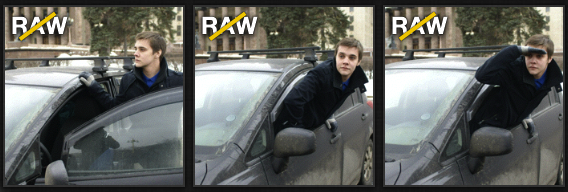
')
But there must be a third-party application that could allow me to do it!
Through short and not very difficult searches, I came to two applications: Snapseed and Filterstorm . Looking ahead, I will say that they have the same problem. About what this problem is, I will tell you a little further. I didn’t like Filterstorm at all (it’s a pity, since I spent a lot of money on this program), but what can you do, we learn from mistakes.

But I liked Snapseed with a very simple approach to photo processing and a nice interface, not overloaded with unnecessary sliders. If on a stationary computer with a large display, I am friendly towards the Lightroom or Aperture interfaces, then on the iPad, I still want something simpler, which Snapseed provides.

But even here I was faced with a remarkable problem, which, as it turned out, was typical of the entire system (more precisely, its libraries for working with images) in general. iOS understands and loads into its memory RAW-files, but the algorithms for working with them are built in such a way that neither the system itself, nor applications using standard libraries to access them, can get RAW itself, only a preview (I can be wrong in terminology, I am not very strong in the API used in iOS). What does this mean for a photographer who wants to process his images on a tablet or phone? He will not get access to the raw data from a heavy file using applications that access the image library.
However, having rummaged in a network a little more, a solution was found. There were applications that, using their own paths, gain access to the RAW files themselves, bypassing the image library and the notorious previews. They are not so presentable ( PiRAWnha and PhotoRAW stand out among them), but they do their job, allowing you to quickly and fairly accurately convert RAW with the necessary settings into JPEG for further processing. Initially, I found only PhotoRAW, so I bought it and use it.
The interface, as I have already noted, is not as attractive as iPhoto or Snapseed, but the program really does its job, allowing you to edit the most necessary image characteristics on your lap and quickly convert from the resulting JPEG.

Thus, I developed for myself such a processing scheme for RAW-files. After saving them to the device, I import them into PhotoRAW, convert them there to high quality JPEG, and then go to Snapseed and apply the filters and artwork I need (of which there are many, but this is another matter).
I hope that with this story I can help those people who are only thinking about processing photos from serious cameras on the go, to avoid many of the pitfalls of the system.
Source: https://habr.com/ru/post/143366/
All Articles