A brief iPhone / iPad manual for dummies
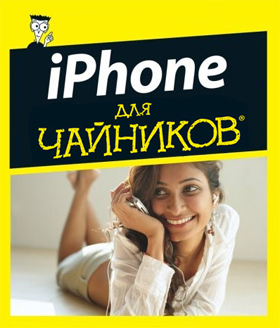 So, what and for whom is this article? In order not to be abandoned with floppy disks, videotapes and other waste of life - I want to immediately clarify: this article is not so much for Habr's readers, as for their loved ones .
So, what and for whom is this article? In order not to be abandoned with floppy disks, videotapes and other waste of life - I want to immediately clarify: this article is not so much for Habr's readers, as for their loved ones .Imagine the scenario - someone from your loved ones got an iPhone or an iPad, but he is not one of those who will meticulously study the multi-page manual and each menu item. That's it for these people that I write this article.
Of course, you can use the i-gadget without instructing, but you can miss something useful.
')
But I highly recommend reading this article in its entirety . It is unlikely that you will remember how all the described functionality is used and immediately run to use everything, but you will have in your head postponed that such functionality is generally present. And when you miss him, you will be reminded of this article.
Although I wanted to be shorter, there are many nuances - so the text still turned out to be voluminous ... Yes, and the information is grouped thematically, and not by complexity. So do not throw in the middle :) So that it is not very boring, I will, if possible, entertain you with pictures.
So let's go!
What's up with simka?
 If you do not know, in iPhones and iPads, your own SIM card is used - microsim. You have two options - either armed with scissors with your own hand cut your full-length SIM card to the micro-version (instructions on this - the sea, for example - here ). It is only worth bearing in mind that even being properly cut, not every SIM will work - some old ones do not want to work.
If you do not know, in iPhones and iPads, your own SIM card is used - microsim. You have two options - either armed with scissors with your own hand cut your full-length SIM card to the micro-version (instructions on this - the sea, for example - here ). It is only worth bearing in mind that even being properly cut, not every SIM will work - some old ones do not want to work.Or - just go to the communications salon and they will give you a micro-SIM card while blocking the old one. Number, of course - will remain. I do not know about other operators, but for MTS it takes 2 minutes and is free. Just grab your passport.
How to turn on?
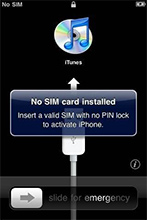 Do not laugh. By purchasing a new iPhone and clicking on "turn on", you will find that it asks for a SIM card and activation.
Do not laugh. By purchasing a new iPhone and clicking on "turn on", you will find that it asks for a SIM card and activation.With Simka figured out. What with activation?
To activate, you need a computer (if the phone is on iOS 4), or just WiFi (for iOS 5). In general, you can hear the myth that it is impossible to use an iPhone without a computer. It is not true. The computer is required only when you first turn on the device on iOS 4. That is, If you have a new iPhone 4S, then you will not even need a computer.
To activate the phone on iOS 4 - put iTunes on the computer, connect the phone to the computer, and then follow the instructions. Everything is simple there.
True, I advise you to put iTunes in any case, even if you activate the phone via WiFi. For it is an indispensable tool.
Immediately, I note a few points that may be of interest to you:Important.
- If you are a girl, then take care of purchasing an iPhone case. He's glass on both sides. And the glass is pretty easy to scratch (whatever marketers say). Especially in the women's handbag :)
- About the screen protector is a matter of taste, of course. But keep in mind that the screen is covered with a special oleophobic coating that repels fat. What allows the phone to not so zalyapyvatsya and easy movement rags - wipe (and just - when getting out of his pocket / case). If you stick a film - then lose this effect.
- As a stand / nightly charge - I advise you to buy a docking station (on eBay you can order for $ 3 with delivery). Just keep in mind that the stand with the headphone jack usually puts the phone in silent mode when you put it (if you don’t like it - this is corrected by cutting the track near the only resistor inside the stand).
- When traveling abroad - be sure to turn off the “data transfer”. In order not to accidentally open Google Maps or update the weather for a lot of money in roaming.
Sync your old phone with Outlook. For each phone model this is done in its own way, using a special program from the manufacturer.How can I transfer contacts from my old phone?
And then - already sync Outlook contacts with iTunes - and it will upload them to the iPhone.
For all this is the program iTunes. A little brake, but such is aytyunz. Yes, and the process of downloading / uploading is called “synchronization” here. You choose in iTunes what you want to upload to your phone, and then press the "sync" button. At the same time and in the opposite direction - pictures from the phone / tablet are copied to the PC.How to download pictures / music / video, etc.?
Yes. Just like that - do not look. But it is necessary to install a special player - you can watch everything just throwing files on the phone. I advise AVPlayer. Looks at everything - avi (xvid, divx), mkv, etc.By the way, what about the video? I heard, just like that you don’t see the avi movie ...
Yes. No flash. But I, behold, I have been using apple devices for more than a year - and have never noticed! All videos from the contact, youtube, vimeo, etc. - perfectly reproduced. And the fact that I do not see flash banners is only a plus.Oh, and yet there is no flash on i-devices!
What is the AppStore? Do I need to register?
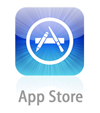 Appstore is an app and games store. It is from here and only from here you can install applications (there is still an unofficial way - jailbreak, but about it - below).
Appstore is an app and games store. It is from here and only from here you can install applications (there is still an unofficial way - jailbreak, but about it - below).So I strongly recommend registering in appstore, because without it, you lose at least half of what is called the iPhone and 90% of what is called the iPad;)
You can (and should) buy in the appstore directly from the credit card. For the prices do not be afraid. Most useful - generally free or worth $ 1.
If you do not have a credit card (you need one that can be paid on the internet), then you can register without it - for this you need to try to buy a free application.
Typing and keyboard.
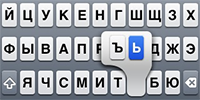 " B " on the iPhone is hidden on the button of the soft sign. Just hold it longer.
" B " on the iPhone is hidden on the button of the soft sign. Just hold it longer.In addition, you can type in different characters like ¿», etc. Also, in Safari, by holding the ".com" button, you can call up the list with other zones (.net, .org, .ru, etc.)
Quick point. Highly recommend. This is when typing two spaces in a row, you get a point and a space. It is enabled in the settings: Settings → General → Keyboard → Shortcut "."
By the way, there is also a reason to disable autocorrection . For by default, writing a word that the device considers erroneous and pressing a space after it - you will automatically replace the word with “correct”. Sometimes, when you use words not from a dictionary, you may find surprising results after sending a message :)
Comma is more complicated. Or switch to characters, type a comma and press the spacebar - the layout itself will return to the letters. Or, clamp the switch button to the character register and without lifting the lead to the comma.
To enable the Caps Lock mode (all capital), double-press the shift register button (the one with the up arrow).
 iPad. You can divide the keyboard into 2 halves - just hold the button with the keyboard and pull it up.
iPad. You can divide the keyboard into 2 halves - just hold the button with the keyboard and pull it up.Flick your finger on the text and the cursor will move to the specified location. For more accurate positioning, do not release your finger and start to drive them through the text - a magnifying glass will appear.Editing text.

Undo (undo) can be shaking.
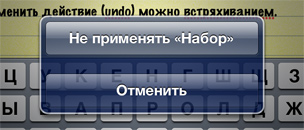
Everything is simple and fairly obvious. Click on any icon and hold it. In a few seconds, the icons will begin to tremble. Now they can be dragged. If you throw one on the other - they will create a folder. Here you can also delete applications (tap on the red minus in the corners). Exit edit mode - Home (1 time).Desktop icons.
You may want to delete some standard icons (iTunes, FaceTime), so as not to litter the table. You cannot delete them, but you can disable them in Settings → Restrictions.
Notifications.
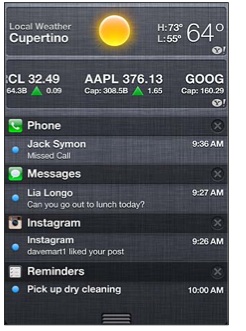 Some applications send you notifications. For example, a VK client sends you all incoming messages. How notifications are displayed - you can always choose in Settings → Notifications. There you can choose whether the sound will be necessary, whether it is necessary to display notifications immediately on the screen (like SMS), on a locked screen, whether they will get to the notification center, etc.
Some applications send you notifications. For example, a VK client sends you all incoming messages. How notifications are displayed - you can always choose in Settings → Notifications. There you can choose whether the sound will be necessary, whether it is necessary to display notifications immediately on the screen (like SMS), on a locked screen, whether they will get to the notification center, etc.By the way, about the notification center - all your notifications are piling up here. To open it - pull the top bar with the clock down.
It can also display the weather.
If you simultaneously press the Home button (round, under the screen) and the power button (at the top), then you will take a screenshot.Unobvious buttons.
Long press the “Home” button - voice control.
Double-tap “Home” on the locked phone (for iOS version 5.0) —quick camera prompt (for 5.1 — move the slider up). You can take pictures with the volume up button (including on the headset, which is good not to introduce extra jitter into the frame). Thus, the music player control interface is called (you can control the playback without unlocking the phone).
If the phone does not respond to the power button and freezes, then press Home + Power (as well as to remove the screen-shot) and hold for 15 seconds. As soon as an apple appears, release it.
In a notebook or in Safari, to quickly return to the top of the list (to the top of the page) - click on the top line with the clock.Fast-forward.
If someone calls, but you do not want to pick up the phone - press the power button 1 time. The call will not be reset, and the phone will continue to ring silently.Call
The second press - reset the call.
In addition, if during the conversation you needed to
By the way, pay attention - at the top of the phone (next to the speaker) there is a proximity sensor, which dampens the screen during a call, when the phone is close to the head / cheek (by the way, now remember how many films you saw how the hero communicates iPhone with a luminous screen! iPhone talk mode will not do this). So, if during a conversation you take the phone away from your ear, the sensor will work - and turn the screen back on (give it a second or two). Just do not block the upper part of the phone with your hand, otherwise the screen will not turn on (I repeat - the sensor only works during a call).
Multitasking. Switch applications.
 Press the “Home” button twice in a row and the panel with applications will open at the bottom. These are applications that have been launched recently. The list is scrolled left-right with swipes (by the way, if you left it to the very left, then you can find there a quick brightness control (for iPad) / volume (for iPhone) and player control).
Press the “Home” button twice in a row and the panel with applications will open at the bottom. These are applications that have been launched recently. The list is scrolled left-right with swipes (by the way, if you left it to the very left, then you can find there a quick brightness control (for iPad) / volume (for iPhone) and player control).Multitasking in iOS is tricky. When you minimize an application, it does not necessarily close. In most cases, it still hangs in memory (although it does not work). That is why some applications run for a long time at the first launch, and then - instantly. True, then, when the system decides that it needs memory, it can kill the application (it still remains in the list).
There is, however, the category of “unkillable” applications (for example, navigators) - which always work in the background.
What is this list for?
First - you can open any of the recent applications or quickly switch between applications. Sometimes this is more convenient than searching for the icon on the desktop.
And secondly - you can forcibly kill any application from memory. This can be useful when it comes again to the navigator (if you do not want it to eat the battery in the background and give you instructions even when you are already at home). Another option is when the application has started up and you want to restart it completely.
To close the application, hold your finger over the applications in the list below (something like how you do on the desktop to drag icons). Then there will be red minus buttons for each icon, with the help of which you can close them.
So if you suspect that some application is sitting in the background and eating a battery using, for example, GPS or Internet traffic, kill it!
To erase any element in iOS, horizontal svayp is widely used (to hold a finger). A delete button will appear:How to erase a letter, call, etc.?
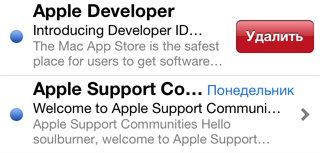
For some reason, Apple did not include this option in the capabilities of the phone (apparently, it considered unnecessary). But there is a way out. As a rule, in order to start receiving SMS delivery reports, you need to change the SMS center and send some special command. All this for free. What and where to send - depends on the operator (or even on the region?). Information on this topic can be found on the Internet. Here is one of the articles: ibobr.ru/manual/iphone-otchet-o-dostavke-sms.html (MTS, Megafon, Beeline)SMS delivery report.
Starting from the 5th version of iOS, the SMS Writer is merged with the iMessage service, which allows you to send text and pictures via the Internet to those who also use this service.Free sms / mms and iMessage.
In fact - we get penny sms'ki (in the presence of an Internet, at the price of mobile traffic) between iPhones.
Nothing is required of you. Simply turn on iMessage and all (Settings → Messages → iMessage). And write the usual SMS. The phone itself will figure out whether the addressee has the iMessage on that end or not. And if there is, then send your text / image via the Internet. The fact that your interlocutor has iMessage enabled is understandable by the blue “send” button and by your blue messages (instead of the usual green).

iCloud is a cloud storage service (i.e. when your pictures, contacts, etc. are uploaded to the Apple server and stored there (just in case or to synchronize several i-devices).What is iCloud and why do I need it?
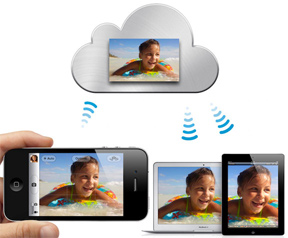 From the convenient and useful, I can note the service " Photostream ". The bottom line is that everything you photograph is automatically poured into the cloud and automatically gets on all devices that have access to it. Those. if you have an iPhone, iPad and a regular computer (on Windows or MacOS) - then by turning on the “photo stream” and taking a picture on the iPhone, it literally immediately gets to your ipad and daddy on the computer. No wires and pumping photos. And of course it only works over WiFi. Those. The phone does not rush to upload a photo to the cloud by spending mobile traffic. You walked, took pictures, came home, the phone caught your home WiFi and silently threw all the pictures into the cloud, and from there they already got to your computer and ipad.
From the convenient and useful, I can note the service " Photostream ". The bottom line is that everything you photograph is automatically poured into the cloud and automatically gets on all devices that have access to it. Those. if you have an iPhone, iPad and a regular computer (on Windows or MacOS) - then by turning on the “photo stream” and taking a picture on the iPhone, it literally immediately gets to your ipad and daddy on the computer. No wires and pumping photos. And of course it only works over WiFi. Those. The phone does not rush to upload a photo to the cloud by spending mobile traffic. You walked, took pictures, came home, the phone caught your home WiFi and silently threw all the pictures into the cloud, and from there they already got to your computer and ipad.Very comfortably. All photos are always at hand on all devices. It is connected in the "settings".
In the same place, in the iCloud settings, I advise you to enable “Find my iPhone”. This will allow you in case of loss / theft of the device to see where it is on the map, remotely block it, send a message to it and even erase all the information.Protection against theft / loss.
Only so that the finder / steal of your device cannot easily disable this setting, then limit its change with a password. This is enabled in Settings → General → Restrictions → Accounts → Forbid change.
Just make no mistake. This is not a panacea. If the person in whose hands your device got at least a little “in the subject”, then he will easily bypass this protection by completely flashing the device.
I will give a list of useful applications that anyone may need in everyday life.What applications to deliver?
- Yandex Maps (free of charge) - sometimes more convenient (and more addresses / places) than in standard Google Maps + traffic jams. Searching for the phone of any store using Yandex cards is a pleasure! For Peter there is a schedule for laying bridges.
- If you are driving, then definitely free Yandex Navigator
- Poster, Kinoafisha, Timeout (free) - see where the movie is going, ratings of clubs, cafes, etc. Personally, I recommend Poster.
- Yandex Metro (free of charge) - a subway map with an estimate of how long a trip will take, taking into account the speed of trains, transfers, etc.
- Yandex Trains (free) - schedule of trains
- Gismeteo lite (free) - weather forecast, guess the weather better than the built-in "weather".
- Flashlight (free) - it shines with a flash like a flashlight, very bright. In any case, you must have.
- VKontakte (official, free) - favorite soc. the network is always at hand; in addition, it is possible to set up notifications so that all messages come to you almost immediately to the phone (like SMS), etc. Just look, do not confuse - download the official application from the VKontakte team, and not any left, about a dozen. I don’t know what happened to Odnoklassniki , but I think that I also have my own application. Like Facebook 's, of course.
- Skype (free) - It is useful to have. Not even necessary to communicate in Skype. Sometimes it is an irreplaceable thing, for example, when you are roaming, but there is free WiFi, you can call home for a penny using Skype.
- AppShopper (free) - An application that monitors discounts in the AppStore. Very often, what costs $ 1 can be snatched for free, and what costs $ 5 - for 1 dollar.
- AVPlayer - Omnivorous video player.
- Air Video - Allows you to watch videos stored on your computer over WiFi. Those. if you like to wallow with an ipad on the couch and watch a movie, but every time you don’t want to transfer videos to the device itself, then this is for you.
- Photoshop Express, Instagram (both are free) - Photo Editors - tweak the brightness, impose effects.
If you are not a fan of games, but you want to have something to sometimes take 5 minutes to tap into the phone - then here I will not be original. (By the way, many games have free lite versions in which there are few levels, but with the help of which you can evaluate the toy)And what to play? So I do not play ... but suddenly?
I advise Angry Birds (there are many versions of them - Space, Rio, Seasons, take the usual ones for the beginning).

And Cut the Rope .

I also recommend " Crocodile Swamp " (Where is my water?).
How not to pay for applications. Jailbreak
 Here I will not go into details, but simply describe the most important thing that any owner of an apple device should know.
Here I will not go into details, but simply describe the most important thing that any owner of an apple device should know.As I said, initially, you can only install applications from the AppStore on the i-gadget. This means that for paid applications - you have to pay. And also that you will not be able to put various interface changes, etc., that Apple did not allow into its store (Apple is categorically against changing their interface).
But there is a way out - jailbreak (not to be confused with the unlock, unlock). Jailbreak is a process when using special utilities opens full access to the phone, after which you can easily install any applications / games (including absolutely free) and other goodies.
I will not write about how to jailbreak. Here you can help a specialist or Google. I’ll tell you the basic things you need to know.
- Jailbreak restore. Those. You can always roll back to the "official" firmware. By the way, if you have a braided device, do not upgrade the firmware at all; then jail will fly off. In addition, not for any firmware version you can jailbreak (usually the jail for new firmware versions does not appear immediately).
- Not every i-gadget can be broken. For example, while there is no normal jail for iPhone 4S and iPad New. But hackers do their best to work :)
- Jailbreak does not prevent you from continuing to use the official AppStore and officially buy applications there if you want.
- Jailbreak is of two types - tied and unattached. I highly recommend using only unbound. “Binding” means that in order to turn on the phone you will have to perform clever manipulations on the computer, which means if you have to turn off the phone at home, you will not turn it back on until you reach the computer. Untethered jailbreak does not have such a minus and does not cause any discomfort.
Just to say that jailbreak is not only free installation of applications.I do not mind paying $ 1 per game, do I need to jailbreak?
Jail allows you to put various interface tweaks (tweaks).
From the useful I can recommend:
- SBSettings (quick buttons to enable / disable Wi-Fi, cellular data and other things-other)
- iBooksFix2 - heals crash of iBooks after jail
- KuaiDial - this is almost the main thing for which I am doing a Jail. Flexible change of dialers and sms. For me, the most important functions are avatars in all call lists (and not only in the "chosen ones") and in SMS chat. I got used to them. :) (besides, there is the possibility of a blacklist, a list of operator codes, etc. - but I personally don’t really need it)
Source: https://habr.com/ru/post/143310/
All Articles