Storing encrypted data in the cloud using Mac OS X
Good Habradnya!

Today I will tell you, dear habraklyudi, how to store your data in the cloud and not worry about them. More precisely, I will tell about an interesting opportunity to make an encrypted disk image in Mac OS X using the tools of the system itself.
For experienced users (whom I ask not to judge too harshly) in this topic there is no use, you can not be distracted. But to many, I am sure the information may come in handy.
So, now we will create an encrypted image using Disk Utility and save it on Yandex.Disk (since now it allows you to store encrypted data).
To begin, open Disk Utility. To do this, open the Utilities folder in the launcher and find the necessary program there. Now click "New Image".
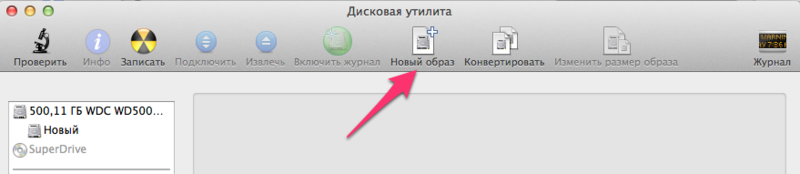
')
Now set up our new image. Let him, for a start, will have a size of 500 meters. Few? Well, we will make it growing, in order to put there as much data as we want. In addition (we want to encrypt, don't we?), We choose the encryption method. Fast or reliable. And finally, we choose the storage location of the disk (that is, the Yandex.Disk folder), the name for the file and the name for the disk itself, which will be displayed in the Finder.
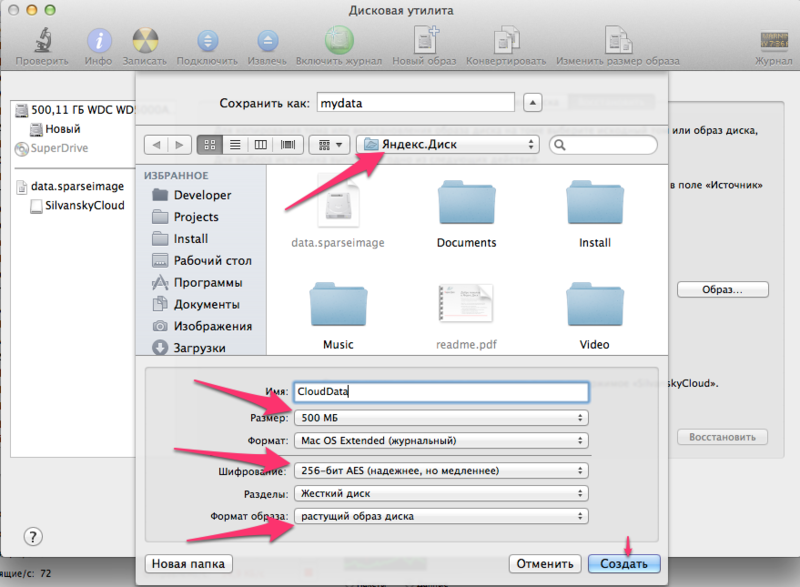
Click the button "Create" and enteryour date of birth your good and strong password. Optionally, we can disable memorization of this password to improve sekurnosti.

Everything! The disk image is ready, lies in the Yandex cloud and is encrypted! If you have removed the “Save password” checkbox (or have opened your Ya.Disk on another poppy), then when you try to open the

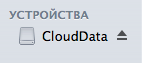
If the password is correct, the disk will connect and open in Finder.
Well, now you can open this disk from any poppy, work with its contents and not worry about data security. The only thing that requires testing is simultaneous work with the image from different systems. But, if to consider that Ya.Disk stores the file only in the cloud, there should not be big problems. Whether with a dropbox, hehe .
I remind you once again: the article is intended for inexperienced or non-curious makovods and does not pretend to be innovative. Dedicated to cloudy friday on Habré.
PS: This method has an obvious big disadvantage: you can work with such a disk only on Mac OS X and period. No Windows / Linux / Android / iOS. If you know good cross-platform encrypted disks, please unsubscribe.

Today I will tell you, dear habraklyudi, how to store your data in the cloud and not worry about them. More precisely, I will tell about an interesting opportunity to make an encrypted disk image in Mac OS X using the tools of the system itself.
For experienced users (whom I ask not to judge too harshly) in this topic there is no use, you can not be distracted. But to many, I am sure the information may come in handy.
So, now we will create an encrypted image using Disk Utility and save it on Yandex.Disk (since now it allows you to store encrypted data).
To begin, open Disk Utility. To do this, open the Utilities folder in the launcher and find the necessary program there. Now click "New Image".
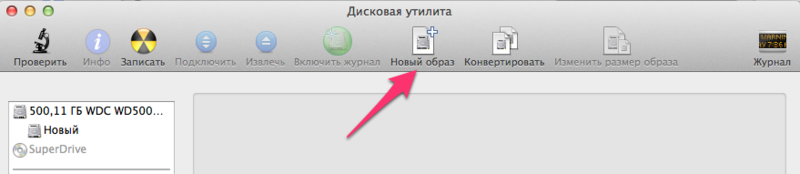
')
Now set up our new image. Let him, for a start, will have a size of 500 meters. Few? Well, we will make it growing, in order to put there as much data as we want. In addition (we want to encrypt, don't we?), We choose the encryption method. Fast or reliable. And finally, we choose the storage location of the disk (that is, the Yandex.Disk folder), the name for the file and the name for the disk itself, which will be displayed in the Finder.
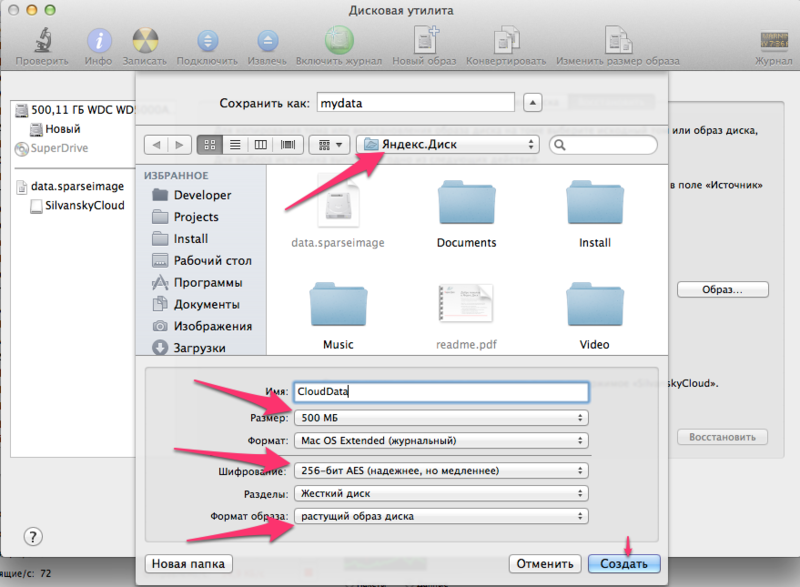
Click the button "Create" and enter

Everything! The disk image is ready, lies in the Yandex cloud and is encrypted! If you have removed the “Save password” checkbox (or have opened your Ya.Disk on another poppy), then when you try to open the
mydata.sparseimage file, the mydata.sparseimage will appear:
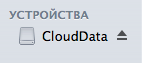
If the password is correct, the disk will connect and open in Finder.
Well, now you can open this disk from any poppy, work with its contents and not worry about data security. The only thing that requires testing is simultaneous work with the image from different systems. But, if to consider that Ya.Disk stores the file only in the cloud, there should not be big problems. Whether with a dropbox, hehe .
I remind you once again: the article is intended for inexperienced or non-curious makovods and does not pretend to be innovative. Dedicated to cloudy friday on Habré.
PS: This method has an obvious big disadvantage: you can work with such a disk only on Mac OS X and period. No Windows / Linux / Android / iOS. If you know good cross-platform encrypted disks, please unsubscribe.
Source: https://habr.com/ru/post/142942/
All Articles