As a result of testing the mobile electronic document management platform based on E1, Apple OS was recognized as the fastest
Our company has completed comprehensive testing of the compatibility of the E1 Euphrates robotic business process automation system with all major mobile platforms - iOS, MS Windows Phone, Android and Symbian!
In the framework of testing, the objectives of which, undoubtedly, were to test the convenience and efficiency of remote operation of a mobile client on various smart phones,
4 types of smartphones from various manufacturers were chosen as “experimental”. Among them were iPhone 4S (iOS), HTC Titan X310E (MS Windows Phone), Nokia N8 (Symbian) and Samsung GALAXY S II (Android).
A rather small screen of smartphones significantly complicates the process of working remotely. Thus, we have created the most difficult conditions for checking the functionality of our mobile client.
')
On all devices, full-fledged comprehensive testing of the E1 Euphrates mobile client was carried out with access to all necessary commands and work functions. During testing, all fields of the registration control card (RSC) of the documents on which the tests are being carried out were filled out.
We describe a little testing.
The launch of "Euphrates - TCM" on the device is carried out with a single click on the remarkable red E1 icon on the desktop of the mobile device (Fig. 1).
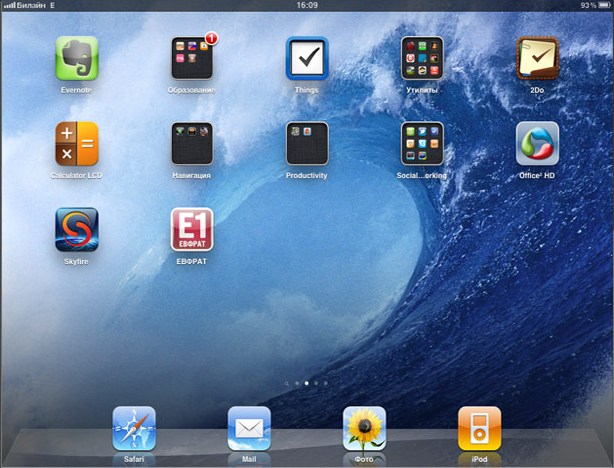
Fig.1. Gadget desktop
Before starting any work in the system, it is necessary to set up a wireless network of Internet access on a mobile device. Smartphones were in exactly the same conditions: Wifi: 802.11n; 150 Mbit / s, all devices provided a stable connection with the E1 Euphrates server and high speed of task execution.
After all the necessary settings and manipulations, we get to the "Login". Login is carried out strictly by login and password, and only for users registered in "E1 Euphrates" (Fig. 2).

Fig. 2. The window of the invitation to work "Euphrates - TCM"
Finally, we can use personal data!
The employees who conducted the tests had a whole scenario in which it was supposed to launch 16 core business processes, including 52 tasks.
We will dwell on some of the tested tasks.
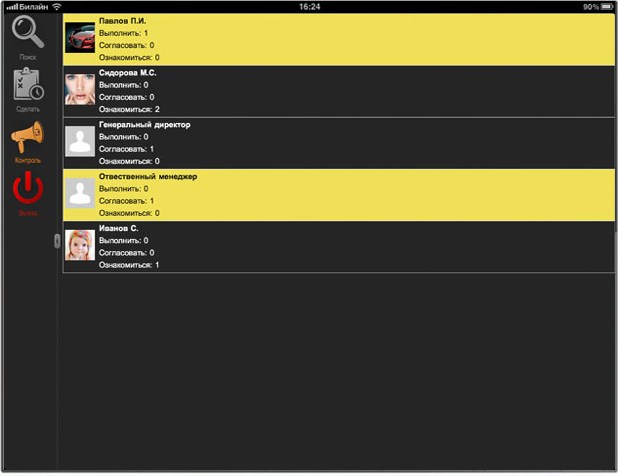
Fig.3. List of tasks assigned to you, grouped by task authors with the highest priority of tasks
In the list (Fig. 3) the author of the task is indicated, the highest priority of the task from the entire list of tasks from this user is shown in color. The numbers indicate the number of tasks “to execute” - orders, “agree” - approvals, “familiarize” - acquaintances. When you select a list item, you can drill down on tasks (assignments, approvals, etc.) from this user.
In testing, we measured the time spent on creating these very tasks. In the table

You can see how much time each task, or rather its creation, took on each of the experimental devices.
Suppose for the details we chose the order. When you click the window will open Fig.4.
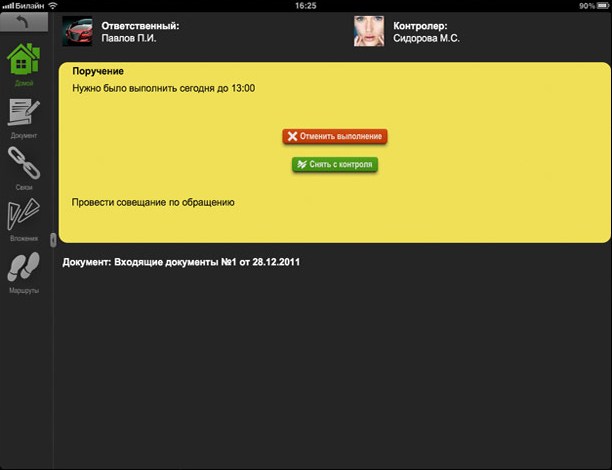
Fig.4. View details of the assigned task (instruction) with the possibilities for its execution
This task of the task type can be executed in 2 ways: “cancel execution”, or “remove from control” by selecting the appropriate button. When selecting any button, the user will be prompted to enter a comment in the comment window (see Fig. 5).

Fig.5. Enter comment
The entered comment is reflected during the execution of the task (can be viewed through the route window). After entering a comment, you must click the “OK” button to complete the task; if you click Cancel, the task will not be executed. You can enter an empty comment in the field.
Matching

Fig.6. View details of the assigned task (coordination) with the possibilities for its execution.
Actions, as it is easy to guess, are very similar to the “assignment”. And the differences are clearly shown in Fig.6.
View the document associated with the task
In 1, you can view the document associated with this user's task without the ability to edit the document, which is very important in almost any organization.
When viewing a document, the following options exist:
1. View the document RK (simplified form, limited set of fields) - see fig. 7. To view, you must select the button "document" button bar. The composition of the fields of the RK is also clearly demonstrated in Fig.7.
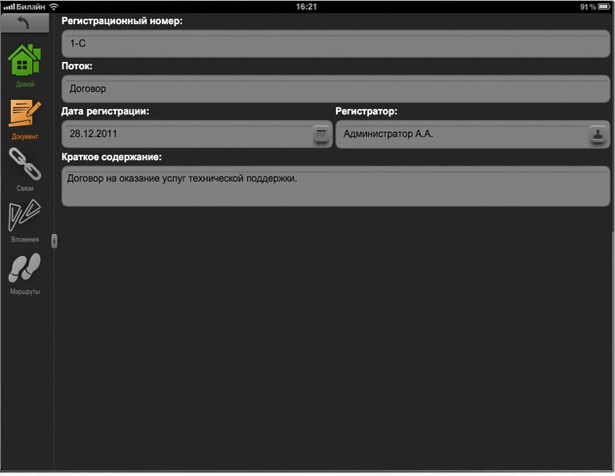
Fig. 7. Fields of the simplified RK document
This screen is available only for viewing document details without the possibility of editing them.
2. View a list of documents associated with this document (Fig. 8). To view the list of documents, you need to select the "links" button bar. A list of related documents is displayed in a table.
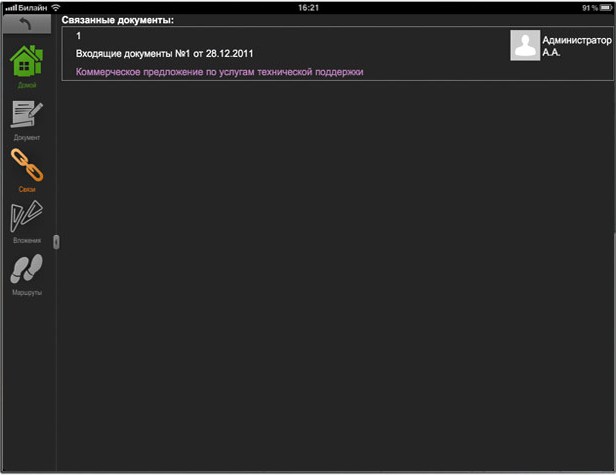
Fig.8. Related documents
3. View a list of attached files to the document. To view the list, you must select the "attachment" button. The list is displayed in the form of a tree, in which the file name is shown in the form of a tree vertex, the disclosure of which shows a list of versions of the attached document (Fig. 9).
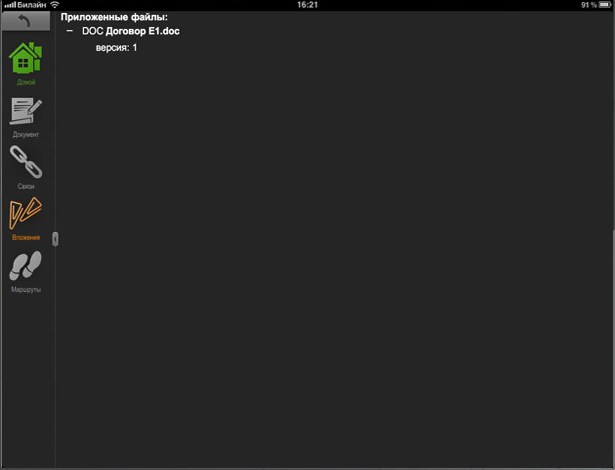
Fig. 9. Tree of attached files and their versions
The attached file is viewed by selecting the vertex (line) of the document version, after which the attached file is displayed (for the time being only the graphic format
4. View the attached document. Viewing is performed by selecting the document version in the tree of attached documents and their versions (see Fig. 10).
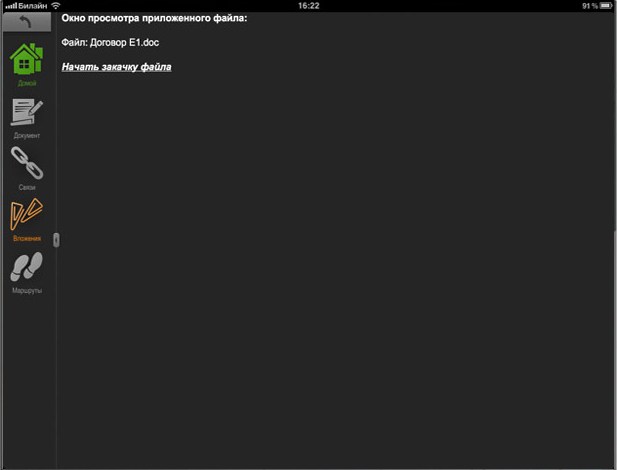
Fig.10. Attached document viewing window
5. View routes associated with the document. To view the list, select the “routes” button (see Figure 11).
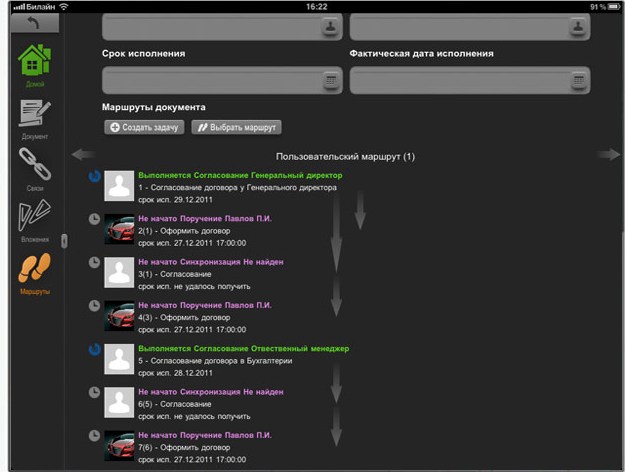
Fig.11. Difficult route
To view the complex route, the tester needed to spend time:

After all the tests, with a sense of accomplishment, we leave the system.
In Figure 12, you can see an image of a button exiting the Euphrates - TCM and ending the session with the system of this user.

Fig.12. Output
At the end of the “physical” testing, a comparative analysis of the work of the mobile client was conducted. The most obvious example for comparing functionality, in our opinion, is the creation of a comparison table. According to its results, the following schedule was compiled:
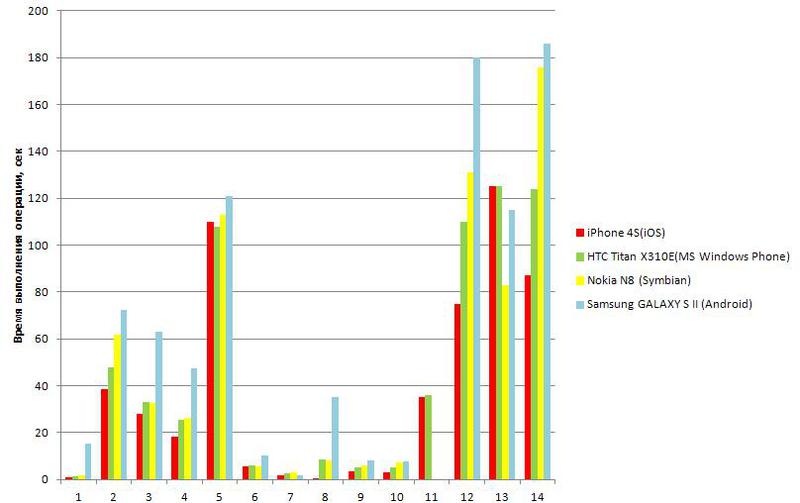
1 - login; 2 - execution of the order for which the user is the executor; 3 - execution of the incoming approval; 4 - performance familiarization with the document; 5 - implementation of the functions of control over tasks in which the user is the controller; 6 - search and view available documents based on the details of the search; 7 - search and view tasks available to you based on the search by task details; 8 - viewing available document routes; 9 - view the main fields of the RSC of available documents; 10 - view documents related to this document; 11 - go and view related documents, their details, available routes, attached files, etc .; 12 - viewing the list of attached files and the attached files and their versions in graphic format; 13 - viewing the list of attached files and the attached files and their versions in doc-format; 14 - view the list of attached files and the attached files and their versions in xls-format.
Based on the consolidated evaluation of the test data, the best results of the E1 Euphrates' work were shown on the iPhone 4S (iOS) smartphone, where the best execution time of all business processes was recorded.
Silver received a smartphone HTC Titan X310E (MS Windows Phone), which recorded the second fastest execution time of business processes, but, despite the second place, the best time in the framework of the implementation of 13 separate tasks.
At the next position Nokia N8 (Symbian) is the best time when performing 6 separate tasks.
When testing the Samsung GALAXY S II (Android), there are certain performance issues. In particular, in some cases, the opening of the attached file was not carried out quickly enough, and a relatively long response time was observed when searching by the registrar and the content of the document. According to experts from the development department of Cognitive Technologies, this fact can be explained by the insufficiently powerful wireless communication adapter of this device. In general, in everyday work, users are unlikely to feel any discomfort associated with the speed of the system on the Android platform. In this case, when performing 9 tasks on this smartphone, the highest speed among all devices was demonstrated.
As mentioned earlier, the favorite in the “race” of smartphones, or rather, the mobile client’s work on them, was the iPhone 4S. It was he who scored the maximum score for usability and "usability".
Mikhail Potapenko, Head of Electronic Document Management, Cognitive Technologies:
 “Mobility is an integral feature of modern business, so the ability to provide remote work is becoming an indispensable part of the functionality of modern business process management systems. Today, “E1 Euphrates” is one of the few systems that provides reliable work with all major types of mobile devices, which significantly expands its possibilities of its use as a tool for remote work with documents and business processes. ”
“Mobility is an integral feature of modern business, so the ability to provide remote work is becoming an indispensable part of the functionality of modern business process management systems. Today, “E1 Euphrates” is one of the few systems that provides reliable work with all major types of mobile devices, which significantly expands its possibilities of its use as a tool for remote work with documents and business processes. ”
In the framework of testing, the objectives of which, undoubtedly, were to test the convenience and efficiency of remote operation of a mobile client on various smart phones,
4 types of smartphones from various manufacturers were chosen as “experimental”. Among them were iPhone 4S (iOS), HTC Titan X310E (MS Windows Phone), Nokia N8 (Symbian) and Samsung GALAXY S II (Android).
A rather small screen of smartphones significantly complicates the process of working remotely. Thus, we have created the most difficult conditions for checking the functionality of our mobile client.
')
On all devices, full-fledged comprehensive testing of the E1 Euphrates mobile client was carried out with access to all necessary commands and work functions. During testing, all fields of the registration control card (RSC) of the documents on which the tests are being carried out were filled out.
We describe a little testing.
The launch of "Euphrates - TCM" on the device is carried out with a single click on the remarkable red E1 icon on the desktop of the mobile device (Fig. 1).
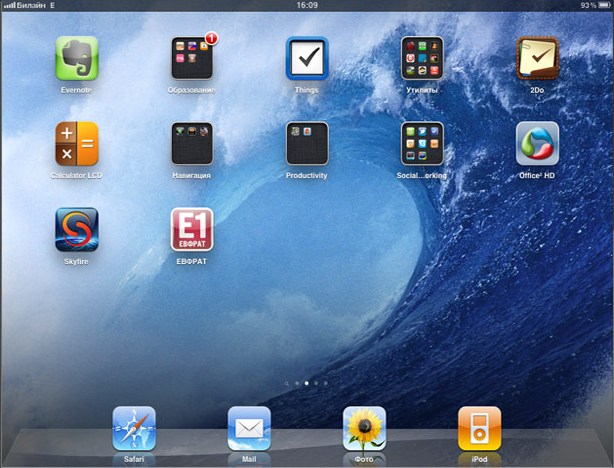
Fig.1. Gadget desktop
Before starting any work in the system, it is necessary to set up a wireless network of Internet access on a mobile device. Smartphones were in exactly the same conditions: Wifi: 802.11n; 150 Mbit / s, all devices provided a stable connection with the E1 Euphrates server and high speed of task execution.
After all the necessary settings and manipulations, we get to the "Login". Login is carried out strictly by login and password, and only for users registered in "E1 Euphrates" (Fig. 2).

Fig. 2. The window of the invitation to work "Euphrates - TCM"
Finally, we can use personal data!
The employees who conducted the tests had a whole scenario in which it was supposed to launch 16 core business processes, including 52 tasks.
We will dwell on some of the tested tasks.
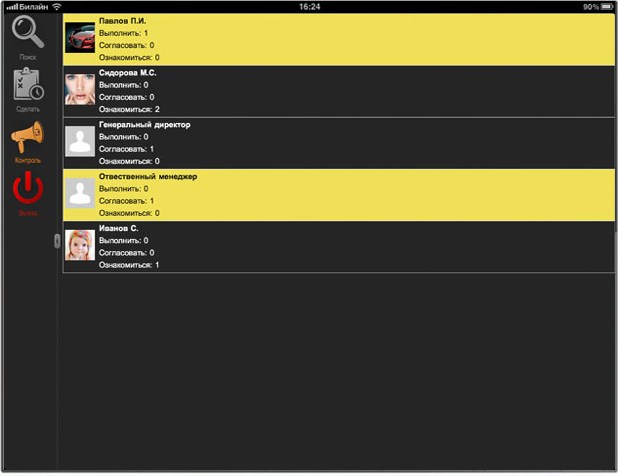
Fig.3. List of tasks assigned to you, grouped by task authors with the highest priority of tasks
In the list (Fig. 3) the author of the task is indicated, the highest priority of the task from the entire list of tasks from this user is shown in color. The numbers indicate the number of tasks “to execute” - orders, “agree” - approvals, “familiarize” - acquaintances. When you select a list item, you can drill down on tasks (assignments, approvals, etc.) from this user.
In testing, we measured the time spent on creating these very tasks. In the table

You can see how much time each task, or rather its creation, took on each of the experimental devices.
Suppose for the details we chose the order. When you click the window will open Fig.4.
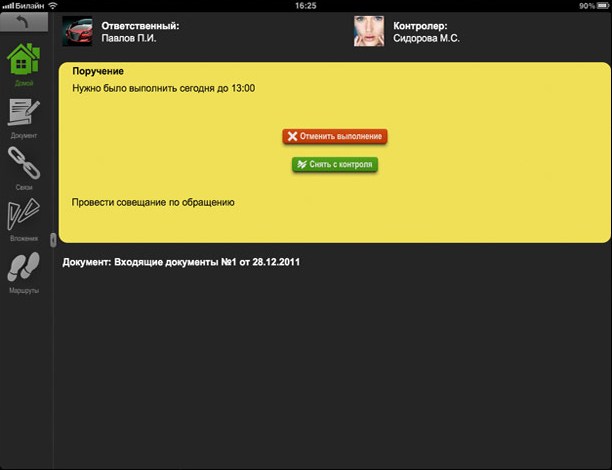
Fig.4. View details of the assigned task (instruction) with the possibilities for its execution
This task of the task type can be executed in 2 ways: “cancel execution”, or “remove from control” by selecting the appropriate button. When selecting any button, the user will be prompted to enter a comment in the comment window (see Fig. 5).

Fig.5. Enter comment
The entered comment is reflected during the execution of the task (can be viewed through the route window). After entering a comment, you must click the “OK” button to complete the task; if you click Cancel, the task will not be executed. You can enter an empty comment in the field.
Matching

Fig.6. View details of the assigned task (coordination) with the possibilities for its execution.
Actions, as it is easy to guess, are very similar to the “assignment”. And the differences are clearly shown in Fig.6.
View the document associated with the task
In 1, you can view the document associated with this user's task without the ability to edit the document, which is very important in almost any organization.
When viewing a document, the following options exist:
1. View the document RK (simplified form, limited set of fields) - see fig. 7. To view, you must select the button "document" button bar. The composition of the fields of the RK is also clearly demonstrated in Fig.7.
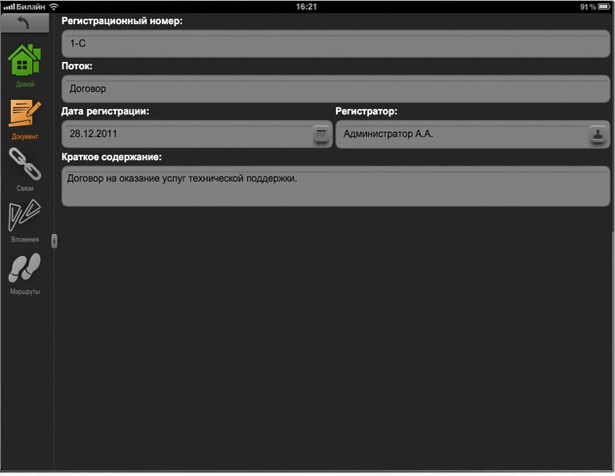
Fig. 7. Fields of the simplified RK document
This screen is available only for viewing document details without the possibility of editing them.
2. View a list of documents associated with this document (Fig. 8). To view the list of documents, you need to select the "links" button bar. A list of related documents is displayed in a table.
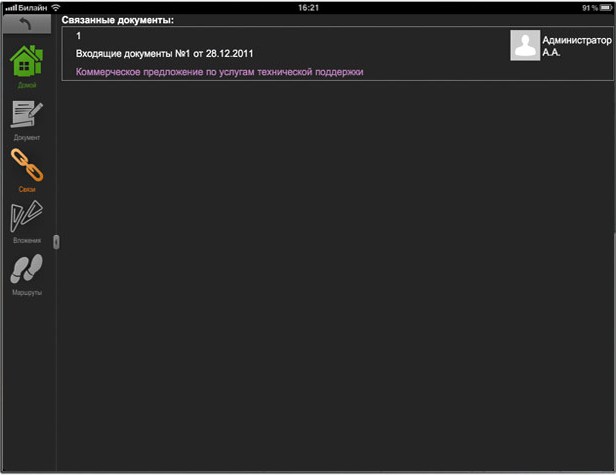
Fig.8. Related documents
3. View a list of attached files to the document. To view the list, you must select the "attachment" button. The list is displayed in the form of a tree, in which the file name is shown in the form of a tree vertex, the disclosure of which shows a list of versions of the attached document (Fig. 9).
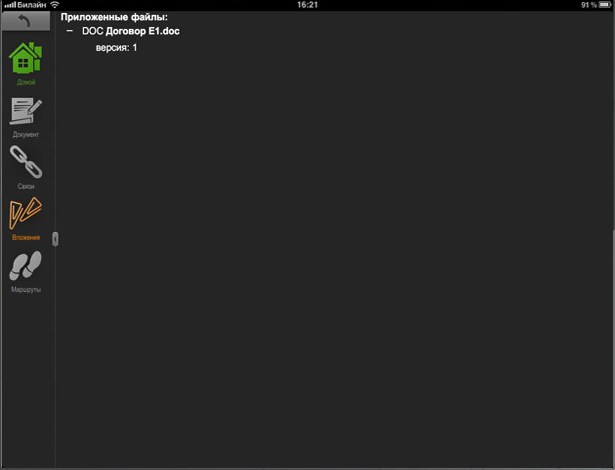
Fig. 9. Tree of attached files and their versions
The attached file is viewed by selecting the vertex (line) of the document version, after which the attached file is displayed (for the time being only the graphic format
4. View the attached document. Viewing is performed by selecting the document version in the tree of attached documents and their versions (see Fig. 10).
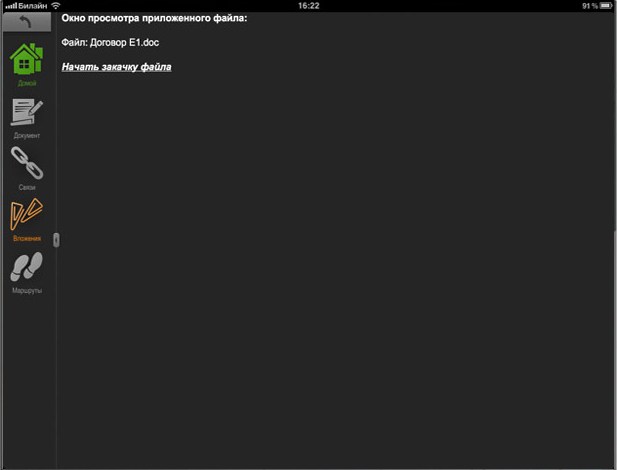
Fig.10. Attached document viewing window
5. View routes associated with the document. To view the list, select the “routes” button (see Figure 11).
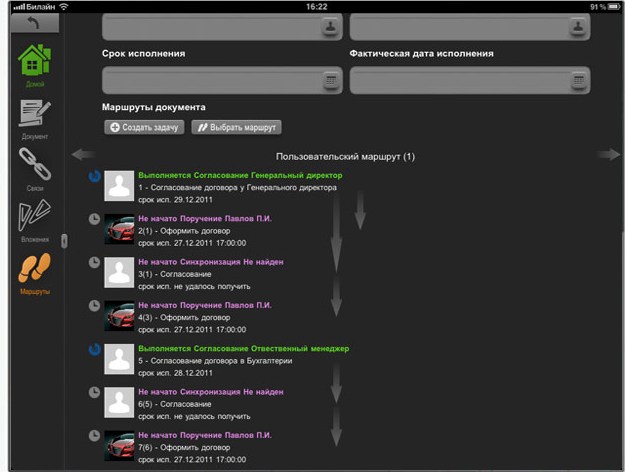
Fig.11. Difficult route
To view the complex route, the tester needed to spend time:

After all the tests, with a sense of accomplishment, we leave the system.
In Figure 12, you can see an image of a button exiting the Euphrates - TCM and ending the session with the system of this user.

Fig.12. Output
At the end of the “physical” testing, a comparative analysis of the work of the mobile client was conducted. The most obvious example for comparing functionality, in our opinion, is the creation of a comparison table. According to its results, the following schedule was compiled:
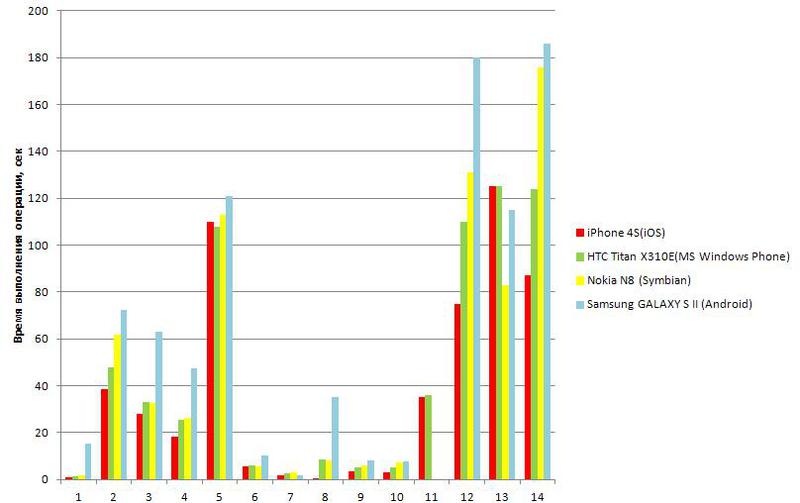
1 - login; 2 - execution of the order for which the user is the executor; 3 - execution of the incoming approval; 4 - performance familiarization with the document; 5 - implementation of the functions of control over tasks in which the user is the controller; 6 - search and view available documents based on the details of the search; 7 - search and view tasks available to you based on the search by task details; 8 - viewing available document routes; 9 - view the main fields of the RSC of available documents; 10 - view documents related to this document; 11 - go and view related documents, their details, available routes, attached files, etc .; 12 - viewing the list of attached files and the attached files and their versions in graphic format; 13 - viewing the list of attached files and the attached files and their versions in doc-format; 14 - view the list of attached files and the attached files and their versions in xls-format.
Based on the consolidated evaluation of the test data, the best results of the E1 Euphrates' work were shown on the iPhone 4S (iOS) smartphone, where the best execution time of all business processes was recorded.
Silver received a smartphone HTC Titan X310E (MS Windows Phone), which recorded the second fastest execution time of business processes, but, despite the second place, the best time in the framework of the implementation of 13 separate tasks.
At the next position Nokia N8 (Symbian) is the best time when performing 6 separate tasks.
When testing the Samsung GALAXY S II (Android), there are certain performance issues. In particular, in some cases, the opening of the attached file was not carried out quickly enough, and a relatively long response time was observed when searching by the registrar and the content of the document. According to experts from the development department of Cognitive Technologies, this fact can be explained by the insufficiently powerful wireless communication adapter of this device. In general, in everyday work, users are unlikely to feel any discomfort associated with the speed of the system on the Android platform. In this case, when performing 9 tasks on this smartphone, the highest speed among all devices was demonstrated.
As mentioned earlier, the favorite in the “race” of smartphones, or rather, the mobile client’s work on them, was the iPhone 4S. It was he who scored the maximum score for usability and "usability".
Mikhail Potapenko, Head of Electronic Document Management, Cognitive Technologies:
 “Mobility is an integral feature of modern business, so the ability to provide remote work is becoming an indispensable part of the functionality of modern business process management systems. Today, “E1 Euphrates” is one of the few systems that provides reliable work with all major types of mobile devices, which significantly expands its possibilities of its use as a tool for remote work with documents and business processes. ”
“Mobility is an integral feature of modern business, so the ability to provide remote work is becoming an indispensable part of the functionality of modern business process management systems. Today, “E1 Euphrates” is one of the few systems that provides reliable work with all major types of mobile devices, which significantly expands its possibilities of its use as a tool for remote work with documents and business processes. ”Source: https://habr.com/ru/post/142905/
All Articles